Setting Up Collection Criteria
To set up collection criteria, use the Collection Criteria component (COLL_CRITER_SF) and the Corporate Collection Criteria component (COLL_CRITER_ORG).
You must set up collection criteria for each collector user ID or role to which you assign collection items. The collection criteria that you establish act as filters that assign collection items to the appropriate collector when you run the Assign Collector process.
This section discusses:
|
Page Name |
Definition Name |
Navigation |
Usage |
|---|---|---|---|
|
Collection Criteria |
COLL_CRITER_SF |
|
Set up student collection criteria. |
|
Corporate Collection Criteria (corporation collection criteria) |
COLL_CRITER_ORG |
|
Set up organization collection criteria. |
Access the Collection Criteria page ().
Image: Collection Criteria page
This example illustrates the fields and controls on the Collection Criteria page. You can find definitions for the fields and controls later on this page.
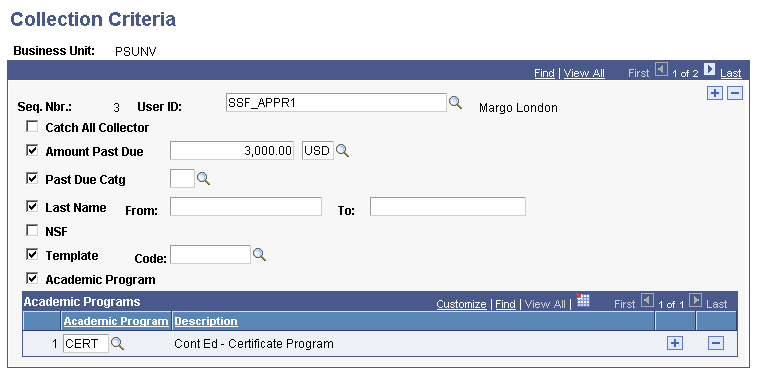
|
Field or Control |
Definition |
|---|---|
| User ID or Role Name |
Select a user ID or role name. The label of the field changes depending on your business unit setup. If you assign collection items by user ID, the User ID field appears. If you assign collection items by role, the Role Name field appears. |
| Catch All Collector |
Select to assign to this collector any collection items that did not meet any other collector's criteria. |
| Amount Past Due |
Select to assign collection items to this collector only if they meet the minimum past-due amount that you enter in the field that appears to the right of the check box when you select it. |
| Past Due Catg (past-due category) |
Select to assign collection items to this collector only if they belong to the aging category that you enter in the field that appears to the right of the check box when you select it. |
| Last Name, From, and To |
Select to assign collection items to this collector only for students who fall within the range of last names that you specify in the From and To fields that appear to the right of the check box when you select it. |
| NSF (non-sufficient funds) |
Select to assign to this collector only those collection items that are associated with students who have this item reason attached to their accounts. |
| Template and Code |
Select the Template check box to attach a particular collections letter template to any collection items that are assigned to this when you run the Assign Collector process. In the Code field that appears to the right of the selected check box, select the code of the appropriate collection letter template. |
| Academic Program |
Select to assign to this collector only those collection items within the academic programs that you specify in the Academic Programs scroll area. This scroll area appears only if you select the Academic Programs check box. |
Note: The system assigns collections to the first collector who meets the defined criteria. When assigning a collection item, the system reviews the criteria by sequence number starting with the lowest number. Therefore, you should create the criteria with the higher monetary amounts first. This will ensure that the high monetary collections are assigned to the collector who can best handle them. For example, suppose that you establish collection criteria with a sequence number of 1 with an amount past due of 100.00 and a past due category of 03 (30–60 days past due). The system would assign to the collector linked to these criteria all collection items of 100.00 USD and above that were 30−60 days past due. A collector linked to collection criteria with a minimum past due amount that is greater than 100.00 USD for the same past due dates, but with a higher sequence number, would not be assigned any collections.
Access the Corporate Collection Criteria page ().
Except for the Description check box and the lack of the Academic Program check box, this page is identical to the Collection Criteria page.
|
Field or Control |
Definition |
|---|---|
| Description |
Select to assign collection items to this collector only for organizations that fall within the range of names that you specify in the From and To fields that appear to the right of the check box when you select it. |