Setting Up Deferral Contracts
To set up deferral contracts, use the Create Deferral Contract component (DEFERRAL_CONTRACT).
This section discusses:
Note: Audit trail is captured in TP_DATE for any changes to the deferral contract.
|
Page Name |
Definition Name |
Navigation |
Usage |
|---|---|---|---|
|
Deferral Contract |
DEFER_CONTRACT |
|
Define basic deferral contract parameters. |
|
Deferral Contract Fee |
DEFER_CONTRACT_FEE |
|
Define deferral contract administrative fees. |
|
Deferral Contract Charges |
TP_CONTRACT_CHRG |
|
Define deferral contract eligible charges and maximum amounts. |
Access the Deferral Contract page ().
Image: Deferral Contract page
This example illustrates the fields and controls on the Deferral Contract page. You can find definitions for the fields and controls later on this page.

|
Field or Control |
Definition |
|---|---|
| Term |
Select the term to which the contract applies. |
| Tree Name |
Select the item type tree name that includes the charge item types that you cover under this plan. |
| Student Max (student maximum) |
Enter the maximum amount that you want to allow any one student to defer under the contract. Be sure to set this amount high enough to meet your needs. The system does not defer eligible charges that cause the deferred amount to exceed the student maximum. For example, if the student maximum is 10,000 USD and the system already deferred 8,500 USD, it rejects a new eligible charge of 2,000 USD because the total exceeds the defined maximum. |
| From Date and To Date |
Set the date range for the deferral contract. The system defers eligible charges only when the item effective date is within this date range. |
| Due Date/Days and Bill Date/Days |
Set the time unit to use to calculate the payment's due date and bill date. Options are: Due Date: If you select this option, the Defer Date field becomes available. Due Days: If you select this option, the Defer Days field becomes available. |
| Defer Days |
If you select Due Days in the Due Date/Days and Bill Date/Days fields, enter the number of days from the transaction's effective date that the system defers the due date and bill date. |
| Defer Date |
If you select Due Date in the Due Date/Days field, set the date that the payment is due and the date that you want it billed regardless of the charge effective date. |
Copy Contracts
Click the Copy button to copy an existing deferral contract as the basis of a new deferral contract. You can copy all contract setup information except for term and date information.
Access the Copy Contract page (click the Copy button on the Deferral Contract page).
Image: Copy Contract page
This example illustrates the fields and controls on the Copy Contract page. You can find definitions for the fields and controls later on this page.
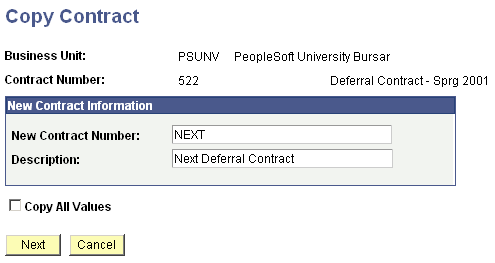
|
Field or Control |
Definition |
|---|---|
| New Contract Number |
Enter a new number for the copied contract. If auto numbering is enabled on the SF Business Unit Payment Plan Contract Set Up page, NEXT is automatically assigned as the new contract number. You can change the contract number. |
| Description |
Enter a description for the copied contract. |
| Copy All Values |
Select to copy all other related contract information from the previous contract. |
Enter the desired information and click Save. You are returned to the Deferral Contract page, where you can modify the new contract information as desired.
Access the Deferral Contract Fee page ().
Image: Deferral Contract Fee page
This example illustrates the fields and controls on the Deferral Contract Fee page. You can find definitions for the fields and controls later on this page.
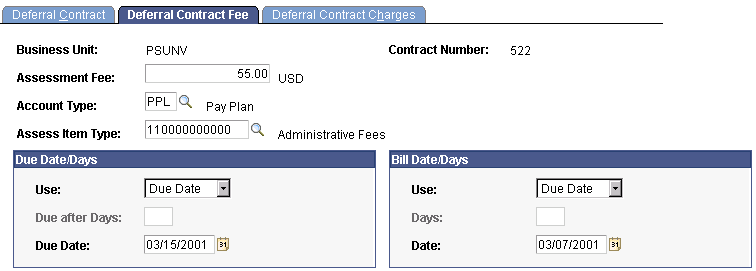
|
Field or Control |
Definition |
|---|---|
| Assessment Fee |
Enter the amount of the administrative fee that you want to charge for this contract. |
| Account Type |
Enter the account type designated for payment plans. |
| Assess Item Type |
Enter the item type of the assessment fee. |
Due Date/Days and Bill Date/Days
Define the parameters for calculating the due date for the assessment fee.
|
Field or Control |
Definition |
|---|---|
| Use |
Select how you want to calculate the due date and bill date for the assessment fee. Values are: Due Date: Select to specify a specific date for the assessment fee to be due and billed. When you select this option, the Due Date field becomes available. Due Days: Select to make the assessment fee due and billed a certain number of days after it is assessed. When you select this option, the Due after Days field becomes available. |
| Due after Days |
In both the Due Date/Days and Bill Date/Days group boxes, enter the number of days after the system posts the assessment fee that it becomes due and is billed. |
| Due Date |
In both the Due Date/Days and Bill Date/Days group boxes, enter the actual date that you want the assessment fee due and billed. |
Access the Deferral Contract Charges page ().
Image: Deferral Contract Charges page
This example illustrates the fields and controls on the Deferral Contract Charges page. You can find definitions for the fields and controls later on this page.
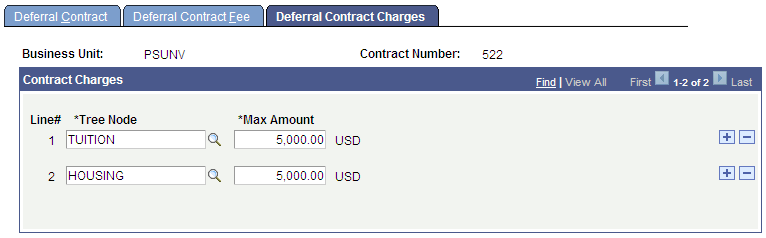
Eligible Charge Parameters
|
Field or Control |
Definition |
|---|---|
| Line# (line number) |
This field is automatically populated as you add new charge nodes. |
| Tree Node |
Select the item type tree node to designate charges that are covered under this contract. |
| Max Amount (maximum amount) |
Enter the maximum amount that can be deferred under the corresponding tree node. Be sure to set this amount high enough to meet your needs. Eligible charges are selected for deferment on an individual basis and the sum of charges within the node must not exceed the maximum amount. For example, using the previous setup, suppose that a student has tuition charges of 1,500 USD and 3,800 USD, and a housing charge of 4,900 USD. Because the total of the tuition charges exceeds the maximum amount of 5,000 USD, the system defers only one of the tuition charges. The housing charge is within the maximum amount limit and the combined total of the single tuition charge and housing charge does not exceed the student maximum amount, allowing both to be deferred. |