Setting Up Deposit Fees and Deposit Due Dates
To set up deposit fees and deposit due dates, use the Deposit Fees component (DEPOSIT_FEES).
Some institutions require a deposit fee from accepted applicants to reserve space in an academic program.
This section discusses:
|
Page Name |
Definition Name |
Navigation |
Usage |
|---|---|---|---|
|
Deposit Fees |
DEP_FEE_TABLE |
|
Define deposit fees. |
|
Deposit Due Dates |
DEP_DUE_DT_TABLE |
|
Define deposit fee due dates. |
|
Status Update |
DEP_DUE_DT_SP |
Click the Status Update link on the Deposit Due Dates page. |
Define status changes resulting from deposits. |
Access the Deposit Fees page ().
Image: Deposit Fees page
This example illustrates the fields and controls on the Deposit Fees page. You can find definitions for the fields and controls later on this page.
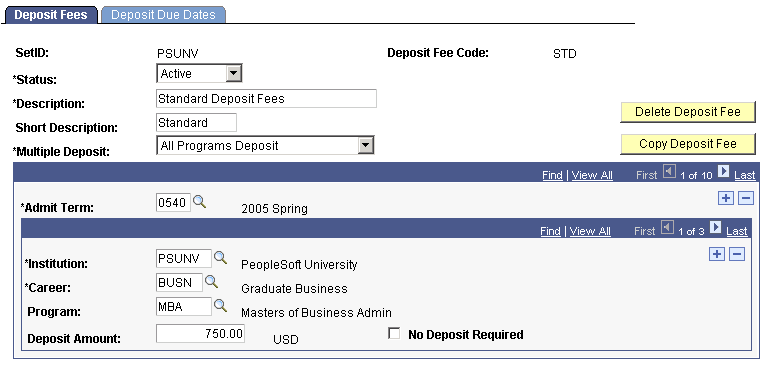
|
Field or Control |
Definition |
|---|---|
| Delete Deposit Fee |
Click to delete the deposit fee code. |
| Copy Deposit Fee |
Click to copy the deposit fee to a new term. |
| Multiple Deposits |
Specify how to calculate deposits for students who are enrolled in more than one program. All Programs Deposit: Select to charge students a deposit fee for each program into which they are admitted. First Program In: Select to calculate a deposit fee for the First Program perapplication number. If one application exists, and the student is admitted to multiple programs on that application, one deposit is calculated (as long as the admit rows are processed sequentially) for the first program to which the student is admitted. If more than one application exists, and the student is admitted to multiple programs on those applications, then a deposit is calculated for the first program admitted on each application. |
| Admit Term |
Enter the admit term to which the deposit fee applies. |
Specifying Deposit Fees by Institution, Career, and Program
Select the institution, academic career, and academic program to which the deposit fee applies along with the deposit amount.
|
Field or Control |
Definition |
|---|---|
| No Deposit Required |
Select to exclude the deposit fee all together. For example, if your institution recruits undergraduate Fine Arts students and admits them without requiring any deposit, define a row and select the option. If you specify a deposit amount of zero, a zero charge appears on the student's account. If you select this check box, no charge appears at all. |
Access the Deposit Due Dates page ().
Image: Deposit Due Dates page
This example illustrates the fields and controls on the Deposit Due Dates page. You can find definitions for the fields and controls later on this page.
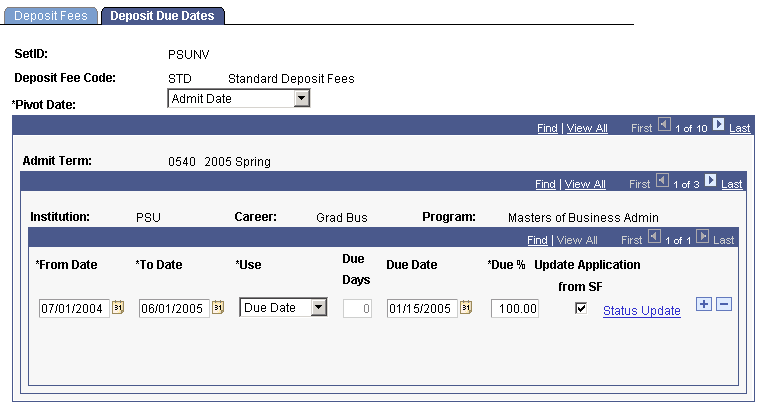
|
Field or Control |
Definition |
|---|---|
| Pivot Date |
Select either Admit Date or Application Date as the pivot date that determines the starting point for calculating the deposit fee due date. |
| From Date and To Date |
Enter the range of admission dates to which the deposit fee due date applies. |
| Use |
Select either Due Days or Due Date for calculating the due date. The corresponding field becomes available. |
| Due Days |
Enter the number of days after the pivot date that a deposit fee is due. |
| Due Date |
Enter the specific deposit fee due date. |
| Due % (due percentage) |
Enter the percentage of the deposit that is due. You must define enough rows to total 100 percent. |
| Update Application from SF (update application from Student Financials) |
Select to automatically update the student's academic program status when you post the deposit fee. |
| Status Update |
If you select the Update Application from SF option, you must specify how students' program statuses are updated. Click this link to access the Status Update page. |
Access the Status Update page (click the Status Update link on the Deposit Due Dates page).
Image: Status Update page
This example illustrates the fields and controls on the Status Update page. You can find definitions for the fields and controls later on this page.
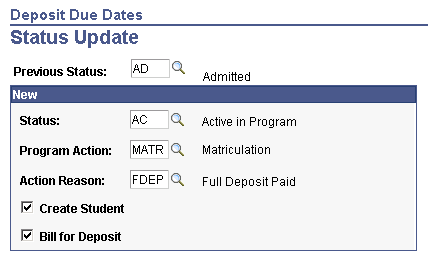
|
Field or Control |
Definition |
|---|---|
| Previous Status |
Enter the academic program status of the students prior to posting a deposit fee. |
New
|
Field or Control |
Definition |
|---|---|
| Status |
Enter the academic program status that the system assigns to students when it posts their deposit fees. |
| Program Action |
Enter the program action that initiates the status change. |
| Action Reason |
Enter the reason for the program action that you select. |
| Create Student |
Select to automatically matriculate students into an academic program upon receipt of the deposit. |
| Bill for Deposit |
Select to generate a bill for any remaining deposit balance. |