Setting Up NZQA Fee Information
This section discusses:
NQF Fees
The two types of NQF fees that must be charged are:
Hook-on fees
These fees are charged when a student enrolls in an NQF unit standard for the first time.
NQF per credit fees
These fees are charged as earned units are reported to the NQF.
|
Page Name |
Definition Name |
Navigation |
Usage |
|---|---|---|---|
|
Valid Records |
SEL_VALID_RECS |
|
Set up the records required for hook-on fees and per credit charges. |
|
Valid Fields |
SEL_VALID_VARS |
|
Set up fields required for hook-on fees and per credit charges. |
|
Criteria |
SEL_CRITERIA_TABLE |
|
Set up criteria types. |
|
Criteria Details |
SEL_CRITER_TABLE |
|
View criteria details. |
|
Term Fee Codes |
TERM_FEE_CD_TABLE |
|
Set up term fee codes. |
|
Term Fees |
TERM_FEE_TABLE |
|
Set up term fees. The hook-on fee is treated as a term fee and follows the steps defined for setting up a term fee. |
|
Term Sub Fee Codes |
TERM_SF_CODE_TABLE |
|
View information about term sub fee codes. |
|
Term Sub Fees |
TERM_SUBFEE_TABLE |
|
Set up term sub fees. |
|
Per Credit Charge |
SSF_PER_CREDIT_CHG |
|
Set up information to apply charges based on each credit for which a student has enrolled. |
Access the Valid Records page ().
Image: Valid Records page
This example illustrates the fields and controls on the Valid Records page. You can find definitions for the fields and controls later on this page.
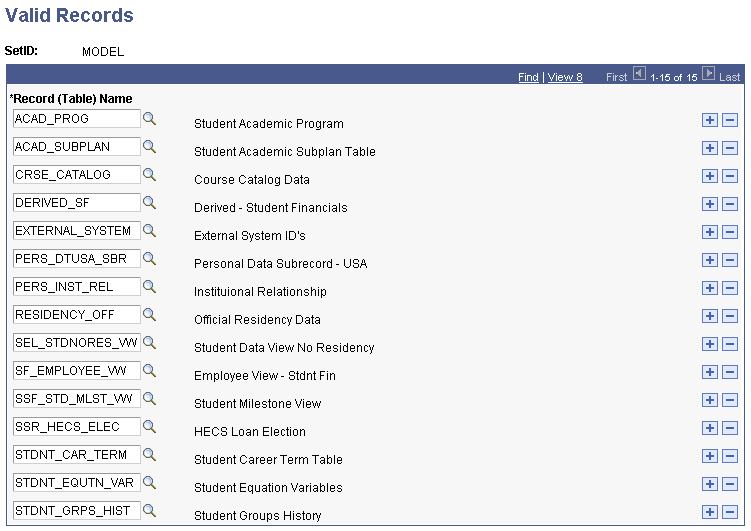
Use this page to add a row for EXTERNAL_SYSTEM and STDNT_CAR_MLSTN.
Access the Valid Fields page ().
Image: Valid Fields page (1 of 2)
This example illustrates the fields and controls on the Valid Fields page (1 of 2). You can find definitions for the fields and controls later on this page.
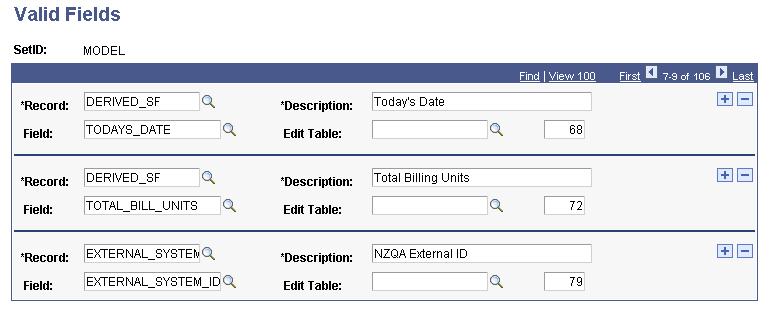
For the External_System_ID, change the Description field to NZQA External ID. Add a new field value named MILESTONE.
Image: Valid Fields page (2 of 2)
This example illustrates the fields and controls on the Valid Fields page (2 of 2). You can find definitions for the fields and controls later on this page.
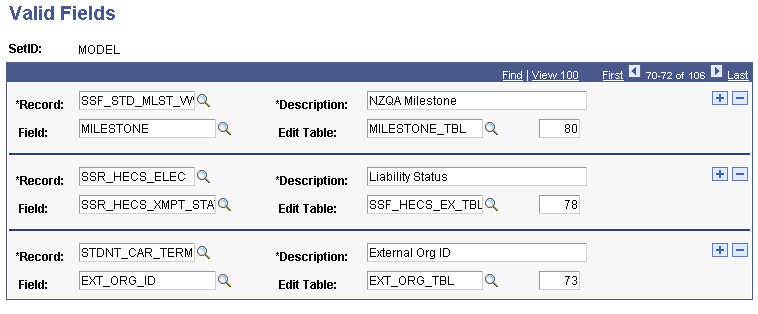
You no longer need to modify SFPSTDNT to load EXTERNAL_SYSTEM_ID from the EXTERNAL_SYSTEM table, where the EXTERNAL_SYSTEM record equals NQA, and MILESTONE from the SSF_STD_CAR_MLSTN table.
Access the Criteria page ().
Image: Criteria page
This example illustrates the fields and controls on the Criteria page. You can find definitions for the fields and controls later on this page.
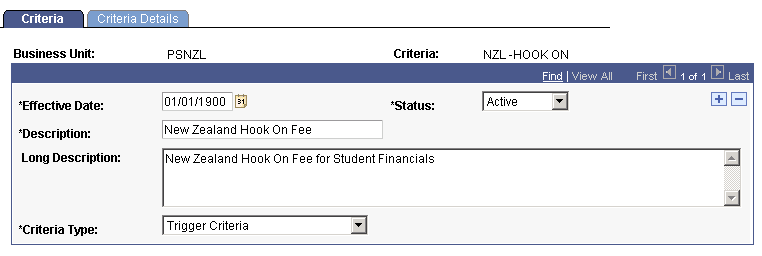
Use this page to set up criteria as a fee trigger.
Access the Criteria Details page ().
Image: Criteria Details page (1 of 2)
This example illustrates the fields and controls on the Criteria Details page (1 of 2). You can find definitions for the fields and controls later on this page.
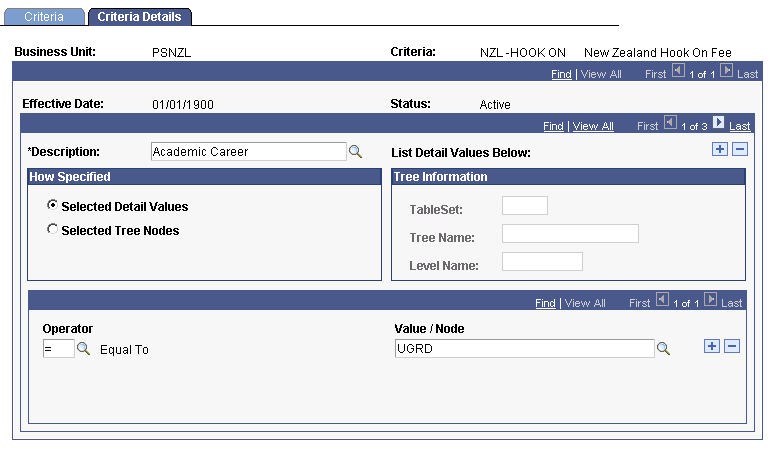
Image: Criteria Details page (2 of 2)
This example illustrates the fields and controls on the Criteria Details page (2 of 2). You can find definitions for the fields and controls later on this page.
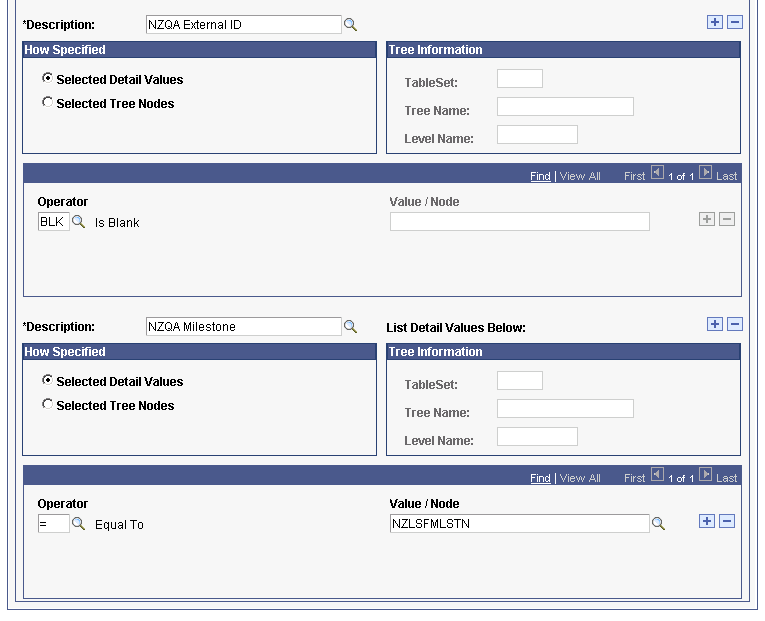
Use this page to set up the details of the fee trigger.
Access the Term Fee Codes page ().
Image: Term Fee Codes page
This example illustrates the fields and controls on the Term Fee Codes page. You can find definitions for the fields and controls later on this page.
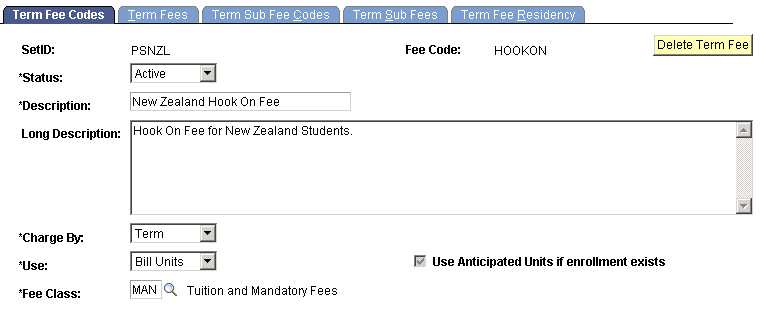
Use this page to set up the term fee to charge hook-on fees using the previous criteria as the fee trigger.
Access the Term Fees page ().
Image: Term Fees page (1 of 3)
This example illustrates the fields and controls on the Term Fees page (1 of 3). You can find definitions for the fields and controls later on this page.
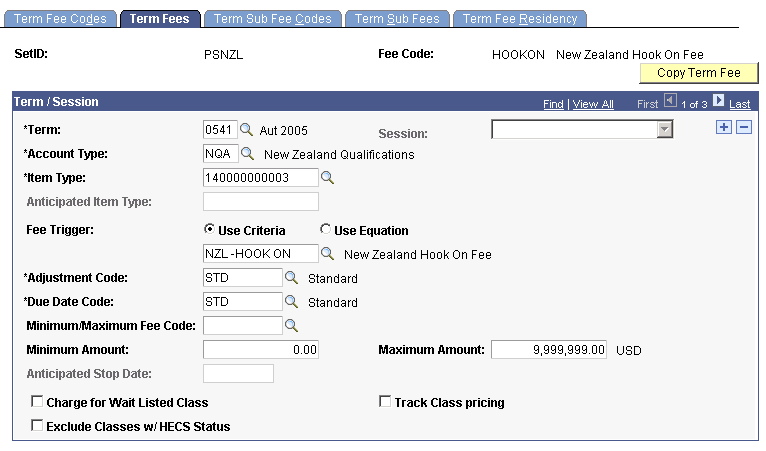
Image: Term Fees page (2 of 3)
This example illustrates the fields and controls on the Term Fees page (2 of 3). You can find definitions for the fields and controls later on this page.
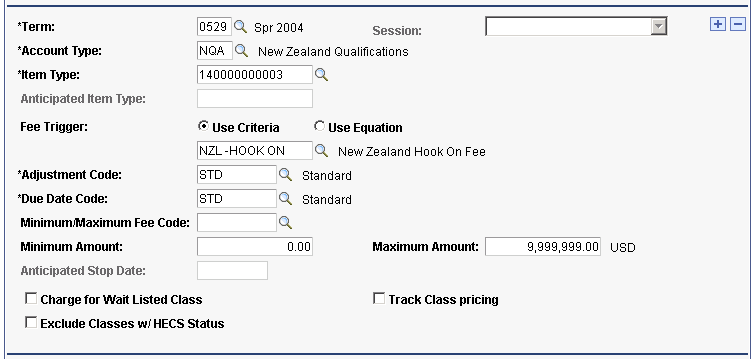
Image: Term Fees page (3 of 3)
This example illustrates the fields and controls on the Term Fees page (3 of 3). You can find definitions for the fields and controls later on this page.
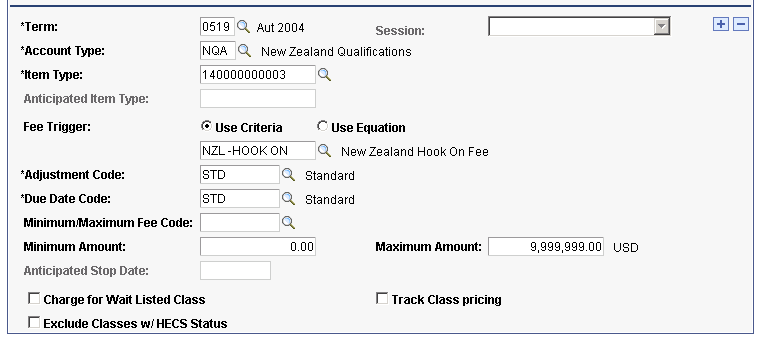
Use this page to view information about the term fee.
Access the Term Sub Fee Codes page ().
Image: Term Sub Fee Codes page (1 of 2)
This example illustrates the fields and controls on the Term Sub Fee Codes page (1 of 2). You can find definitions for the fields and controls later on this page.
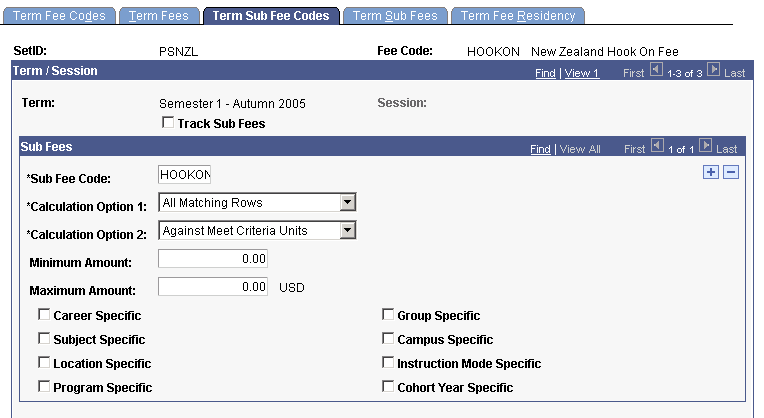
Image: Term Sub Fee Codes page (2 of 2)
This example illustrates the fields and controls on the Term Sub Fee Codes page (2 of 2). You can find definitions for the fields and controls later on this page.
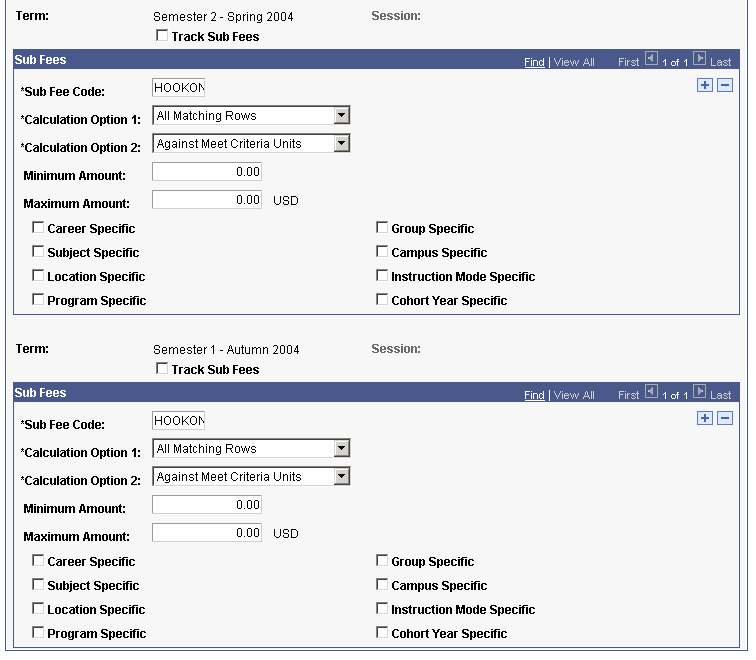
Use this page to view default values for the term sub fee code.
Access the Term Sub Fees page ().
Image: Term Sub Fees page (1 of 3)
This example illustrates the fields and controls on the Term Sub Fees page (1 of 3). You can find definitions for the fields and controls later on this page.
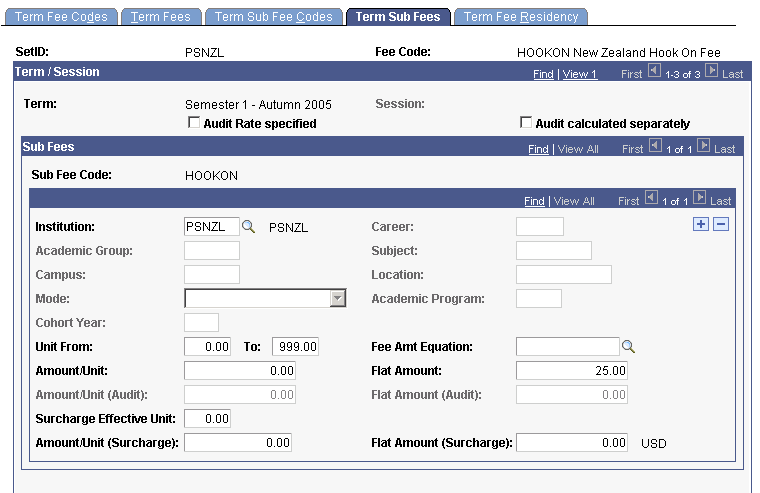
Image: Term Sub Fees page (2 of 3)
This example illustrates the fields and controls on the Term Sub Fees page (2 of 3). You can find definitions for the fields and controls later on this page.
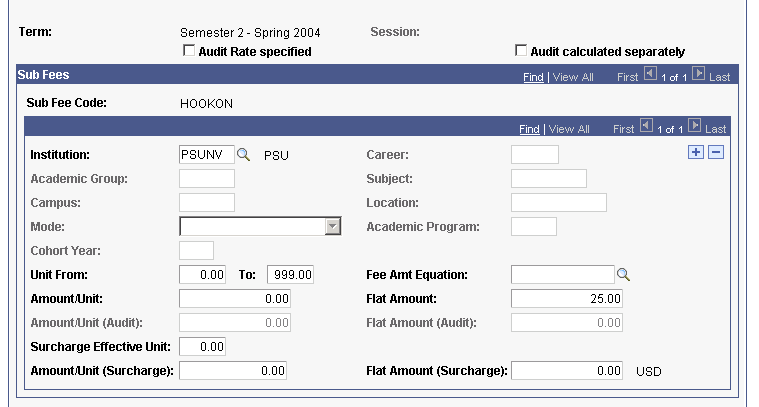
Image: Term Sub Fees page (3 of 3)
This example illustrates the fields and controls on the Term Sub Fees page (3 of 3). You can find definitions for the fields and controls later on this page.
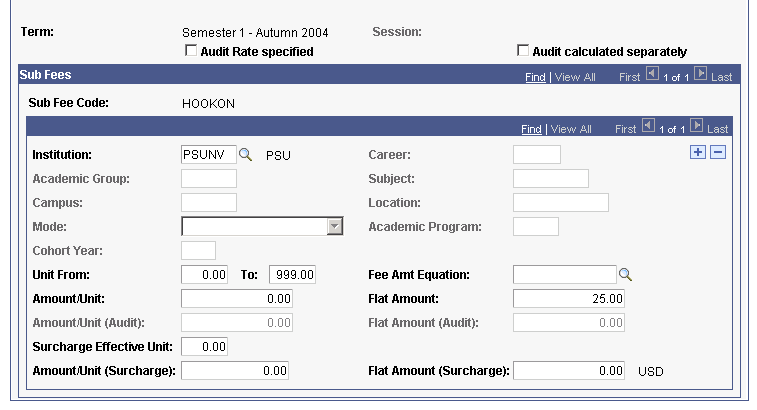
Use this page to view information about the term sub fees.
Access the Per Credit Charge page ().
Image: Per Credit Charge page
This example illustrates the fields and controls on the Per Credit Charge page. You can find definitions for the fields and controls later on this page.
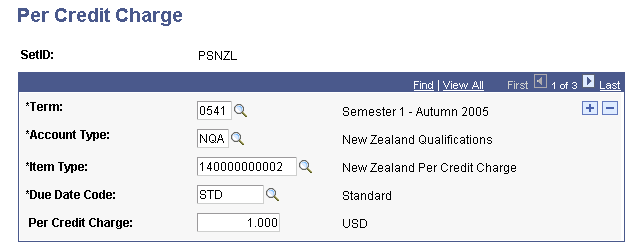
Use this page to set up information to apply charges based on each credit for which a student is enrolled.
During the tuition calculation process, the system reads the number of NQF credits determined during the Student Records process. It then multiplies that NQF credit number by the per credit charge. Student Financials uses the NQF credit number for the calculation, but the number itself is provided by the Student Records process.