Setting Up Payment Merchants
A flexible interface supports the processing of credit card and eCheck transactions. The interface uses a flexible adapter-based model to support the transmission of electronic payment transactions. You can use either the Integration Broker-based interface or the Business Interlinks interface to send electronic payment transactions to third party payment processors. The Integration Broker interface provides Security Code support but the Business Interlinks interface does not.
Warning! Before you read this section, see Setting Up Adapters for information about the Adapter Type Table and Adapter Table components. The components are used to define the adapters that are used in electronic payment and hosted payment processing.
To set up Payment merchants, use the Payment Merchant (SCC_MERCHANT) component.
|
Page Name |
Definition Name |
Navigation |
Usage |
|---|---|---|---|
|
Payment Merchant |
SCC_MERCHANT |
|
Define electronic payment merchants. |
Access the Payment Merchant page ).
Image: Payment Merchant page (1 of 2)
This example illustrates the fields and controls on the Payment Merchant page (1 of 2). You can find definitions for the fields and controls later on this page.
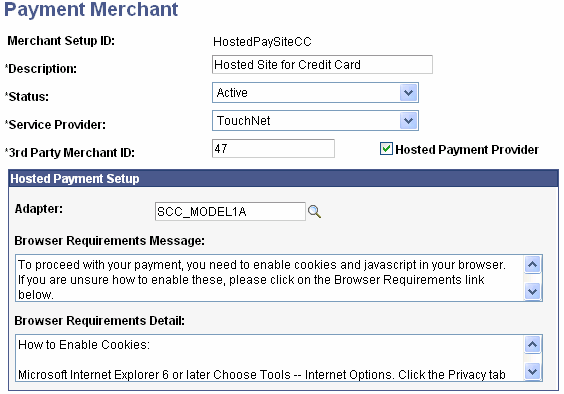
Image: Payment Merchant page (2 of 2)
This example illustrates the fields and controls on the Payment Merchant page (2 of 2). You can find definitions for the fields and controls later on this page.
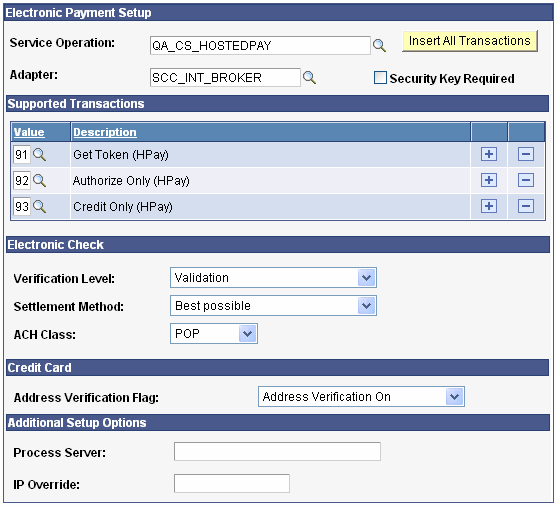
|
Field or Control |
Definition |
|---|---|
| Service Provider |
Select a service provider: Cybersource, TouchNet, or Unsupported. This field is informational only. |
| 3rd party Merchant ID |
Enter the merchant name. |
| Hosted Payment Provider |
Select this check box to identify the payment merchant as a hosted payment provider. If you select this check box:
|
Hosted Payment Setup
This group box is available only if the Hosted Payment Provider check box is selected.
|
Field or Control |
Definition |
|---|---|
| Adapter |
Select the adapter to be used by the hosted payment merchant to process hosted payment transactions. |
| Browser Requirements Message and Browser Requirements Detail |
Enter a browser-related message, or browser-related detail about browser requirements, that an application can display to a user before the user is transferred to the third party hosted site. |
| Browser Requirements Message |
For schools that use hosted payment, the message that you enter here appears on the Make a Payment - Confirm Payment page if the Display Browser Message check box is selected on the Electronic Payments (Institution Set) setup page. |
| Browser Requirements Detail |
For schools that use hosted payment, the detail that you provide here appears when students click the Browser Requirements link on the Make a Payment - Confirm Payment page if the Display Browser Message check box is selected on the Electronic Payments (Institution Set) setup page. |
Electronic Payment Setup
|
Field or Control |
Definition |
|---|---|
| Service Operation |
Select the service operation to be used by the adapter when processing the electronic or hosted payment transaction request. This field is required only if you use the Integration Broker based adapter (SCC_INT_BROKER). |
| Adapter |
Select the adapter to be used by this merchant to process electronic payment transactions using the electronic payment interface. |
| Insert All Transactions |
Click this button to insert all transactions into the Supported Transactions group box. |
| Security Key Required |
Use this check box to indicate that a special security token or password is needed to process transactions. If you select this check box, the Security Key Setup group box becomes available. |
Security Key Setup
This group box is available only if you select the Security Key Required check box.
|
Field or Control |
Definition |
|---|---|
| Key |
This field contains the security token or password that might be required by a third party payment processor. This field is encrypted using the encryption profiles from the SF Installation table. |
Supported Transactions
The following services are available for the ePayment API. Check with your third party provider for a list of supported services.
|
Field or Control |
Definition |
|---|---|
| Value |
Select a value for the supported transactions. Credit Card transactions:
eCheck transactions:
Hosted transactions:
|
Electronic Check
|
Field or Control |
Definition |
|---|---|
| Verification Level |
Select the level of verification that the system uses for eCheck payments. If a valid value is not entered on the transaction request, the value that you select here is used. Validation: Select to test the format and bank routing number of each eCheck payment and to compare the transaction information to the check-processing partner's internal negative file. Verification: Select to perform all validation steps and to compare each transaction's information with an external negative file to identify accounts that have a history of bad checks or that were closed for cause. Note: Validation and verification are optional. Neither process checks the status or the existence of an account nor do they guarantee that funds are available. |
| Settlement Method |
Select the default method that the system uses to deliver settlements to and from your students' banks. If a valid value is not entered on the transaction request, the value that you select here is used. Automated Clearing House: Select to deposit U.S. and Canadian transactions using the Automated Clearing House (ACH) or the Canadian Payment Association. Facsimile draft: Select to deposit transactions as facsimile drafts. Use this method when the issuing bank is not an ACH member. Best possible: Select to deposit transactions through the ACH system unless the student's bank is not an ACH participant, in which case, the system creates a facsimile draft and deposits it. |
| ACH Class |
Select the default value for ACH Class data element used by eCheck transactions. If a valid value is not entered on the transaction request, the value that you select here is used. The values are:
|
Credit Card
|
Field or Control |
Definition |
|---|---|
| Security Code Supported |
Select this check box to indicate that the merchant supports the sending of Security Code values. You must clear this check box for merchants using Business Interlink based integration technology. Because the Security Code is captured at the third party site for hosted payment transactions, this check box is not available for hosted payment providers—that is, where the Hosted Payment Provider check box is selected. |
| Address Verification Flag |
This field controls whether the system verifies the credit card billing address during credit card processing. The options are Address Verification Off and Address Verification On. Note: If you select Address Verification On and the address given does not match, authorization is declined, but the credit card funds are set aside. If a valid value is not entered on the transaction request, the value that you select here is used for credit card transactions. This field also appears on the SF Merchants page. |
Additional Setup Options
|
Field or Control |
Definition |
|---|---|
| Process Server |
This field holds the location of the Process Server used by the Business Interlink based credit card and eCheck transactions. This field is only relevant if you are using the Business Interlinks and the Business Interlink adapter (SCC_BUS_INTERLINK). |
| IP Override |
This field is used by the credit card and eCheck business interlinks and is passed through the ip_address input property. This field is also used as a default IP address for transactions processed by the Integration Broker based adapter for electronic payment transactions that require this field. |
See Electronic Payment Integration Developer's Reference Guide. The guide is posted to My Oracle Support.