Setting Up Valid Registers and Cashiers
To set up valid registers and cashiers, use the Valid Registers component (REGISTERS) and the Valid Cashiers component (CASHIERS).
This section discusses:
|
Page Name |
Definition Name |
Navigation |
Usage |
|---|---|---|---|
|
Valid Registers |
CSH_0FF_REGISTERS |
|
Define valid registers. |
|
Valid Cashiers |
CSH_OFF_CASHIER |
|
Define valid cashiers. |
Access the Valid Registers page ().
Image: Valid Registers page
This example illustrates the fields and controls on the Valid Registers page. You can find definitions for the fields and controls later on this page.
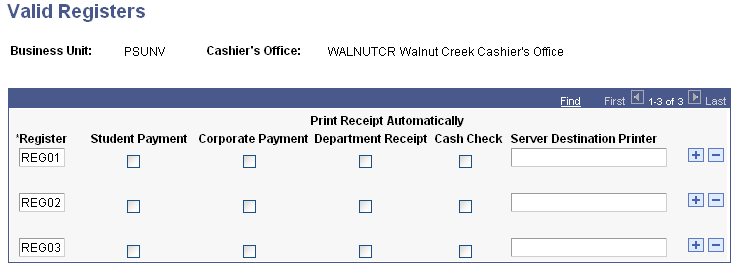
|
Field or Control |
Definition |
|---|---|
| Register |
Enter the alphanumeric code that you use to identify the register. |
Setting Up Receipts to Print Automatically
Select the check boxes under the Print Receipt Automatically heading to determine which types of receipts print automatically when each valid register creates them. The system recognizes the selections made in these check boxes only if you choose to balance by register in the setup of your cashiering office. You can choose to print receipts automatically for Student Payment, Corporate Payment, Department Receipt, and Cash Check receipts. For each valid register set to print automatically, specify the printer in the Server Destination Printer field to which BI Publisher or Forms Engine sends the generated receipt.
Access the Valid Cashiers page ().
Image: Valid Cashiers page
This example illustrates the fields and controls on the Valid Cashiers page. You can find definitions for the fields and controls later on this page.
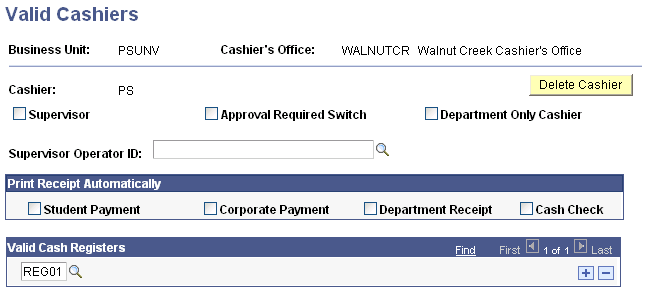
|
Field or Control |
Definition |
|---|---|
| Delete Cashier |
Click to delete the cashier from the cashiering office. |
| Supervisor |
Select to give the cashier the ability to void receipts. A cashier designated as a supervisor can void his or her own receipts and the receipts of any other cashier that directly reports to him or her. |
| Approval Required Swtich |
Select to implement the workflow approval process for any department receipts processed by the cashier. |
| Department Only Cashier |
Select to designate the cashier as one who can process only department receipts and does not have an open cash drawer. When you select this check box, the system automatically selects the Approval Required check box and makes it unavailable. |
| Supervisor Operator ID |
This field is available only if you select Student Financials Data in the Direct Reports field of the Transaction Setup page. Enter an ID to indicate the supervisor to whom the cashier directly reports. The supervisor assigned to this cashier can view and void the cashier's receipts. |
Print Receipt Automatically
Use the Print Receipt Automatically group box to determine which types of receipts print automatically when the valid cashier creates them. The system recognizes the selections made in these check boxes only if you choose balance by register in the setup of your cashiering office. You can choose to print receipts automatically for Student Payment, Corporate Payment, Department Receipt, and Cash Check receipts.
Valid Cash Registers
In the Valid Cash Registers scroll area, enter the codes of the valid registers that you want the cashier to be able to use.