Setting Up a Default Academic Term
To set up a default academic term, use the SF Term Default component (DFLT_TERM_TBL).
A default term value simplifies data entry. Typically, changing the default term value at the beginning of each term is most beneficial. Using effective dating functionality, you can predefine default term values in advance and have them automatically change on the first day of the term.
|
Page Name |
Definition Name |
Navigation |
Usage |
|---|---|---|---|
|
Term Default |
DFLT_TERM_TBL |
|
Define default academic terms. |
Access the Term Default page ().
Image: Term Default page
This example illustrates the fields and controls on the Term Default page. You can find definitions for the fields and controls later on this page.
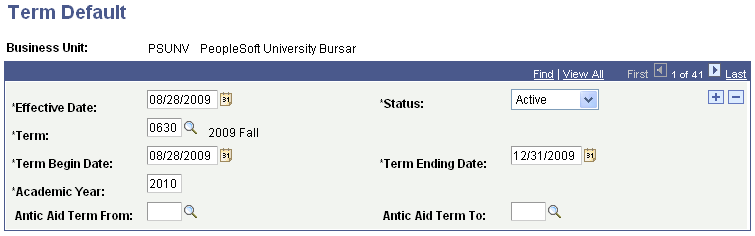
|
Field or Control |
Definition |
|---|---|
| Effective Date |
Enter the effective date for the SF term that you are identifying. |
| Status |
Select the status for this term default. |
| Term |
Enter the default academic term. |
| Term Beginning Date and Term Ending Date |
Enter the term beginning date and the term ending date. |
| Academic Year |
Enter the academic year to which the term belongs. |
| Antic Aid Term From (anticipated aid term from) |
Enter the value of the first (beginning) term that you want considered for anticipated financial aid (aid awarded but not disbursed). |
| Antic Aid Term To (anticipated aid term to) |
Enter the value of the last (ending) term that you want considered for anticipated financial aid. |