Assigning Academic Advisors to Students
This section discusses how to assign academic advisors to students.
When the message catalog message set number 14600, message numbers 877 & 878 message severity is set to Warning, the user is able to assign academic advisors or committees to a student whose academic program and plan is inactive for the defined student advisor effective date. To prevent the assigning of an academic advisor or committee to a student whose academic program and plan is inactive, for the defined effective date, the message severity should be set to Error. You can also change the message text and explanation. For example, add the word Error in front of the message text.
The academic program plan look up for the Student Advisor displays the maximum effective dated value corresponding to the defined effective date on the Student Advisor page. When you enter or select an inactive maximum effective dated program or plan value, you receive a warning message, but you can successfully save the transaction. The academic program status appears on the Student Advisor page — for example, LOA.
Access the Look Up Academic Program page from the Academic Program field on the Student Advisor page.
Image: Look Up Academic program
This example illustrates the fields and controls on the Look Up Academic program. You can find definitions for the fields and controls later on this page.

When the message catalog severity is set to Warning, the user is able to assign an advisor to a student in an inactive program. For example, in the search results of the Look Up Academic Program, the FAU program is listed as Leave of Absence for the January 15, 2001 effective date.
Access the Look Up Academic Plan page from the Academic Plan field on the Student Advisor page.
Image: Look Up Academic Plan page
This example illustrates the fields and controls on the Look Up Academic Plan page. You can find definitions for the fields and controls later on this page.
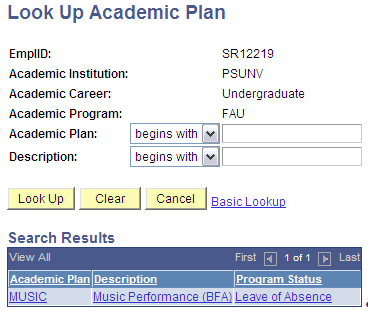
In the search results of the Look Up Academic Program or Academic Plan, the program status appears. The results also display the maximum effective dated value corresponding to the defined effective date on the Student Advisor page. If the max effective dated program or plan value or status has changed, historical academic advisement rows will not be affected unless the user makes a change to the historical record. Users will not be able to assign and save program or plan values that are not the max effective dated value for the student advisor effective date. For example, if Mary St. James had an academic plan of ETHST-BA in January 1, 2001. Effective January 1, 2006, she had a change to the Honors plan. On the Student Advisor page, with an effective date of April 1, 2006, the user will receive an invalid value message upon entering ETHST-BA as the student's plan.
|
Page Name |
Definition Name |
Navigation |
Usage |
|---|---|---|---|
|
Student Advisor |
STDNT_ADVISOR |
|
Assign individual advisors or a committee of advisors to a student. The student must be active in an academic career and an academic program. |
Access the Student Advisor page ().
Image: Student Advisor page
This example illustrates the fields and controls on the Student Advisor page. You can find definitions for the fields and controls later on this page.
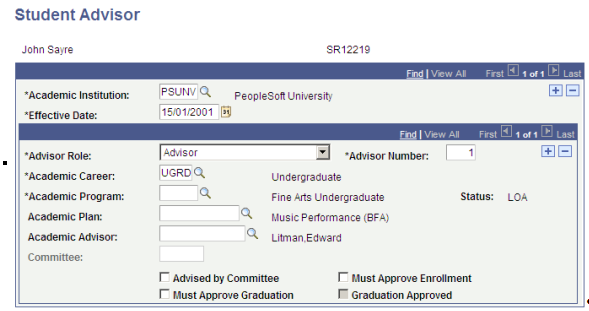
|
Field or Control |
Definition |
|---|---|
| Academic Institution |
Select the academic institution for which you want to assign the student an academic advisor. |
| Effective Date |
Enter the date that the student's advisor or advisory committee becomes effective for the student. |
| Advisor Role |
Select the role that the advisor serves for the student. Values for this field are delivered with your system as translate values. You can modify these values. |
| Advisor Number |
The system, by default, sets the number of the advisor to 1, and it increases the number by one as you add new advisors or committees. |
| Academic Career |
Select the student's academic career for which you want to assign the advisor. The system prompts you with options based on the student's career term record. |
| Academic Program |
Select the student's program for which you want to assign the advisor. The system prompts you with options based on the student's program record. |
| Academic Plan |
Select the student's plan for which you want to assign the advisor. The system prompts you with options based on the student's program record. |
| Academic Advisor |
If an individual advises a student, select that individual advisor. The system prompts you with advisors that are within the student's academic career and academic program. If this field is unavailable for entry, you must first clear the Advised by Committee check box. |
| Committee |
If a committee rather than an individual advises a student, select the committee. If this field is unavailable for entry, you must first select the Advised by Committee check box. |
| Advised by Committee |
If a committee rather than an individual advises a student, select this check box. The Committee field becomes available for entry, and the Academic Advisor field becomes unavailable for entry. |
| Must Approve Enrollment |
Select to indicate that the advisor must approve a student's enrollment into classes. This check box is for information purposes only. No coding is behind it. |
| Must Approve Graduation |
Select to indicate that the advisor or committee must make a degree check before your institution can complete the student's graduation process. The Graduation Approved check box becomes available for entry. Both check boxes are for information purposes only. No coding is behind them. |
| Graduation Approved |
Select to indicate that the advisor or committee has made a degree check and your institution can now complete the student's graduation process. This check box is available for entry only when you select the Must Approve Graduation check box. |