Assigning and Maintaining Appointments for Individual Students
This section discusses how to assign and maintain appointments for individual students.
|
Page Name |
Definition Name |
Navigation |
Usage |
|---|---|---|---|
|
Student Enrollment Appointment |
STDNT_ENRL_APPT |
|
Assign enrollment appointments on a student-by-student basis. You can also use this page after you've run the Assign Students Appointment process to verify that a student's appointments has indeed been scheduled and to edit a student's appointment as necessary. |
|
Student Enrollment Appointment - Search for an Appointment |
SSR_ENRL_APPT_SEC |
Click the Find Appointment link on the Student Enrollment Appointment page. |
Search for appointment IDs by start date, end date, start time, or end time and appointment block. |
Access the Student Enrollment Appointment page ().
Image: Student Enrollment Appointment page
This example illustrates the fields and controls on the Student Enrollment Appointment page. You can find definitions for the fields and controls later on this page.
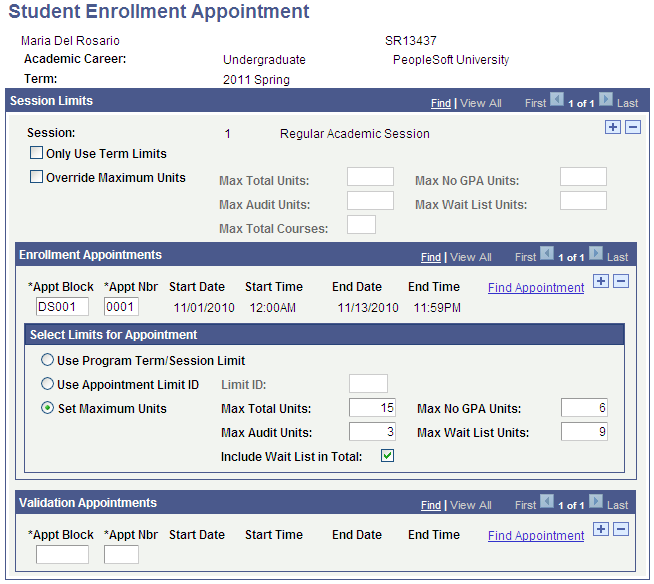
Session Limits
|
Field or Control |
Definition |
|---|---|
| Session |
Select the session for which you want to assign enrollment appointments to the student. |
| Only Use Term Limits |
Select if you want the enrollment engine to use term unit limits (defined on the Enrollment page of the Academic Program Table component), rather than session unit limits (defined on the Session page of the Academic Program Table component). The enrollment engine still checks appointment limits, even if this check box is selected. |
| Override Maximum Units |
Select to override the session unit limits set for the student's primary academic program of the enrollment term. When you select this check box, the system makes available the Max Total Units, Max Audit Units, Max No GPA Units, and Max Wait List Units fields and displays the values set on the Session page of the Academic Program Table component. You can then override the values for this student's enrollment appointment. If you are assigning a new enrollment appointment to the student and you want to use this override, you must first select this check box and save the page. Clear this check box to use the previously defined session unit limits set for the student's primary academic program of the enrollment term. Note: Selecting this check box does not override a student's term unit limits for the student's primary academic program within the enrollment term, as set on the Enrollment page of the Academic Program Table component. |
| Max Total Units |
Enter the maximum number of units that the student can enroll in for all of the enrollment appointments within the specified session. |
| Max No GPA Units (maximum number grade point average units) |
Enter the maximum number of units that the student can enroll in with a non-GPA grading basis for all of the enrollment appointments within the specified session. |
| Max Audit Units |
Enter the maximum number of units that the student can take in audit status for all of the enrollment appointments within the specified session. |
| Max Wait List Units |
Enter the maximum number of wait-list units that the student can take for all of the enrollment appointments within the specified session. |
| Include Wait List in Total |
If you select this check box, the enrollment engine includes wait listed units towards the appointment maximum. For example: A student has an appointment maximum unit limit of 15 and a maximum wait list unit limit of 9. The student is enrolled in 6 units and wait listed in 6 units. If the check box is selected, the student can enroll and/or wait list in an additional 3 units only, because the 6 wait listed units are applied to the overall limit of 15. |
| Max Total Courses |
By default, the system displays the maximum number of courses that this student can take for the specified session. The system determines this value according to the maximum courses that a student can take for the specified session and the term category of the specified term, as defined for the student's primary academic program for the specified term. Set total maximum course values by academic load for term category and session combinations within an academic program on the Course page in the Academic Program Table component. If you have cleared the Only Use Term Limits check box for the specified session on the Session Enrollment Limits page, this field is unavailable. |
Enrollment Appointments
|
Field or Control |
Definition |
|---|---|
| Appt Block (appointment block) |
Enter an appointment block from which you want to assign an appointment. You can also search for an appointment by clicking the Find Appointment link. |
| Appt Nbr (appointment number) |
Enter the appointment number that you want to assign to the student. You must enter a valid appointment number for the appointment block that you entered. You can also search for an appointment number by clicking the Find Appointment link. Define appointments on the Enrollment Appointments page in the Appointment Table component. The system displays the start and end dates and the start time of the enrollment appointment that you select. |
| Find Appointment |
Click to search for an appointment by appointment block or by date and time. The Student Enrollment Appointment - Search for an Appointment page appears. |
Select Limits for Appointment
Indicate how you want to enforce appointment limits for this individual.
|
Field or Control |
Definition |
|---|---|
| Use Program Term/Session Limit |
Select this option if you want the Enrollment Engine to enforce the enrollment limits of the term and session—set up on the Enrollment page in the Academic Program Table component—for the appointment limits. |
| Use Appointment Limit ID |
Select this option if you want the Enrollment Engine to enforce the appointment limits set up for the appointment limit ID. When you select this option, the Limit ID field appears. |
| Limit ID |
The field appears when you select the Use Appointment Limit ID option. Enter the appointment limit ID that you want to use to enforce appointment limits. Define appointment limit IDs on the Appointment Limit ID page. Based on the Appointment Control Unit Limit option selected on the Academic Career Table 2 page, the unit limit defined on the Appointment Limit ID applies to either each individual session in which a student is enrolled or applies to all the sessions in which a student is enrolled. |
| Set Maximum Units |
Select this option if you want to define appointment limits here. Although you can enter higher limits than those defined for the session and term, the Enrollment Engine still enforces the session and term limits. For example, if the maximum total units for the session is 18, and you enter 20 in the Max Total Units field on this page, the Enrollment Engine does not let this student enroll in more than 18 units. |
| Max Total Units |
Enter the maximum number of units that the student can enroll in during this enrollment appointment. |
| Max No GPA Units |
Enter the maximum number of units that the student can enroll in with a non-GPA grading basis during this enrollment appointment. |
| Max Audit Units |
Enter the maximum number of units that the student can audit during this enrollment appointment. |
| Max Wait List Units |
Enter the maximum number of wait-list units that the student can take during this enrollment appointment. |
Validation Appointments
This group box appears if you select the Enable Validation Feature on the Self Service Options page for this academic career.
|
Field or Control |
Definition |
|---|---|
| Appt Block (appointment block) |
Enter an appointment block from which you want to assign an appointment. You can also search for an appointment by clicking the Find Appointment link. |
| Appt Nbr (appointment number) |
Enter the appointment number that you want to assign to the student. You must enter a valid appointment number for the appointment block that you entered. You can also search for an appointment number by clicking the Find Appointment link. Define appointments on the Validation Appointments page in the Appointment Table component. The system displays the start and end dates and the start time of the validation appointment that you select. |
| Find Appointment |
Click to search for an appointment by appointment block or by date and time. The Student Enrollment Appointment - Search for an Appointment page appears. |