Creating Historical Enrollment Records
This section discusses how to record historical enrollment records.
|
Page Name |
Definition Name |
Navigation |
Usage |
|---|---|---|---|
|
Historical Course Enrollment |
HIST_CRSE_ENROLLMT |
|
Record enrollment data when you do not have access to your PeopleSoft Campus Solutions system, to your historical course catalog, and to a schedule of classes. When you use this page to convert historical enrollment records to the PeopleSoft system, you will most likely run a Structured Query Report (SQR) or other such program to populate the application tables that supports this page. These application tables are HIST_TERM and HIST_TERM_ENRL. You can then access this page to make corrections as necessary. |
|
Historical Course Enrollment - Transcript Text |
HIST_CRSE_TRNS_TXT |
Click the Transcript Text button on the Historical Course Enrollment page. |
Enter free-form transcript text. This information, along with the historical enrollment information, appears on the student's transcript. |
Access the Historical Course Enrollment page ().
Image: Historical Course Enrollment page
This example illustrates the fields and controls on the Historical Course Enrollment page. You can find definitions for the fields and controls later on this page.
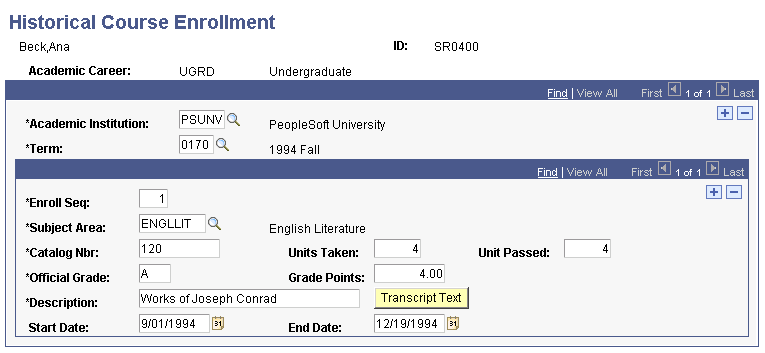
|
Field or Control |
Definition |
|---|---|
| Academic Institution |
Select the academic institution for which you want to record historical enrollment data for the student. |
| Term |
Select the term for which you want to record historical enrollment data for the student. The term that you select must be less than or equal to the last term for historical enrollment data for the specified academic career. |
| Enroll Seq (enrollment sequence) |
Indicates the sequence in which a student enrolled in each course within a term. The system by default displays a chronological enrollment sequence number starting with 1, but you can override this default value for any row. |
| Subject Area |
Select the subject area of the course for which you want to record historical enrollment data for the student. |
| Catalog Number |
Enter the catalog number of the course for which you want to record historical enrollment data for the student. Because this is a standalone page, it has no connection to your current course catalog. |
| Units Taken |
Enter the number of units that the student took for the course. |
| Units Passed |
Enter the number of units that the student passed for the course. |
| Official Grade |
Enter the official grade that the student received for the course. |
| Grade Points |
Enter the grade points that the student received for the course. |
| Description |
Enter the title of the course. |
| Transcript Text |
Click to access the Historical Course Enrollment - Transcript Text page, where you can enter free-form transcript text. This information, along with the historical enrollment information, appears on the student's transcript. |
Note: Courses entered on the Historical Course Enrollment page do not impact Academic Advisement's analysis processes or academic statistics. To include historical courses in advisement processes and academic statistics, you must treat them as transfer courses. Create a fictional academic institution, use the transfer credit process to create pseudo incoming courses, and then map those courses to your academic institution's course equivalencies.