Creating Test Sessions
With the Test Administration functionality, create the test sessions and enroll students in the tests with the same process. Create a test session with a test date, start time and end time, session, section, exam session, facility, and instructor.
This section discusses how to:
Select test session criteria.
Insert test sessions and students.
|
Page Name |
Definition Name |
Navigation |
Usage |
|---|---|---|---|
|
Create Test Sessions - Selection |
SSR_CRE_TST_NLD |
|
Define the test session and select the method for enrolling students. |
|
Insert Test Sessions/Students |
SSR_CRE_TST1_NLD |
|
Enter tests and calculated results in the test session and select the students for enrollment. |
Access the Create Test Sessions - Selection page ().
Image: Create Test Sessions - Selection page
This example illustrates the fields and controls on the Create Test Sessions - Selection page. You can find definitions for the fields and controls later on this page.
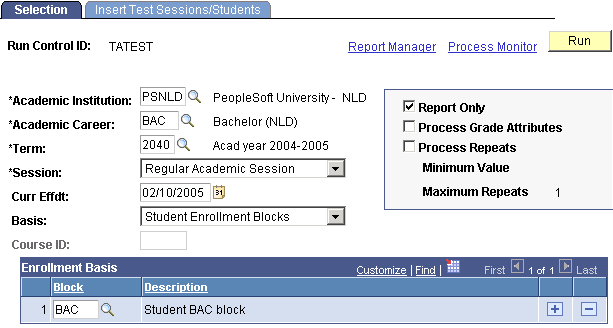
The Create Test Session SQR process (SRCRESNL) creates the test sessions and enrolls the students based on the criteria that you select on the Create Test Sessions - Selection and Insert Test Sessions/Student pages.
|
Field or Control |
Definition |
|---|---|
| Basis |
Select how the system will enroll students. Values are: Enrollment in Classes: Select to enroll students who are enrolled in the selected classes into the test sessions. Student Enrollment Blocks: Select to enroll students into test sessions from an enrollment block. Student Groups: Select to enroll students into test sessions from a student group. |
| Course ID |
Enter a course ID to select classes by course. This field is available only when you select Enrollment in Classes in the Basis field. |
| Report Only |
Select to do a test run to determine whether the enrollment will be successful. You will be able to view and correct any errors that occur with the criteria that you defined before processing the actual enrollment. |
| Process Grade Attributes |
Select to process students that have an exempt grade for the test. |
| Process Repeats |
Select to process repeated sessions. |
| Minimum Value |
Enter the minimum grade value that is allowed for repeats. |
| Maximum Repeats |
Enter the maximum number of repeats that are allowed. |
Enrollment Basis
|
Field or Control |
Definition |
|---|---|
| Block |
Enter the enrollment block from which to enroll students. You can insert as many rows as needed. This field is available only when you select Student Enrollment Blocks in the Basis field. |
| Class |
Enter the class from which you want to enroll students. You can insert as many rows as needed. This field is available only when you select Enrollment in Classes in the Basis field. |
| Group |
Enter the student group from which you want to enroll students. You can insert as many rows as needed. This field is available only when you select Student Groups in the Basis field. |
Access the Insert Test Sessions/Students page ().
Image: Insert Test Sessions/Students page
This example illustrates the fields and controls on the Insert Test Sessions/Students page. You can find definitions for the fields and controls later on this page.
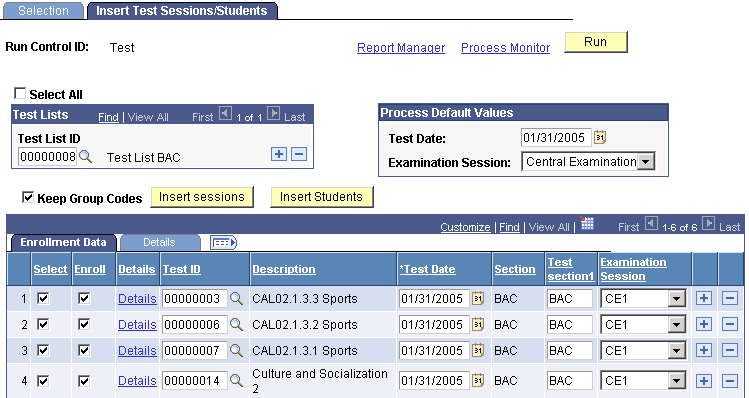
|
Field or Control |
Definition |
|---|---|
| Select All |
Select to choose from all test lists that are created for the academic institution and career combination. If this check box is cleared, you can choose only from the test lists that are associated with the course ID entered on the Selection page. This check box is available only if you selected Enrollment in Classes as the enrollment basis on the Selection page. |
| Test List ID |
Enter a test list to generate test sessions for the tests in the list. You can add more than one test list. You can enroll students into test lists if you selected Place or Both in the Test List Use field on the Test List Information page. |
| Keep Group Codes |
Select to create test sessions for each test in the test list for every class, group, or block that you entered on the Create Test Sessions - Selection page. For example, if you entered two classes and the test list contains four tests, selecting this check box would generate eight test sessions. If you clear this check box, the system creates one test session for each test in the test list and calls the session TOT. |
| Insert Session |
Click to insert test sessions from the test list that you selected. |
| Insert Students |
Click to enroll students from the basis on the Selection page. |
| Test ID |
Enter a test or calculated result ID. |
| Test Date |
Enter a default test date for the test sessions. |
| Examination Session |
Select a default examination session for the test sessions that you create. The values are Central Examination 1, Central Examination 2, End Examination 1, End Examination 2, and School Examination. |
Enrollment Data
Select the Enrollment Data tab.
|
Field or Control |
Definition |
|---|---|
| Select |
Select to include this row in the Create Test Sessions process. |
| Enroll |
Select to have the Create Test Sessions process enroll students from this row. |
| Details |
Click to view, add, or delete students from the session, and to view messages about the students' enrollment in the session. The Enroll Student in Tests page appears. |
| Test ID |
When you click the Insert Tests button, the system loads the tests from the test list and supplies the test ID. You can add or delete tests by adding or deleting rows. |
| Description |
The description of the test appears. |
| Test Date |
The test date that is entered in the Process Default Values group box appears. You can change this date here. |
| Section |
This comes from the selection page and is based on the selection in the Enrollment Basis grid. |
| Test Section1 |
If the Keep Group Codes check box is selected, the system populates this field with the description of the enrollment basis. If the Keep Group Codes check box is cleared, the system names the section TOT; however, you can change it. This value will appear in the Test Session pages. |
| Examination Session |
The examination session that is entered in the Process Default Values group box appears. You can change the session if needed. The values are CE1, CE2, EN1, EN2, and SCE. |
Details
Select the Details tab.
Image: Insert Test Sessions/Student page: Details tab
This example illustrates the fields and controls on the Insert Test Sessions/Student page: Details tab. You can find definitions for the fields and controls later on this page.
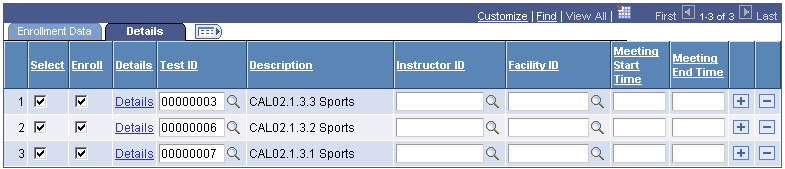
|
Field or Control |
Definition |
|---|---|
| Instructor ID |
Enter an instructor for the test session. |
| Facility ID |
Enter a facility for the test session. |
| Meeting Start Time |
Enter the time that the meeting is planned to start. |
| Meeting End Time |
Enter the time that the meeting is planned to end. |