Creating a Student Block Mass Change Definition
Important! Mass Change is a deprecated product. Support will be maintained for this product, but no new development will be produced for Mass Change. It is strongly recommended that you use Application Engine instead. For more information on PeopleSoft Application Engine, see PeopleTools: Application Engine.
This section provides an overview of mass change definitions and discusses how to:
Create mass change definitions.
Specify Student Administration parameters.
Specify student block criteria and defaults.
Generate mass change SQL text for student blocks.
View mass change execution history.
Mass change definitions are built using mass change templates and are generally created and run by end users. Mass change definitions are used to specify the values and operators for each field in the WHERE clause of the SQL statement, to specify the values for default fields, and to generate the actual SQL statements. When you create a definition, all information defaults from the associated mass change type and template, except for the criteria and default field values and operators.
If any changes occur to the mass change template, the system requires that you create a new mass change definition because existing mass change definitions will not recognize the changes.
|
Page Name |
Definition Name |
Navigation |
Usage |
|---|---|---|---|
|
Description |
MC_DEFN_00 |
|
Select the template with which you will create the mass change definition. |
|
Student Administration |
MC_DEFN_SA |
|
Set parameters such as aid year, academic career, and institution for the mass change definition. |
|
Criteria and Defaults |
MC_DEFN_01 |
|
Specify the operators and values for the criteria and default fields so that the mass change properly runs the SQL statements. |
|
Generate SQL |
MC_DEFN_02 |
|
Generate and view the SQL statements, based on the Create Student Block type, template, and definition, before actually running the mass change. Select the option of running the SQL when you save the page. |
|
Execution History |
MC_DEFN_03 |
|
View the history of all of your SQL runs for this definition. |
Access the Description page ().
Image: Description page
This example illustrates the fields and controls on the Description page. You can find definitions for the fields and controls later on this page.
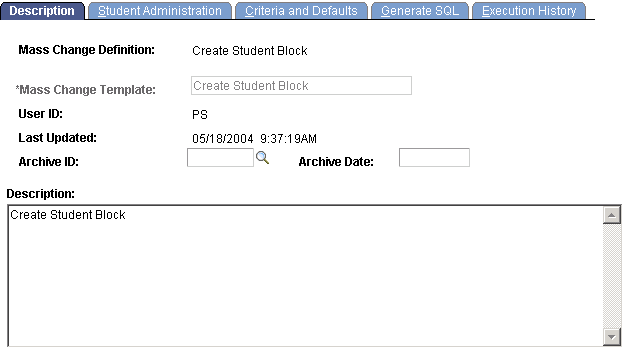
|
Field or Control |
Definition |
|---|---|
| Mass Change Definition |
Select the Create Student Block template. The system enters the description of the template in the Description field. |
Access the Student Administration page ().
Image: Student Administration page
This example illustrates the fields and controls on the Student Administration page. You can find definitions for the fields and controls later on this page.
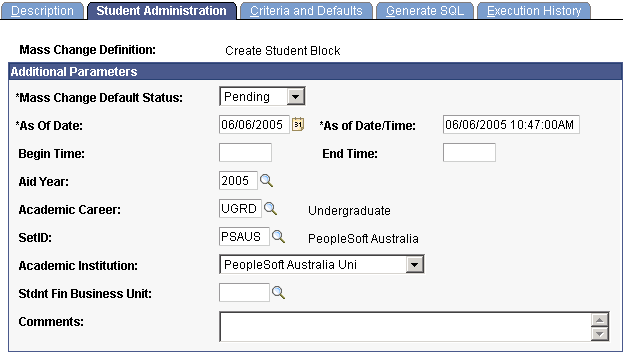
|
Field or Control |
Definition |
|---|---|
| Mass Change Default Status |
Select the status that the system will assign to the records created when you generate this mass change. |
| As Of Date and As Of Date/Time |
Enter the date and time for the default status. |
| Aid Year, Academic Career, SetID, Institution, and Stdnt Fin Business Unit (student financials business unit) |
Enter values as needed for the SQL to filter the data that the process retrieves. |
Access the Criteria and Defaults page ().
Image: Criteria and Defaults page
This example illustrates the fields and controls on the Criteria and Defaults page. You can find definitions for the fields and controls later on this page.
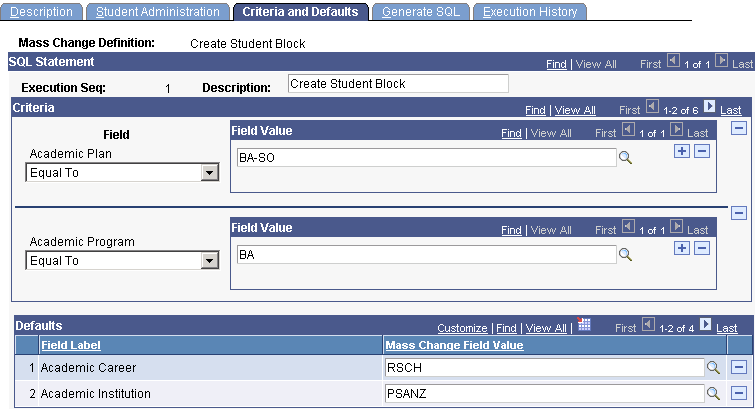
The Criteria and Defaults page is the heart of a Mass Change definition and is the key to running effective SQL statements and creating a student block. The Create Student Block mass change runs two SQL statements to create a student block, inserting these statements into the STDNT_BLOCK_HDR record and the STDNT_BLOCK_DTL record so that you can select to use your student block during the Mass Enrollment process.
Important! To properly run the mass change and generate the student block that you want, it is essential that you know the exact values of the criteria and default fields. For example, if you want to create a student block for all students with the academic plan equal to BA-SO, an academic program equal to BA, and a projected academic level equal to 20 (sophomore), then you must enter these values in the respective criteria fields and leave the remaining criteria fields blank.
Criteria
|
Field or Control |
Definition |
|---|---|
| Field and Field Value |
Specify the operators and values of each field as necessary to restrict and unrestrict the data set that mass change selects to generate the student block you want. Mass change will add this criteria to the end of the insert SQL statements that it generates. The following criteria fields are delivered with the Create Student Block template:
|
Defaults
|
Field or Control |
Definition |
|---|---|
| Mass Change Field Value |
Specify values for each default field. Mass change uses the default values in the insert statements. For example, you must input a value for the Student Enrollment Block code and description in order for your student block to appear as a choice during mass enrollment. Following are the default fields that the application delivers with the Create Student Block template:
Warning! Do not delete Default rows from your definition. This will prevent the mass change definition from running properly. |
Access the Generate SQL page ().
Image: Generate SQL page
This example illustrates the fields and controls on the Generate SQL page. You can find definitions for the fields and controls later on this page.
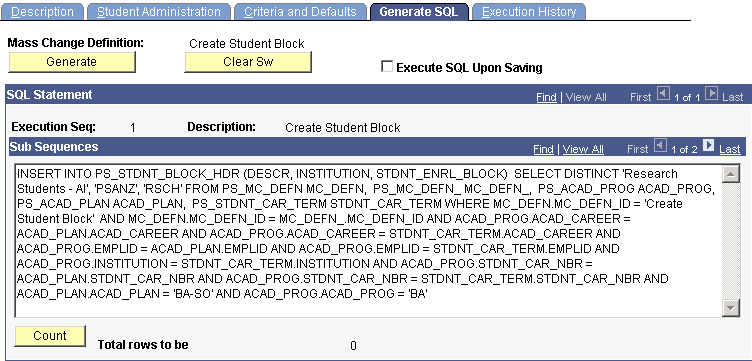
The mass change user ID (shown on the Description page) must be the same as the ID of the person running the mass change. Thus, if you created the mass change definition, then only you can run the mass change. Otherwise, you must create a new mass change definition using the appropriate template and save the newly created definition with your ID.
After you run the SQL, the system populates the STDNT_BLOCK_HDR record and the STDNT_BLOCK_DTL record with the student block values that you created. You can then select to use the student block that you create in the Mass Enrollment process. Your student block will appear as a choice in the prompt box for the Student Enrollment Block field on the Mass Enrollment page. You can also view your student block on the Mass Enrollment Student Block page.
|
Field or Control |
Definition |
|---|---|
| Clear Sw (mass change clear switch) |
Click when you first open the page and want to generate a new SQL. Also click this button if you are unhappy with the SQL that the mass change generates and need to rewrite the definition to better fulfill your needs. |
| Execute SQL Upon Saving |
Select if you are positive that you want to run the SQL. If you select this option and then click the Generate SQL button, mass change runs the SQL as soon as you click the Save button. If you do not select this check box, you can save the mass change definition, then run it in the background using a run control. |
| Generate SQL |
Click to have mass change generate the SQL statements based on the mass change type, template, and definition. |
| SQL Statement |
Displays the SQL statement text for you to review. Verify that any FROM and WHERE clauses reference the proper tables, fields, and values. |
| Count |
Click to display the total number of rows affected by each statement. If the totals are what you expect, select the Execute SQL Upon Saving check box and save the definition. If the count is not what you expected, redefine the definition. |
After you run the SQL statements for your Create Student Block mass change definition, you should look at the STDNT_BLOCK_HDR and STDNT_BLOCK_DTL tables to make sure that the inserts have successfully created the records. You can also view this from the Mass Enrollment Student Block page. If you have successfully run the SQL statements, you can use the Mass Enrollment process to create a course enrollment block, attach the course enrollment block to this student block, and post the enrollment transactions.
Access the Execution History page ().
The fields on this page are the same as the fields on the Criteria and Defaults page.