Generating Centrelink Reports
This section provides an overview of Centrelink reporting and discusses how to:
Load the XML Request file.
Confirm the Search/Match parameters.
Review the suspense data status.
Review the Request file suspense data.
Generate the XML Response file.
Review the Response file data.
Purge the suspense data.
The Centrelink Academic Reassessment Transformation (CART) system allows for electronic exchange of information between Centrelink and academic institutions.
The following is an overview of the process to load a CART Request file and generate an associated Response file for return to Centrelink.
Download the request file from the Centrelink Business Contact site. This XML request file contains information about students who are attending your institution and have received Centrelink payment.
Use the CART Load process to load the request file and match the data to students in your database. For the records in the request file that have a Student ID, the system validates the first and last name, date of birth, and gender. For the records without a Student ID or where the ID is not valid, the system uses the search/match parameters to verify the data.
Use the CART Suspense component to review data in the request file and filter for match exceptions. This component also confirms the student's enrollment data when the response file is generated.
Use the CART Response File page to create an XML response file that confirms a student's study workload. The response file confirms workload information for those students whose data has been loaded through the CART Request File Processing page.
Log in to the Centrelink Business Contact site and upload the response file.
Use the CART Purge page to delete the suspense data when the response file has been returned to Centrelink and the information is no longer required.
Centrelink conducts enrollment checks of students in receipt of student assistance from the Commonwealth in order to independently verify information that has been provided to Centrelink by customers, detect incorrect payments resulting from incorrect or incomplete information provided by recipients, and to assist in the timely detection of discontinuation of study or a reduction in workload. The enrollment checks are conducted by matching Centrelink data against data provided by the institution to determine a student's enrollment status and workload where applicable.
|
Page Name |
Definition Name |
Navigation |
Usage |
|---|---|---|---|
|
CART Load |
SSR_CART_LOAD |
|
Designate the directory location of the request file that you are loading. |
|
Search Parms |
SSR_CART_LOAD |
|
Set the search parameter to find records in the request file that do not have a student ID or have an invalid student ID |
|
CART Suspense |
SSR_CART_SUS |
|
This page confirms the results of search/match or whether a Student ID is matched. Search/match messages reflect the inconsistencies in data – for example, cases where the Student ID in the request file is invalid and where the personal data in the request file is inconsistent with the student data in the database. |
|
CART Request |
SSR_CART_SUS |
|
Review the student's personal information as provided in the request file. The system sets a Matched ID field value if a definitive match was confirmed during the CART Load process. Alternatively, you can enter a Matched ID field value. If no match was found, the field will be blank but editable. |
|
CART Response File |
SR_CART_RESPONSE |
|
Generate the XML response file for submission to Centrelink. |
|
CART Response |
SSR_CART_RESPONSE |
|
Review the response file data for submission to Centrelink. |
|
CART Purge |
SSR_CART_PURGE |
|
Purge request file data, any related processing messages, and response file data from the suspense tables. |
Access the CART Load page ().
Image: CART Load page
This example illustrates the fields and controls on the CART Load page. You can find definitions for the fields and controls later on this page.
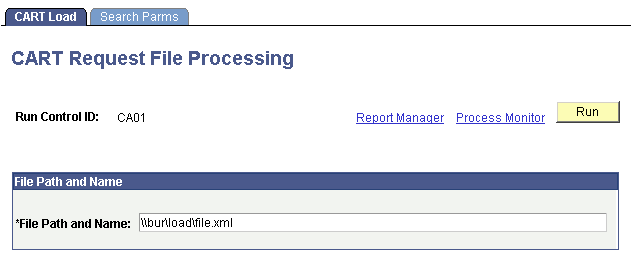
|
Field or Control |
Definition |
|---|---|
| File Path and Name |
The file name must have an .xml file extension. |
The CART Request File process loads the request file data into the suspense tables. Additionally, the process matches the student data that the request file contains with the student data in your database.
Access the Search Parms page ().
Image: Search Parms page
This example illustrates the fields and controls on the Search Parms page. You can find definitions for the fields and controls later on this page.
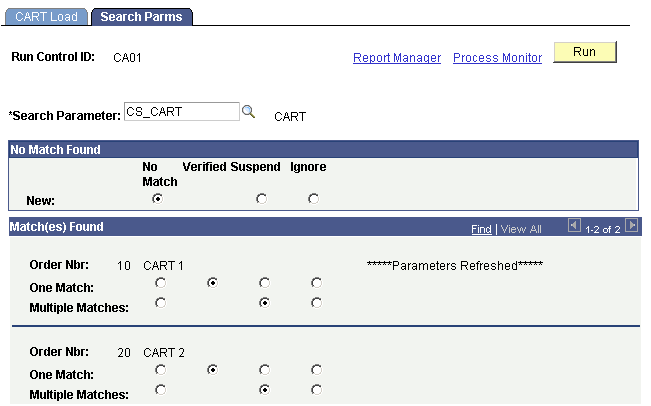
The system uses the Search/Match parameters to find records in the request file that do not have a student ID or have an invalid student ID.
|
Field or Control |
Definition |
|---|---|
| Search Parameter |
Select the search parameter code that includes the search fields that you need to use to perform the search. |
No Match Found
|
Field or Control |
Definition |
|---|---|
| New |
Select No Match for records in the request file that cannot be matched to students in the database. The system does not assign a matched ID to these records. Suspend and Ignore are not relevant for No Match. |
Matches Found
|
Field or Control |
Definition |
|---|---|
| One Match and Multiple Matches |
Select No Match for records in the request file that cannot be matched to students in the database. The system does not assign a matched ID to these records. Select Verified to set the Matched ID mapped to the Student ID found in the search/match processing. This value is typically set for One Match. Select Suspend when the results cannot be reliably matched to a student in the database. This value is typically set for the multiple matches result. The system does not enter any value for the Matched ID field. Additionally, the response file returns the value NMF(no match found) for the enrollment match result unless you have manually updated the record for the Matched ID. Select Ignore to force the processing result to No Match. The system does not enter any value for the Matched ID field. Additionally, the response file returns the value NMF for the enrollment match result unless you have manually updated the record for the Matched ID. |
Access the CART Suspense page ().
Image: CART Suspense page
This example illustrates the fields and controls on the CART Suspense page. You can find definitions for the fields and controls later on this page.
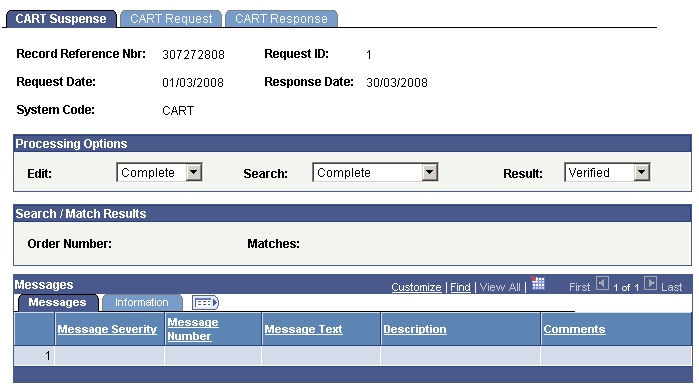
The CART suspense page provides the status of a suspense record about the loading, search/match, and the response file creation processes.
The Request ID field displays the unique identifier for a request file. The CART Request File process uses the Last CART Request ID counter on the SA Features page to assign a Request ID to a request file.
Processing Options
|
Field or Control |
Definition |
|---|---|
| Edit |
Displays the status of the record in relation to the load process. Values are: Complete: The program processed the record without any error. Error: The program encountered problems when processing the record. Perform: You set this value manually. Use this value for informational purposes. |
| Search |
Displays the status of the record in relation to the search/match process. Values are: Complete: The search/match process ran without any error. Error: The search/match process encountered errors. Perform: You set this value manually. Use this value for informational purposes. |
| Result |
Displays the status of the record in relation to the load process. Details are confirmed in the following table. |
The following table describes the Result values.
|
Result Value |
Meaning |
How the Value is Set |
|---|---|---|
|
Awaiting |
The system sets this value automatically if a record loaded from the request file had a Matched ID recorded which was subsequently removed. The value will automatically change from Verified to Awaiting in this case. |
Set if a record with a matched ID has that ID removed and saved. |
|
Inconsist |
The system sets this value if the student ID in the request file and the student personal data in your database does not match. If a value of Inconsistent is set, a message(s) appears to verify the discrepancy. The following issues result in a inconsistent value:
A message also appears on the Messages tab if the Student ID in the request file does not exist in the database. If the student ID does not exist, the system again uses search/match to match the student. Even if the search/match process finds a matched ID, the message appears because the process initially failed to find a matched ID. |
Refer to the information in the Meaning column of this table. |
|
Multiple |
The system sets this value if the request file data matches multiple students in the database and the search/match option is set to suspend for multiple matches. |
Set by the CART Request load and search/match processes. |
|
No Match |
The system sets this value if data was not matched for a record in the request file. |
Set by the system during the search/match process if no match was found in your database. |
|
Verified |
The system sets this value if the matching process confirmed the ID in the request file with the personal data in the database or if the search/match process found a definitive match for the student. The system also sets the value of verified automatically if you enter and save a Matched ID for a record that the load/search/match program was unable to match. |
Set by the CART Request load and search/match processes if a record with a student ID in the request file matches with primary or preferred name, date of birth and gender, or the search/match process resulted in a definitive match. |
Access the CART Request page ().
Image: CART Request page
This example illustrates the fields and controls on the CART Request page.
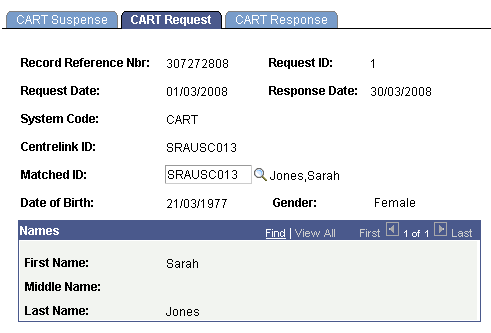
Access the CART Response File page ().
Image: CART Response File page
This example illustrates the fields and controls on the CART Response File page. You can find definitions for the fields and controls later on this page.
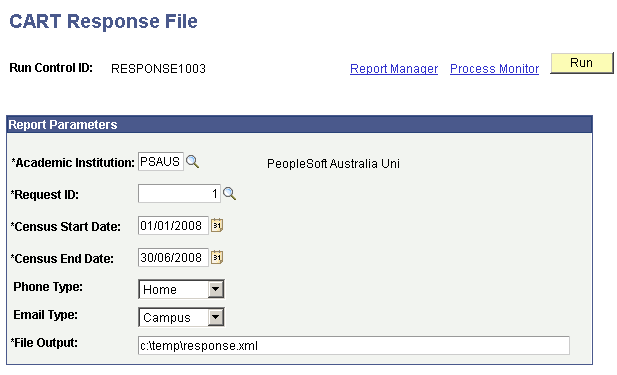
The CART Response File process generates a response file for all records in the request file. The response file includes the value No Match Found (NMF) for records without a Matched ID (when the processing option result is not verified).
You can generate the response file for a single request as many times as required before submission to Centrelink.
|
Field or Control |
Definition |
|---|---|
| Academic Institution |
Select the institution applicable to the enrollment data to be reported in the response file. Only those institutions that are recorded on the Centrelink Setup page are available for selection. |
| Request ID |
Select the request ID for which you want to generate the response data. |
| Census Start Date and Census End Date |
The census start and end dates control the enrollment data that is reflected in the reported workload. The response file includes the enrollment records that fall within the specified census date range. |
| Phone Type |
Enter a phone type if you need to report optional student contact details in the response file. The response file includes phone numbers of only those students that have a blank match result. You can leave this field blank. |
| Email Type |
Enter an email type if you need to report optional student contact details in the response file. The response file includes email addresses of only those students that have a blank match result. You can leave this field blank. |
| File Output |
Enter the file path for which the process should create the XML file in and the name of the XML file. The file extension must be .xml. |
Access the CART Response page ().
Image: CART Response page
This example illustrates the fields and controls on the CART Response page. You can find definitions for the fields and controls later on this page.
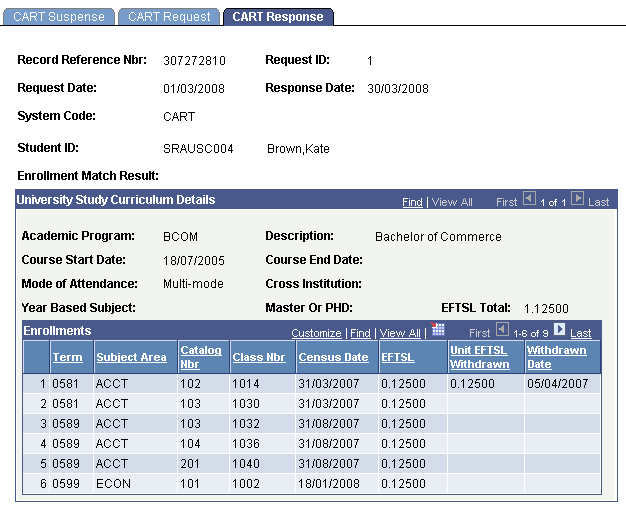
Note: The Course End Date and Year Based Subject fields do not display any value. This is because the CART Response File process does not enter values for these fields.
Access the CART Purge page ().
Image: CART Purge page
This example illustrates the fields and controls on the CART Purge page. You can find definitions for the fields and controls later on this page.
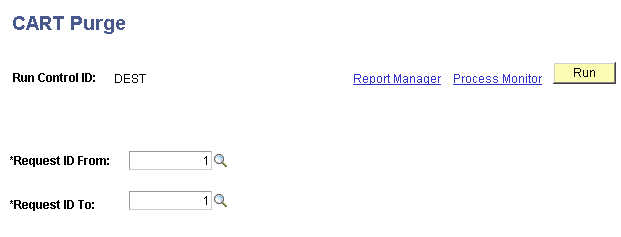
|
Field or Control |
Definition |
|---|---|
| Request ID From and Request ID To |
Select the request ID range for which you want the data to be purged. The system assigns a request ID when you run the CART Request File process. |