Loading the Student ID Table
This section discusses how to load the student data.
|
Page Name |
Definition Name |
Navigation |
Usage |
|---|---|---|---|
|
Student List |
CAN_STDNT_LST |
|
All: Load student data to prepare for the extract process. |
Access the Student List page ().
Image: Student List page
This example illustrates the fields and controls on the Student List page. You can find definitions for the fields and controls later on this page.
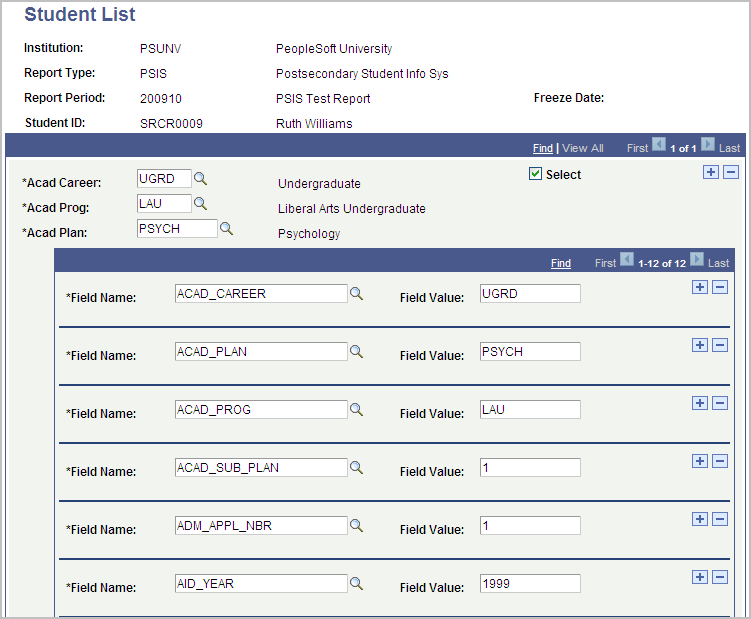
Each institution's business practices and interpretation of the published government rules result in different criteria for selecting students for reporting. To initiate the reporting process, you must populate (either manually or through a user-defined process) the PeopleSoft provided Student List component with the eligible students you want to report. The Student List component contains the fields listed below. You must populate each field for every row in this component; otherwise the reports extract process will exclude the row and the process may fail.
|
Field or Control |
Definition |
|---|---|
| Institution |
Enter the institution for which you want to report. |
| Report Type |
Enter the report type you want to use. |
| Report Period |
Enter the report period. |
| Student ID |
Enter the student ID for the student you want to report. |
| Acad Career (academic career) |
Enter the academic career you want to report for the student. You can insert an additional row to report multiple careers, programs, or plans. |
| Acad Program (academic program) |
Enter the academic program you want to report for the student. |
| Acad Plan (academic plan) |
Enter the academic plan you want to report for the student. |
| Select |
Select this check box to identify a subset of students for whom you want to run the extract and flat file process. The extract process adds or replaces reporting data for these students. The system clears this check box after you run the extract process for this report. At runtime, you can specify to run the process for only those students who have the Select option selected. |
| Field Name |
Enter a row for each field name that you need for this report. For example, STDNT_CAR_NBR. This is the key data referred to in the following Loading the Student Key Data subtopic. |
| Field Value |
Enter a field value that corresponds to each field name value. The report extract process uses this data. For example, 0. |
The system calculates elements for each row of the table. There is a one to one relationship between a row on the Student List page and a row on any one of the tables that enable you to view the information calculated by the extract program. If a student has more than one row on the Student List page, the system treats each row as if it is for a new student when retrieving the element values for the row.
Loading the Student Key Data
In addition to entering data in all of the header fields, different government reports require that you also enter various types of key data. Use the following table to determine which fields and corresponding field values you must populate before you run the extract process:
|
Field Name |
Required by Report Type |
|---|---|
|
ACAD_CAREER |
ALL |
|
ACAD_PROG |
ALL |
|
ACAD_PLAN |
ALL |
|
ACAD_SUB_PLAN |
CIS |
|
ADM_APPL_NBR |
OUAC |
|
AID_YEAR |
CIS, PSIS |
|
APPL_PROG_NBR |
OUAC |
|
EFFECTIVE_TERM |
CIS, PSIS, MET, USISE |
|
EFFSEQ |
OUAC |
|
SESSION_CODE |
CIS, MET, OUAC, USISE |
|
STDNT_CAR_NBR |
ALL |
|
STRM |
ALL |
Note: Enter the latest STRM value for the student for the applicable report type and report period. For example, if the report includes terms for Spring 99 and Fall 99, enter the term representing Fall 99 as the STRM value, assuming that the student was enrolled in both terms.