Managing Section Activities
This section provides an overview of the Section Manager and discusses how to:
Manage activity sections.
Manage section details.
Manage staff instructions.
Secure scheduled activities.
The Section Manager is the administrative component to manage the scheduling of activities. It is accessed by an Academic Period ID if the associated course is an EOC and by term if the course has scheduled class sections. In its initial release it is designed to support course exam activities.
|
Page Name |
Definition Name |
Navigation |
Usage |
|---|---|---|---|
|
Section Manager |
SSR_ACM_SCTNMAIN |
|
Review content items that will have scheduled instances created for a course root. |
|
Section Detail |
SSR_ACM_SCTNDTL |
Click an Activity ID link on the Section Manager page. |
View and edit scheduling detail for the exam section. |
|
Staff Instructions – Meeting |
SSR_ACMSCTN_MSGS |
Click the Staff Instructions - Meeting link on the Section Detail page. |
View and edit staff instructional notes. |
|
Scheduled Activity Security |
SSR_SCRTY_EXAM |
|
Associate the academic organization for which a user can access course exams. |
Access the Section Manager page ().
Image: Section Manager page: Activity Management View tab
This example illustrates the fields and controls on the Section Manager page: Activity Management View tab. You can find definitions for the fields and controls later on this page.
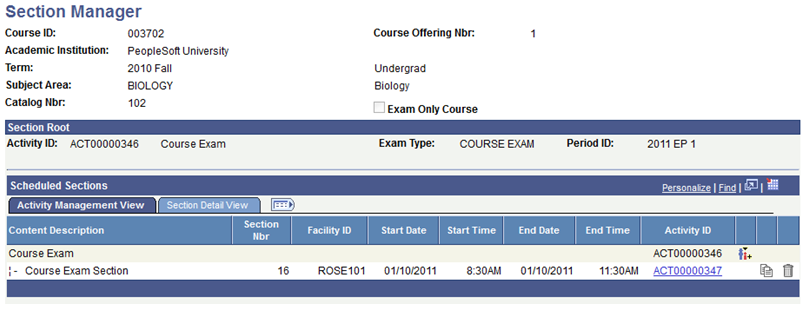
Image: Section Manager page: Section Detail View tab
This example illustrates the fields and controls on the Section Manager page: Section Detail View tab. You can find definitions for the fields and controls later on this page.

The Section Manager page displays the content item that will have scheduled instances created for a course root. Initially, only exam content items selected as Scheduled in the scheduling option section of the Activity Manager will appear. Exam section rows are inserted as child items to the exam based upon the Number of Sections to Schedule entered in the scheduling option section of Activity Manager.
Note: The icons on the Activity Management View tab are the same as those used on the Activity Manager page. For their descriptions and usage, see the "Managing Content Tree Activities" section.
|
Field or Control |
Definition |
|---|---|
| Exam Only Course |
This check box is selected to indicate that the exam and its schedulable sections are part of an EOC. |
| Activity ID |
This Activity ID will represent the content item that will have scheduled instances. It also appears as the parent item in the Scheduled Section grid below. |
| Exam Type |
Indicates the exam type that was associated with this exam content item in the Activity Manager. |
| Period ID |
Indicates the academic period that the exam content item was associated with in the Activity Generator. |
| Content Description |
This section of the grid will display the original content item to be scheduled and any scheduled instances that were previously defined in the Activity Registry or Activity Manager. |
| Content Options |
This section identifies some of the fundamental grading elements for the exam section. |
| Section Nbr (number) |
The system generates this number when the scheduled section activity ID is generated. It is generated for each section and will ultimately be used for enrollment. The Last Section Nbr generated is tracked on the Academic Period Table. |
| Facility ID |
Displays the facility in which the scheduled section will be held. This value is updated when Facility ID is entered on the Section Manager Section Detail page. |
| Start/End Date |
Displays the start and end date of the scheduled section. This value is updated when the Start Date and End Date are entered on the Section Manager Section Detail page. |
| Start/End Time |
Displays the start and end time of the scheduled section. This value is updated when the Start Time and End Time are entered on the Section Manager Section Detail page. |
| Section Status |
Displays the status of the scheduled section. This value is updated when the Section Status is entered on the Section Manager Section Detail page. |
| Current Enrollment |
Displays the current enrollment in the scheduled section. |
| Enrollment Cap |
Displays the enrollment capacity of the scheduled section. This value is updated when the Enrollment Cap is entered on the Section Manager Section Detail page. |
Access the Section Detail page (click an Activity ID link on the Section Manager page).
Image: Section Detail page (1 of 3)
This example illustrates the fields and controls on the Section Detail page (1 of 3). You can find definitions for the fields and controls later on this page.
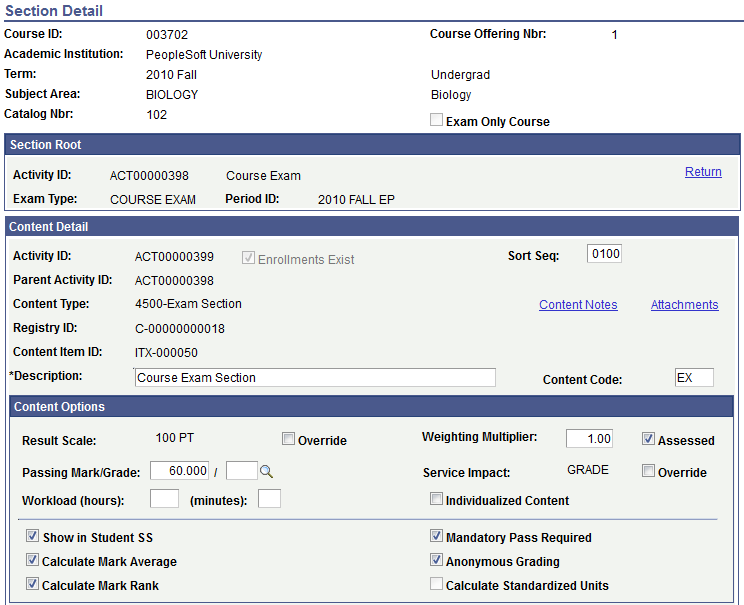
Image: Section Detail page (2 of 3)
This example illustrates the fields and controls on the Section Detail page (2 of 3). You can find definitions for the fields and controls later on this page.
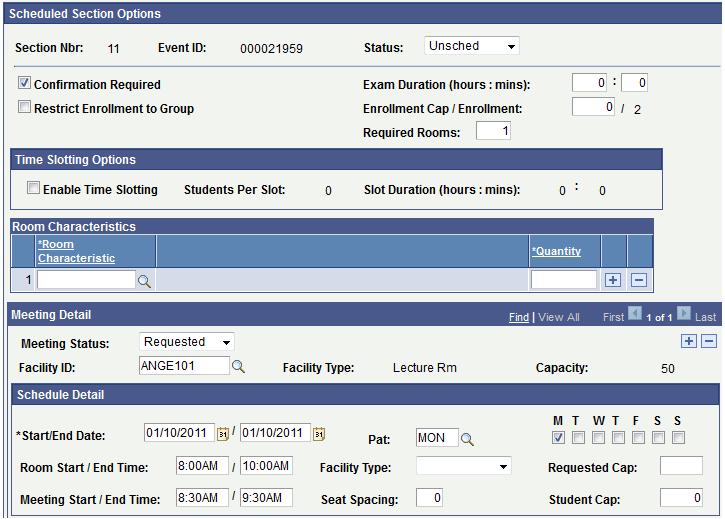
Image: Section Detail page (3 of 3)
This example illustrates the fields and controls on the Section Detail page (3 of 3). You can find definitions for the fields and controls later on this page.
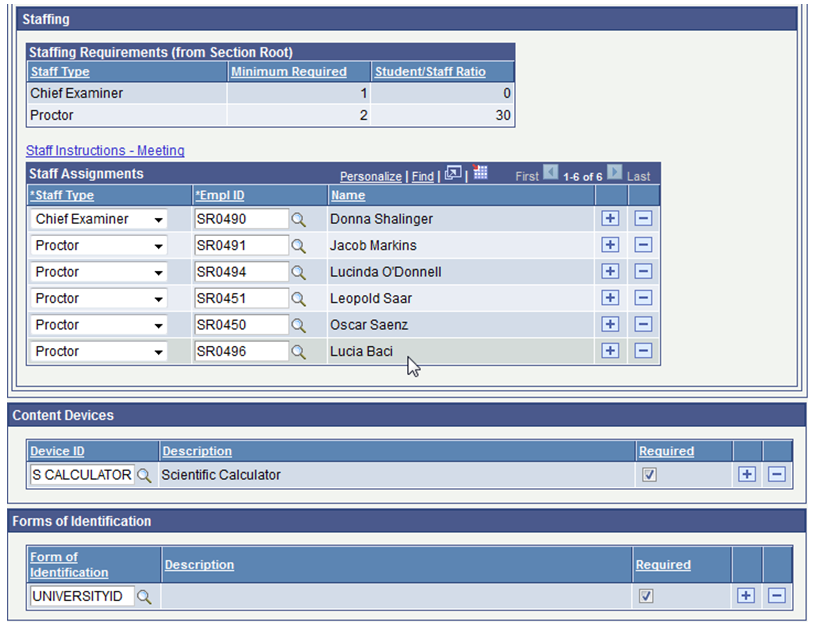
|
Field or Control |
Definition |
|---|---|
| Description |
Enter the scheduled activity description. |
| Content Code |
Enter the content code for the scheduled activity. The content code will serve as the header on the activity roster. |
| Content Options |
Alter any grading element specific to the section. |
| Section Status |
Select the status of the scheduled section. The delivered values are Scheduled and Unsched (Unscheduled). The default is Unsched. |
| Exam Duration (hours; mins) |
Indicate the exam length in hours and minutes. If this value was set on the Activity Manager, it defaults here and can be overridden if necessary. |
| Confirmation Required |
Select this flag to indicate that students enrolled in this activity must confirm their attendance. |
| Enrollment Cap |
Set the capacity for enrollment into this scheduled activity. |
| Enrollment |
This field populates with the current enrollment into this scheduled activity. (Future) |
| Restrict Enrollment |
Select a student group if this section is restricted to only students assigned to that student group. |
| Required Rooms |
Indicate the number of rooms needed for this scheduled activity. This field is delivered to interface with a third party scheduling system. There is no internal programming for this field. |
| Enable Time Slotting |
Indicate if this section is subject to time slotting. Time slotting is used to support intervals in assigning students to this section. This field is delivered to interface with a third party scheduling system. There is no internal programming for this field. |
| Students Per Slot |
If utilizing time slotting indicate the number of students per time slot. This field is delivered to interface with a third party scheduling system. There is no internal programming for this field. |
| Slot Duration (hours; mins) |
If utilizing time slotting indicate the number of hours and/or minutes per scheduled slot. This field is delivered to interface with a third party scheduling system. There is no internal programming for this field. |
| Room Characteristics |
Indicate the required room characteristics for this scheduled activity. Room characteristics are defined on the Room Characteristics Table. This field is delivered to interface with a third party scheduling system. There is no internal programming for this field. |
| Quantity |
Used in conjunction with the Room Characteristics field, indicate the quantity of the stated room characteristics. This field is delivered to interface with a third party scheduling system. There is no internal programming for this field. |
| Meeting Status |
The status of the requested facility. The delivered values are Final, Pending, and 3rd Party. The default is Pending. This field is delivered to interface with a third party scheduling system. There is no internal programming for this field. |
| Event ID |
The system creates a unique event ID record in the Event table when you schedule a class with a meeting pattern and facility ID. The Event table is used to record class and non-class events for room scheduling. |
| Facility ID |
Enter a facility ID for the class. Facility values are defined on the Facility Table page. This field can be updated manually or by a third-party scheduling system. |
| Facility Type |
This value defaults from the Facility Table based on the Facility ID entered. |
| Capacity |
This value defaults from the Facility Table based on the Facility ID entered. |
| Start/End Date |
Indicate the start and end dates of the scheduled activity. |
| Pat |
Indicate the meeting pattern for the scheduled activity. |
| Room Start/End Time |
Indicate the start and end times needed for the facility if the time differs from the actual scheduled activity time. |
| Facility Type |
Indicated the needed facility type. This field is delivered to interface with a third party scheduling system. There is no internal programming for this field. |
| Requested Cap |
Indicate the requested capacity of the facility for this scheduled activity. This field is delivered to interface with a third party scheduling system. There is no internal programming for this field. |
| Meeting Start/End Time |
Indicate the start and end times of the scheduled activity. After entering the start time, the end time is defaulted based on the activity (exam) duration. Adjust as needed. |
| Seat Spacing |
Indicate the number of seats that should separate students in the facility for the scheduled activity. This field is delivered to interface with a third party scheduling system. There is no internal programming for this field. |
| Student Cap |
Enter the capacity for seating within the facility if it differs from the enrollment capacity for the scheduled activity. This field is delivered to interface with a third party scheduling system. There is no internal programming for this field. |
| Staffing Requirement from Section Root |
This grid displays the staffing requirements for the course root. This information is provided for informational purposes only. |
| Staff Type |
Enter the staff type required for the scheduled activity. |
| EmplID |
Enter the EmplID of the person who will fulfill the staff type role. This field edits against the Instructor/Advisor Table. The academic organization of the course should be entered for the individual staff member on the Approved Courses page of the Instructor/Advisor Table. |
| Content Devices |
This information displays the content devices for the course root. This information can be overridden as needed for individual scheduled sections. |
| Forms of Identification |
This information displays the forms of identification for the course root. This information can be overridden as needed for individual scheduled sections. |
Access the Staff Instructions – Meeting page (click the Staff Instructions - Meeting link on the Section Detail page).
Image: Staff Instructions – Meeting page
This example illustrates the fields and controls on the Staff Instructions – Meeting page. You can find definitions for the fields and controls later on this page.
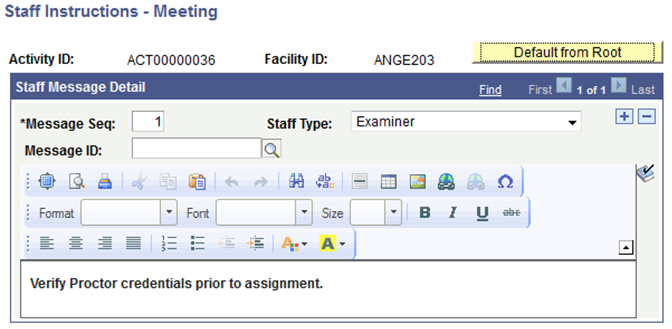
|
Field or Control |
Definition |
|---|---|
| Default from Root |
Select this button to default staff instructions from the course root. Other options here include entering a Message ID to convey a previously defined message set up on the Content Messages component or enter free form text. Messages should be associated with a specific staff type. |
Access the Scheduled Activity Security page ().
Image: Scheduled Activity Security page
This example illustrates the fields and controls on the Scheduled Activity Security page. You can find definitions for the fields and controls later on this page.
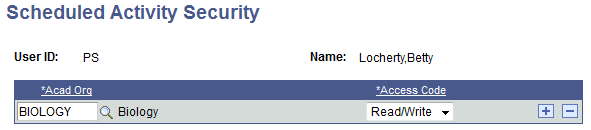
Access into the Section Manager to create/maintain scheduled activities is based on a user's academic organization (Academic Org Security). To add/update the scheduled activity, the user must possess the same academic organization that is associated with the Course Offering that owns the activity.
|
Field or Control |
Definition |
|---|---|
| Academic Organization |
Enter the highest academic organization in the hierarchy that the user ID should be able to access course scheduled activities. Insert rows to add academic organizations or to restrict access to a particular academic organization lower in the hierarchy. Scheduled activity security is based on the hierarchy in the academic organization security tree. The academic organization that you identify here must be a node on the academic organization security tree. Granting access to one node of the academic organization tree also provides access to all child nodes for that organization. To restrict access to a child node, select the academic organization that you want to secure and set the access code to No Access. |