Performing ARTS Processing
You can schedule ARTS processing to run routinely using the Process Scheduler. After you set up the process pages in this section and specify a processing frequency, you need only monitor the system.
The processing program operates under the assumption that the request files have been decrypted and placed into the appropriate directory, which the institution specifies in the Input File Path field.
This section discusses how to:
Enter ARTS processing parameters.
Enter ARTS honors and awards parameters.
Enter comment and communication parameters.
|
Page Name |
Definition Name |
Navigation |
Usage |
|---|---|---|---|
|
Arts Parameters 1 |
SSR_RUN_SRARTS |
|
Provide parameters for ARTS processing. Specify where the system shall retrieve and place the ARTS files, and indicate what service indicators (if present for a student) prevent a student's academic record from being released. |
|
Honors/Awards |
SSR_RUN_SRARTS2 |
|
Enter the codes you have set up in your system for the various types of honors and awards that you want to report in the results file. Honors categories are used to determine the honors flag in the course attempt record. Careers are used to select honor details in the result file. |
|
Comments/Communications |
SSR_RUN_SRARTS3 |
|
Enter the codes that you set up in your system for the various types of comments and communications that you want to report as notes in the result file. |
Access the ARTS Parameters 1 page ().
Image: ARTS Parameters 1 page
This example illustrates the fields and controls on the ARTS Parameters 1 page. You can find definitions for the fields and controls later on this page.
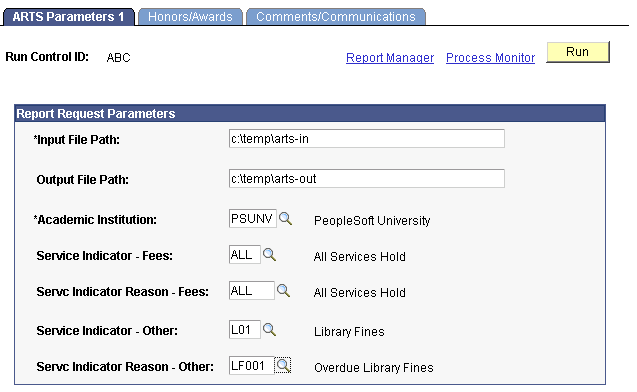
|
Field or Control |
Definition |
|---|---|
| Input File Path |
Enter the complete file path to the ARTS request files. |
| Output File Path |
Enter the complete file path to where you want to post the ARTS results and request acknowledgment files. |
| Academic Institution |
Enter the academic institution that you want to process. If you have more than one institution, you may need to set up multiple run control IDs. |
| Service Indicator - Fees and Service Indicator Reason - Fees |
Select a service indicator code and reason in order to identify students whose academic records should not be released due to unpaid fees. You can leave these fields blank. |
| Service Indicator - Other and Service Indicator Reason - Other |
Select a service indicator code and reason in order to identify students whose academic records should not be released due to other reasons. You can leave these fields blank. |
Access the Honors/Awards page ().
Image: Honors/Awards page
This example illustrates the fields and controls on the Honors/Awards page. You can find definitions for the fields and controls later on this page.
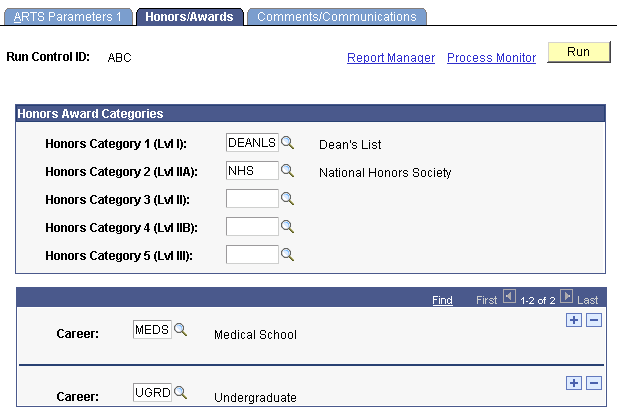
The Course Attempt record is written out in the ARTS Results File extract. The Result File Course Attempt record is a type of record in the output file. The Honours flag is a field in this record.
In the Honors Award Categories group box, select the honors categories that you want to include in students' academic records for ARTS. Any honors or awards in a student's record that have an honors category listed on this page will cause the Honours Flag field to be set in the Result Output File produced for the Course Attempt record. The input parameters include up to five honors code categories that may be used when building the Honours Flag field value in the Result File Course Attempt record. For example, if a student has NHS as an award code, then the system will code the Honours flag as 3, which specifies Lvl IIA.
Use the Career field to identify the careers to which honors details should be associated. Add rows to include additional careers.
The ARTS Honour Flag is described in the ARTS user guide.
See Automated Results Transfer System Users Guide published by the Australasian Conference of Tertiary Admissions Centres.
Access the Comments/Communications page ().
Image: Comments/Communications page
This example illustrates the fields and controls on the Comments/Communications page. You can find definitions for the fields and controls later on this page.
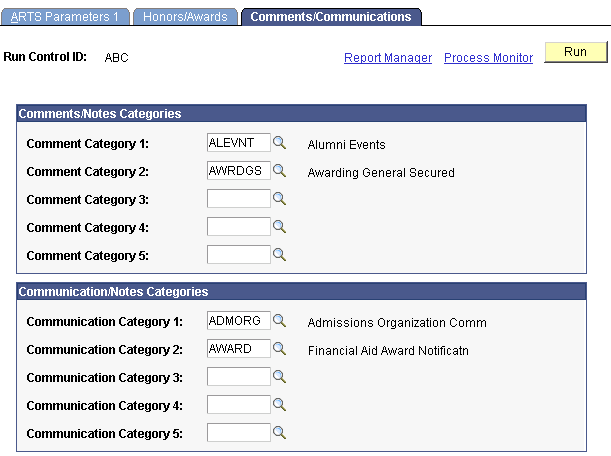
In the Comments/Notes Categories group box, select the comment categories that you want to include in the student's academic records for ARTS. Any comment in a student's record that has a comment category listed on this page is included in the results file as part of the student note record. The input parameters include up to five categories of comments to look for when building the relevant student note records.
In the Communication/Notes Categories group box select the communication categories that you want to be included in student's academic records for ARTS. Any communication in the student's record that has a communication category listed on this panel is included on the Results files part of the student note record. The input parameters include up to five communication categories to look for when building the relevant student note records.
Click Run to run the ARTS (SRARTS) process. PeopleSoft Process Scheduler runs the ARTS process at user-defined intervals.
Note: You should schedule the ARTS process to run at intervals that enable the system to promptly respond to ARTS requests.