Printing Batch Enrollment Requirement Rosters
This section discusses how to print enrollment requirement rosters in batch.
|
Page Name |
Definition Name |
Navigation |
Usage |
|---|---|---|---|
|
Print Enrollment Requirement Rosters |
SSR_REQS_RC_RPT |
|
In batch mode, print enrollment requirement rosters for multiple classes. |
Access the Print Enrollment Requirement Rosters page ().
Image: Print Enrollment Requirement Rosters page
This example illustrates the fields and controls on the Print Enrollment Requirement Rosters page. You can find definitions for the fields and controls later on this page.
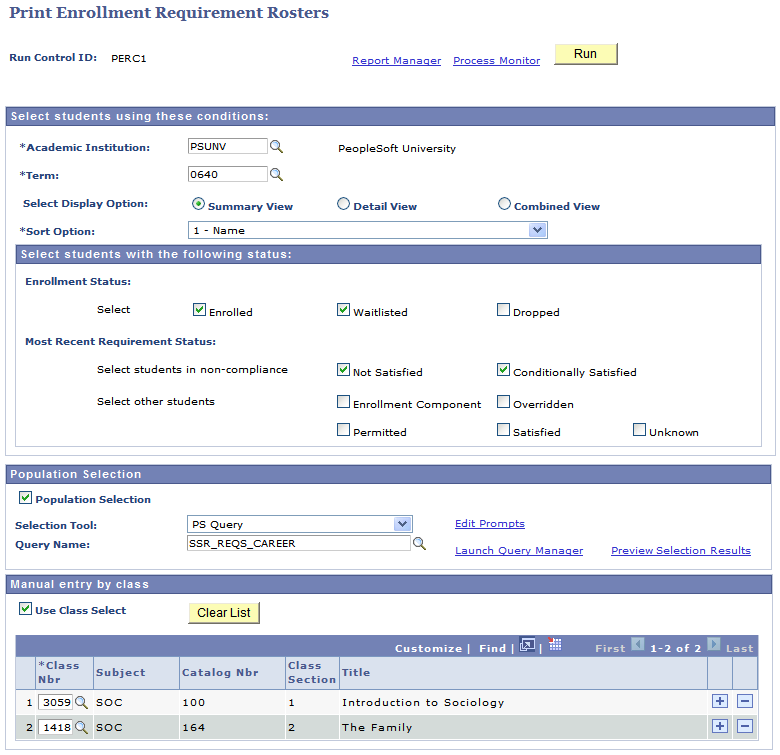
|
Field or Control |
Definition |
|---|---|
| Select Display Option |
Select Summary View to display the enrollment and post requirement status of the students in the class. Select Detail View to display detailed information about how a student has or has not met the enrollment requirements for the class. Select Combined View, to display first the summary view, followed by the detail view for each class. |
| Sort Option |
Select the sort option to be used to display students within each class. Note: The sort is always within a class, not across classes.
|
For documentation about the Select students with the following status, Population Selection, and Manual Entry by Class group boxes, refer to similar documentation in an earlier section: Running Batch Post Enrollment Requirement Checking for Multiple Classes.