Printing Class Rosters
This section discusses how to print class rosters.
|
Page Name |
Definition Name |
Navigation |
Usage |
|---|---|---|---|
|
Print Class Roster |
RUNCTL_SRCLASSRSTR |
|
Print class rosters. |
Access the Print Class Roster page ().
Image: Print Class Roster page
This example illustrates the fields and controls on the Print Class Roster page. You can find definitions for the fields and controls later on this page.
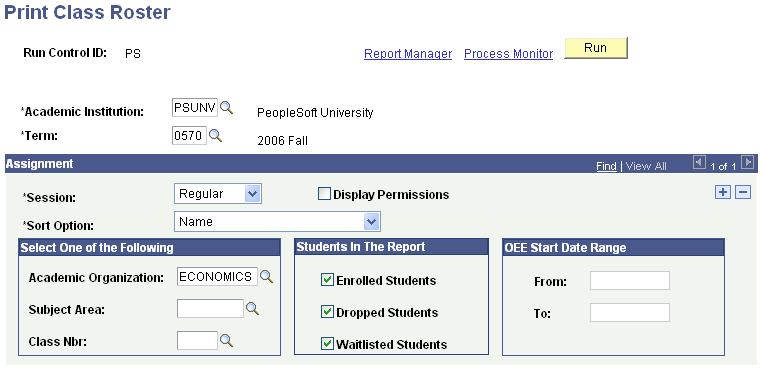
|
Field or Control |
Definition |
|---|---|
| Academic Institution |
Enter the academic institution for which you want to print class rosters. |
| Term |
Enter the term for which you want to print class rosters. |
Assignment
|
Field or Control |
Definition |
|---|---|
| Session |
Enter the session that contains the class rosters that you want to print. Values for this field are delivered with your system as translate values. |
| Display Permissions |
Select to display permissions on the printed class roster. If the class section has permissions, the Class Roster report displays the name of the student assigned the permission, the date that the student used the permission, and the expiration date of the permission. |
|
Field or Control |
Definition |
|---|---|
| Sort Option |
Select how you want to sort the student data in the class roster: Name: Select this option to sort the student data in the class roster by name. Preferred name appears by default. If no preferred name exists, the primary name appears. Start Date, Name: Select this option to sort the data for students in an OEE class based on the student's class start date. |
Select One of the Following
|
Field or Control |
Definition |
|---|---|
| Academic Organization |
If you want to print class rosters for a specific academic organization, enter a value in this field and do not enter a value in the Subject Area and Class Nbr fields. |
| Subject Area |
If you want to print class rosters for a specific subject area, enter a value in this field and do not enter a value in the Academic Organization and Class Nbr fields. |
| Class Nbr (class number) |
If you want to print class rosters for a specific class, enter a value in this field and do not enter a value in the Academic Organization and Subject Area fields. You are prompted by the schedule of classes for the specified term. |
Students In The Report
|
Field or Control |
Definition |
|---|---|
| Enrolled Students |
Select this check box if you want the class roster to include the students who are enrolled in the class. |
| Dropped Students |
Select this check box if you want the class roster to include the students who have dropped the class. |
| Waitlisted Students |
Select this check box if you want the class roster to include the students who are on the wait list for enrollment in the class. |
OEE Start Date Range
|
Field or Control |
Definition |
|---|---|
| From |
Enter a date to filter OEE class rosters, so that only students with an OEE start date greater than or equal to this date are included. |
| To |
Enter a maximum OEE start date for this run. Students with an OEE start date that is greater than this date will be excluded. |
Run the Class Roster Structured Query Report (SQR) process as needed.