Printing Grade Rosters
This section provides an overview of printing a grade roster and discusses how to run the Grade Roster report.
Some organizations have business processes that use grade rosters in printed form. This section discusses how to print grade rosters in batch or for a specific class.
Complete these steps to print grade rosters:
Access the Grade Roster Print page.
Enter your run control parameters.
Click the Run button.
Locate your printed rosters through the Report Manager link, and print them as needed.
|
Page Name |
Definition Name |
Navigation |
Usage |
|---|---|---|---|
|
Grade Roster Print |
RUNCTL_SRGRDROSTER |
|
Print generated rosters. |
Access the Grade Roster Print page ().
Image: Grade Roster Print page
This example illustrates the fields and controls on the Grade Roster Print page. You can find definitions for the fields and controls later on this page.
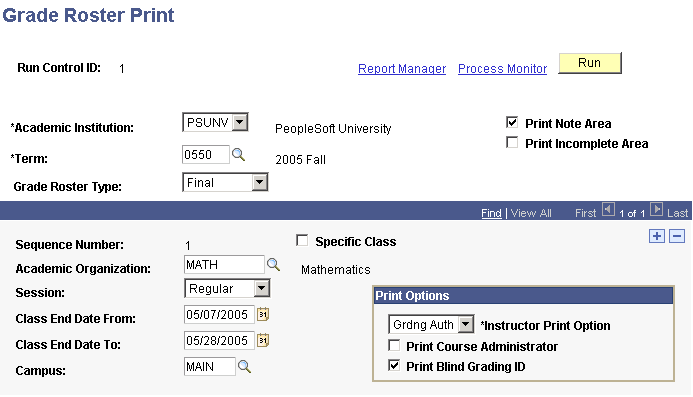
|
Field or Control |
Definition |
|---|---|
| Academic Institution |
Select the institution for which to print rosters. |
| Term |
Select a term for the roster. Term values are defined on the Term Table page. |
| Grade Roster Type |
Select the grade roster type to print. The default is Final. Grade roster type values are delivered with your system as translate values. While you should not change the Final Grade value, you can add as many nonfinal grade values as you want. |
| Print Note Area |
Select to provide extra space on the roster for instructors to write notes. |
| Print Incomplete Area |
Select to provide extra space on the roster for instructors to make note of incomplete information. |
| Specific Class |
Select to print a roster for one class. |
| Class Nbr (class number) |
If you select the Specific Class check box, the Class Nbr field becomes available. Select the class number for the roster to print. |
| Academic Organization |
If you do not select the Specific Class check box, select an academic organization. Academic organization values are defined on the Academic Organization Table page. |
| Session |
Select the session for which to print rosters. |
| Class End Date From and Class End Date To |
Select the class end date from and to dates. The system selects rosters to print for classes with an end date that is greater than or equal to the value in the Class End Date From field and less than or equal to the value in the Class End Date To field. |
| Campus |
Select the campus that is associated with the grade rosters. Attach campus values to courses in the course catalog and to classes in the schedule of classes. |
| Instructor Print Option |
Select the type of instructor information to print on the grade roster for the graded component. Attach instructor values to classes on the Schedule of Classes - Basic Data page. Values are: All: Prints the names of all instructors. Grdng Auth: Prints only the name of the instructor who is authorized to grade. None: Prints no instructor names. |
| Print Course Administrator |
Select to print the course administrator's name on the grade roster. Attach course administrator values to classes on the Schedule of Classes - Basic Data page. |
| Print Blind Grading ID |
Select to print the blind grading IDs of students. Student names do not appear on the roster. |