Running the Grade Lapse Process
This section provides an overview of the grade lapse process and discusses how to:
Define grade lapse rules.
Run the grade lapse process.
View the lapse report results online.
Use the Grade Lapse process to convert posted In-progress or Incomplete grades to some other grade that you specify. You can define grades as In-progress on the Grade Scheme table.
Typically, you run the Grade Lapse process two to three weeks after all grades are entered and posted. Your lapse deadline can be before the processing date.
Complete these steps to run the Grade Lapse process:
Define grade lapse rules for your academic programs on the Incomplete page.
Enter and post grades for a given time period.
Run the Grade Lapse process on the Grade Lapse page.
View new, lapsed grades on the Incomplete page.
After you set up your grade lapse rules, you can run the Grade Lapse process at any time. The Grade Lapse process uses the lapse grade that you indicate to populate the Student Incomplete page. Later, you can post the new grade.
|
Page Name |
Definition Name |
Navigation |
Usage |
|---|---|---|---|
|
Repeat/Incomplete |
INCOMPLETE_GRADE |
|
Define grade lapse rules for academic programs. Each rule defines the grade that your incomplete grades lapse to when you run the report and what related transcript notes (if any) appear on a student's transcript. |
|
Grade Lapse |
RUNCTL_SR_GRD_LPS |
|
Enter processing parameters for the Grade Lapse process and to run the process. |
|
Student Incomplete |
STDNT_INCOMPLETE |
|
Review the Grade Lapse process results for an individual student. |
Access the Repeat/Incomplete page ().
Image: Repeat/Incomplete page
This example illustrates the fields and controls on the Repeat/Incomplete page. You can find definitions for the fields and controls later on this page.
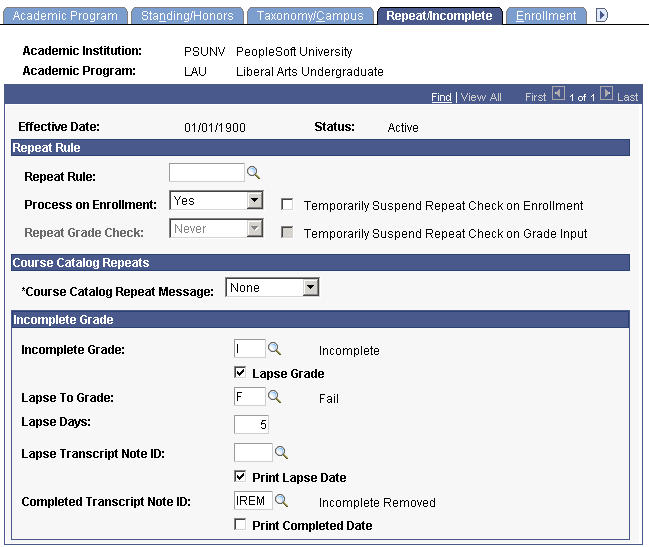
|
Field or Control |
Definition |
|---|---|
| Incomplete Grade |
Enter a value that you define as an incomplete grade for students who are active in this program. This grade lapses to the value in the Lapse To Grade field as a result of the Grade Lapse process only if you select the Lapse Grade check box. If you neither select the Lapse Grade check box nor enter a Lapse To Grade value, then the system never lapses the incomplete grade. Grade values are defined on the Grading Scheme Table page. |
| Lapse Grade |
Select to use the lapse grade rules for this incomplete grade. Some incomplete grades may not have lapse rules attached to them (in which case you would leave the Lapse To Grade field blank.) If you do not select this check box, the system does not change incomplete grades to any lapse grade value for classes taken in this academic program, and the lapse transcript note ID does not appear. |
| Lapse To Grade |
Select the lapse to grade value. Grade values are defined on the Grading Scheme Table page. |
| Lapse Days |
Enter the number of days past the fully-graded date that an incomplete grade can stay on a student's record. This value is provided by default from the Term Calendar 3 page to the student career term record during term activation. Lapse days function as a grace period. For example, assume that at PSUNV the fully-graded date for the undergraduate academic career (UGRD), term 0330, regular session (1) is 12/01/01. If the institutional policy at PSUNV for the LAU academic program allows a student to make up incomplete grades for one month past the term's end, you would enter 30 in the Lapse Days field. When you run the Grade Lapse process, use 1/10/02 as the lapse deadline. This way, you can be sure that all students who might make up an incomplete have done so and that the grades have been entered and posted. The additional 10 days provide you with time to post grades. Note: Run the grade lapse report after all grades are entered and posted, which can be after your lapse day's deadline. |
| Lapse Transcript Note ID |
Select the transcript note ID for the lapse grade. Transcript note IDs are defined on the Transcript Note Table page. |
| Print Lapse Date |
Select to display the lapse date on the student's transcript. The system uses the lapse days value to generate the lapse date. It does not use the lapse process date. |
| Completed Transcript Note ID |
Select the transcript note ID that appears after the student's final grade is posted. Transcript note IDs are defined on the Transcript Note Table page. |
| Print Completed Date |
Select to display the completed date on the student's transcript. |
Access the Grade Lapse page ().
Image: Grade Lapse page
This example illustrates the fields and controls on the Grade Lapse page. You can find definitions for the fields and controls later on this page.
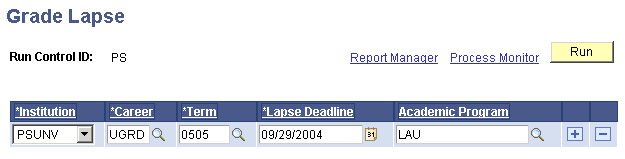
The Grade Lapse process converts the original Incomplete grade to the lapse grade. In addition, the process creates a report that lists all enrollment request numbers for grades that it lapses.
You should run this process two to three weeks after all grades are entered and posted. Your lapse deadline should be before the date you run the process.
|
Field or Control |
Definition |
|---|---|
| Institution |
Select the institution that the system uses to limit the scope of the process. The selected value defines which careers are valid. |
| Career |
Select the academic career that the system uses to limit the scope of the process. The system evaluates students with enrollment records for this career. |
| Term |
Select the term that the system should use to limit the scope of the process. The system evaluates students with enrollment records for this career and term. |
| Lapse Deadline |
Select the lapse date deadline to specify the date for grades to lapse (change from their original grade to the lapse to grade). The lapse deadline must be greater than or equal to the fully-graded date plus the lapse days. The fully-graded date is set up on the Term Calendar 3 page, and the system populates this value by default to the student career term record during term activation or during the term activation update process. It is the date that the institution expects to have all grades posted for a particular career, term, and session. Lapse days are defined for an academic program and grade on the Incomplete page in the Academic Program Table component. The Grade Lapse process looks at all of the student incomplete records that meet your processing parameters. It then uses the lapse deadline to determine which students have Incomplete grades on their records and converts those students' grades to the lapse grade value that you define on the Incomplete page in the Academic Program Table component. Subsequent processes pick up any new Incomplete grades that you enter. You can run this process as many times as you need for a specific term and career. Warning! The Grade Lapse process does not convert Incomplete grades that you enter on the Student Enrollment 1 page. Incomplete grades that you enter on this page do not have a corresponding row in the incomplete table. |
| Academic Program |
Because different programs can have different lapse rules, select the academic program that the system uses to limit the scope of the population to process. Academic Program is an optional field. |
Click Run to run this request. PeopleSoft Process Scheduler runs the Grade Lapse process at user-defined intervals.
Running the PSJob on the server generates the Grade Lapse report and automatically posts the transaction.
Access the Student Incomplete page ().
Image: Student Incomplete page
This example illustrates the fields and controls on the Student Incomplete page. You can find definitions for the fields and controls later on this page.
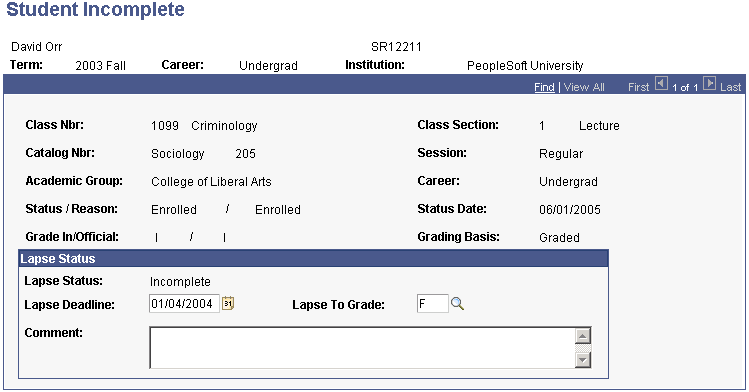
|
Field or Control |
Definition |
|---|---|
| Lapse Deadline and Lapse To Grade |
The grade post process populates the Lapse Deadline and Lapse To Grade fields. However, you can manually enter these values. If the student has an incomplete grade, you can specify the date for this incomplete grade to lapse to another grade. The process does not overwrite values that you enter manually. |
| Comment |
Enter any comments about the lapse grade. The comments do not appear on the transcript. |