Setting Up DIISRTE Reporting Codes
This section provides an overview of DIISRTE reporting codes and discusses how to:
Set up institution codes.
Set up DIISRTE country codes.
Map country codes to DIISRTE country codes.
Set up DIISRTE language codes.
Map language codes to DIISRTE language codes.
Set up DIISRTE citizenship and residency codes.
Set up DIISRTE citizenship and residency mapping.
Set up DIISRTE processing.
Set up level of education codes.
To comply with the DIISRTE reporting requirements, you use special DIISRTE codes when reporting data. You map these codes to the codes used in the PeopleSoft Campus Solutions system. In most cases, you need to set up the DIISRTE codes only once. If DIISRTE codes change, you must change the setup to reflect those changes.
In some cases, the DIISRTE codes are delivered as translate values for fields. It is important that you do not change these translate values unless there is a change in the DIISRTE code.
|
Page Name |
Definition Name |
Navigation |
Usage |
|---|---|---|---|
|
Institution Code |
SSR_INST_DEST |
|
Define Higher Education Provider (HEP) codes for DIISRTE reporting. |
|
Country Code Table |
SSR_CNTRY_TB2_DEST |
|
Use the Standard Australian Classification of Countries (SACC) to define country codes. This is required for DIISRTE reporting. |
|
Country Table |
SSR_CNTRY_TBL_DEST |
|
Map PeopleSoft country codes to DIISRTE country codes for DIISRTE reporting. |
|
Language Code Table |
SSR_LANG2_DEST |
|
Define language codes for DIISRTE element 348. |
|
Language Table |
SSR_LANG_DEST |
|
Map PeopleSoft language codes to DIISRTE language codes defined for element 348. |
|
Unit Status Indicator |
SSR_DEST_ELEM_355 |
|
Define unit of study completion status codes for DIISRTE element 355. |
|
Unit Status Mapping |
SSR_MAP_355 |
|
Map grades to unit of study completion status codes. |
|
Citizen/Res Indicator |
SSR_DEST_ELEM_358 |
|
Define the DIISRTE Citizen/Res Indicator codes for element 358. The system includes these codes in the Student Help files. |
|
Citizen/Resident Mapping |
SSR_MAP_358 |
|
Map citizenship status codes to DIISRTE citizen/resident codes for element 358. The system assigns the mapped citizenship status codes to the imported person data. |
|
Reporting Setup |
SSR_DEST_SETUP |
|
Allocate address usages for reporting address elements to DIISRTE and assign reporting years to the institution for DIISRTE submissions. This allows the system to track the submission number for half- year reporting. |
|
Level of Education VET |
SSR_DEST_ELEM_563 |
|
Define level of education codes. |
Access the Institution Code page ().
Image: Institution Code page
This example illustrates the fields and controls on the Institution Code page. You can find definitions for the fields and controls later on this page.
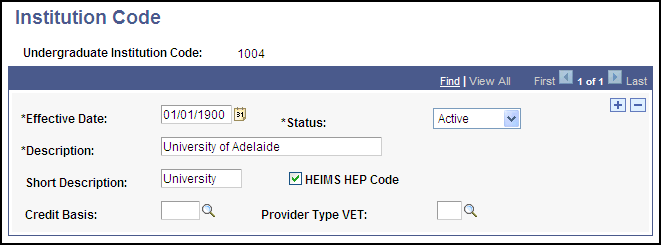
These codes are provided by DIISRTE. Set up codes for all your institutions, and for institutions from which you receive transfer students.
|
Field or Control |
Definition |
|---|---|
| Credit Basis |
Enter the value to be reported for DIISRTE Element 561 Credit-Basis, if the institution code is assigned to manual course credits processed for a student. This field appears only if the DEST, HECS, Centrelink, TAC check box is selected on the SA Features page. |
| Provider Type VET |
Enter the value to be reported for DIISRTE Element 564 Provider Type, if the institution code is assigned to manual course credits processed for a student. This field is optional. If the institution does not offer VET related study, you do not have to enter a value. This field appears only if the DEST, HECS, Centrelink, TAC check box is selected on the SA Features page. |
Access the Country Code Table page ().
Setting up the country codes for DIISRTE reporting requires that you enter the DIISRTE country codes into your system, then map each DIISRTE country code to the appropriate country code defined in the system. Map country codes to DIISRTE country codes on the Country Table page.
Access the Country Table page ().
Image: Country Table page
This example illustrates the fields and controls on the Country Table page. You can find definitions for the fields and controls later on this page.
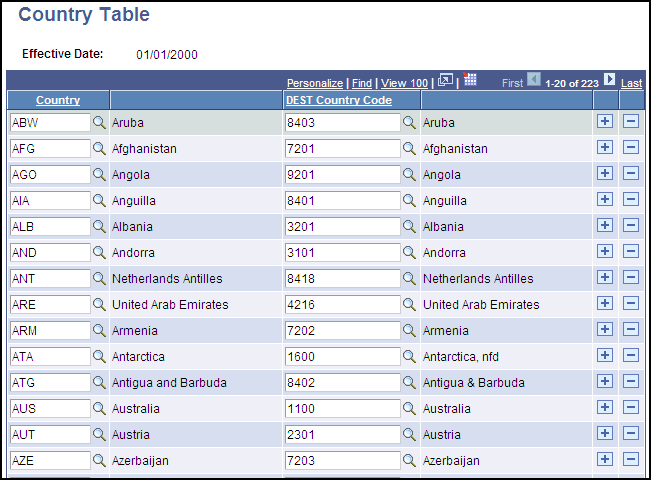
Note: Set up DIISRTE country code values on the Country Code Table page.
|
Field or Control |
Definition |
|---|---|
| Country |
Select a PeopleSoft defined country code. |
| DEST Country Code |
Enter the equivalent DIISRTE defined country code. |
Access the Language Code Table page ().
Setting up the language codes for DIISRTE reporting requires that you enter the DIISRTE language codes into your system, then map each DIISRTE language code with the appropriate language code in the system. Map language codes to DIISRTE language codes on the Language Table page.
Access the Language Table page ().
Image: Language Table page
This example illustrates the fields and controls on the Language Table page. You can find definitions for the fields and controls later on this page.
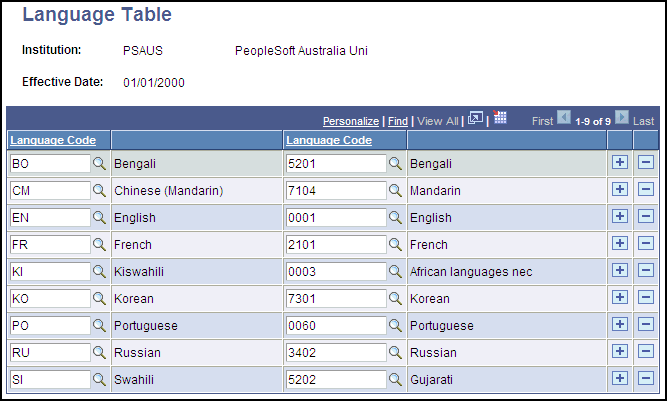
Note: Set up DIISRTE language code values on the Language Code Table page.
|
Field or Control |
Definition |
|---|---|
| Language Code (on left.) |
Select a PeopleSoft defined language code. |
| Language Code (on right.) |
Enter the equivalent DIISRTE language code. |
Access the Citizen/Res Indicator page ().
DIISRTE citizenship and residency codes are provided by DIISRTE. Map citizenship codes to DIISRTE citizen/resident codes on the Citizen/Resident Mapping page.
Access the Citizen/Resident Mapping page ().
Image: Citizen/Resident Mapping page
This example illustrates the fields and controls on the Citizen/Resident Mapping page. You can find definitions for the fields and controls later on this page.
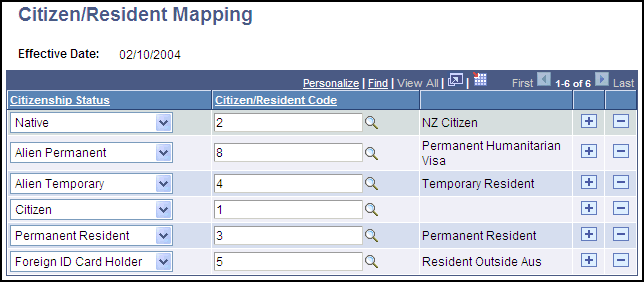
Note: Set up DIISRTE citizenship and resident code values on the Citizen/Res Indicator page.
|
Field or Control |
Definition |
|---|---|
| Citizenship Status |
Select a PeopleSoft defined citizenship status code. |
| Citizen/Resident Code |
Enter the equivalent DIISRTE citizen/resident code. |
Access the Reporting Setup page ().
Note: For each new collection year, you must access this page and enter a new reference year row.
Image: Reporting Setup page
This example illustrates the fields and controls on the Reporting Setup page. You can find definitions for the fields and controls later on this page.
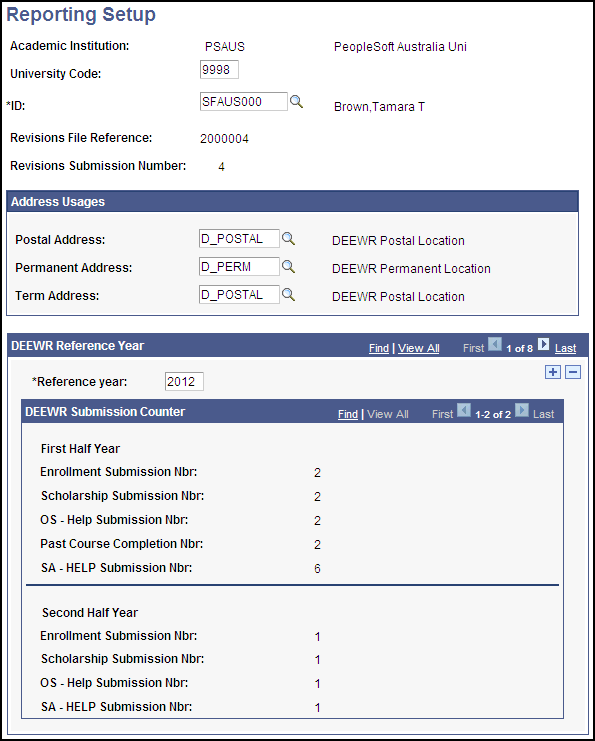
|
Field or Control |
Definition |
|---|---|
| University Code |
Enter your institution's DIISRTE university code. This code is used in the file name for your submissions. |
| ID |
Enter the ID for your institution's DIISRTE contact. Note: Make sure this individual has a BUSN and FAX phone number entered in his or her contact record. The individual's name, phone, and fax numbers are reported on the Due file (DU) in the second registration identity record in elements 424 (contact name), 425 (contact telephone), and 426 (contact facsimile number). |
Address Usages
|
Field or Control |
Definition |
|---|---|
| Postal Address |
Select a value to determine the data for address elements 406, 407, 409, 466, 467, 468, 728. DIISRTE AO, DU, RD and CS Extracts report one or more of these elements. |
| Permanent Address |
Select a value to determine the data for address elements 320, 410, 411, 413, 469, 470 and 471. DIISRTE AO, EN, DU and RD Extracts report one or more of these elements. |
| Term Address |
Select a value to determine the data for address element 319. DIISRTE EN Extract reports this element. |
DIISRTE Reference Year
|
Field or Control |
Definition |
|---|---|
| Reference year |
Enter the collection year. |
| First Half Year and Second Half Year |
Enrollment Submission Nbr, Scholarships Submission Nbr,SA–HELP Submission Nbr, and OS – Help Submission Nbr indicate the number of times the institution has submitted the enrollments, scholarship, SA-HELP, and OS-HELP records to DIISRTE. The Past Course Completion Nbr indicates how many files have been submitted to DIISRTE for the reference year. The system increments this number each time the DIISRTE Submission Processing Extract runs for past course completions. Note: The Past Course Completion Nbr field appears as a First Half Year submission only. The DIISRTE Submission process, which stamps records as submitted, increments these numbers by one each time that it runs. The submission numbers are used to generate file extensions for the DIISRTE reports (for example, HX4888EN.A11). The first digit of the .A11 extension is the half year, so this will be one or two. The second digit is the submission number, which can go from one to nine as multiple submissions are made during the half year period. |
Access the Level of Education VET page ().
Image: Level of Education VET page
This example illustrates the fields and controls on the Level of Education VET page. You can find definitions for the fields and controls later on this page.
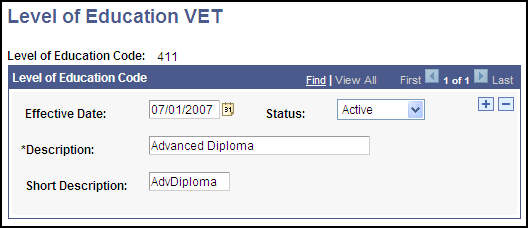
Use this page to enter values for DEST Element 563 – Level of Education for Prior VET Study.
These values are then available in the Level of Education field on the Transfer Course Entry page, if the school type assigned to the credit has a DEST Credit Basis of 0200 Credit Offered for Prior VET Study.