Setting Up Repeat Checking for Academic Careers
This section discusses how to set repeat checking controls for academic careers.
|
Page Name |
Definition Name |
Navigation |
Usage |
|---|---|---|---|
|
Repeat Checking |
ACAD_CAR_RPT_CHK |
|
Set repeat checking controls at the academic career level. Also, link a repeat rule to an academic career. |
Access the Repeat Checking page ().
Image: Repeat Checking page
This example illustrates the fields and controls on the Repeat Checking page. You can find definitions for the fields and controls later on this page.
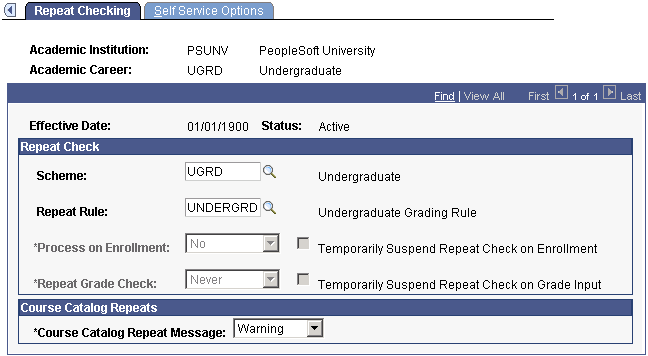
|
Field or Control |
Definition |
|---|---|
| Scheme |
Enter a repeat scheme for this academic career. Repeat schemes contain the set of all valid repeat codes for this academic career. |
| Repeat Rule |
Enter a repeat rule to assign to this academic career. Repeat rules contain the conditions that define your repeat checking policies. For example, the repeat rule can specify how many times a student can take courses given certain conditions, such as the grades earned. Settings at the academic career level serve as defaults for all of the academic programs within this academic career wherein a repeat rule is not attached to the academic program. Repeat rules must be assigned to an academic career for the Repeat Checking process to function at enrollment or grade input. Define repeat rules on the Repeat Rule page. |
| Process on Enrollment |
Use this field to activate the Repeat Checking process for the academic career at enrollment. Values are Yes and No. Enter Yes if you want the Repeat Checking process to run during enrollment for this academic career. This front-end process checks repeats based on repeat rules that you set up in the Repeat Rule component. The process is front-end because it checks for repeats at enrollment rather than when you post grades. You can run the Repeat Checking process for the entire academic institution, for students in particular academic careers within the academic institution, and for students in primary academic programs within academic careers. When you enter Yes at the academic career level, the system runs the Repeat Checking process for all students in every primary academic program within this academic career that has a value of Yes in the Process on Enrollment field in the Academic Program Table component. This field is unavailable if No is entered at the academic institution level. Warning! When you enter Yes at the academic career level, every academic program within this academic career is also set to Yes. The same is true if you enter No. If you change the setting from Yes to No, you also change the settings for every academic program within this academic career. To reset the fields, you must go into each academic program and change them manually. |
| Repeat Grade Check |
Use this field to activate the Repeat Checking process on grade input for this academic career. All Crse (all courses): Enter this value if you want the Repeat Checking process to run during grade input for this academic career. This back-end process checks repeats based on repeat rules that you set up in the Repeat Rule component. The process is back-end because it checks for repeats when you post grades on the Enrollment Request page, after the student has completed the class. You can run the Repeat Checking process for the entire academic institution, for academic careers within the academic institution, and for academic programs within academic careers. When you enter All Crse at the academic career level, the system runs the Repeat Checking process for every academic program within this academic career that has a value of All Crse in the repeat grade check field in the Academic Program Table component. This field is unavailable if Never is entered at the academic institution level. Never: Enter this value if you do not want the Repeat Checking process to run during grade input on the Enrollment Request page. If you enter Never here, the system sets the Repeat Grade Check field at the academic program level to Never and renders the field unavailable. Likewise, the Repeat Grade Check field on this page is unavailable when you enter Never at the academic institution level. Only Rep (only repeats): Enter if you want to run the process against all class enrollments on a student's enrollment record (STDNT_ENRL table) for which the repeat candidate field is set to Y. The only time that the system does not set the repeat candidate field to Y is for class enrollments that are entered through the Enrollment component or for classes for which the course is defined as an allowable repeat through the Course Catalog component. Warning! When you enter Never, the system changes the setting in the Repeat Grade Check field for every academic program to Never. To reset the fields, you must go into each academic program and change them manually. Note: The automatic Repeat Checking process runs only when you post grades using the Enrollment Request page. The process does not run when you post grades using the grade roster, Quick Enrollment page, or Student Enrollment 1 page. |
| Temporarily Suspend Repeat Check on Enrollment |
Select to temporarily suspend the Repeat Checking process during enrollment for this academic career. This option temporarily suspends repeat checking during peak enrollment periods, when the Repeat Checking process would seriously impair performance. After the peak period, return to this page and clear this check box to re-enable the Repeat Checking process on enrollment. Use this functionality sparingly, because students attempting to repeat a class are not warned about a possible illegal repeat. Selecting this check box renders the Process on Enrollment and Temporarily Suspend Repeat Check on Enrollment fields at the academic program level unavailable. However, selecting this check box does not change the settings in the Process on Enrollment fields at the academic program level. |
| Temporarily Suspend Repeat Check on Grade Input |
Select to temporarily suspend the Repeat Checking process during grade input for this academic career. This check box enables you to temporarily suspend repeat checking during peak grading periods, when the Repeat Checking process would seriously impair performance. After the peak period has passed, return to this page and clear this check box to re-enable the Repeat Checking process on grade input. Use this functionality sparingly because the system does not check for repeats while grading through the Enrollment Request page, so you will not know whether any repeat rules apply to students until you run the Repeat Checking process in batch. Selecting this check box renders the Repeat Grade Check and Temporarily Suspend Repeat Check on Grade Input fields at the academic program level unavailable. However, selecting this check box does not change the settings in the Repeat Grade Check fields at the academic program level. |
| Course Catalog Repeat Message |
Enter the message type that the system displays during enrollment when the course catalog Allowable Repeats process detects that the student has previously taken the course. The choices are: Error: Issues an error and prevents the student from enrolling in the repeated class. Warning: Issues a warning that the repeatable limit, as established on the course catalog, has been exceeded. The system allows the student to enroll in the class. None: Issues no warning or error and allows the student to enroll in the class. The course catalog Allowable Repeats process runs at class enrollment and looks at settings at the course catalog level to see whether a course can be repeated. This process does not affect student statistics; it is used to determine whether a student can repeat a course. When the completions maximum or units maximum is exceeded, the system issues enrollment messages, depending on the message type selected (assuming that the course catalog repeats functionality is in effect). The system renders the Course Catalog Repeat Message field unavailable when you enterYes in the Process on Enrollment field. The system renders the field unavailable because when you run the Repeat Checking process on enrollment, the course catalog Allowable Repeats process does not issue a message when a repeated course is in violation of the course catalog repeat maximums. The Repeat Checking process analyzes the student's enrollment records for repeated courses and issues warnings only after the course catalog Allowable Repeats process identifies an enrollment that exceeds the completions maximum or units maximum set on the Catalog Data page of the Course Catalog component. |