Using Advanced Activity Generator Functionality
This section provides an overview of the advanced Activity Generator feature and discusses how to generate activity IDs using advanced options.
Some schools may choose to use the Activity Generator – Advanced component which provides additional (more complex) options to establish Activity IDs within a course root, most specifically for class components. Using the advanced page, users can further extend Activity ID generation by:
Choosing how to organize components (scheduled sections) for a course root.
Selecting how to handle class associations defined as 9999. Class association numbers link all class sections that constitute a single offering. When a section is given a 9999 class association it can be related to any other class association.
In either Activity Generator component, users have the option to aggregate Activity IDs when the delivered structures do not quite meet the needs of their institution. In the Activity Generator, courses can be aggregated at the course root level. In the Activity Generator – Advanced, Activity IDs can be aggregated at the course root, component, and/or exam levels.
|
Page Name |
Definition Name |
Navigation |
Usage |
|---|---|---|---|
|
Activity Generator - Advanced |
SSR_ACO_CLASS |
|
Use this page to manipulate components within the course root. |
|
Class Sections |
SSR_ACO_SECTIONS |
|
View data from the class table in a grid for a quick reference to the class sections scheduled for the term. |
Access the Activity Generator - Advanced page ().
Image: Activity Generator – Advanced page
This example illustrates the fields and controls on the Activity Generator – Advanced page. You can find definitions for the fields and controls later on this page.
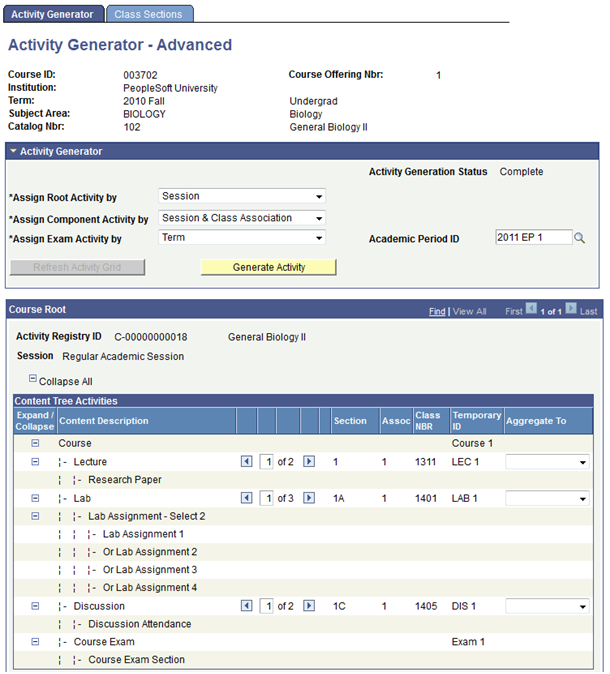
The fields on this page are very similar to those in the Activity Generator component. The Class Sections pages are the same in each component.
|
Field or Control |
Definition |
|---|---|
| Assign Component Activity by |
Select a value to define how to create Activity IDs for the course root. Options are: Session, Session & Class Association, and Individual Class Section. The default for this field is Session & Class Association. This field is not available if a component does not exist in the content tree for the course. When generating Activity IDs in the Activity Generator, the component option is automatic and the same as the course root option. In the Advanced component, users can select which method to use when generating Activity IDs for components. Using the component methods available here, six possible course root/component combinations are possible:
|
| Aggregate 9999 Class Assoc (associations) |
This check box appears only when multiple 9999 sections exist. This check box is selected by default. When generating Activity IDs in the Activity Generator, the aggregation of 9999 class association sections is automatic. In the Advanced component, users can choose to aggregate these class associations or not. When you select this check box, the system aggregates all 9999 sections within a course root into one Activity ID. When you clear the check box, the system assigns all 9999 sections a unique Activity ID. |
| Aggregate To |
In the Activity Generator, this field is only applicable to the course root. In the Advanced component, aggregating is applicable to course roots, components, and exams. This field appears when multiple course roots, components, or exams exist for the overall course. |
Note: While an EOC can be accommodated in the Activity Generator – Advanced component, it will provide no additional options than what are available on the standard Activity Generator component.