Using Attendance Rosters
After you create your attendance rosters, you can access them to track student attendance. This section lists prerequisites and discusses how to:
Track attendance by class.
Track attendance by class meeting.
Select a roster for a student.
Track attendance by student.
You can indicate for each class meeting whether a particular student is present, tardy, or leaves early. You can even enter the reason. You can also enter the exact time that the student is in attendance, the contact minutes, and the attendance date. The system updates all three previously mentioned pages with the changes. If your institution collects data on paper, or if you prefer to track attendance on paper, you can print your attendance rosters and enter the data into the system later.
Before you can record attendance, you must generate the attendance roster.
|
Page Name |
Definition Name |
Navigation |
Usage |
|---|---|---|---|
|
Attendance Roster By Class |
CLASS_ATTENDANCE |
|
Track student attendance by accessing attendance rosters for individual classes. For each class meeting, you can view, enter, update, and print the corresponding attendance roster. You can also generate attendance rosters for classes and class meetings. |
|
Attendance Tracking By Template |
ATTEND_TRACKING_1 |
|
View, enter, and change data on a class meeting basis. |
|
Attendance Roster by Student |
STDNT_ATTDNCE1 |
|
Select a roster for a student. |
|
Student Attendance Roster |
STDNT_ATTND_SRCH |
Click the Class Number link on the Attendance Roster by Student page. |
Track an individual student's attendance in a class. You can view, enter, modify, and delete the student's existing attendance data. The student must be enrolled in the class or manually added to the attendance roster. |
Access the Attendance Roster By Class page ().
Access the Attendance Tracking By Template page ().
Image: Attendance Tracking By Template page
This example illustrates the fields and controls on the Attendance Tracking By Template page. You can find definitions for the fields and controls later on this page.
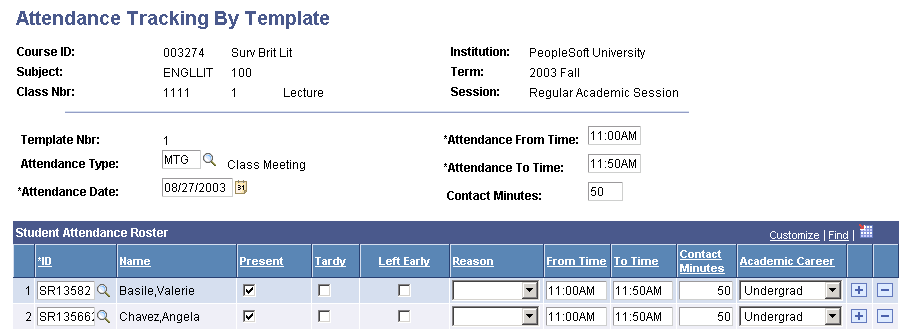
Changes made here are immediately visible on the Class Attendance page and the Student Attendance page.
|
Field or Control |
Definition |
|---|---|
| Template Number |
The system displays the template number for the class meeting. The template number uniquely identifies each class meeting attendance roster. |
| Attendance Type |
Indicates the attendance type for the class meeting, such as Class Meeting, Conference, Field Trip, Instructor Consultation, or Study Group. These attendance types determine which fields the system uses for your attendance roster. When you generate attendance rosters for all class meetings by using the Attendance Roster Generator page or the Class Attendance page, the system populates all attendance rosters with the class meeting attendance type value from the Academic Institution 3 page. If you want to use attendance type values other than the default, you can change the Attendance Type field value for an individual attendance roster template. When you exit the field, the system makes the change online and updates the roster fields in accordance with the options for this particular course component and attendance type, as set on the Components page. Values for this field are delivered with your system as translate values. You can modify these values. This is a required field. To use attendance types, your must first define the attendance types and their associated fields for the course component on the Components page. When you generate attendance rosters for all class meetings within a scheduled class (either by using the Class Attendance page or the Attendance Roster Generator page), the system assigns each attendance roster with the following four field values (based on the class meeting pattern of the class in the Schedule of Classes). When you generate attendance rosters for individual class meetings (by using the Class Attendance page on a new row), you must manually assign the following four field values: |
| Attendance Date |
Indicates the date of the class meeting. You can change this value. |
| Attendance From Time |
Designates the start time of the class meeting. This field appears on the class meeting attendance roster when you select the Use To and From Time check box for the attendance type on the Components page. You can change this value. |
| Attendance To Time |
Designates the end time of the class meeting. This field appears on the class meeting attendance roster only when you select the Use To and From Time check box for the attendance type on the Components page. You can change this value. |
| Contact Minutes |
Indicates the total length of the class meeting in minutes and is the difference between the to time and from time values. This field appears on the class meeting attendance roster when you select the Use Contact Minutes check box for the attendance type on the Components page. You can change this value. |
| ID and Name |
The system displays the ID and name of each student that is enrolled in the class when you generate attendance rosters and opt to have the system populate the roster from student enrollment. Otherwise, you can enter the IDs manually, and the system displays each student's name in the Name field after you exit the ID field. Insert rows to add to the class meeting attendance roster students who perhaps are not formally enrolled in the class; delete rows to remove students from the class meeting attendance roster. Adding rows does not enroll or drop students. This is for tracking nonenrolled students only. |
| Present |
Select to indicate that the student attended the class meeting. This field appears on the attendance rosters of this course component when you select the Use Present check box for this class meeting's attendance type on the Components page. |
| Tardy |
Select to indicate that the student arrived late to the class meeting. This field appears on the attendance rosters of this course component when you select the Use Tardy check box for this class meeting's attendance type on the Components page. |
| Left Early |
Select to indicate that the student left the class meeting before its scheduled end time. This field appears on the attendance rosters of this course component when you select the Use Left Early check box for this class meetings attendance type on the Components page. |
| Reason |
Enter a reason to describe a student's presence, tardiness, or early departure. This field appears on the attendance rosters of this course component when you select the Use Reason check box for this class meeting's attendance type on the Components page. Values for this field are delivered with your system as translate values. You can modify these values. |
| From Time and To Time |
Indicates the time that the student arrived and left the class meeting. This field appears on attendance rosters of this course component when you select the Use To and From Time check box for the attendance type on the Components page. If you select the Override Template Date/Time check box on the Components page, you can change the from or to time value on a student-by-student basis. Otherwise, the From Time and To Time fields for the template define the parameters of the From Time and To Time fields on the attendance rosters. You can change the from and to time value to a time that falls only within the template's time range. |
| Contact Minutes |
Indicates the student's total minutes in attendance. This field appears on attendance rosters of this course component when you select the Use Contact Minutes check box for the attendance type on the Components page. You can change this value. |
| Attendance Date |
Indicates the date on which the student attended the class meeting. |
| Academic Career |
The system displays the academic career of the student. This is useful for tracking the types of students who enroll in a class, such as how many undergraduate students are in a class as compared to graduate students. Note: A student might appear twice on an attendance roster because enrollment is keyed by academic career. For instance, a student might enroll in a class twice, each time through a different academic career and would thus appear on the attendance record twice. |
Access the Attendance Roster by Student page ().
Image: Attendance Roster by Student page
This example illustrates the fields and controls on the Attendance Roster by Student page. You can find definitions for the fields and controls later on this page.
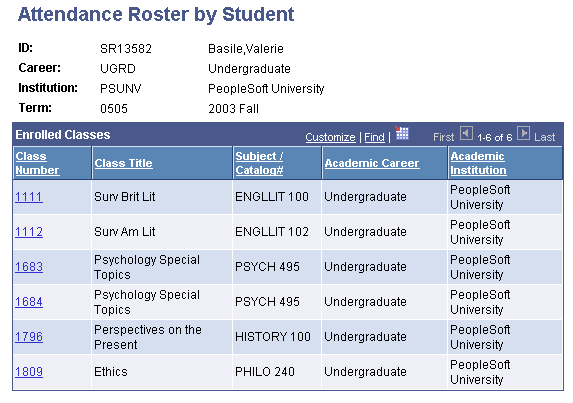
Click the class number to access the Student Attendance Roster page for that class section.
Access the Student Attendance Roster page (click the Class Number link on the Attendance Roster by Student page).
Image: Student Attendance Roster page
This example illustrates the fields and controls on the Student Attendance Roster page. You can find definitions for the fields and controls later on this page.
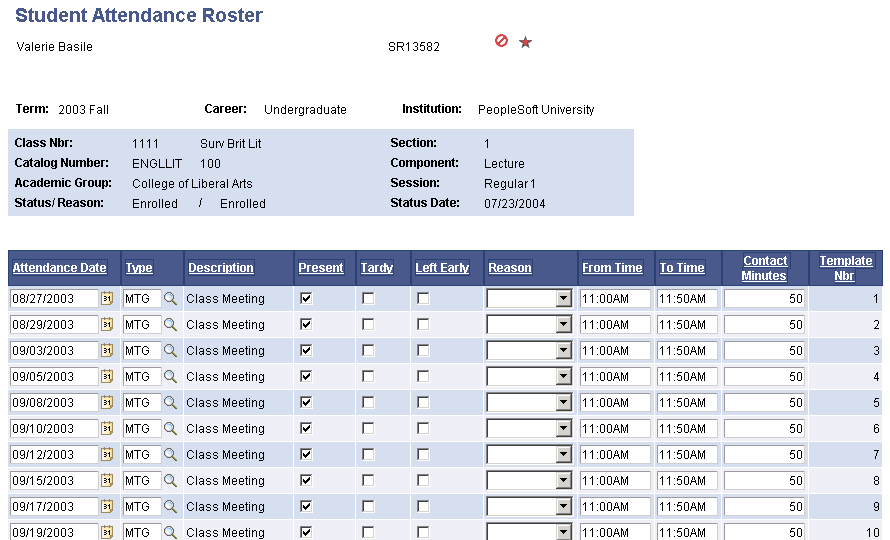
|
Field or Control |
Definition |
|---|---|
| Attendance Date |
Indicates the date on which the student attended the class meeting. This field appears on attendance rosters of this course component only when you select the Override Template Date/Time check box for the attendance type on the Components page. If you select the Override Template Date/Time check box on the Components page, you can edit the Attendance Date field value. Otherwise, the attendance date for the template defines the value for the Attendance Date field on the attendance rosters. |
| Type |
Indicates the attendance type for the class meeting, such as Class Meeting, Conference, Field Trip, Instructor Consultation, or Study Group. These attendance types determine which fields the system uses for your attendance roster. When you generate attendance rosters for all class meetings by using the Attendance Roster Generator page or the Class Attendance page, the system populates all attendance rosters with the class meeting attendance type value from the Academic Institution 3 page. If you want to use attendance type values other than your institution's attendance type value, you can change the attendance Type field value for an individual student. When you exit the field, the system makes the change and updates the fields that appear on the roster according to the selected options for this particular course component and attendance type on the Components page. Values for this field are delivered with your system as translate values. You can modify these values. To use attendance types, define the attendance types and their associated fields for the course component on the Course Component Attendance page. |
| Description |
Describes the attendance type value, such as Class Meeting, Conference, Field Trip, Instructor Consultation, or Study Group. |
| Present |
Select to indicate that the student attended the class meeting. This field appears on the attendance rosters of this course component when you select the Use Present check box for this class meeting's attendance type on the Components page. |
| Tardy |
Select to indicate that the student was late to the class meeting. This field appears on the attendance rosters of this course component when you select the Use Tardy check box for this class meeting's attendance type on the Components page. |
| Left Early |
Select to indicate that the student left the class meeting before its scheduled end time. This field appears on the attendance rosters of this course component when you select the Use Left Early check box for this class meeting's attendance type on the Components page. |
| Reason |
Enter a reason to describe a student's presence, tardiness, or early departure. This field appears on the attendance rosters of this course component when you select the Use Reason check box for this class meeting's attendance type on the Components page. Values for this field are delivered with your system as translate values. You can modify these values. The system displays the from time, to time, and contact minutes for the class meeting. When you generate attendance rosters for all class meetings within a scheduled class, either by using the Class Attendance page or the Attendance Roster Generator page, the system assigns each attendance roster these three values based on the class meeting pattern of the class in the schedule of classes. When you generate attendance rosters for individual class meetings (by using the Class Attendance page on a new row), you must manually assign these values. |
| From Time |
Indicates the time that the student arrived at the class meeting. This field appears on attendance rosters of this course component when you select the Use To and From Time check box for the attendance type on the Components page. If you select the Override Template Date/Time check box on the Components page, you can change the from time value on a student-by-student basis. Otherwise, the From Time and To Time fields for the template define the parameters of the From Time and To Time fields on the attendance rosters, and you can only change the from time to a value that falls within the template's time range. |
| To Time |
Indicates the time that the student left the class meeting. This field appears on attendance rosters of this course component when you select the Use To and From Time check box for the attendance type on the Components page. If you select the Override Template Date/Time check box on the Components page, you can change the to time value on a student-by-student basis. Otherwise, the From Time and To Time fields for the Template define the parameters of the From Time and To Time fields on the attendance rosters and you can only change the to time to a value that falls within the template's time range. |
| Contact Minutes |
Indicates the student's total minutes in attendance. This field appears on attendance rosters of this course component when you select the Use Contact Minutes check box for the attendance type on the Components page. You can change this value. |
| Template Number |
The system displays the template number for the class meeting. The template number uniquely identifies each class meeting attendance roster. |