Viewing Enrollment Request History
This section discusses how to search for and view enrollment requests.
|
Page Name |
Definition Name |
Navigation |
Usage |
|---|---|---|---|
|
Enrollment Request Search |
ENRL_REQ1_INQUIRY |
|
Search for and view enrollment request history. |
Access the Enrollment Request Search page ().
Image: Enrollment Request Search page
This example illustrates the fields and controls on the Enrollment Request Search page. You can find definitions for the fields and controls later on this page.
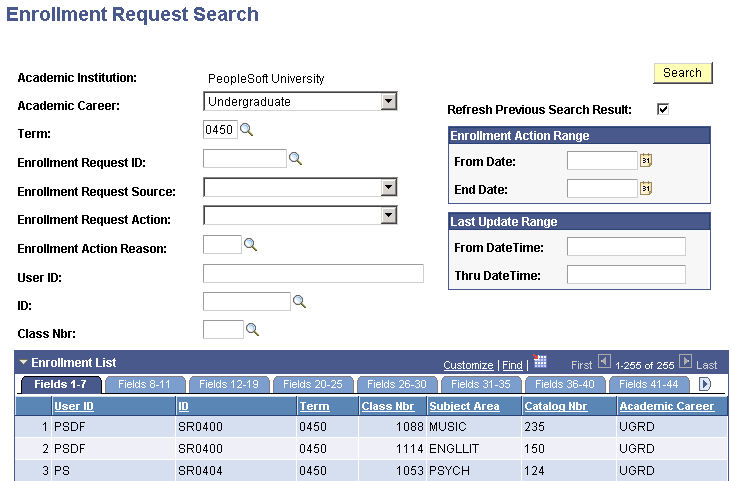
The enrollment engine keeps a history of all enrollment requests that it processes successfully. The system queries against these transactions, as well as any enrollment transactions posted through the Grade Roster component, and displays all of the enrollment request transactions that meet your search criteria in a grid at the bottom of this page. You must enter at least two search criteria. For example, you can search to find out how a student was dropped from a class, or you can view a list of students enrolled in a class that has been cancelled.
Warning! Access to this inquiry component should be restricted to key individuals in the institution because sensitive student information, such as course grades, is visible in this component.
|
Field or Control |
Definition |
|---|---|
| Academic Career |
Enter the academic career for which you want to search for enrollment transaction history. |
| Term |
Enter the term for which you want to search for enrollment transaction history. |
| Enrollment Request ID |
Enter the enrollment request ID for which you want to search for the enrollment transaction history. |
| Enrollment Request Source |
Enter the enrollment request source for which you want to search for the enrollment transaction history. The enrollment request source is the process that generated the enrollment request. The Self Service Grade Posting (SG) code distinguishes instructor enrollment requests (such as grade changes) from student self-service (such as adds and drops). The system uses this code to exclude instructor self-service grade change requests from the search views for the Enrollment Request and Quick Enroll components. These types of requests cannot be viewed from these two components because they are intended to create and view enrollment requests that contain a single ID only. You can view instructor self-service grade change requests in the Enrollment Request Search or Block Enroll components. |
| Enrollment Request Action |
Enter the enrollment request action for which you want to search for the enrollment transaction history. |
| Enrollment Action Reason |
Enter the enrollment action reason for which you want to search for the enrollment transaction history. |
| User ID |
Enter the user ID of the person who processed the enrollment transactions that you want to view. |
| ID |
Enter the ID of the student whose enrollment transactions you want to view. The system prompts you with IDs from the personal data table (PERSONAL_DATA). |
| Class Nbr (class number) |
Enter the class for which you want to view the enrollment transactions within a term. To use this field, you must also specify a term in the Term field so that the system knows which term's schedule of classes is valid. |
|
Field or Control |
Definition |
|---|---|
| From Date and End Date |
Specify the date range for the enrollment action. For example, search for all enrollment requests for which students were dropped from a class through the Mass Enrollment component due to a canceled class during the fall quarter. |
|
Field or Control |
Definition |
|---|---|
| From Date Time and Thru Date Time (through date time) |
Enter a time range during which the enrollment requests were last updated. |
|
Field or Control |
Definition |
|---|---|
| Search |
Click to query the enrollment tables and retrieve enrollment transaction history based on your search criteria. The system displays your search results in the Enrollment List grid at the bottom of the page. |
| Refresh Previous Search Result |
If you select this check box, the system populates the Enrollment List grid at the bottom of this page with only the latest search results and clears previous data from the list. |
Enrollment List
The system populates the grid in the lower portion of the page with each enrollment request transaction that matches your search criteria. Each row contains 46 fields of pertinent information about the enrollment request, dispersed over eight tabs. Click the tabs to view additional fields.