Accepting, Declining, and Reducing Awards
This section discusses how students:
Select an aid year.
Accept, decline, and reduce awards using self-service.
|
Page Name |
Definition Name |
Navigation |
Usage |
|---|---|---|---|
|
Financial Aid - Select Aid Year to View |
SS_FA_AWD_AY_SEL |
Click the View Financial Aid link in the Finances group box on the Student Center page |
Access award acknowledgment for a particular aid year. |
|
Financial Aid - Award Package |
SS_FA_AWD_ACK |
Click the Accept/Decline Awards link in the Finances group box on the Student Center page |
Accept, decline, and reduce awards. |
|
Financial Aid - Award Detail |
SS_FA_AWD_DTL |
Click the Award link on the Financial Aid - Award Package page. |
View scheduled disbursements by term and for each, the type of award, date, term, and award amount. If set up for lender selection, the student can also select a lender. |
Access the Financial Aid - Select Aid Year to View page ().
The student selects the aid year for which he wants to accept, reduce, or decline awards on the Financial Aid - Select Aid Year to View page. The system displays all aid year and institution combinations for which the student is in attendance. If the student is in attendance at more than one institution, you cannot restrict the view to a single institution or aid year.
If you selected the Print Letter Option to Print in setup, the system displays all noncanceled awards for the student for the selected aid year. If total aid is greater than zero and the Print option does not equal Print, the link for that year is disabled, and the system displays Award access not available. instead of the aid year description. If the Allow Access check box is cleared on the Self Service Options page, the system displays No self service access for this aid year. If the Award Access check box is cleared on the Packaging Status Summary page for this student, the system displays Award not available.
If a student declines all awards and subsequently attempts to access self service award acknowledgment, the system does not activate the aid year for which the student declined all awards.
Access the Financial Aid - Award Package page ().
The first time the student accesses the Financial Aid - Award Package page, the system displays the package status as New Package. For students who have submitted an award acknowledgment prior to this entry, the system displays an active Previous Transactions link.
The system displays the most current award package and a corresponding status. The date/time field displays the last time the award package was updated. When action is taken against the award data or the award data is accessed, the system initiates a date and time stamp.
The system applies the following rules:
An award with a disbursed balance greater than zero cannot be adjusted during self-service activity. However, a student can modify awards with an authorized balance greater than zero.
If the FA Item Type self-service action setup is specified as a reduction, the student can reduce awards in self-service and reduce awards with the following attributes: Professional Judgment, Need Override, Override, or Lock Flag based on FA Item Type self-service action setup.
If the loan award allows for reductions based on the FA Item Type self-service action setup, the system ensures that the Offered amount and the Accepted amount are the same after the award is processed.
Note: Oracle recommends that you use the user-defined text delivered with this product to define awarding rules and instructions for your students. For example, if a student cannot reduce an award in self-service, a clarification as to why the student cannot modify the award will be useful. Examples of user-defined text are Award is disbursed and Loan is in transit.
|
Field or Control |
Definition |
|---|---|
| Status |
The processing option that you selected on the Awarding Options setup page affects the status. If you selected Batch, the outcome is Pending Update until you run the batch process. After you run the batch process, the outcome can be Successful, Successful with Adjustments, Revised Package, Rejected, or Needs Review. If you select Real Time, the outcome is Successful, Successful with Adjustments, Rejected, or Needs Review. The Status values are: New Package: No previous self-service activity exists and the student is eligible to receive awards. The student can accept, decline, or reduce any or all of the currently available awards. Needs Review: The system cannot process one of the student's awards and post the changes because it found errors while processing an award. The system displays the awards as view-only and the Accept and Decline check boxes are not available to the student. The student should submit an administrative request to see a financial aid counselor. Here are some examples of situations resulting in Needs Review status:
Pending Update: The student submitted the award acknowledgement and can revisit this page to determine whether the acknowledgement, changes, or both are accepted and make changes in the existing package. The student does not see the revised, reduced, or updated award amounts on the Financial Aid - Disbursement Schedule page until the batch process has been run. Rejected: The system cannot process the student's acknowledgment, adjustments, or both and post the changes because the system detects errors during initialization and setup. All awards are rejected. The system displays the awards as view-only and the Accept and Decline check boxes are not available to the student. The student should submit an administrative request to see a financial aid counselor. Revised Package:The student submitted an award acknowledgment and the financial aid staff revised the student's financial aid package since the student last submitted a transaction. The student can accept, reduce, or decline any or all of the awards that are currently available. Successful: The system successfully processed the acknowledgement, changes, or both that were submitted by the student. Successful with Adjustment: The system successfully processed the student's award acknowledgment, but made adjustments to one or more awards. If the student reduced one or more awards below the minimum amount allowed, the system adjusts the awards to the minimum limit amount and returns this status. |
|
Field or Control |
Definition |
|---|---|
| Award |
This link is available only for nonzero awards. |
|
Field or Control |
Definition |
|---|---|
| Category |
The award category is based on the Financial Aid Type field on the FA Item Type 1 setup page. |
|
Field or Control |
Definition |
|---|---|
| Career |
If the student has multiple careers, the system displays all awards from all careers. |
|
Field or Control |
Definition |
|---|---|
| Accepted |
The amount accepted by the student for this award or auto-accepted by the packaging process. If reductions are permitted on the award—FA Item Type Self Service Actions option—this field is available for reduction after the student selects the Accept check box. |
|
Field or Control |
Definition |
|---|---|
| Accept |
In administrative packaging, you can award a student an item type and set it automatically as Offer/Accept. For these awards, the system checks this Accept check box. For example, an administrator sets a work-study program award to Offer, and the Accept check box is cleared, giving the student the option to accept the award. |
|
Field or Control |
Definition |
|---|---|
| Decline |
After this check box is selected, the system reduces the accepted amount to zero. If declines are not permitted on this award—FA Item Type Self Service Actions option—this field is not available to the student. |
Example of No Link on a Declined Award
When a student declines one or more awards while other awards are either in Offered or Accepted status, the system does not display a link for the declined award because no scheduled disbursements exist for that award. In the following example, the student declined the FASS: Work and FASS: Loan awards. These awards do not have a link to the Financial Aid - Award Detail page.
Image: Award Package example
This example illustrates the fields and controls on the Award Package example. You can find definitions for the fields and controls later on this page.
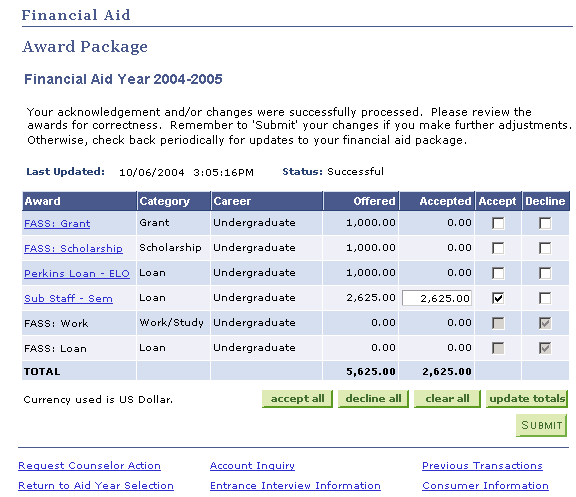
The system does not require a student to make changes to the page. If the student clicks Submit without making changes to the package, the system displays the status as Successful in real-time processing and Pending Update in batch processing.
Unlike administrative packaging, in which the packaging routine performs extensive edits to ensure the validity of an award, in self-service, the system processes awards in passive mode and does not perform any federal edits or evaluate the student for eligibility or need criteria. The system performs a subset of edits on any award that is being reduced. Also, the system adjusts an award that has been reduced below minimum amounts established for the system.