Defining Self-Service Installation Settings
To define conditions under which an advisement report is generated for self service, use the Academic Advisement installation component (SAA_INSTALL_AA).
This section discusses how to define installation settings for Academic Advisement.
|
Page Name |
Definition Name |
Navigation |
Usage |
|---|---|---|---|
|
Installation Academic Advisement |
SAA_INSTALL_AA |
|
Disable on-demand report processing and enable the system to track which students need to have new reports generated, based on changes made to their academic history. |
Access the Installation Academic Advisement page ().
Image: Installation Academic Advisement page
This example illustrates the fields and controls on the Installation Academic Advisement page. You can find definitions for the fields and controls later on this page.
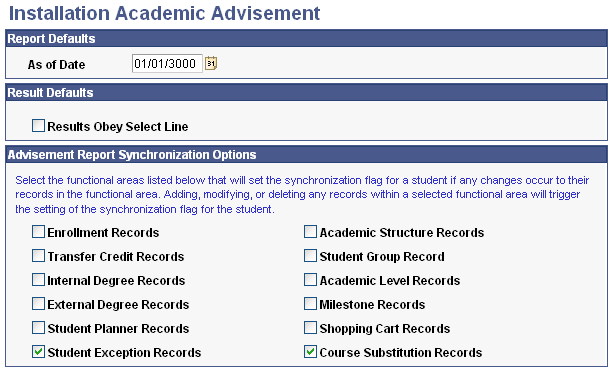
The check boxes on this page determine under which conditions a student's academic history will cause the system to generate an advisement report for a student. If the institution has enabled real-time processing (on the Academic Advising Setup page) and selected check boxes on this page, a new advisement report will be generated when a student accesses the My Academic Requirements page. If the institution has not enabled real-time processing, the institution can use the conditions to "trigger" a batch process to run and generate advisement reports at predefined intervals. To run the advisement reports in batch based on these synchronization options, your institution will use the Generate Report Requests (SAA_RC_RPTRQST) and Generate Advisement Reports (SAA_RC_RPTGEN) components.
Selecting a check box causes the system to set a synchronization (sync) flag for that change. In turn, the flag cues the institution to rerun the advisement report. Here are the actions for each check box that set a sync flag:
|
Field or Control |
Definition |
|---|---|
| Enrollment Records |
Adding, deleting, or modifying any enrollment records through Enrollment, Enrollment Requests, Quick Enrollment, or Grading. |
| Transfer Credit Records |
Posting or unposting any transfer credit. |
| Internal Degree Records |
Awarding, revoking, or modifying any degree record through the Student Program/Plan, Degree Maintenance, or Batch Graduation Processing pages. |
| External Degree Records |
Adding, modifying, or removing any externally awarded degrees through the External Education pages. |
| Student Planner Records |
Adding, modifying, or removing any records from the student's planner. |
| Academic Structure Records |
Adding, modifying, or removing any values from the student's Records Program stack. This also includes admissions matriculation. |
| Student Group Record |
Adding, modifying, or removing any advisement student group values for a student. |
| Academic Level Records |
Making any changes to a student's academic level, either by automated processes from grading and enrollment or through manual override in term processing. |
| Milestone Records |
Adding, modifying, or removing any milestone values for a student. |
| Shopping Cart Records |
Adding, modifying, or removing any records in the student's Shopping Cart. |
| Student Exception Records |
Reprocessing when a student override is made. Specifically, the flag is set when any of the following types of student-based exceptions are created: course directive, requirement change, waiver, or override. The flag is also set when there is any change made to such an exception, whether it is a change to the description or to the override detail itself. |
| Course Substitution Records |
Reprocessing when a course substitution is made using the Create Course Substitution component (STDNT_CRS_SUBS). The flag is also set when there is any change made to the component, whether it is a change to the long description or to the substitution detail itself. |
Example
An institution selects the Enrollment Records check box. A student has an advisement report dated May 10, 2006. The current date is July 18, 2006 and the student has just enrolled in a summer school class. The change to the student's enrollment record sets a synchronization flag. The institution nightly runs a batch process to generate new advisement reports for students for whom the synchronization flag is set to "Y." On the following day, the student looks at his My Academic Requirements page. The advisement report that appears there will be up to date (with a date and time stamp as of the previous night's batch process).
Alternatively, if the institution has selected the Enable real-time processing check box on the Academic Advising Setup page, then when student enrolls in a class then the system automatically generates the report to automatically (in real time) when the student next accesses the My Academic Requirements page. The student will immediately see the course he's just enrolled in.