Logging In
The delivered Campus Mobile login screen appears to the student when the Campus Mobile application opens.
Image: Example of Login screen
This example illustrates the fields and controls on the Example of Login screen. You can find definitions for the fields and controls later on this page.
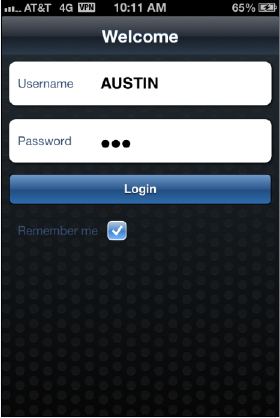
To access the Campus Mobile app, you must first authenticate. The authentication utilizes the standard Campus Solutions PeopleTools sign-on. Therefore, the authentication (login and password) for a student in Campus Mobile is the same as their authentication (login and password) used throughout Campus Solutions Self Service.
The Remember me option on the login page is provided as a convenience so that the Username attribute does not have to be reentered upon each login.
The authentication passes from Campus Solutions to Campus Mobile via a REST web service. For more information on the authentication web service, see the Campus Mobile Implementation Guide.