Searching for Classes in Campus Mobile
This section discusses how to:
Filter the class search.
Enroll in a class.
Add a class to cart.
The Class Search function provides two methods for finding a class: a course title keyword search and a subject browse.
Image: Class Search page
This example illustrates the fields and controls on the Class Search page.
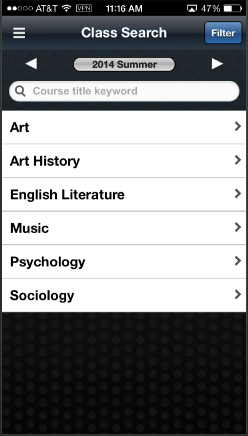
Using the term selector, a student can pick from any available institution, career, or term that is set to display in Class Search (the Display in Class Search attribute is set in the Term Values table in Campus Solutions). When a student finds a class section that they are interested in, they can save the class to their enrollment cart or add the class to their schedule. Campus Mobile stores the student's view choices so that when they return to the Class Search feature it will present the most recent view. All data for Class Search functionality is delivered through Enrollment Web Services.
The Class Filter page allows a student to filter their search results based on:
Time of day
Day of week
Campus
Mode of Delivery
Open Sections Only
Image: Class Search Filter page
This example illustrates the Class Search Filter page.
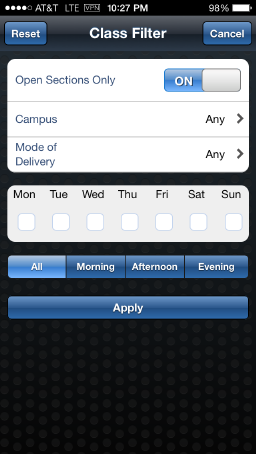
When the filter is applied, subsequent searches will use the filter settings until it is reset or the application is shut down.
The Campus Mobile Implementation Guide contains details on class search filter settings/mappings.
See Campus Mobile Implementation Guide, posted to My Oracle Support
Enroll allows students to enroll in a class section after conducting a class search, provided the student has met the requirements for enrollment.
Image: Enroll page
This example illustrates the Enroll page.
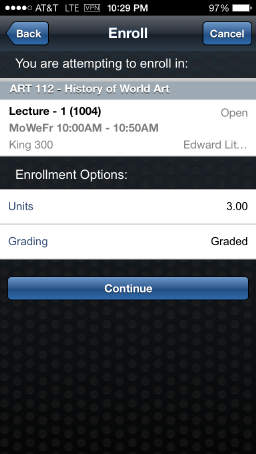
On completion of an enroll transaction, Campus Mobile presents the student with the appropriate success or error message at the top of the screen. The app presents delivered Campus Solutions enrollment options (such as permission number, related components, and variable units) to the student as required.
Add to Cart allows students to add a class section to their enrollment cart after conducting a class search. The add to cart function presents all enrollment options to the student as required. On completion of an Add to Cart transaction, Campus Mobile presents the student with the appropriate success or error message at the top of the screen.