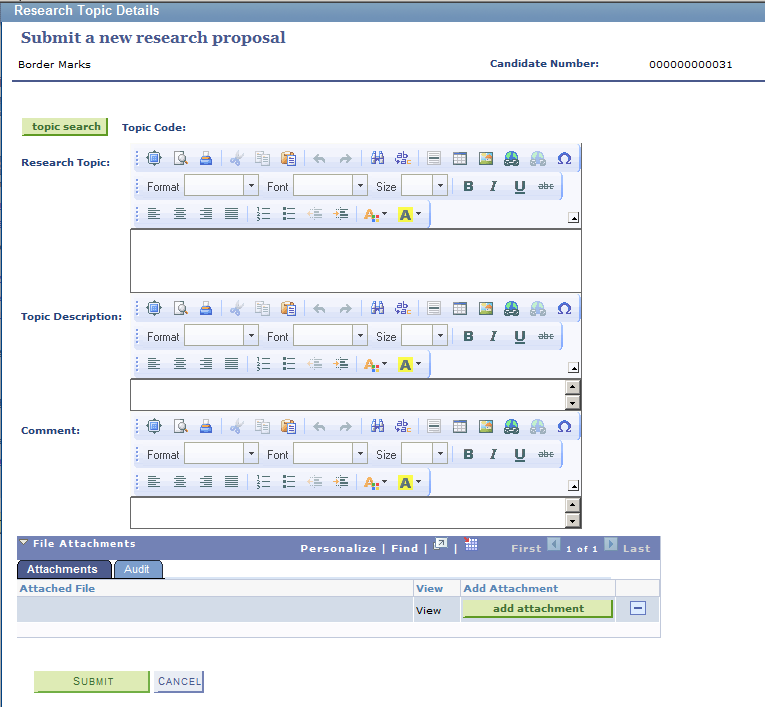Using Research Tracking Self Service
Note: Before candidates and administrators can use this self-service feature, they must have a user ID, an EmplID, and a role that includes security access to the self-service pages.
Campus Solutions provides a useful set of self-service functions for a school's research candidate population as well as for their administrators. Research candidates can use the Candidate Center as a one-stop self-service page to view the status of their research projects as well as initiate service actions such as service requests or research service items. The Service Request page is used by the candidates to track and update their service requests.
Administrators can use the Service Request Dashboard to view and update the service requests in their queue. Administrators who serve as research or academic project supervisors can also manage their assigned candidates from the dashboard. The dashboard also displays graphically, in the form of pie chart and bar chart, the types and statuses of service requests assigned to an administrator. Administrators can initiate online notifications from their service request pages and also view their notifications generated by the Notification Framework.
Candidates, prospective applicants, and administrators can search for research topics that are offered in their institution through self service.
The Candidate Center consists of a dozen self-service pages depending on your setup. One of the goals of the candidate center is to expose to the candidate information that is maintained in the Candidate Management and Thesis Management administrator components. Candidates would be able to monitor the status of their research project and thesis evaluation on their own. Because the information contained in these components was not originally intended for candidates to view, administrators have the ability to configure the Candidate Center to limit the information that can be displayed to candidates. In addition to allowing candidates to monitor their status, another goal of the center is to allow candidates to initiate service actions. Candidates will be able to initiate existing service requests, as well as a new service action called research service items. Research service items are similar to service requests except that they are designed to automatically update the candidate’s research and thesis records without administrator intervention.
The Candidate Center is comprised of two regions: My Research Projects and My Service Items.
Image: Candidate Center
Candidate Center
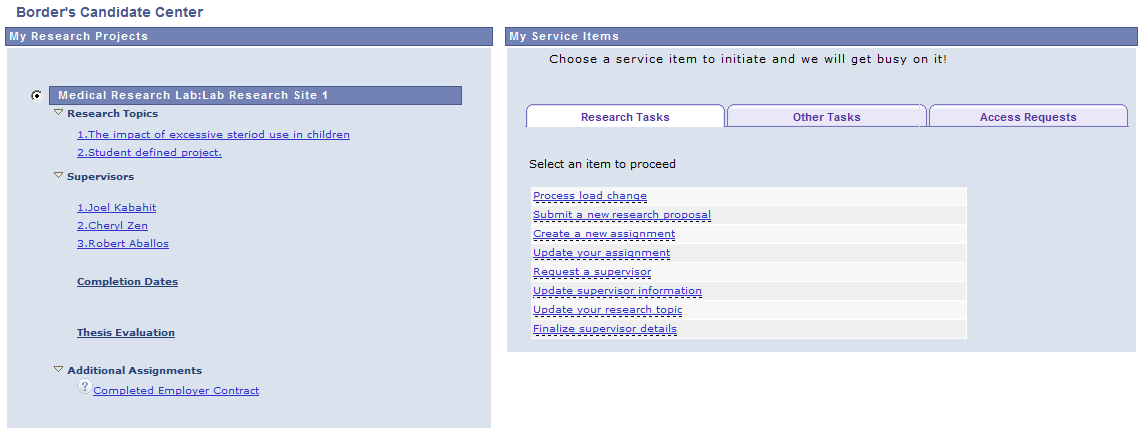
My Research Projects
When a candidate first opens the Candidate Center, if the candidate is assigned to any research projects the projects appear in the My Research Projects region. The links listed below the project will allow the candidate to drill down into the project to determine the current status of their research topics, supervisors, thesis, consumption and submission information, and other assignments.
If the candidate does not have an active project (that is, not a research candidate or admissions applicant), the system prompts the user to provide the academic institution. The system uses the academic institution to display any service items that can be initiated by the user, such as a request for admissions information.
My Service Items
In the My Service Items region, candidates see service items that they can initiate. Service items are organized in separate tabs. A selected service item may initiate a service request and be assigned to an administrator for processing, or initiate a research service item that will update the candidate's research information directly.
Candidate Center Status Detail Pages
The following status detail pages provide an example of all the fields that may or may not appear, and show current information about the candidate. You cannot view historical information from these pages. Comments and attachments that can be viewed are those that are current and are marked for public view.
Image: Research Topic Details page
This example illustrates the fields and controls on the Research Topic Details page.
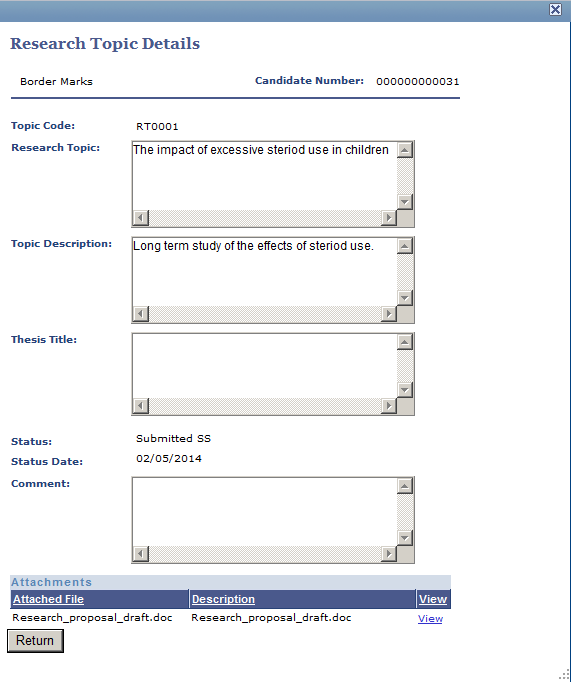
To access the Research Topic Details page, go to Candidate Center, My Research Projects region, then click a research topic link.
Image: Supervisor Details page
This example illustrates the fields and controls on the Supervisor Details page.

To access the Supervisor Details page, go to Candidate Center, My Research Projects region, then click a supervisor name.
Image: Consumption/Submission Details page
This example illustrates the fields and controls on the Consumption/Submission Details page.
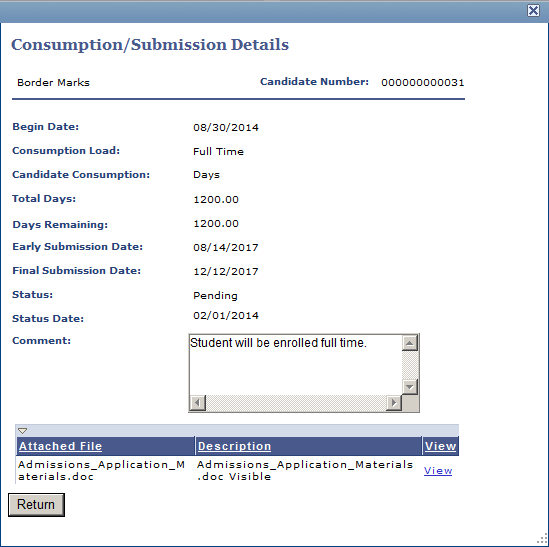
To access the Consumption/Submission Details page, go to Candidate Center, My Research Projects region, then click a link in the Completion Dates section.
Image: Thesis Details page
This example illustrates the fields and controls on the Thesis Details page.
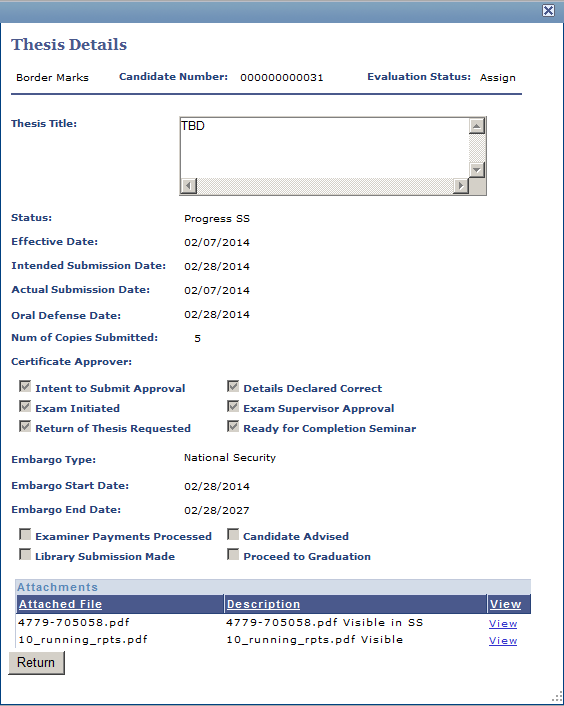
To access the Thesis Details page, go to Candidate Center, My Research Projects region, then click a link in the Thesis Evaluation section.
Image: Assignment Details page
This example illustrates the fields and controls on the Assignment Details page.
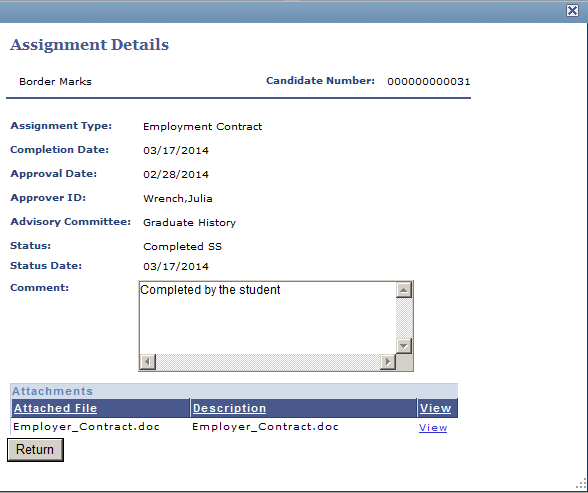
To access the Assignment Details page, go to Candidate Center, My Research Projects region, then click a link in the Additional Assignments section.
Candidate Center Service Item Entry Pages
The following pages provide examples of the various research service items that candidates could initiate. The page titles correspond to the service item link label. The content or fields on these pages vary and are based on the configuration of the service item. Candidates can use the comment field to provide ad hoc notes to administrators. The other fields display current information about the candidate’s record. When candidates click the Submit button, their records are automatically updated. Candidates can view their updated records in the My Research Projects region.
Image: Research Topic Details — Submit a new research proposal page
This example illustrates the fields and controls on the Research Topic Details — Submit a new research proposal page.
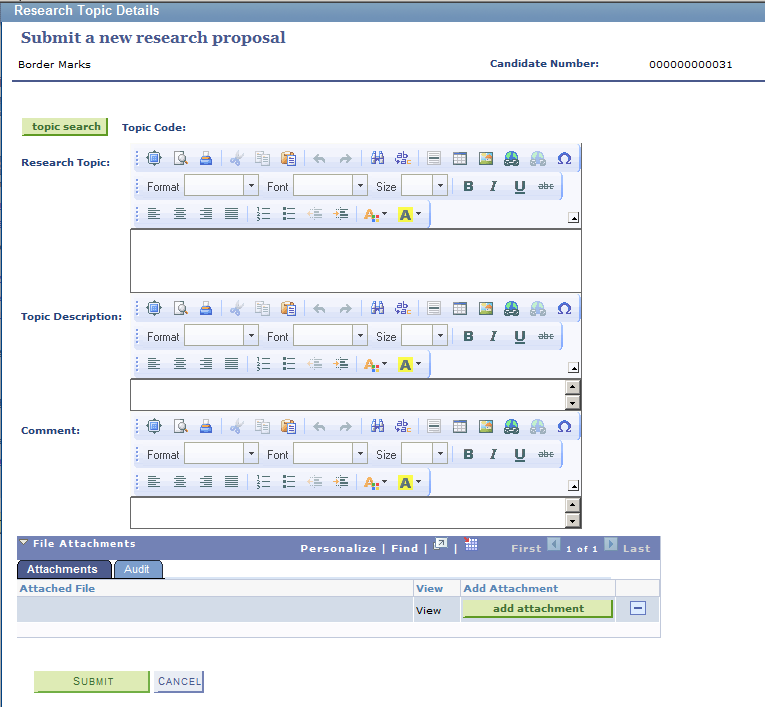
Image: Supervisor Details — Request a supervisor page
This example illustrates the fields and controls on the Supervisor Details — Request a supervisor page.
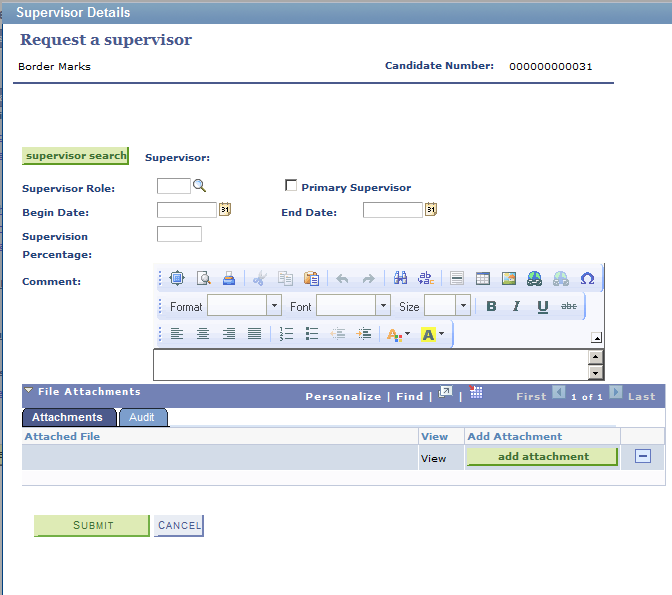
Image: Assignment Details — Create a new assignment page
This example illustrates the fields and controls on the Assignment Details — Create a new assignment page.
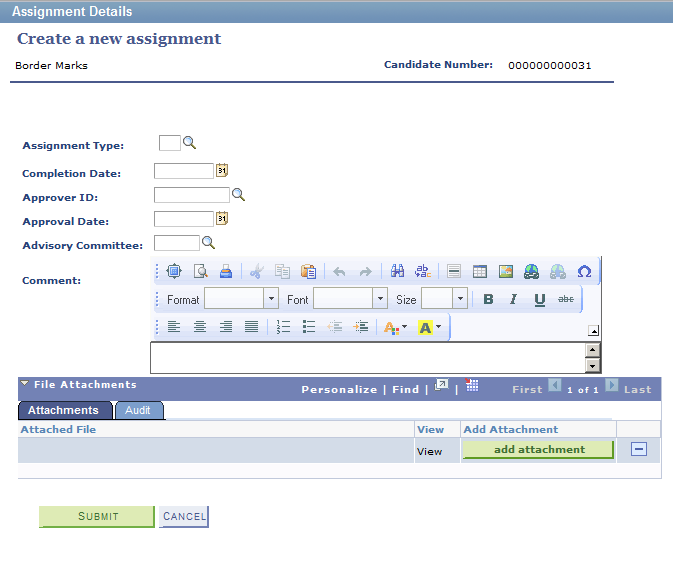
Image: Consumption/Submission Details — Update project submission info page
This example illustrates the fields and controls on the Consumption/Submission Details — Update project submission info page.
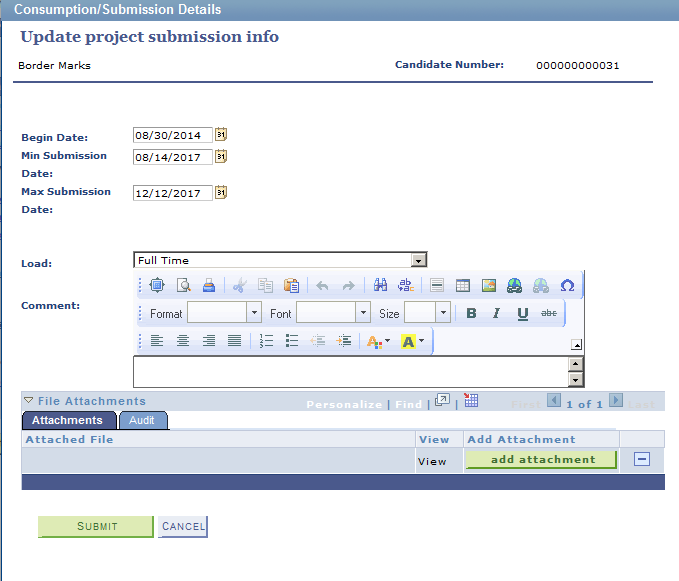
Image: Thesis Details — Update thesis information page
This example illustrates the fields and controls on the Thesis Details — Update thesis information page.
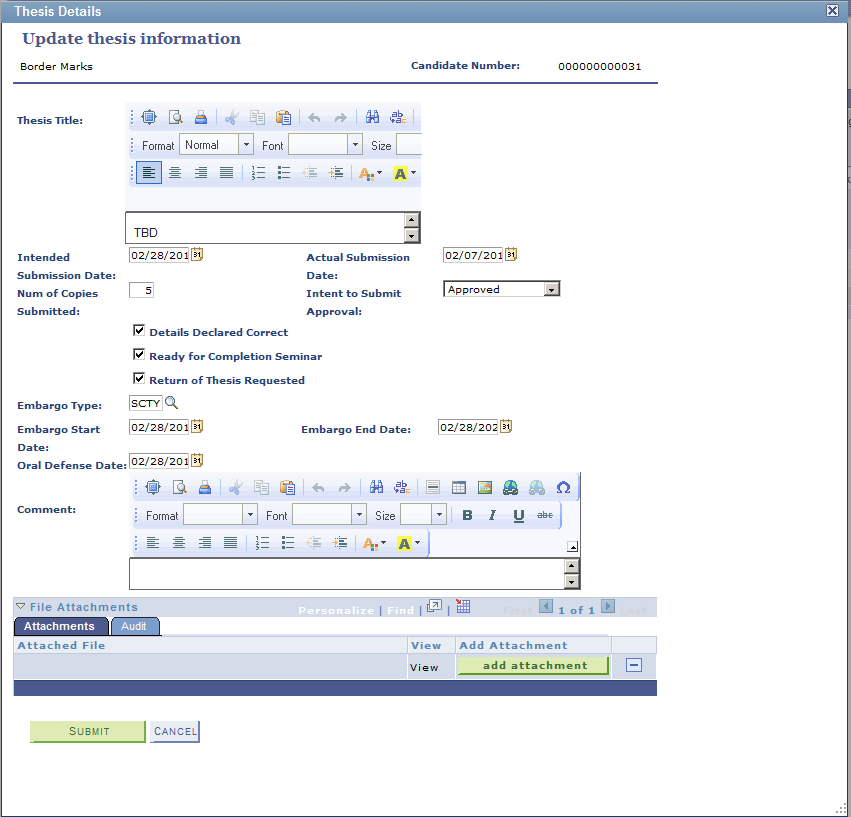
When candidates select a service item that is configured to initiate a:
Service request, the My Request Detail page opens, which the candidate then fills out. This is different from initiating a service request from the My Service Requests page because candidates do not need to select the category, request type, and subtype. Except for this difference, the service request behavior is the same. The new request will be assigned to an administrator, a notification will be sent to the assigned ID (optional), and the candidate can monitor the status of the request from the My Service Requests page.
Research service item, based on the information the item will update, for example, the candidate would like to create a new assignment, the corresponding Assignment Details page opens, and the candidate fills out the page. When the page is submitted, the information is used to update the candidate's records, and a notification will be sent to an administrator to notify them of the event (optional). This results in a new data row in the candidate's records that shows the change. Administrators are able to view this in the Candidate Management or Thesis Management components. Candidates will see this in the My Research Projects region of the Candidate Center.
A service item is an action that enables candidates to automatically update specific records. For example, candidates may want to submit a research proposal, request a new supervisor, modify a research topic, and so on.
To update a record, select the appropriate service item from the My Service Items region. A dialog box appears and prompts candidates to enter information. For example, candidates are able to update records pertaining to their research topic, supervisors, consumption, assignments, and thesis.
Example Research Service Item: Submitting a Research Proposal
The following image provides an example of a dialog box that candidates fill out when they want to submit a research proposal.
Image: Research Topic Details dialog box
Research Topic Details dialog box