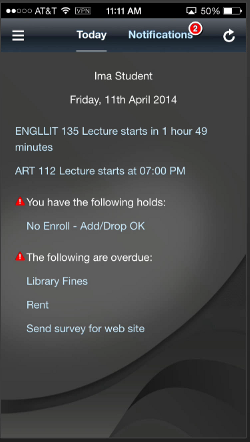Using Springboard
The springboard is a menu delivered with a default set of icons that represent each function provided by Campus Mobile.
Image: Example of springboard screen
This is an example of the Springboard screen.
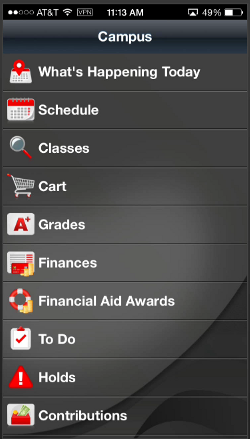
Your institution can choose to customize the springboard to include its own icons and colors. The springboard menu also includes the Logout functionality, which logs out of the application and shuts it down.
This page presents information about the app. Any institution implementing Campus Mobile is expected to update the information page with their copyright information, release number, and logo. The number at the bottom left of the page is an Oracle internal version number to be used for troubleshooting.
Image: About page
This example illustrates the fields and controls on the About page.
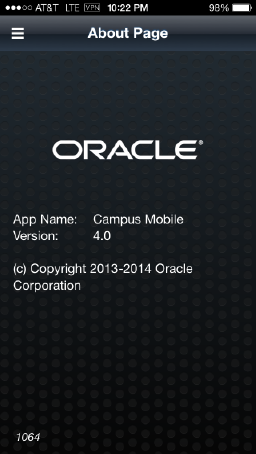
The Campus Mobile Implementation Guide provides information on customizing and branding the application springboard and the About page.
The Holds feature provides a list of the student's holds (negative service indicators). The student can tap on one of the holds to view more details about the hold, such as start and end dates, reason, and contact details.
Image: Holds page
This example illustrates the fields and controls on the Holds page.
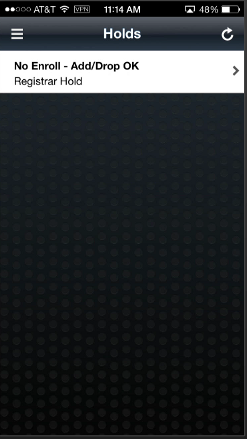
This is the first page seen when opening the app. It is a dynamic, timeboxed view of the student's day and includes an up-to-the-minute view of the student's daily class schedule, charges due today, to do items due today, holds, and any overdue charges or to do items. On the landing page is a Notifications tab. In Notifications, the student sees a feed of events that have happened on their academic record and have subsequently triggered Notifications (such as a posted final grade, or an added checklist item).
Image: Landing page
This example illustrates the fields and controls on the Landing page.