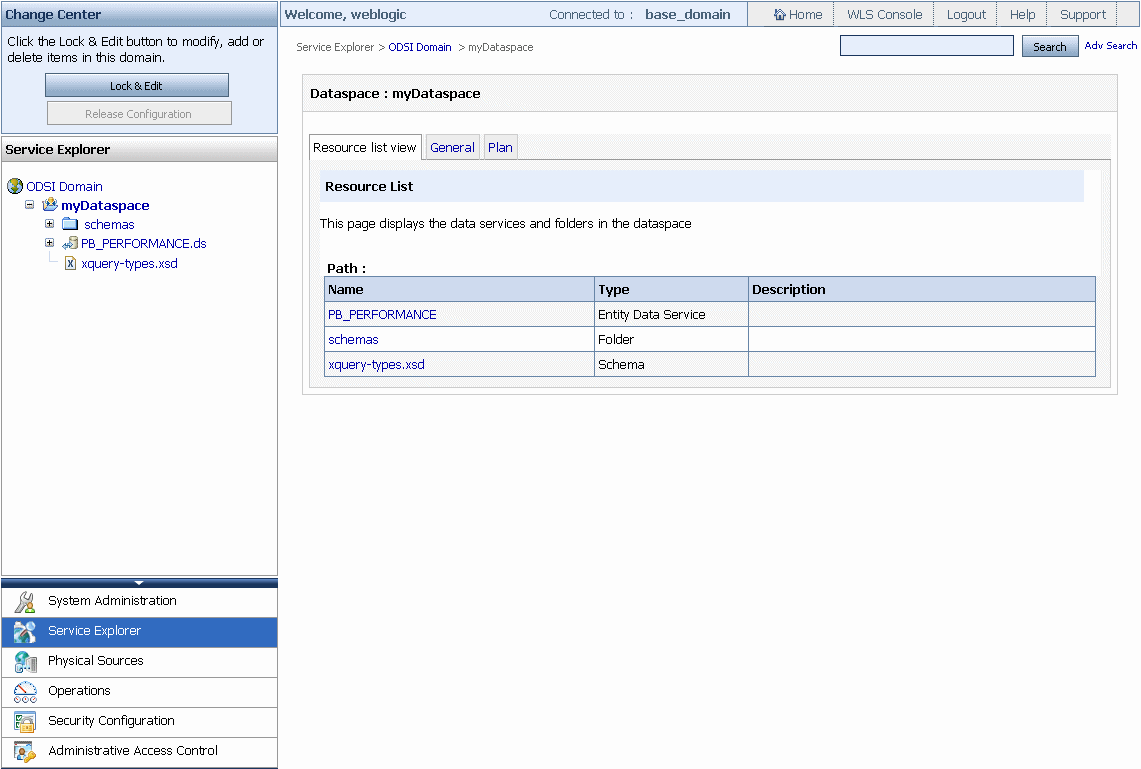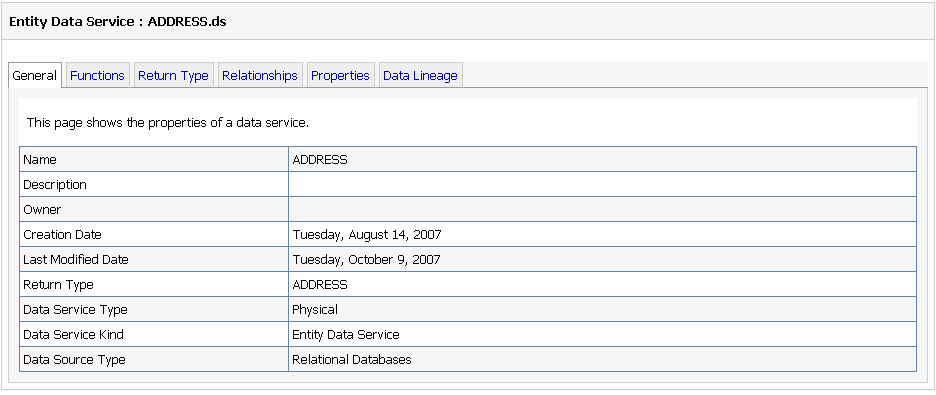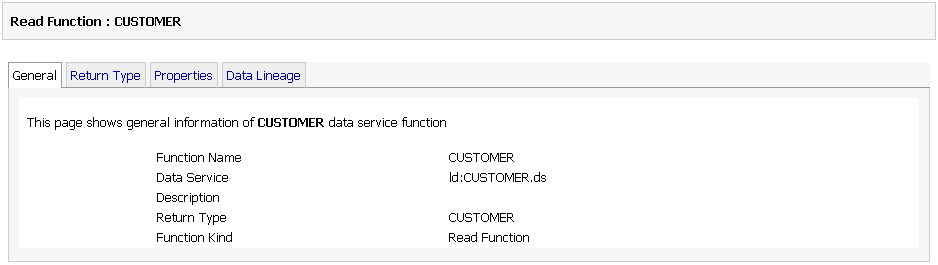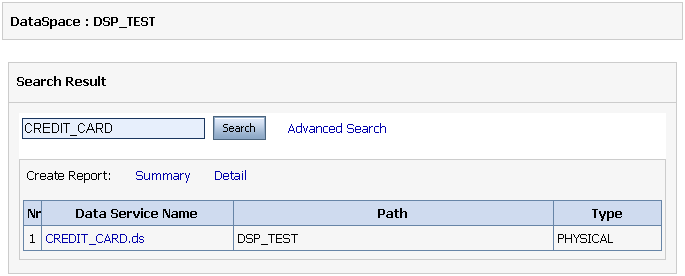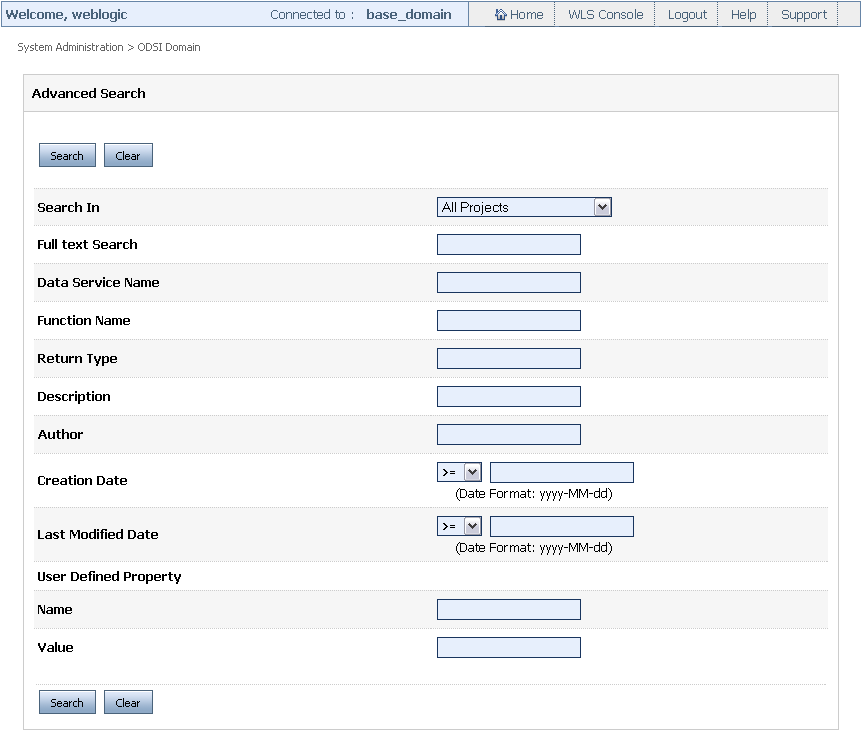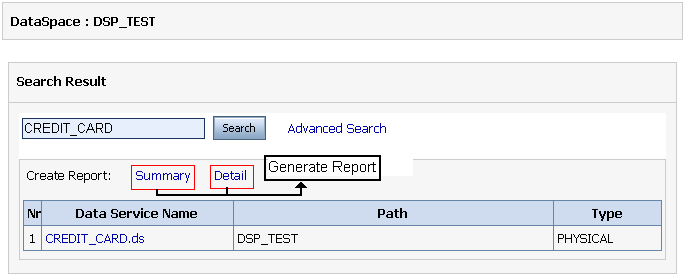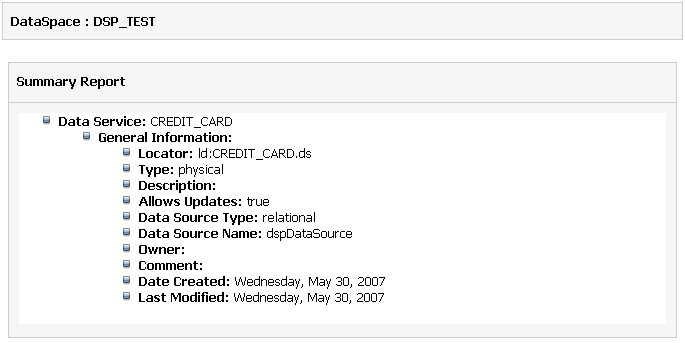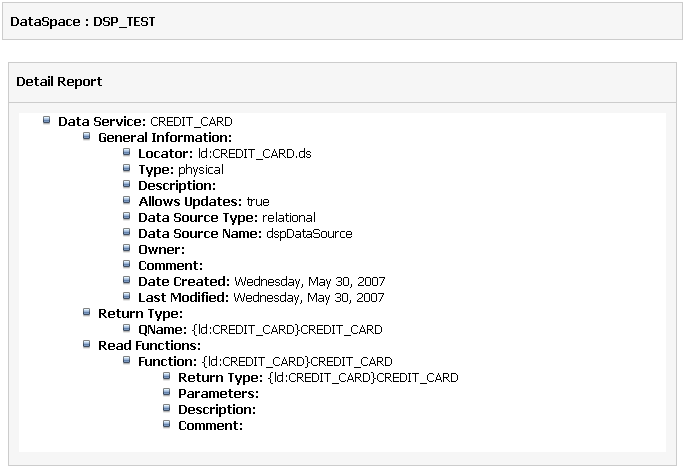7 Viewing Metadata Using the Service Explorer
In Oracle Data Service Integrator Administration Console, Service Explorer enables you to view metadata information on data services, their functions, and their dependencies in the active Oracle WebLogic Server.
This chapter describes how to view and analyze metadata for data services, functions, and Web services using the Service Explorer. It includes the following sections:
7.1 Introducing Service Explorer
The Service Explorer enables you to view metadata related to a data space project deployed on the server. The metadata in Oracle Data Service Integrator includes metadata documents that the data model represents, which consist of information about the data services, their functions and return types, and dependencies between data services. Figure 7-1 displays the Service Explorer tab and the metadata for the corresponding data service in the Detail Book (right pane).
Oracle Data Service Integrator metadata is mainly used by:
-
Oracle Data Service Integrator administrators to monitor the effects of changes to underlying data sources.
-
Developers of data services client applications to determine the data services that are available and their calling conventions.
7.2 Using the Service Explorer
This chapter describes how to use the service explorer. It includes the following topics:
-
Section 7.2.1, "Web Browser Requirements for Data Lineage Graph"
-
Section 7.2.2, "Analyzing and Viewing Data Services Metadata"
The Service Explorer enables you to access metadata in the following ways:
-
View metadata for data services. For more information, see Section 7.2.2, "Analyzing and Viewing Data Services Metadata."
-
View metadata for data service functions. For more information, see Section 7.2.3, "Viewing Data Service Functions Metadata."
-
View metadata for web services. For more information, see Section 7.2.4, "Viewing Web Service Metadata."
-
Search for metadata in a data space project. You can perform basic or advanced search on metadata. For more information, see Section 7.3, "Searching Metadata."
7.2.1 Web Browser Requirements for Data Lineage Graph
You need to install the Adobe® SVG Viewer plugin for Internet Explorer and Netscape Web browser to view the data lineage feature. It can be downloaded from:
http://www.adobe.com/svg/viewer/install/main.html
Table 7-1 outlines the other web browser requirements to view the data lineage graph. If your system does not meet the requirements stated in the table, revert to the tabular view of the Service Explorer.
Table 7-1 Browser Support Information for Viewing Data Lineage Graph
| Browser (Version) | SVG Viewer Information | Additional Information |
|---|---|---|
|
Internet Explorer (6.0 and above) |
Can auto-detect SVG viewer. If SVG viewer is not installed, a message is displayed with the URL to download the viewer. Install the viewer and the data lineage graph will be visible instantly. |
On Windows platform only. |
|
Netscape (7.x and 8.x) |
Can auto-detect SVG viewer. If SVG viewer is not installed, a message is displayed with the URL to download the viewer. Install the viewer and the data lineage graph will be visible instantly. |
Netscape 8.x is available on Windows platform only. Netscape 7.1 is available on Windows and Linux platforms. However, the data lineage graphical view is not available. You need to add the URL to the list of trusted sites to view the data lineage graph. Perform the following steps:
This will enable you to view the data lineage graph. |
|
Netscape 9.0 |
Has native SVG viewer. |
On Windows platform only. |
7.2.2 Analyzing and Viewing Data Services Metadata
This section includes the following topics:
There are two kinds of data services in Oracle Data Service Integrator, entity and library. Entity and library data services can be either physical or logical type.
-
Physical data services represent a single data source, typically a relational database table, stored procedure, or a web service.
-
Logical data services can be composed from multiple data sources and represent a view of data which is typically not available from any single data source.
The metadata that is available through the Service Explorer varies depending on whether a data service is physical or logical. Logical data services always have dependencies while the physical data services always have dependents.
Figure 7-2 illustrates a tabular view of dependencies and the where used information of a logical data service.
Figure 7-2 Logical Data Service Dependencies and Where Used
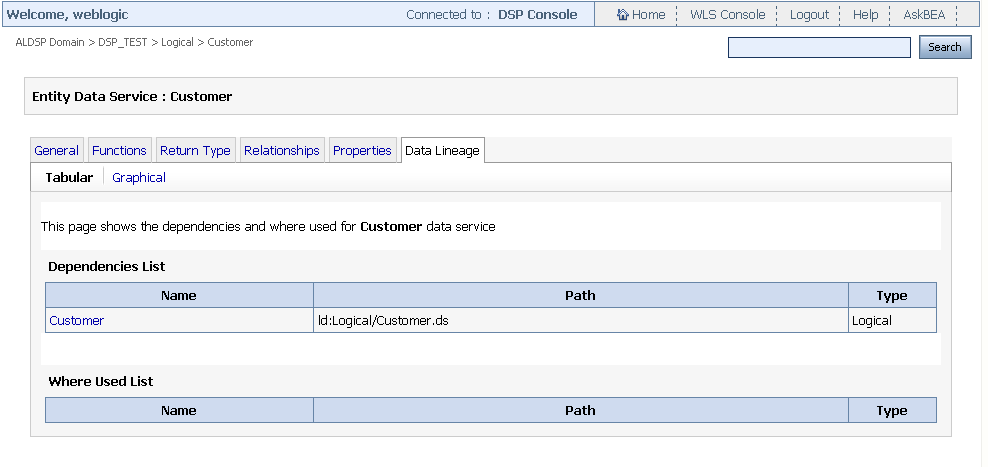
Description of "Figure 7-2 Logical Data Service Dependencies and Where Used "
For a logical data service, the return type displays the schema of the data from multiple data sources, according to the design of the data service, as illustrated in Figure 7-3.
Figure 7-3 Return Type for a Logical Data Service
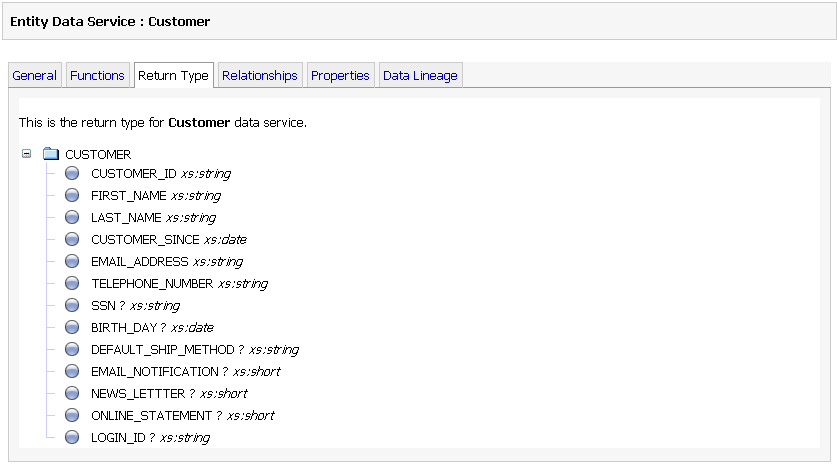
Description of "Figure 7-3 Return Type for a Logical Data Service"
For more information about the data service model, refer to "Designing Logical Data Services" in the Data Services Developer's Guide at http://download.oracle.com/docs/cd/E13162_01/odsi/docs10gr3/datasrvc/Designing Logical Data Services.html.
You can browse entity data service metadata including general information about a specific data service, its data lineage, its read function and return type, relationships, and dependencies.
To view data service metadata:
-
Select the Service Explorer tab in the Navigation pane.
-
Select the data service for which you need to view the metadata. By default, the General tab is displayed (Figure 7-4), which provides information such as owner, creation date, and return type for the data service.
Table 7-2 describes the data service metadata information accessible through various tabs.
Table 7-2 Metadata Information
| Tab | Description |
|---|---|
|
General |
Provides general configuration information about the data service, including the following:
|
|
Functions |
Displays a table of read, create, update, and delete functions. In addition, it provides the following information:
|
|
Return Type |
Displays the content of the schema associated with the return type of the data service. This tab does not appear in case of library data services. |
|
Relationships |
Displays a table of related navigation functions. The table also lists the parameter names, if any, and return type for each function. |
|
Properties |
Lists any user-defined properties assigned to the data service. |
|
Data Lineage |
Provides a visual representation of the lineage between the currently selected data service. Relationships can be displayed in one of the two possible directions:
Each entry includes name and path information. You can view data lineage in graphical or tabular views. |
7.2.2.1 Data Service Lineages
Data service lineages can be viewed in graphical or tabular format and all kinds of data services are traceable. The graphical view is ideal for getting a visual understanding of the lineage associated with a particular data service. In the tabular view, there are two ways for viewing a data service lineage:
-
Where used view: This view displays the currently selected data service and other data services, which use this data service. This is the downstream view.
-
Dependency view. This view displays the currently selected data service and the data services it is dependent upon. This is the upstream view.
In case of navigation functions, references to other data services through a navigation function are not considered as dependencies. This is because navigation functions can be created automatically during the import metadata process. For details see Creating and Updating Physical Data Services, in the Data Services Developer's Guide at
http://download.oracle.com/docs/cd/E13162_01/odsi/docs10gr3/datasrvc/Creating and Updating Physical Data Services.html.
Figure 7-5 Customer Data Service and Its Dependents
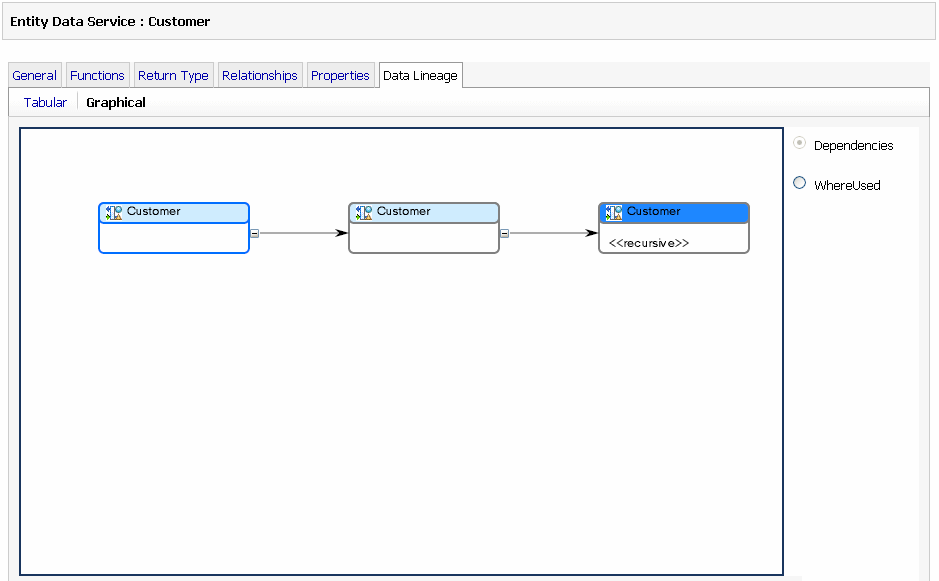
Description of "Figure 7-5 Customer Data Service and Its Dependents"
7.2.2.2 Data Lineage Viewing Options
Once visual rendering appears, several options become available:
-
Panning (Alt + Click, then drag). Allows you to move through the lineage representation in any direction.
-
Zoom out (Ctrl + Shift + Click). Allows you to zoom out, providing information on data services that are further removed from your current selection.
-
Zoom in (Ctrl + Click). Allows you to zoom in on a set of data services.
-
Expanding/Contracting. You can use the +/- sign adjacent to the object to expand or collapse that node.
You can navigate to a new data service simply by double-clicking it in the lineage diagram.
Note:
Panning and Zooming operations work only with the Adobe SVG Viewer.
7.2.3 Viewing Data Service Functions Metadata
This section includes the following topics:
You can browse metadata associated with a function.
To display function metadata:
-
Select a function in the Navigation pane.
The console displays the General metadata associated with the function.
-
Click the corresponding tab to display general information, function dependencies, where used information, properties, and the return type.
Figure 7-6 illustrates the function metadata displayed.
Table 7-3 describes the function metadata available.
| Function Metadata | Description |
|---|---|
|
General |
General metadata information for the function, which includes the following:
|
|
Return Type |
Displays the content of the schema associated with the return type of the function. This tab does not appear in case of library functions. |
|
Properties |
Displays any user-defined properties associated with the function. |
|
Data Lineage |
Provides a visual representation of the relationships between the currently selected data service read, navigation, or private function. Lineage can be displayed in one of the two possible directions:
Each entry includes name and path information. |
7.2.3.1 Data Service Function Lineages
Data service function lineages can be viewed in graphical or tabular format. The graphical view includes all functions that directly or indirectly call your selected function, or are called by your selected function. In tabular view, there are two ways to view a data service function lineage:
-
Dependency view. The currently selected data service function and any functions that it calls (said another way, it depends upon).
-
Where used view. The currently selected data service function and any functions that make use of it (said in another way, depend on it).
To view the function lineage
-
Select a data service from the Navigation pane.
-
Click the data service and then select the list of available functions.
For data lineage viewing options, refer to Section 7.2.2.2, "Data Lineage Viewing Options."
7.2.3.2 Cyclic Dependency
Cyclic dependency can be observed in a graphical view of both data service lineages and data service function lineages. If a data service is used more than once, each instance of the data service in the graphical view is indicated in a dark blue color.
Similarly, if a data service function is used more than once, each instance of the data service function in the graphical view is indicated in a dark blue color. Cyclic redundancy is applicable only when the duplicating nodes are part of the same branch.
Figure 7-7 shows the cyclic dependency of a data service. The text <<recursive>> is specific to a data service and is displayed only in the case where a data service is used more than once in the same cycle.
Figure 7-7 Cyclic Dependency of Data Services in a Graphical View
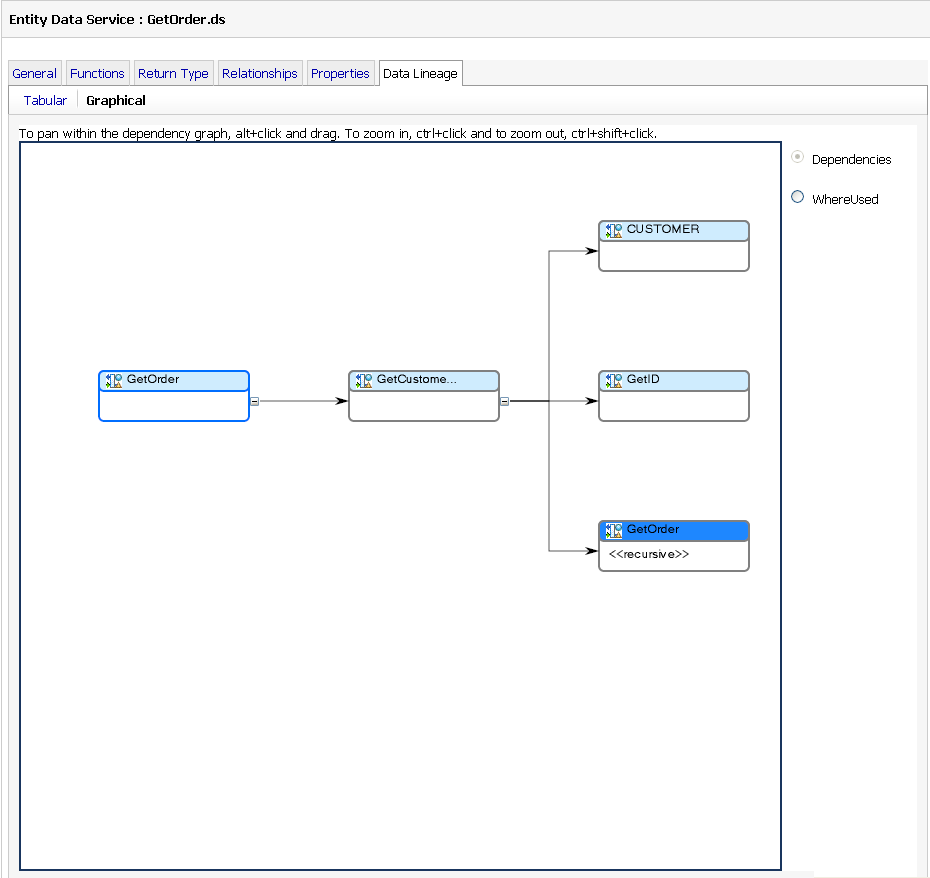
Description of "Figure 7-7 Cyclic Dependency of Data Services in a Graphical View"
7.2.4 Viewing Web Service Metadata
In Oracle Data Service Integrator, data services can be mapped as a web service and you can view the metadata using the Service Explorer. The Oracle Data Service Integrator Administration Console displays web service maps as artifacts in the data space.
The Service Explorer shows the web service map artifacts in the navigation tree. The contents of the map artifact are shown in the General, Operations, and Data Lineage tabs, as shown in Figure 7-8. These tabs do not have any editable components and are only used for viewing and navigation.
Figure 7-8 Web Service Metadata: General Tab
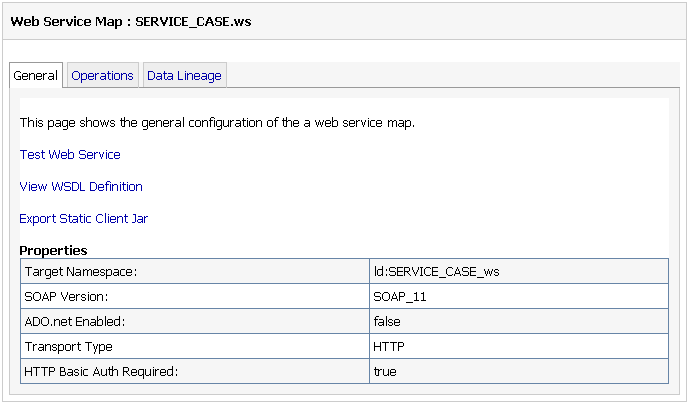
Description of "Figure 7-8 Web Service Metadata: General Tab"
Table 7-4 explains the information displayed for each of these tabs.
Table 7-4 Web Service Metadata
| Web Service Metadata | Description |
|---|---|
|
General |
The general properties of the web service map and links to the test web page of the web service stack as well as the WSDL definition. In addition, it displays the properties of the web service, which include:
|
|
Operations |
The Operations tab displays all operations of the web service maps and links to the underlying data service and data service functions. |
|
Data Lineage |
The Data Lineage Tab shows the data lineage to the referenced data services, which is identical to data services data lineage. You can view the data lineage in tabular as well as graphical format like data services data lineage. For more information on data services data lineage refer to Section 7.2.2.1, "Data Service Lineages." |
7.3 Searching Metadata
This section includes the following topics:
The Oracle Data Service Integrator Console provides both basic and advanced search facility. You can use the search capabilities to locate data services based on metadata associated with the services. You can then generate a report using the results from either of the search modes.
Search algorithms that include wildcards are based on standards governing regular expression syntax. For detailed information on regular expression syntax see the following currently available Web site:
Alternatively, any other standardized regular expression reference can be consulted.
The following topics are covered in this section:
7.3.1 Search Guidelines
Oracle Data Service Integrator Administration Console uses inherent Java regular expressions or regex patterns to implement text search. Following are the features that you can use to perform search operations on the console:
-
All text entries in search boxes (basic or advanced) can have Java regex patterns.
-
.* is used to map zero or more of any char values.
-
.? is used to optionally map any char values.
-
Search is case insensitive.
-
Java regex pattern needs to match the entire string for a successful search. For example, if a data service name is customer, the following matches are displayed after the search is complete:
-
"*mer"
-
"cus*"
-
"customer"
-
"Customer"
-
"*to*"
-
"cus*mer"
The following will not match
-
"cus"
-
"mer"
Note:
Search patterns may be heavy for the server to process, which may cause server slowdown. Therefore, it is advised that you provide correct and specific details to make search successful and less costly. For example, an asterisk (*) in the beginning of a pattern makes the search operation less time consuming and costly than one at the end.
7.3.2 Performing a Basic Metadata Search
You can search for data services based on the data service name, function name, or return type.
To perform a basic search enter the name of the data service, function, or return type in the Search box and click Search, as shown in Figure 7-9. You can also use regular expressions to search for data services. For example, to search for the CREDIT_CARD.ds, you can specify the search option as Credit*.
Note:
All searches are case sensitive.
Information about the corresponding data service is displayed. The information includes the data service name with links to navigate through the data service, path, and type of the data service as shown in Figure 7-10.
-
To create a summarized or detailed report, click Summary or Detail options. For more information about generating reports, see Section 7.3.4, "Generating Reports."
To perform an Advanced Search with additional search criteria, you can select the Advanced Search option. For more information, see Section 7.3.3, "Performing an Advanced Metadata Search."
7.3.3 Performing an Advanced Metadata Search
You can use the advanced search facility to narrow your search criteria in cases when a basic search produces a large number of results. Using the advanced search option, you can specify criteria such as creation date, last modified date, owner, comments, and user-defined properties.
To perform an advanced search:
-
Click the Search button on the top-right corner of the console. This displays the Advanced Search screen as shown in Figure 7-11. The Search box should be empty when you click Search otherwise basic search is performed.
-
Enter the search criteria, as appropriate, and click Search. Table 7-5 describes the criteria you can specify using the advanced search facility.
Table 7-5 Advanced Search Criteria
Search Options Description Search In
The name of the folder you want to search.
Full Text Search
The equivalent of basic search, which can be combined with other advanced search criteria to get the matching results.
Data Service Name
The name of the data service.
Data Service Description
The user-supplied description of the data service.
Function Name
The name of the function appearing as part of the data service.
Return Type
The return type of the data service.
Creation Date
The date the data service was created. You can select a relational operator when specifying the date from among the following:
-
= (On this date). Matches the date specified.
-
< (Earlier than). Matches dates earlier than the specified date.
-
<= (On this date or earlier). Matches the specified date or earlier dates.
-
>= (On this date or later). Matches the specified date or later dates.
-
> (Later than). Matches dates later than the specified date.
Last Modified Date
The date the data service was last modified. You can select a relational operator when specifying the date.
Owner
The owner of the data service.
Comment
The comment associated with the data service.
User Defined Property: Name
The name of a user-defined property.
User Defined Property: Value
The value associated with a user-defined property.
Note:
All the search options in an advanced search can use regular expressions except the user defined properties: name and value.
The search results appear in the Search Results pane. The information displayed in the search results includes the name of the data service, the path for identifying the data service, and the of the data service, which can either physical or logical. For more information about the type of data services, refer to Section 7.2.3, "Viewing Data Service Functions Metadata."
Note:
The information in the Search Results for basic and advanced search are the same.
-
-
Click the Summary or Detail option to generate a report from the search results. For more information about generating reports, see Section 7.3.4, "Generating Reports."
7.3.4 Generating Reports
You can generate summarized or detailed reports for both basic or advanced search results. To generate a report:
-
To generate a summarized report, click Summary from the Search Results page, as shown in Figure 7-12.
The summary report is generated as shown in Figure 7-13.
-
To generate a detailed report, click Detail on the Search Results page. This displays a detailed report of the data service, as shown in Figure 7-14.