When you view CRFs, additional navigation components appear on the page.
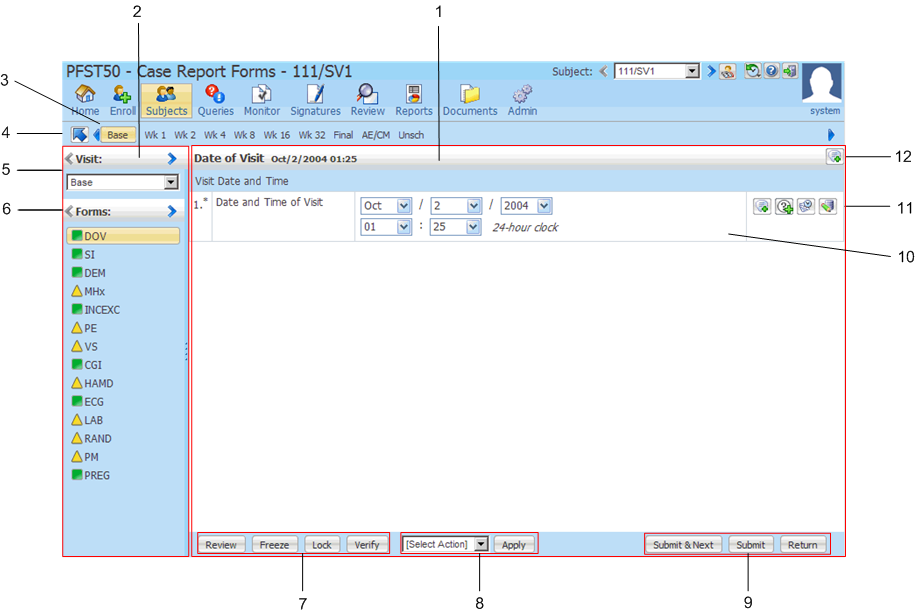
Components—Case report form (CRF) pages
Component | Description | |
|---|---|---|
1 | Content pane | The center of the main window displays the screen for the current activity; for example, summary lists, forms, details of queries, comments, audit trails, and reports. The bottom of the pane displays contents that vary depending on the information in the content pane. |
2 | Navigation pane | Located to the left of the content pane in a CRF, contains the visit and form selection controls. |
3 | Visit ruler | The timeline at the top of the form that summarizes the visits in the study. The name of the current visit is selected. |
4 | Time and Events Schedule navigation arrow | Click to go to the Time and Events Schedule. For more information, see Visit navigation—Visit drop-down list and visit ruler. |
5 | Visit selectors | Visit navigation controls. For more information, see Visit navigation—Visit drop-down list and visit ruler. |
6 | Form selectors | Form navigation controls. For more information, see Form navigation—Form drop-down list and forms selector |
| CRF status icons | Indicate the status of the CRF. Use the hover Help for a description of each icon. For more information, see CRF status icons. |
| Form mnemonics | Each mnemonic represents a form that is used in the visit. |
| Links to form help | If your study includes a study document that provides help for form items, and the study document was linked to the forms during study setup, the question text or form name is underlined. Click the underlined question text to display the study document help. |
| Form indexer | Use to move through the individual forms of a repeating form. For more information, see Form indexer. |
7 | Command buttons | The command buttons at the bottom of the form allow you to perform activities that affect the form. Your rights determine the buttons you can see and the actions you can perform. |
8 | Select Action drop-down list | Provides a list of tasks that you are most likely to perform. For example, Print Preview, Mark SV Ready, Clear CRF, and Freeze Visit. It contains additional actions such as Print Preview, Mark SV Ready, Clear CRF, and Freeze Visit. Select a command in the list and click the Apply button to perform any of these commands. For more information, see Select Action list. |
9 | Navigation buttons |
|
| Submit & Next button | Click to submit the form and advance to the next form in the visit.
|
| Submit button | Click to submit the form data. |
| Return button | Click to return to the previous page. Note: The Esc key provides the same functionality as the Return button on CRFs. |
10 | Items | Form data items are listed in table format. Questions appear on the left, and data-entry controls that you use to answer the question appear on the right. |
11 | CRF item icons | Click to add comments, view the audit trail, clear data, or work with queries. Use the hover Help for a description of each icon. For more information, see CRF item icons. On the detailed view of the form, the far-right column for each form item contains a set of icons that provide status information about the item and allow you to display detailed item information. Each icon on the CRF view of a repeating form provides the detailed form state for a single form. |
12 | Form comment icon | The comment icon is located in the detail view of the form, in the upper-right corner. It provides access to comments about the form as a whole. Click the icon to enter, display or update a comment. |
| Copyright © 2014 Oracle and/or its affiliates. All rights reserved. |
|---|