The Record Comparison View allows you to perform a comparison of CRFs and itemsets. It provides a side-by-side comparison of two Record Listing Views.
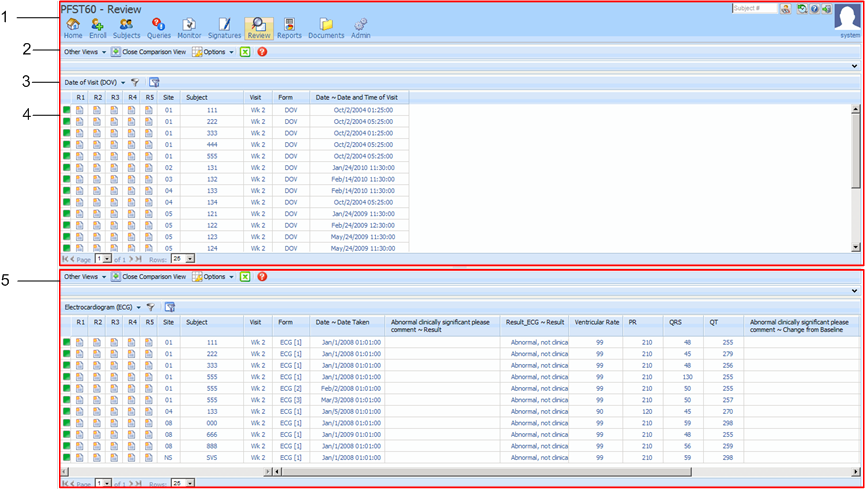
Components—Record Comparison View
Component | Description | |
|---|---|---|
1 | Top data view panel | The top view in the Record Comparison View.
|
2 | Toolbar | Provides centralized options in menu format for the actions you can perform on the data in the Form Data Table. For more information, see Toolbar—Data Viewer. The options that appear in the toolbar vary depending on the current view. Options that are not available for the current view are not visible; options that are not applicable to the current selection(s) are disabled. |
3 | Data view panel section header |
|
| Form name drop-down list | Lists the available form names that you can choose from to change the form that appears in the data view panel. The name of the currently selected form appears as the label for the drop-down list. |
| Filter icon
| Opens the Filters dialog box, which you can use to filter the data that appears in the data view panel. For more information, see Filters pane—Data Viewer. |
| Delete custom view icon
| Deletes the custom view that appears in the data panel. A confirmation dialog box does not appear. |
| Filter column data icon
| Opens the Column filter dialog box, which you can use to perform single column filtering on clinical data values. You can filter on any column, except the columns for the review states, site, subject, and visit. Column filtering is applied only in the current view. All column filtering selections are lost when you navigate away from the current view. |
4 | Form Data Table | Displays all data for the form that is selected in the Forms pane, filtered by the criteria selected in the Filters pane. For more information, see Form Data Table—Record Listing View.
|
5 | Bottom data view panel | The bottom view in the Record Comparison View.
|
| Copyright © 2014 Oracle and/or its affiliates. All rights reserved. |
|---|