A Studio target represents a single Studio node running on a host. The Studios folder page provides a table that lists all Studio nodes and each node's status.
For example:

- A Summary region lists the basics about target status, availability, installation paths, server status, and so on.
- A Number of User Sessions region is about the total number of unique user sessions per day for the last 30 days.
- An Incidents and Problems region is standard to all Enterprise Manager plug-ins. This region allows you to search, view, manage, and resolve incidents and problems impacting your environment.
- A Studio Query Search region lets you search all Studio queries for a range of dates and identify any queries that took longer than the number of specified milliseconds. You can also export your search results to a file in Excel.
- A Portlet Server Execution Performance region displays running time for each portlet in Studio. (A portlet is another name for a component on a page in Studio).
For example:
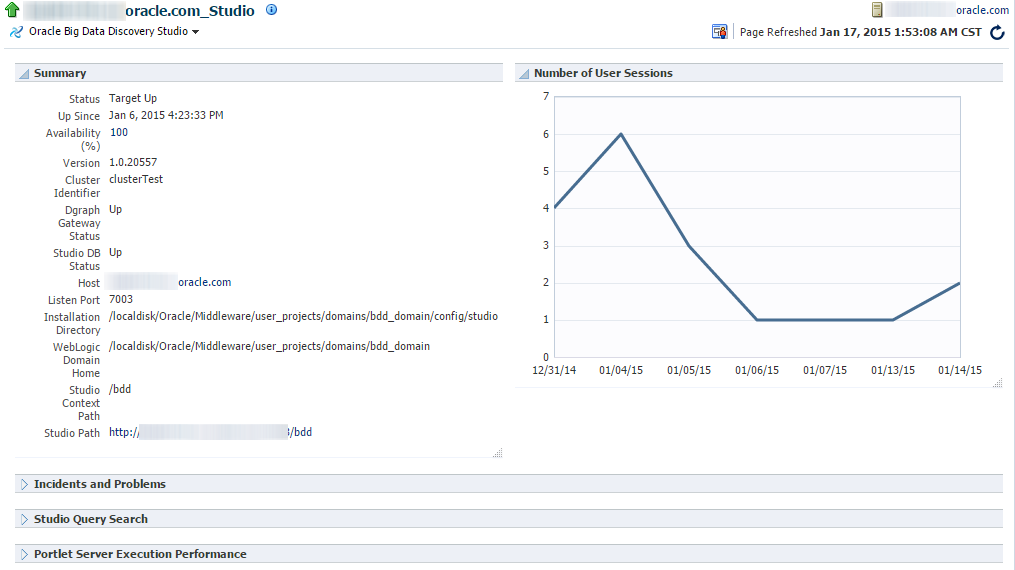
Tracking performance of Studio components
Clicking the Portlet Server Execution Performance region displays running times for each portlet (component) in Studio.
- Total number of queries or runs
- Total running time
- Average running time
- Maximum running time
For example:
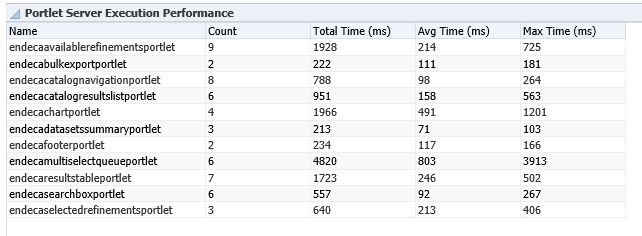
Searching Studio queries
Clicking the Studio Query Search region lets you search all Studio queries for a range of dates and identify any queries that took longer than the number of specified milliseconds. For example:

Exporting search results from the Studio target page to a file
You can export the results of your search to a file in Microsoft Office Excel.
To export to file, in the Studio target home page, enter the values for search and click the Search button, then click Export to File.
