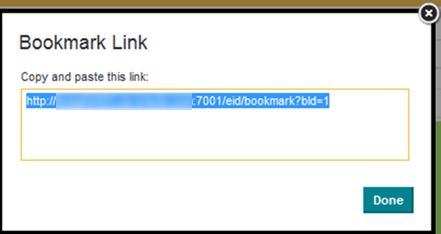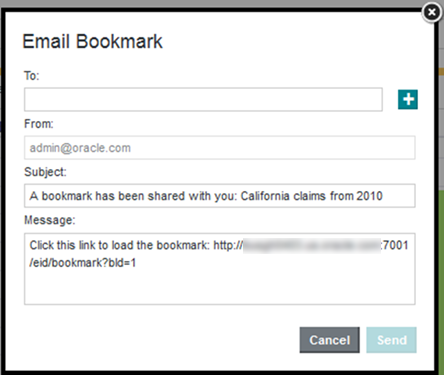Users can get access to bookmarks using a hyperlink. From the Actions menu on the bookmark details panel, you can generate the link to the bookmark, or email the link.
Users who try to navigate to a bookmark using a link are prompted to log in to Big Data Discovery. Even if they are sent the link, users cannot navigate to a bookmark for a project or page they do not have access to.
Note that in order to be able to send snapshots by email, the outbound email server for Big Data Discovery must be configured. For information on how to configure the outbound email server, see the Administrator's Guide.
To generate or email a link to a bookmark: