2. Back Data Propagation
Back Data Propagation refers to the process of including data that has been left out and correcting data that has been erroneously entered and can be performed for both UT and LEP transactions. This is done by replaying all the transactions for the Unit Holder that have taken place since the date of the propagation transaction and which have an impact on the unit holder balance and client contribution. Based on the correct (or complete) information that is input through the propagation record, the system will re-compute dividends, broker commissions, capital gains tax and its recovery, annuity and periodic fees.
This chapter contains the following sections:
- Section 2.1, "Back Data Processing"
- Section 2.2, "Propagating Back Data for UT"
- Section 2.6, "Back Data Propagation for LEP"
- Section 2.13, "Back Data Transactions Authorization"
- Section 2.14, "Running Debugs for Propagation"
- Section 2.15, "Propagation Jobs"
- Section 2.16, "Impact of Propagation"
- Section 2.17, "Back Data Propagation Details"
2.1 Back Data Processing
Propagation of back data is a process wherein the system simulates all the relevant transactions for a Unit Holder from the date of propagation till current date, This is done by simulating the incomplete or incorrect transactions in a separate schema known as the report schema. For the simulation, the transaction details need to be entered in the normal or business schema and then selected for data propagation. The system will then access the latest version of the transaction that is being propagated from the main tables in the business schema and update information accordingly. The updated information will be stored in the tables of the report schema and can be viewed from the business schema.
Propagation can be done for multiple transactions at the same time, for instance if you wish, you can modify a transaction and at the same time select another transaction for deletion. Each time propagation happens, the system will generate a unique reference to identify the process and store it along with the data in the business schema. This reference will be used to retrieve the propagation data for the corresponding transaction from the report data stores after propagation.
The following transactions can be propagated:
- UT Transactions
- IPO
- Subscription
- Redemption
- Normal Switch and Pseudo switch
- Transfer
- SI transactions
- LEP Transactions:
- Policy Initial Investment
- Top up
- Premium
- Annuity
- Policy switches
- Recurring switches
- Surrender
Note
- If the transaction is unavailable in the main tables of the business schema, the system will check for its existence in the archives (of the business schema) and display an error message if the transaction cannot be traced in either of these.
- The propagation will be only a simulation in the report schema. You will not be allowed to correct data or input data missed out in the business schema.
- You cannot perform multiple operations on the same transaction
- If, after a transaction has been entered in the business schema, there is an NAV correction, the system will consider the corrected NAV for propagation
The following details will be stored in the report data stores for the propagated transactions:
- Total confirmed units before propagation
- Total confirmed units after propagation
- Total Provisional units before propagation
- Total Provisional units after propagation
- Net profit
- Net Loss
2.2 Propagating Back Data for UT
This section contains the following topics:
2.2.1 Invoking the FCIS UT Back Data Propagation Detail
You can create a transaction that has not been input for a unit holder, delete existing erroneous data and modify certain details for an existing record in the ‘FCIS UT Back Data Propagation Detail’ screen. You can invoke by typing ‘UTDROPUT' in the field at the top right corner of the Application tool bar and click the adjoining arrow button.
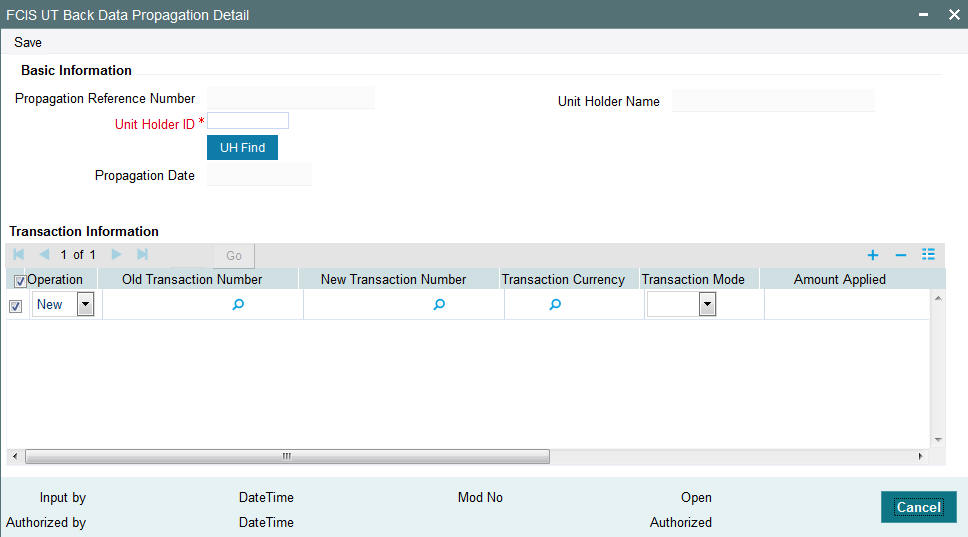
To modify or delete a transaction, you can specify the required operation, the original transaction number and change the details or delete the transaction through the ‘UT Back Data Propagation’ screen. To create a new record however, you are required to enter a new and unique transaction number along with the other details of the transaction in the ‘UT Propagate Transaction Detail’ screen. Subsequently, you need to select the new transaction number in the ‘UT Back Data Propagation’ screen to propagate the new record.
You can enter the following details here:
Specifying Basic Information Details
Propagation Reference Number
Display Only
The system generates a unique number for each propagation process.
Unit Holder ID
Alphanumeric; Mandatory
Specify the UH for which the propagation is being done, You can use the ‘UH Find’ button to select the required UH.
Unit Holder Name
Display Only
The system displays the name of the selected UH.
Propagation Date
Display Only
The system displays the application date here.
Specifying Transaction Information Details
Operation
Alphanumeric; Mandatory
Select from the adjoining drop-down list, the kind of propagation operation that is to be done. The options are:
- New
- Modify
- Delete
The data that you are required to enter from here on depends on the type of operation you have selected.
Old Transaction Number
Alphanumeric; Mandatory only if Operation is ‘Delete’
Specify the transaction number of the transaction that you wish to delete or modify. You can also select the transaction number from the adjoining option list. The list contains the reference numbers of all authorized transactions.
New Transaction Number
Alphanumeric; Mandatory for New Operation
Specify a new unique transaction number for a transaction that you wish to create. You can also select the transaction number from the adjoining option list. The list contains the reference numbers for all the transactions that were created in the ‘FCIS UT Propagate Transaction Detail’ screen.
Transaction Currency
Alphanumeric; Mandatory only if Operation is ‘Modify’
Specify the currency in which the new transaction is to be reckoned.
Transaction Mode
Alphanumeric; Mandatory only if Operation is ‘Modify’
Select, from the adjoining drop-down list, the mode of transacting. The options are:
- Amount
- Percent
- Units
Amount Applied
Mandatory if Transaction Mode is ‘Amount’
If the transaction mode is amount, specify the amount for the transaction.
Percent
Numeric; Mandatory if Transaction Mode is ‘Percent’
If the transaction mode is percent, specify the percentage.
Units
Numeric; Mandatory if Transaction Mode is ‘Units’
If the transaction mode is units, specify the number of units for the transaction.
After entering the requisite details, click ‘Save’. The system will propagate the transactions (and commissions) as per the operation specified and generate a detailed report. If any of the following transactions have taken place during the data propagation period, the system will take these into account along with the original data for reiteration:
- Dividend payout or re-investment transaction
- Applicable loads
- Periodic fees
- SI Transactions
2.3 FCIS UT Back Data Propagation Summary
This section contains the following topics:
- Section 2.3.1, "Retrieving Record in FCIS UT Back Data Propagation Summary screen"
- Section 2.3.2, "Viewing an FCIS UT Back Data Propagation Record"
- Section 2.3.3, "Authorizing an FCIS UT Back Data Propagation Record"
2.3.1 Retrieving Record in FCIS UT Back Data Propagation Summary screen
You can retrieve a previously entered record in the Summary Screen, as follows:
Invoke the ‘FCIS UT Back Data Propagation Summary’ screen by typing ‘UTSROPUT' in the field at the top right corner of the Application tool bar and clicking on the adjoining arrow button. Specify any or all of the following details in the corresponding fields:
- The status of the record in the Authorized field. If you choose the ‘Blank Space’ option, then all the records are retrieved.
- The status of the record in the Open field. If you choose the ‘Blank Space’ option, then all records are retrieved
- Propagation Reference Number
- Unitholder ID
- Propagation Date
Click ‘Search’ button to view the records. All the records with the specified details are retrieved and displayed in the lower portion of the screen.
You can also retrieve the individual record detail from the detail screen by querying in the following manner:
- Press F7.
- Input the Propagation Reference Number.
- Press F8.
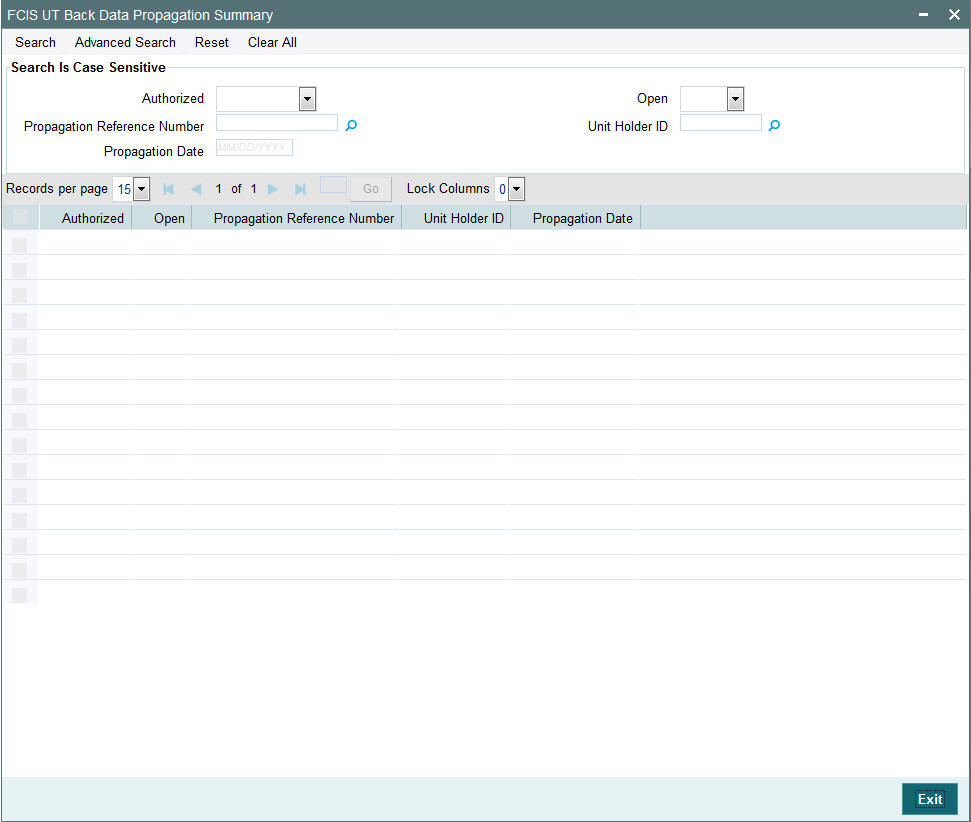
2.3.2 Viewing an FCIS UT Back Data Propagation Record
To view a record that you have previously input, you must retrieve the same in the FCIS UT Back Data Propagation Summary screen as follows:
- Invoke the FCIS UT Back Data Propagation Summary screen from the Browser.
- Select the status of the record that you want to retrieve for viewing in the Authorization Status field. You can also view all records that are either unauthorized or authorized only, by choosing the Unauthorized/ Authorized option.
- Specify any or all of the details of the record in the corresponding fields on the screen.
- Click ‘Search’ button. All records with the specified fields are retrieved and displayed in the lower portion of the screen.
- Double click the record that you want to view in the list of displayed records. The FCIS UT Back Data Propagation screen is displayed in View mode.
2.3.3 Authorizing an FCIS UT Back Data Propagation Record
An unauthorized FCIS UT Back Data Propagation record must be authorized in the system for it to be processed. To authorize a record:
- Invoke the FCIS UT Back Data Propagation Summary screen from the Browser.
- Select the status of the record that you want to retrieve for authorization. Typically, choose the unauthorized option.
- Specify any or all of the details in the corresponding fields on the screen.
- Click ‘Search’ button. All records with the specified details that are pending authorization are retrieved and displayed in the lower portion of the screen.
- Double click the record that you wish to authorize. The FCIS UT Back Data Propagation screen is displayed. Select Authorize operation from the Action List.
2.4 UT Transactions Creation
This section contains the following topics:
- Section 2.4.1, "Creating UT Transactions"
- Section 2.4.2, "Transaction Information Tab"
- Section 2.4.3, "Settlement Details Tab"
- Section 2.4.4, "Intermediary Tab"
- Section 2.4.5, "KYC Details Tab"
2.4.1 Creating UT Transactions
If you wish to create a record that has been missed out, you can do so in the ‘FCIS UT Propagate Transaction Detail’ screen. You can invoke the screen by typing ‘UTDPRTXN' in the field at the top right corner of the Application tool bar and click the adjoining arrow button.
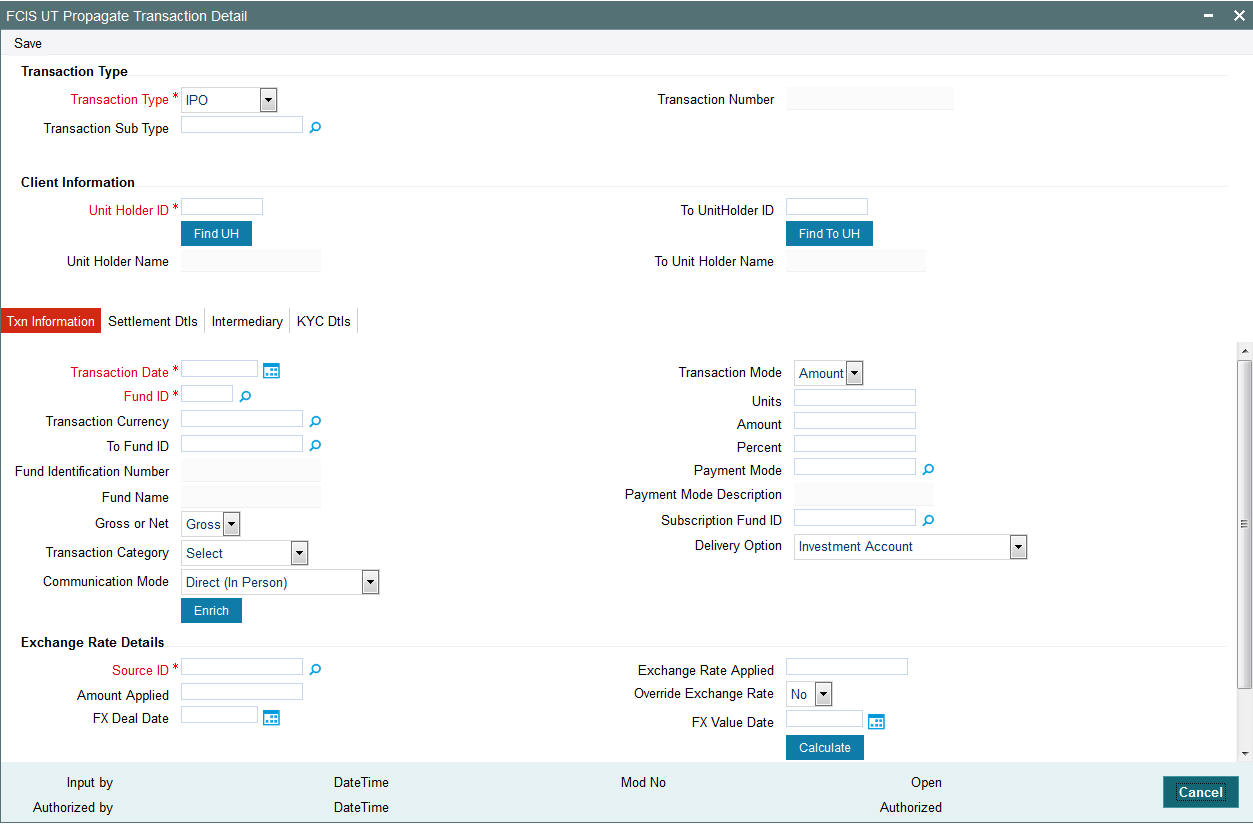
Enter the following details here:
Transaction Type
Alphanumeric; Mandatory
Select, from the adjoining drop-down list, the kind of transaction you want to create. The options are:
- IPO
- Subscription
- Redemption
- Switch
- Transfer
Transaction Number
Display Only
The system generates and displays a unique transaction number.
Transaction Sub Type
Display Only
The system will display the sub-type for the transaction.
Unit Holder ID
Alphanumeric; Mandatory
Specify the unit holder for the transaction. You can select the required unit holder ID by clicking the ‘Find UH’ button.
Unit Holder Name
Display Only
The system will display the name of the unit holder selected.
To UnitHolder ID
Alphanumeric; Only for Transfer Transactions
Specify the unit holder to whom the units are being transferred. You can select the required unit holder ID by clicking the ‘Find UH’ button.
To Unit Holder Name
Display Only
The system will display the name of the unit holder selected.
2.4.2 Transaction Information Tab
In this section, you can enter the basic details for the transaction along with the exchange rates to be used..
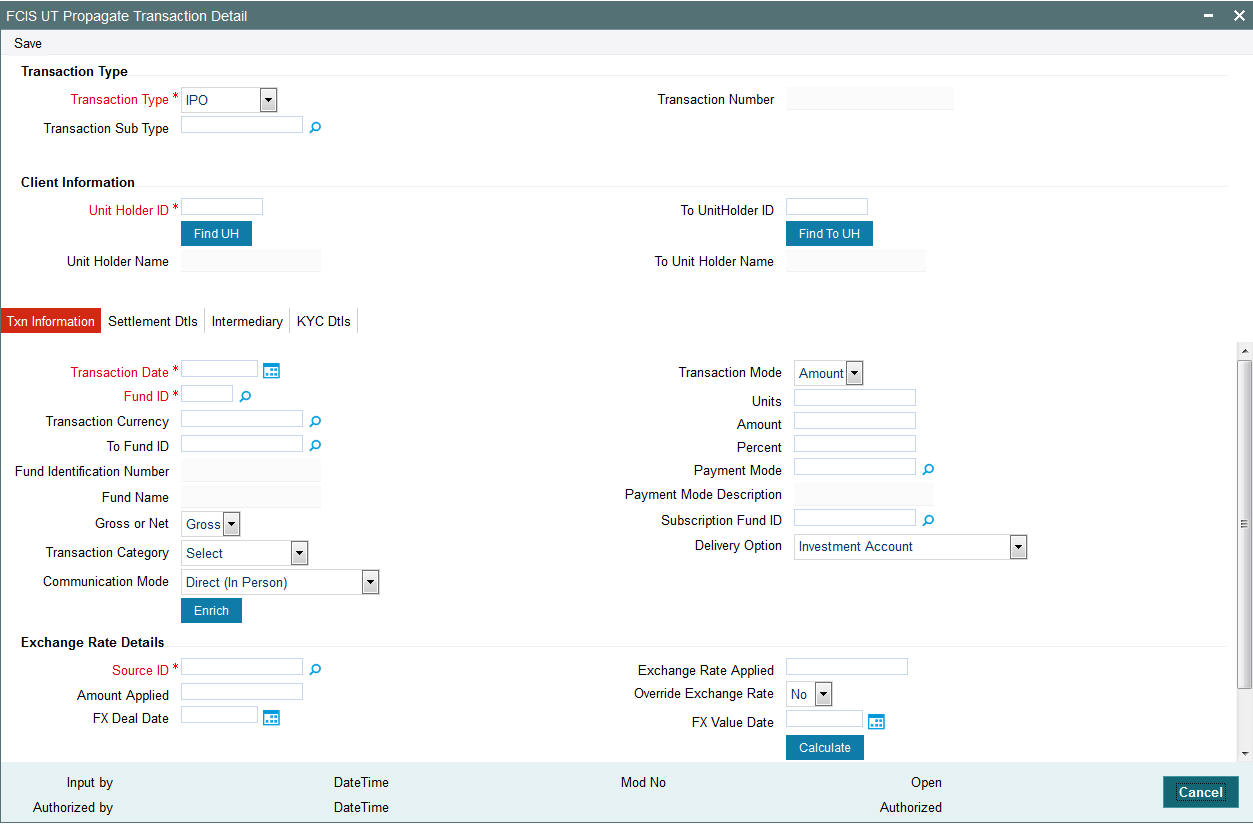
2.4.3 Settlement Details Tab
In this section, you can capture the details of settlement and payment made for the transaction in the case of IPO, subscription and redemption transactions. Payment Details link is displayed on selecting any Payment Mode other than ‘Cash’ and ‘Against Payment’. Click the Payment Details link to invoke the Settlement Information screen.
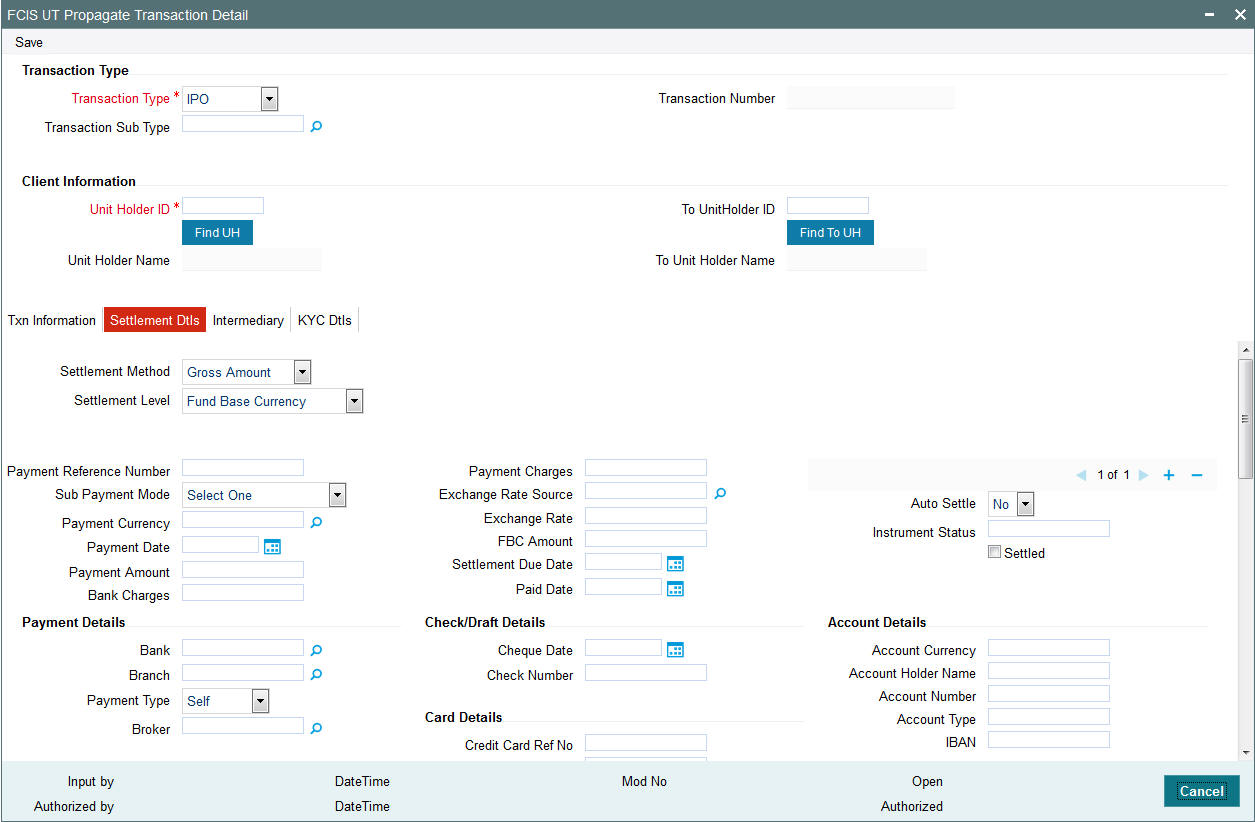
2.4.4 Intermediary Tab
If a broker has been identified as an intermediary for the transaction, then you must identify the same in this section, along with the commission percentage split for the broker.
If brokers are designated as mandatory for the fund in which the transaction is being put through, then you must specify at least one broker as mandatory information in this section. If brokers are not mandatory for the fund, and you do not specify any broker in this section, then the system reckons the broker as DIRECT and designates the same as the default broker.
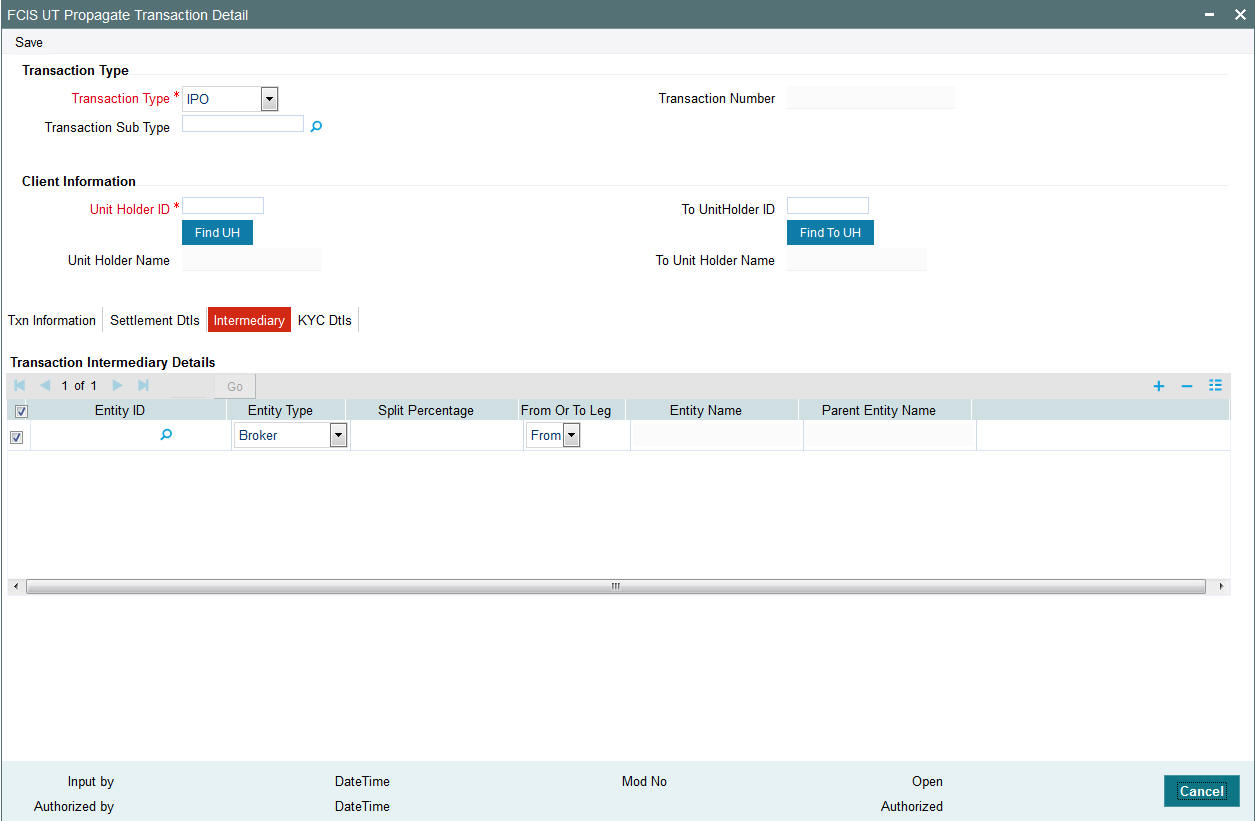
2.4.5 KYC Details Tab
You need to specify the list of required KYC documents for this transaction. System allows you to save the transaction even if the unit holder has not submitted all the required KYC documents. However, you will not be allowed to perform the completion operation on that transaction unless all the required documents have been received from the investor.
This feature will be available only if your installation has requested for it.
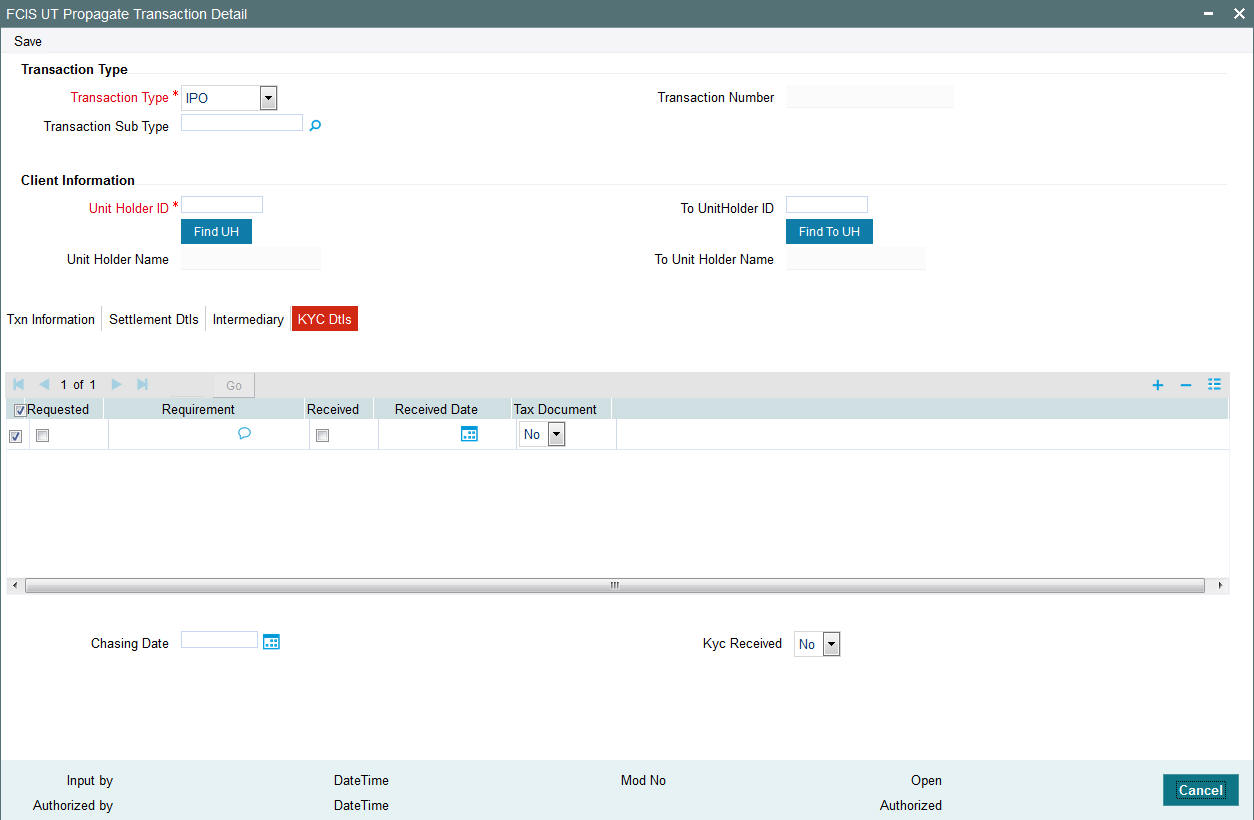
Refer the chapters ‘Processing Transactions – I’ and ‘Processing Transactions - II’ in the Agency Branch User Manual for more details on the fields in this screen.
You can also modify details of a newly created record, delete and authorize a record through this screen. Modification, however, will be allowed only if the record has not been selected for data propagation in the ‘UT Back Data Propagation’ screen.
Note
- If you put in a new transaction for transfer, the system will consider this transaction to recalculate the holdings of the Unitholder only. It will not automatically re-compute the unit balances of the unit holder to whom the transfer is being done (the To Unit Holder). Also, it will store the updated information for only the ‘To Unit Holder’ in the report schema tables.
- In case of a switch transaction, it will re-calculate the unit holder balances in both the ‘To Fund’ as well as the ‘From Fund’ and store details of both in the report schema tables.
- If there has been a merger or a split for a fund specified in a propagation transaction, the system will re-calculate the holdings for the propagation period.
2.5 FCIS UT Propagate Transaction Summary
This section contains the following topics:
- Section 2.5.1, "Retrieving Record in FCIS UT Propagate Transaction Summary screen"
- Section 2.5.2, "Editing an FCIS UT Propagate Transaction Record "
- Section 2.5.3, "Viewing an FCIS UT Propagate Transaction Record"
- Section 2.5.4, "Deleting an FCIS UT Propagate Transaction Record"
- Section 2.5.5, "Authorizing an FCIS UT Propagate Transaction Record"
- Section 2.5.6, "Amending an FCIS UT Propagate Transaction Record"
- Section 2.5.7, "Authorizing an Amended FCIS UT Propagate Transaction Record"
2.5.1 Retrieving Record in FCIS UT Propagate Transaction Summary screen
You can retrieve a previously entered record in the Summary Screen, as follows:
Invoke the ‘FCIS UT Propagate Transaction Summary’ screen by typing ‘UTSPRTXN' in the field at the top right corner of the Application tool bar and clicking on the adjoining arrow button. Specify any or all of the following details in the corresponding fields:
- The status of the record in the Authorized field. If you choose the ‘Blank Space’ option, then all the records are retrieved.
- The status of the record in the Open field. If you choose the ‘Blank Space’ option, then all records are retrieved
- Transaction Number
- Transaction Type
- Unitholder ID
- Fund ID
- Transaction Currency
- Transaction Date
Click ‘Search’ button to view the records. All the records with the specified details are retrieved and displayed in the lower portion of the screen.
You can also retrieve the individual record detail from the detail screen by querying in the following manner:
- Press F7.
- Input the Transaction Number.
- Press F8.
You can perform Edit, Delete, Amend, Authorize operations by selecting the operation from the Action list.
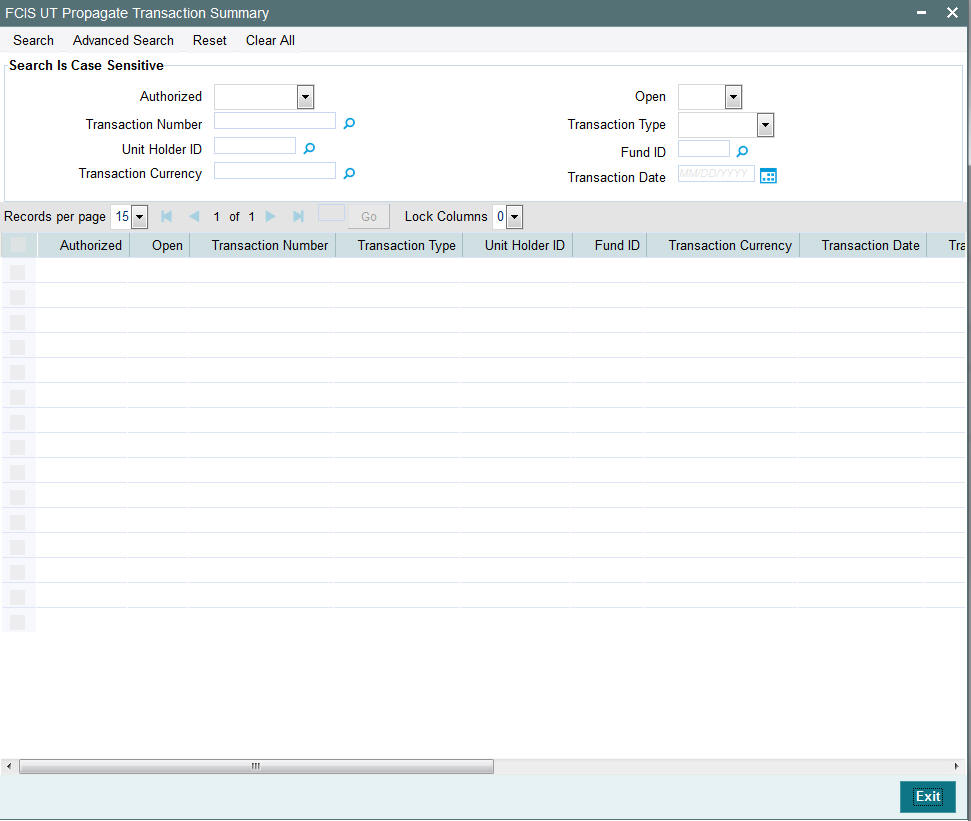
2.5.2 Editing an FCIS UT Propagate Transaction Record
You can modify the details of an FCIS UT Propagate Transaction record that you have already entered into the system, provided it has not been subsequently authorized and if it has not been attached to any propagation. If the transaction has been propagated, then you will not be allowed to modify it.
You can perform this operation as follows:
- Invoke the FCIS UT Propagate Transaction Summary screen from the Browser.
- Select the status of the record that you want to retrieve for modification in the Authorized field. You can only modify records that are unauthorized. Accordingly, choose the unauthorized option.
- Specify any or all of the details in the corresponding fields to retrieve the record that is to be modified.
- Click ‘Search’ button. All unauthorized records with the specified details are retrieved and displayed in the lower portion of the screen.
- Double click the record that you want to modify in the list of displayed records. The FCIS UT Propagate Transaction screen is displayed.
- Select Unlock Operation from the Action list to modify the record. Modify the necessary information.
- Click Save to save your changes. The FCIS UT Propagate Transaction screen is closed and the changes made are reflected in the FCIS UT Propagate Transaction Summary screen.
2.5.3 Viewing an FCIS UT Propagate Transaction Record
To view a record that you have previously input, you must retrieve the same in the FCIS UT Propagate Transaction Summary screen as follows:
- Invoke the FCIS UT Propagate Transaction Summary screen from the Browser.
- Select the status of the record that you want to retrieve for viewing in the Authorization Status field. You can also view all records that are either unauthorized or authorized only, by choosing the Unauthorized/ Authorized option.
- Specify any or all of the details of the record in the corresponding fields on the screen.
- Click ‘Search’ button. All records with the specified fields are retrieved and displayed in the lower portion of the screen.
- Double click the record that you want to view in the list of displayed records. The FCIS UT Propagate Transaction screen is displayed in View mode.
2.5.4 Deleting an FCIS UT Propagate Transaction Record
You can delete only unauthorized records in the system. To delete a record that you have previously entered:
- Invoke the FCIS UT Propagate Transaction Summary screen from the Browser.
- Select the status of the record that you want to retrieve for deletion.
- Specify any or all of the details in the corresponding fields on the screen.
- Click ‘Search’ button. All records with the specified fields are retrieved and displayed in the lower portion of the screen.
- Double click the record that you want to delete in the list of displayed records. The FCIS UT Propagate Transaction screen is displayed.
- Select Delete Operation from the Action list. The system prompts you to confirm the deletion and the record is physically deleted from the system database.
2.5.5 Authorizing an FCIS UT Propagate Transaction Record
An unauthorized FCIS UT Propagate Transaction record must be authorized in the system for it to be processed. To authorize a record:
- Invoke the FCIS UT Propagate Transaction Summary screen from the Browser.
- Select the status of the record that you want to retrieve for authorization. Typically, choose the unauthorized option.
- Specify any or all of the details in the corresponding fields on the screen.
- Click ‘Search’ button. All records with the specified details that are pending authorization are retrieved and displayed in the lower portion of the screen.
- Double click the record that you wish to authorize. The FCIS UT Propagate Transaction screen is displayed. Select Authorize operation from the Action List.
2.5.6 Amending an FCIS UT Propagate Transaction Record
After an FCIS UT Propagate Transaction record is authorized, it can be modified using the Unlock operation from the Action List. To make changes to a record after authorization:
- Invoke the FCIS UT Propagate Transaction Summary screen from the Browser.
- Select the status of the record that you want to retrieve for authorization. You can only amend authorized records.
- Specify any or all of the details in the corresponding fields on the screen.
- Click ‘Search’ button. All records with the specified details that are pending authorization are retrieved and displayed in the lower portion of the screen.
- Double click the record that you wish to authorize. The FCIS UT Propagate Transaction screen is displayed in amendment mode. Select Unlock operation from the Action List to amend the record.
- Amend the necessary information and click on Save to save the changes.
2.5.7 Authorizing an Amended FCIS UT Propagate Transaction Record
An amended FCIS UT Propagate Transaction record must be authorized for the amendment to be made effective in the system. The authorization of amended records can be done only from Fund Manager Module.
The subsequent process of authorization is the same as that for normal records.
2.6 Back Data Propagation for LEP
This section contains the following topics:
2.6.1 Propagating Back Data for LEP
You can create transactions that have not been input for a policy holder, delete existing erroneous data and modify certain details for an existing record in the ‘FCIS LEP Back Data Propagation’ screen. You can invoke by typing ‘LEDROPLE' in the field at the top right corner of the Application tool bar and click the adjoining arrow button.
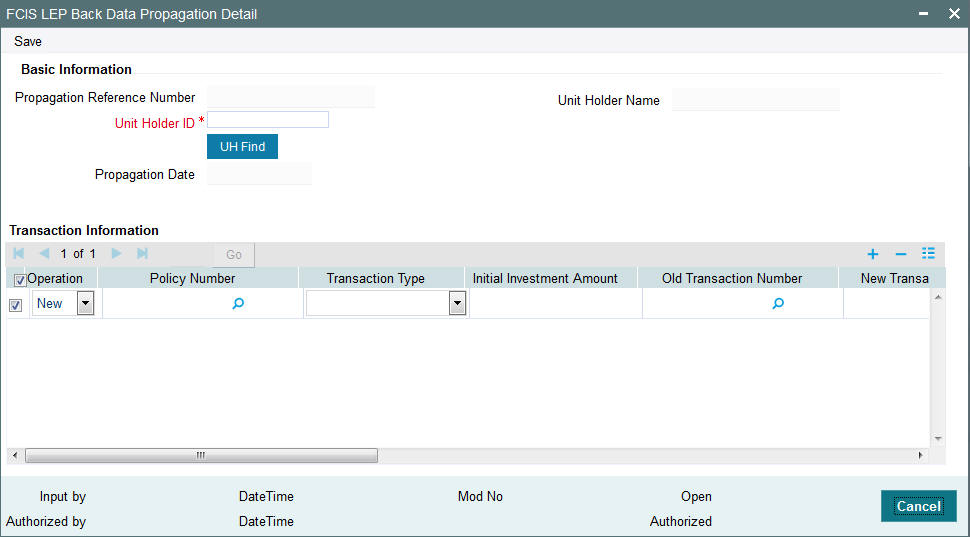
To modify or delete a transaction, you can specify the required operation, the original transaction number and change the details or delete the transaction through the ‘FCIS LEP Back Data Propagation’ screen. To create a new record however, you are required to enter a new and unique transaction number along with the other details of the transaction in the ‘FCIS LEP Propagate Transaction Detail’ screen. Subsequently, you need to select the new transaction number in the ‘FCIS LEP Back Data Propagation’ screen to propagate the new record.
You can enter the following details here:
Specifying Basic Information Details
Propagation Reference Number
Display Only
The system generates a unique number for each propagation process.
Unit Holder ID
Alphanumeric; Mandatory
Specify the UH for which the propagation is being done. You can use the ‘UH Find’ button to select the required UH.
Unit Holder Name
Display Only
The system displays the name of the selected UH.
Propagation Date
Display Only
The system displays the application date here.
Specifying Transaction Information Details
Operation
Alphanumeric; Mandatory
Select from the adjoining drop-down list, the kind of propagation operation that is to be done. The options are:
- New
- Modify
- Delete
The data that you are required to enter from here on depends on the type of operation you have selected.
Policy Number
Alphanumeric; Mandatory only if the Operation is Modify
Specify the policy number for which you want to propagate back data. You can also select the policy number from the adjoining option list. The list contains the reference numbers of all authorized policies.
Transaction Type
Alphanumeric; Mandatory
Select, from the adjoining drop-down list, the type of transaction to be propagated. The options are:
- Policy Initial Investment
- Topup
- Switch
- Surrender
- Annuity
- Premium
- Recurring Switch
Initial Investment Amount
Numeric; Mandatory if Transaction Type is ‘Policy Initial Investment’
Enter the initial investment amount for the policy.
Old Txn Number
Alphanumeric; Mandatory if Operation is ‘Delete’
Enter the transaction number of the transaction that you wish to delete or modify.
New Txn Number
Alphanumeric; Mandatory if Operation is ‘New’
Specify a new unique transaction number for a transaction that you wish to create. You can also select the transaction number from the adjoining option list. The list contains the reference numbers for all the transactions that were created in the ‘FCIS LEP Propagate Transaction Detail’ screen.
Transaction Currency
Alphanumeric; Mandatory if Operation is ‘Modify’
Specify the currency in which the new transaction is to be reckoned.
Transaction Mode
Alphanumeric; Mandatory if Operation is ‘Modify’
Select, from the adjoining drop-down list, the mode of transacting. The options are:
- Amount
- Percent
- Units
Amount Applied
Mandatory if Transaction Mode is ‘Amount’
If the transaction mode is amount, specify the amount for the transaction.
Percent
Numeric; Mandatory if Transaction Mode is ‘Percent’
If the transaction mode is percent, specify the percentage.
Units
Numeric; Mandatory if Transaction Mode is ‘Units’
If the transaction mode is units, specify the number of units for the transaction.
After entering the requisite details, click ‘Save’. The system will propagate the transactions (and commissions) as per the operation specified and generate a detailed report. If any of the following transactions have taken place during the data propagation period, the system will take these into account along with the original data for reiteration:
- Dividend payout or re-investment transaction
- Annuity, recurring switches, recurring premium or surrender transactions
- Applicable loads
- Annuity Journals
- Periodic fees
- CGT Recovery Transactions
2.7 FCIS LEP Back Data Propagation Summary
This section contains the following topics:
- Section 2.7.1, "Retrieving Record in FCIS LEP Back Data Propagation Summary screen"
- Section 2.7.2, "Viewing an FCIS LEP Back Data Propagation Record"
- Section 2.7.3, "Authorizing an FCIS LEP Back Data Propagation Record"
2.7.1 Retrieving Record in FCIS LEP Back Data Propagation Summary screen
You can retrieve a previously entered record in the Summary Screen, as follows:
Invoke the ‘FCIS LEP Back Data Propagation Summary’ screen by typing ‘LESROPLE' in the field at the top right corner of the Application tool bar and clicking on the adjoining arrow button. Specify any or all of the following details in the corresponding fields:
- The status of the record in the Authorized field. If you choose the ‘Blank Space’ option, then all the records are retrieved.
- The status of the record in the Open field. If you choose the ‘Blank Space’ option, then all records are retrieved
- Propagation Reference Number
- Unitholder ID
- Propagation Date
Click ‘Search’ button to view the records. All the records with the specified details are retrieved and displayed in the lower portion of the screen.
You can also retrieve the individual record detail from the detail screen by querying in the following manner:
- Press F7.
- Input the Propagation Reference Number.
- Press F8.
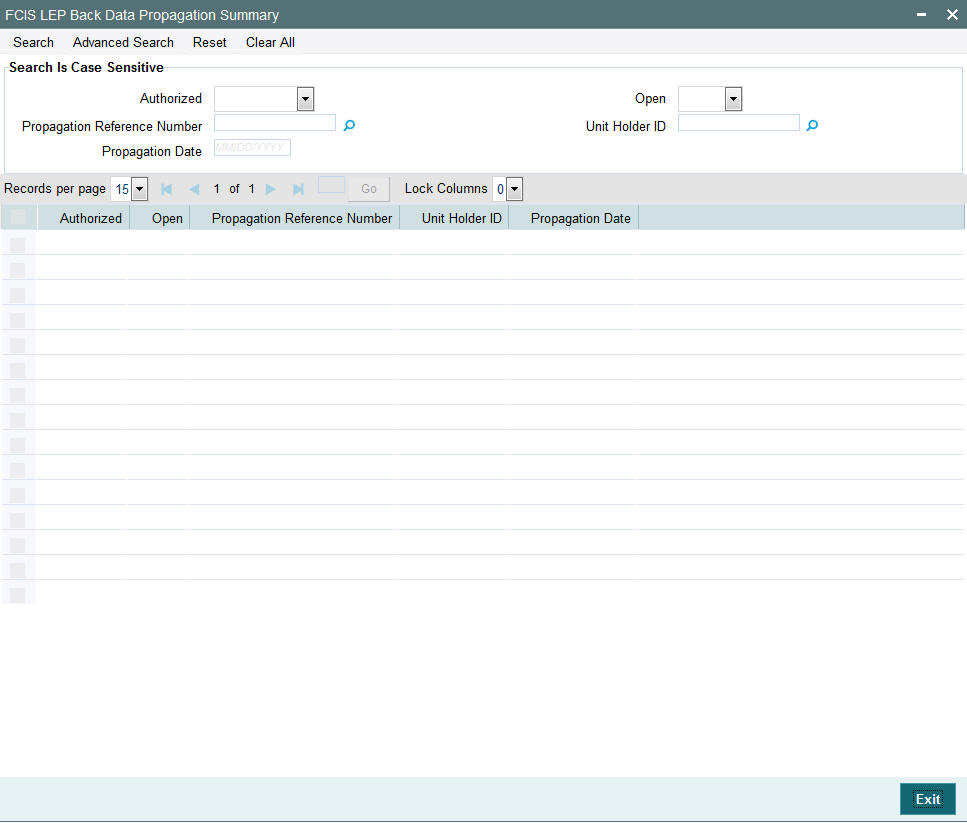
2.7.2 Viewing an FCIS LEP Back Data Propagation Record
To view a record that you have previously input, you must retrieve the same in the FCIS LEP Back Data Propagation Summary screen as follows:
- Invoke the FCIS LEP Back Data Propagation Summary screen from the Browser.
- Select the status of the record that you want to retrieve for viewing in the Authorization Status field. You can also view all records that are either unauthorized or authorized only, by choosing the Unauthorized/ Authorized option.
- Specify any or all of the details of the record in the corresponding fields on the screen.
- Click ‘Search’ button. All records with the specified fields are retrieved and displayed in the lower portion of the screen.
- Double click the record that you want to view in the list of displayed records. The FCIS LEP Back Data Propagation screen is displayed in View mode.
2.7.3 Authorizing an FCIS LEP Back Data Propagation Record
An unauthorized FCIS LEP Back Data Propagation record must be authorized in the system for it to be processed. To authorize a record:
- Invoke the FCIS LEP Back Data Propagation Summary screen from the Browser.
- Select the status of the record that you want to retrieve for authorization. Typically, choose the unauthorized option.
- Specify any or all of the details in the corresponding fields on the screen.
- Click ‘Search’ button. All records with the specified details that are pending authorization are retrieved and displayed in the lower portion of the screen.
- Double click the record that you wish to authorize. The FCIS LEP Back Data Propagation screen is displayed. Select Authorize operation from the Action List.
2.8 New LEP Transactions
This section contains the following topics:
- Section 2.8.1, "Creating New LEP Transactions"
- Section 2.8.2, "Transaction Details Tab"
- Section 2.8.3, "Asset Allocation Tab"
- Section 2.8.4, "Payment Details Tab"
- Section 2.8.5, "Broker Details Tab"
2.8.1 Creating New LEP Transactions
If you wish to create a new policy top-up, policy surrender or a policy switch record that has been missed out, you can do so in the ‘FCIS LEP Propagate Transaction Detail’ screen. You can invoke the screen by typing ‘LEDPRTXN’ in the field at the top right corner of the Application tool bar and click the adjoining arrow button.
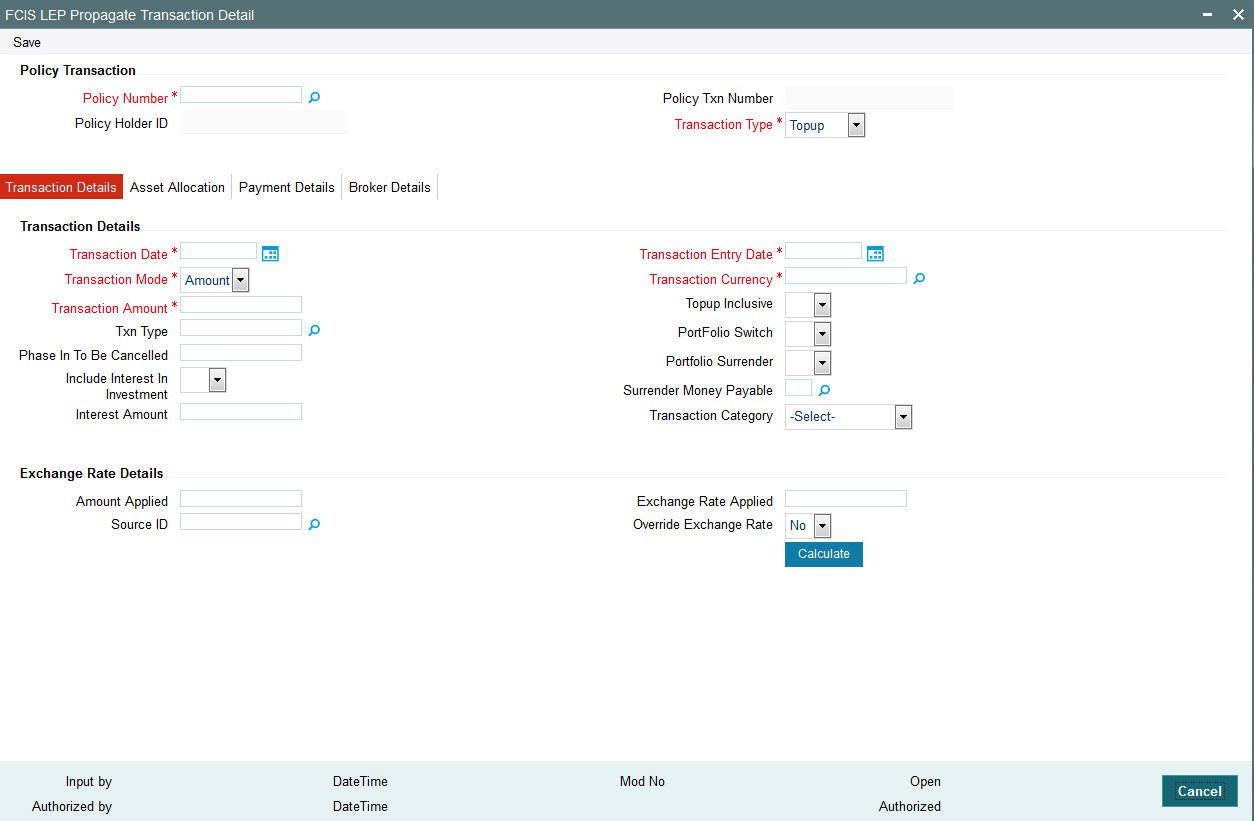
Enter the basic details here. The system will default the rest:
Policy Number
Alphanumeric; Mandatory
Specify the policy number for the transaction.
Policy Holder ID
Display Only
The system displays the ID of the policy holder.
Policy Txn Number
Display Only
The system will generate the transaction number for the propagation policy transactions.
Transaction Type
Alphanumeric; Mandatory
Select, from the adjoining drop-down list, the kind of transaction you want to create. The options are:
- Top-up
- Switch
- Surrender
2.8.2 Transaction Details Tab
Click the ‘Transaction Details’ tab to enter the main details for the transaction.
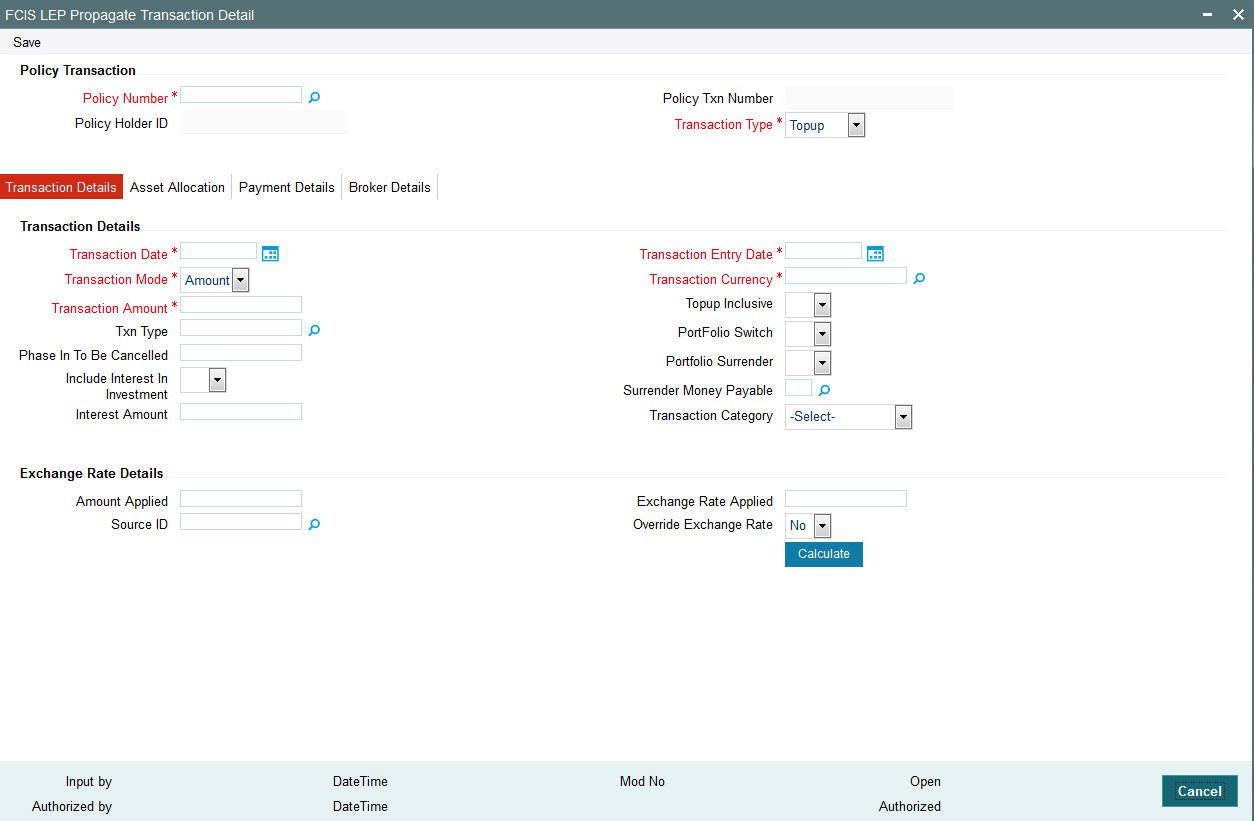
2.8.3 Asset Allocation Tab
Click the ‘Asset Allocation’ tab to enter the asset allocation details for the transaction.
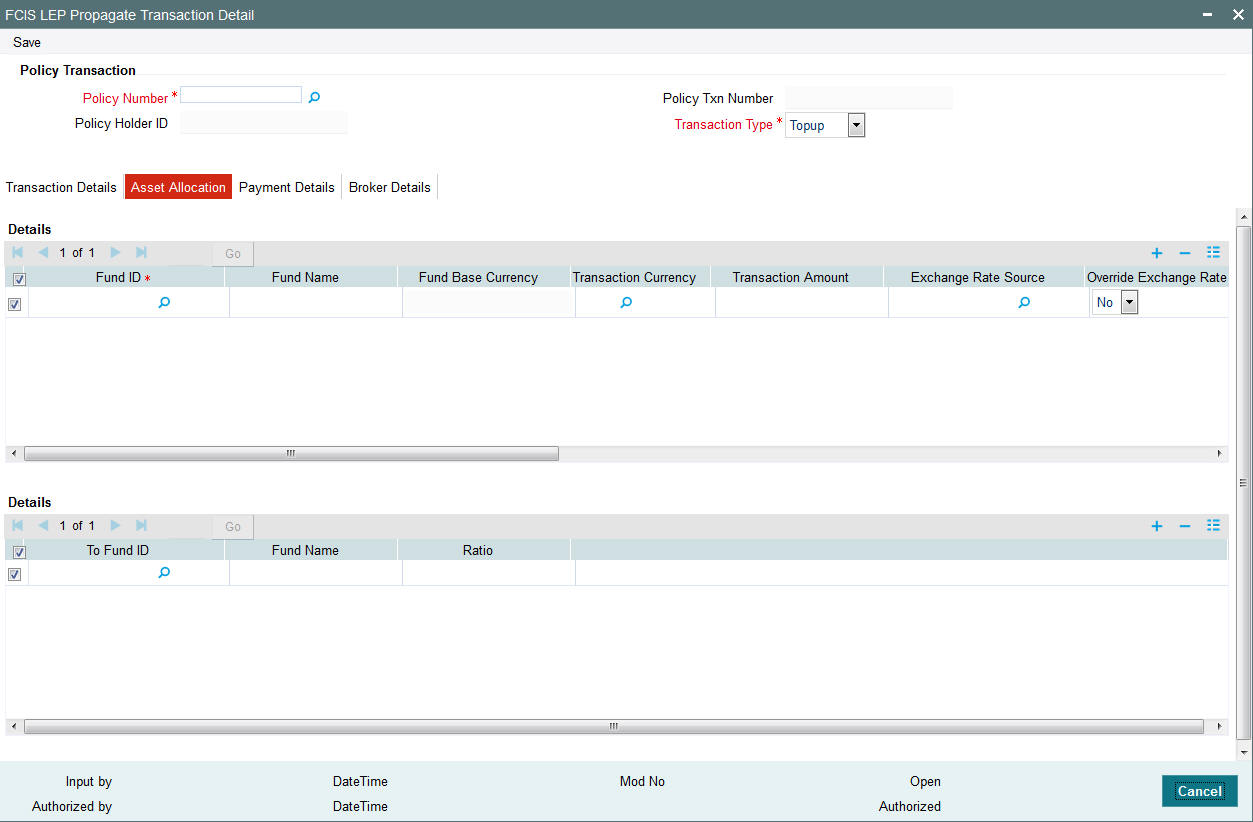
2.8.4 Payment Details Tab
Click the ‘Payment Details’ tab to enter the payment details for the transaction.
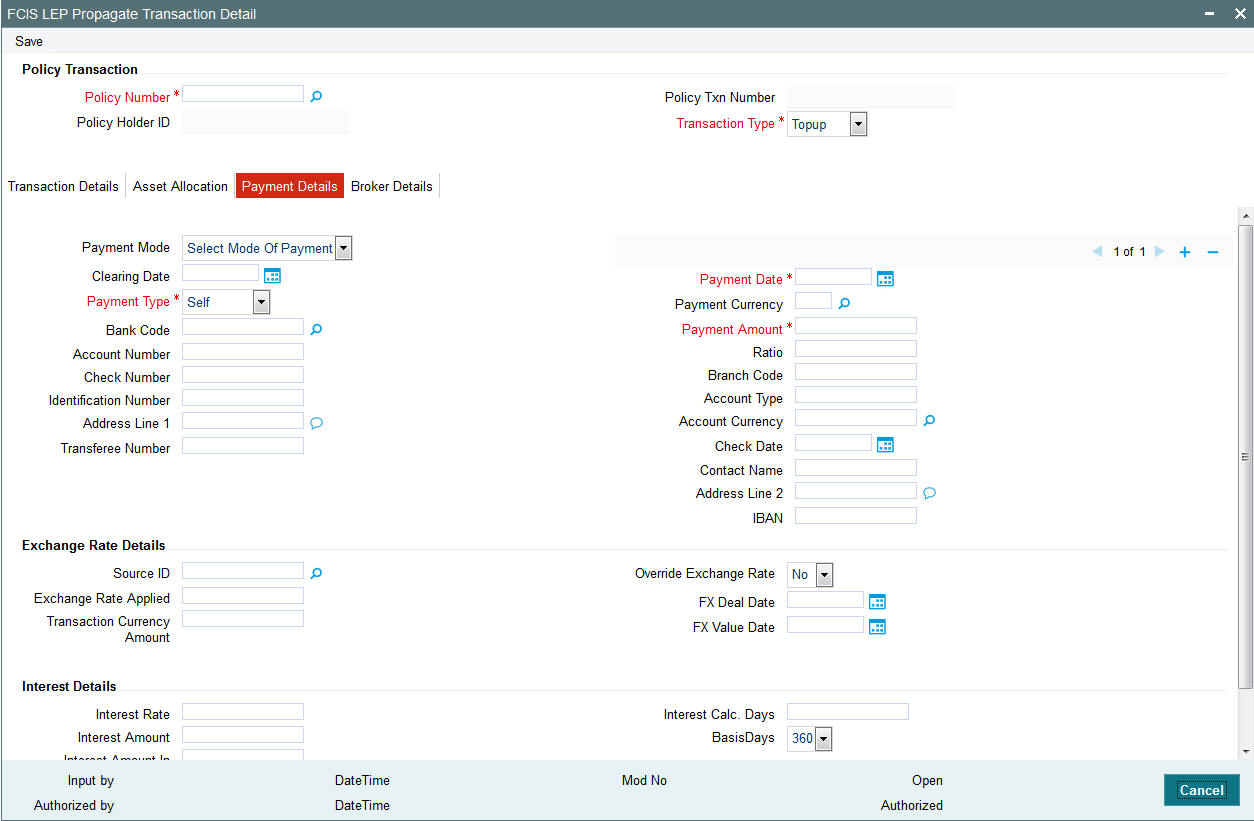
2.8.5 Broker Details Tab
Click the ‘Broker Details’ tab to enter details of brokers for the transaction.
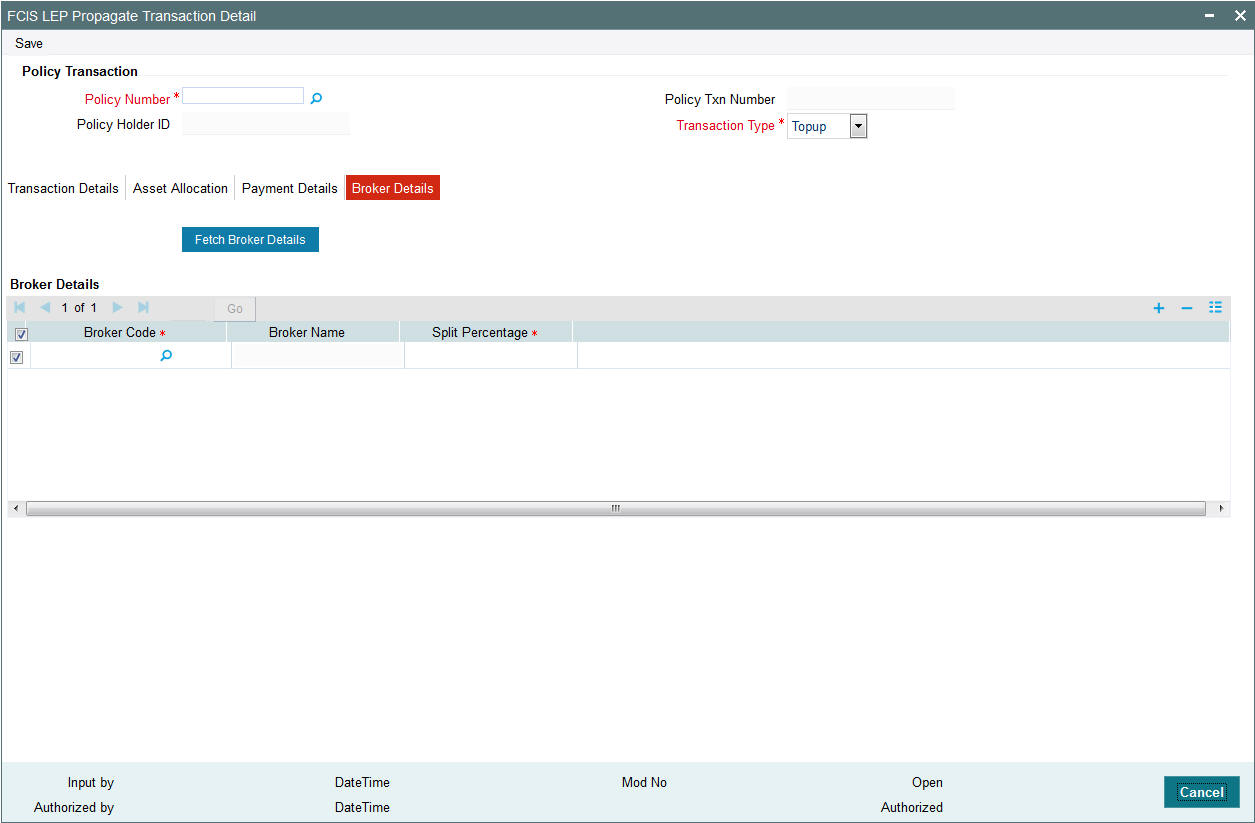
Refer the following chapters for more details on the fields in this screen
- Policy
- Policy Transactions – Top Up
- Policy Transactions – Switch
- Policy Transactions – Surrender
2.9 FCIS LEP Propagate Transaction Summary
This section contains the following topics:
- Section 2.9.1, "Retrieving Record in FCIS LEP Propagate Transaction Summary screen"
- Section 2.9.2, "Editing an FCIS LEP Propagate Transaction Record "
- Section 2.9.3, "Viewing an FCIS LEP Propagate Transaction Record"
- Section 2.9.4, "Deleting an FCIS LEP Propagate Transaction Record"
- Section 2.9.5, "Authorizing an FCIS LEP Propagate Transaction Record"
- Section 2.9.6, "Amending an FCIS LEP Propagate Transaction Record"
- Section 2.9.7, "Authorizing an Amended FCIS LEP Propagate Transaction Record"
2.9.1 Retrieving Record in FCIS LEP Propagate Transaction Summary screen
You can retrieve a previously entered record in the Summary Screen, as follows:
Invoke the ‘FCIS LEP Propagate Transaction Summary’ screen by typing ‘LESPRTXN’ in the field at the top right corner of the Application tool bar and clicking on the adjoining arrow button. Specify any or all of the following details in the corresponding fields:
- The status of the record in the Authorized field. If you choose the ‘Blank Space’ option, then all the records are retrieved.
- The status of the record in the Open field. If you choose the ‘Blank Space’ option, then all records are retrieved
- Policy Txn Number
- Policy Number
- Transaction Type
- Transaction Date
- Transaction Currency
Click ‘Search’ button to view the records. All the records with the specified details are retrieved and displayed in the lower portion of the screen.
You can also retrieve the individual record detail from the detail screen by querying in the following manner:
- Press F7.
- Input the Policy Txn Number.
- Press F8.
You can perform Edit, Delete, Amend, Authorize operations by selecting the operation from the Action list.
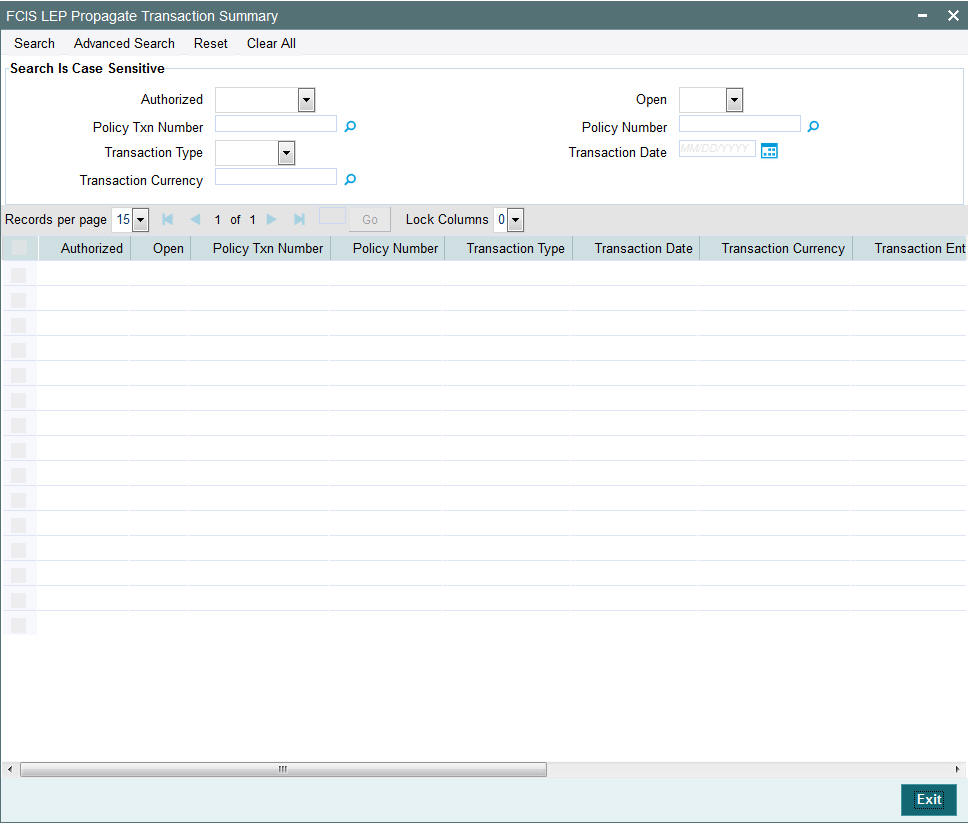
2.9.2 Editing an FCIS LEP Propagate Transaction Record
You can modify the details of an FCIS LEP Propagate Transaction record that you have already entered into the system, provided it has not been subsequently authorized and if it has not been attached to any propagation. If the transaction has been propagated, then you will not be allowed to modify it.
You can perform this operation as follows:
- Invoke the FCIS LEP Propagate Transaction Summary screen from the Browser.
- Select the status of the record that you want to retrieve for modification in the Authorized field. You can only modify records that are unauthorized. Accordingly, choose the unauthorized option.
- Specify any or all of the details in the corresponding fields to retrieve the record that is to be modified.
- Click ‘Search’ button. All unauthorized records with the specified details are retrieved and displayed in the lower portion of the screen.
- Double click the record that you want to modify in the list of displayed records. The FCIS LEP Propagate Transaction screen is displayed.
- Select Unlock Operation from the Action list to modify the record. Modify the necessary information.
- Click Save to save your changes. The FCIS LEP Propagate Transaction screen is closed and the changes made are reflected in the FCIS LEP Propagate Transaction Summary screen.
2.9.3 Viewing an FCIS LEP Propagate Transaction Record
To view a record that you have previously input, you must retrieve the same in the FCIS LEP Propagate Transaction Summary screen as follows:
- Invoke the FCIS LEP Propagate Transaction Summary screen from the Browser.
- Select the status of the record that you want to retrieve for viewing in the Authorization Status field. You can also view all records that are either unauthorized or authorized only, by choosing the Unauthorized/ Authorized option.
- Specify any or all of the details of the record in the corresponding fields on the screen.
- Click ‘Search’ button. All records with the specified fields are retrieved and displayed in the lower portion of the screen.
- Double click the record that you want to view in the list of displayed records. The FCIS LEP Propagate Transaction screen is displayed in View mode.
2.9.4 Deleting an FCIS LEP Propagate Transaction Record
You can delete only unauthorized records in the system. To delete a record that you have previously entered:
- Invoke the FCIS LEP Propagate Transaction Summary screen from the Browser.
- Select the status of the record that you want to retrieve for deletion.
- Specify any or all of the details in the corresponding fields on the screen.
- Click ‘Search’ button. All records with the specified fields are retrieved and displayed in the lower portion of the screen.
- Double click the record that you want to delete in the list of displayed records. The FCIS LEP Propagate Transaction screen is displayed.
- Select Delete Operation from the Action list. The system prompts you to confirm the deletion and the record is physically deleted from the system database.
2.9.5 Authorizing an FCIS LEP Propagate Transaction Record
An unauthorized FCIS LEP Propagate Transaction record must be authorized in the system for it to be processed. To authorize a record:
- Invoke the FCIS LEP Propagate Transaction Summary screen from the Browser.
- Select the status of the record that you want to retrieve for authorization. Typically, choose the unauthorized option.
- Specify any or all of the details in the corresponding fields on the screen.
- Click ‘Search’ button. All records with the specified details that are pending authorization are retrieved and displayed in the lower portion of the screen.
- Double click the record that you wish to authorize. The FCIS LEP Propagate Transaction screen is displayed. Select Authorize operation from the Action List.
2.9.6 Amending an FCIS LEP Propagate Transaction Record
After an FCIS LEP Propagate Transaction record is authorized, it can be modified using the Unlock operation from the Action List. To make changes to a record after authorization:
- Invoke the FCIS LEP Propagate Transaction Summary screen from the Browser.
- Select the status of the record that you want to retrieve for authorization. You can only amend authorized records.
- Specify any or all of the details in the corresponding fields on the screen.
- Click ‘Search’ button. All records with the specified details that are pending authorization are retrieved and displayed in the lower portion of the screen.
- Double click the record that you wish to authorize. The FCIS LEP Propagate Transaction screen is displayed in amendment mode. Select Unlock operation from the Action List to amend the record.
- Amend the necessary information and click on Save to save the changes.
2.9.7 Authorizing an Amended FCIS LEP Propagate Transaction Record
An amended FCIS LEP Propagate Transaction record must be authorized for the amendment to be made effective in the system. The authorization of amended records can be done only from Fund Manager Module.
The subsequent process of authorization is the same as that for normal records.
2.10 Annuities and Premium Transactions
This section contains the following topics:
2.10.1 Creating Annuities and Premium Transactions
Similar to the way policy transactions are entered in the system, annuities and premium related transactions can be entered for propagation in the ‘FCIS LEP Propagate SI Details’. You can invoke this screen by typing ‘LEDPROSI’ in the field at the top right corner of the Application tool bar and click the adjoining arrow button.
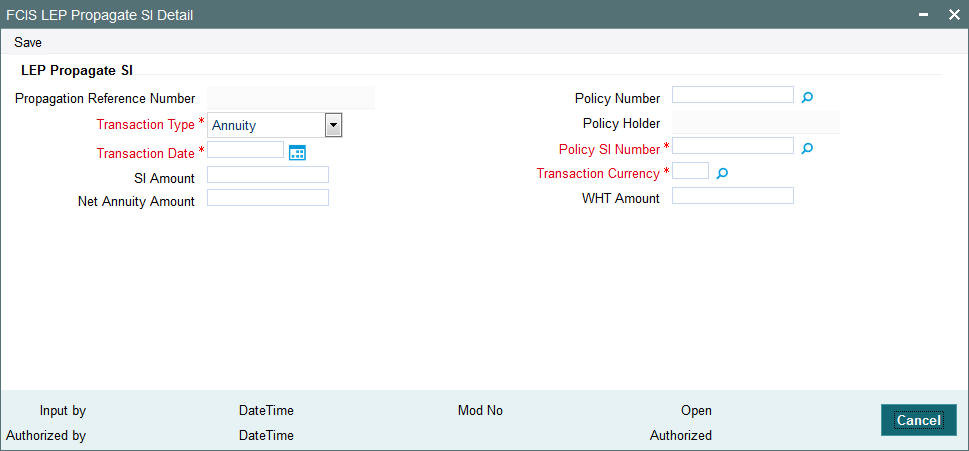
Enter the following details:
Transaction Type
Alphanumeric; Mandatory
Select, from the adjoining drop-down list, the transaction type. You have the following options:
- Annuity
- Recurring Premium
- Recurring Switch
Transaction Date
Date Format; Mandatory
Specify the date of transaction.
SI Amount
Numeric; Optional
This is the value for which the SI will be generated.. You can give either SI amount or Net Annuity amount and WHT amount. If SI amount alone is entered system will compute the WHT amount if applicable. If SI amount is given, Net annuity amount and WHT amount should not be specified.
Net Annuity Amount
Numeric; Optional
You can enter either SI amount or Net Annuity amount and WHT amount. If Net annuity amount and WHT amount are entered, the system will generate an SI with Net annuity amount and a WHT redemption transaction for the WHT amount.
Policy Number
Alphanumeric; Optional
Enter the policy number for which SI should be generated.
Policy Holder
Display
The system will display the Unitholder of the policy.
Policy SI Number
Alphanumeric; Mandatory
You need to choose the policy SI maintenance for which an adhoc SI to be generated
Transaction Currency
Alphanumeric; Mandatory
Enter the transaction currency for the SI transaction.
WHT Amount
Numeric; Optional
You can enter either SI amount or Net Annuity amount and WHT amount. If Net annuity amount and WHT amount is entered, the system will generate an SI with Net annuity amount and a WHT redemption transaction for the WHT amount.
2.11 FCIS LEP Propagate SI Summary
This section contains the following topics:
- Section 2.11.1, "Retrieving Record in FCIS LEP Propagate SI Summary screen"
- Section 2.11.2, "Editing an FCIS LEP Propagate SI Record "
- Section 2.11.3, "Viewing an FCIS LEP Propagate SI Record"
- Section 2.11.4, "Deleting an FCIS LEP Propagate SI Record"
- Section 2.11.5, "Authorizing an FCIS LEP Propagate SI Record"
- Section 2.11.6, "Amending an FCIS LEP Propagate SI Record"
- Section 2.11.7, "Authorizing an Amended FCIS LEP Propagate SI Record"
2.11.1 Retrieving Record in FCIS LEP Propagate SI Summary screen
You can retrieve a previously entered record in the Summary Screen, as follows:
Invoke the ‘FCIS LEP Propagate SI Summary’ screen by typing ‘LESPROSI’ in the field at the top right corner of the Application tool bar and clicking on the adjoining arrow button. Specify any or all of the following details in the corresponding fields:
- The status of the record in the Authorized field. If you choose the ‘Blank Space’ option, then all the records are retrieved.
- The status of the record in the Open field. If you choose the ‘Blank Space’ option, then all records are retrieved
- Propagation Reference Number
- Transaction Type
- Transaction Date
- Policy SI Number
Click ‘Search’ button to view the records. All the records with the specified details are retrieved and displayed in the lower portion of the screen.
You can also retrieve the individual record detail from the detail screen by querying in the following manner:
- Press F7.
- Input the Propagation Reference Number.
- Press F8.
You can perform Edit, Delete, Amend, Authorize operations by selecting the operation from the Action list.
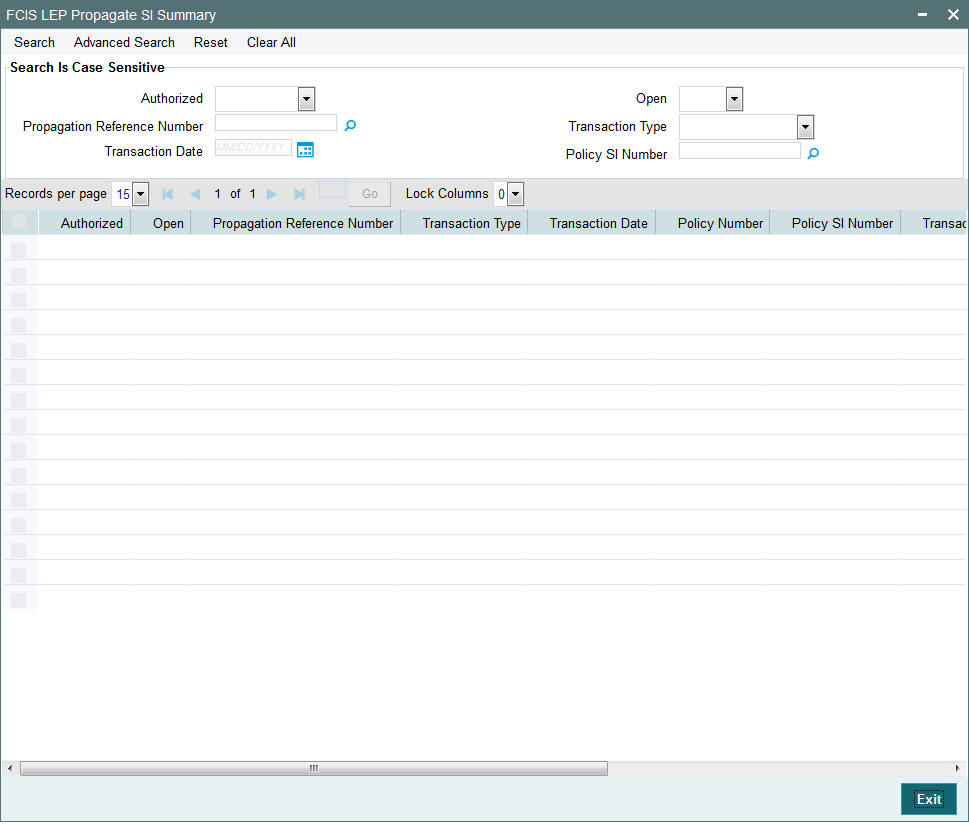
2.11.2 Editing an FCIS LEP Propagate SI Record
You can modify the details of an FCIS LEP Propagate SI record that you have already entered into the system, provided it has not been subsequently authorized. You can perform this operation as follows:
- Invoke the FCIS LEP Propagate SI Summary screen from the Browser.
- Select the status of the record that you want to retrieve for modification in the Authorized field. You can only modify records that are unauthorized. Accordingly, choose the unauthorized option.
- Specify any or all of the details in the corresponding fields to retrieve the record that is to be modified.
- Click ‘Search’ button. All unauthorized records with the specified details are retrieved and displayed in the lower portion of the screen.
- Double click the record that you want to modify in the list of displayed records. The FCIS LEP Propagate SI screen is displayed.
- Select Unlock Operation from the Action list to modify the record. Modify the necessary information.
- Click Save to save your changes. The FCIS LEP Propagate SI screen is closed and the changes made are reflected in the FCIS LEP Propagate SI Summary screen.
2.11.3 Viewing an FCIS LEP Propagate SI Record
To view a record that you have previously input, you must retrieve the same in the FCIS LEP Propagate SI Summary screen as follows:
- Invoke the FCIS LEP Propagate SI Summary screen from the Browser.
- Select the status of the record that you want to retrieve for viewing in the Authorization Status field. You can also view all records that are either unauthorized or authorized only, by choosing the Unauthorized/ Authorized option.
- Specify any or all of the details of the record in the corresponding fields on the screen.
- Click ‘Search’ button. All records with the specified fields are retrieved and displayed in the lower portion of the screen.
- Double click the record that you want to view in the list of displayed records. The FCIS LEP Propagate SI screen is displayed in View mode.
2.11.4 Deleting an FCIS LEP Propagate SI Record
You can delete only unauthorized records in the system. To delete a record that you have previously entered:
- Invoke the FCIS LEP Propagate SI Summary screen from the Browser.
- Select the status of the record that you want to retrieve for deletion.
- Specify any or all of the details in the corresponding fields on the screen.
- Click ‘Search’ button. All records with the specified fields are retrieved and displayed in the lower portion of the screen.
- Double click the record that you want to delete in the list of displayed records. The FCIS LEP Propagate SI screen is displayed.
- Select Delete Operation from the Action list. The system prompts you to confirm the deletion and the record is physically deleted from the system database.
2.11.5 Authorizing an FCIS LEP Propagate SI Record
An unauthorized FCIS LEP Propagate SI record must be authorized in the system for it to be processed. To authorize a record:
- Invoke the FCIS LEP Propagate SI Summary screen from the Browser.
- Select the status of the record that you want to retrieve for authorization. Typically, choose the unauthorized option.
- Specify any or all of the details in the corresponding fields on the screen.
- Click ‘Search’ button. All records with the specified details that are pending authorization are retrieved and displayed in the lower portion of the screen.
- Double click the record that you wish to authorize. The FCIS LEP Propagate SI screen is displayed. Select Authorize operation from the Action List.
2.11.6 Amending an FCIS LEP Propagate SI Record
After an FCIS LEP Propagate SI record is authorized, it can be modified using the Unlock operation from the Action List. To make changes to a record after authorization:
- Invoke the FCIS LEP Propagate SI Summary screen from the Browser.
- Select the status of the record that you want to retrieve for authorization. You can only amend authorized records.
- Specify any or all of the details in the corresponding fields on the screen.
- Click ‘Search’ button. All records with the specified details that are pending authorization are retrieved and displayed in the lower portion of the screen.
- Double click the record that you wish to authorize. The FCIS LEP Propagate SI screen is displayed in amendment mode. Select Unlock operation from the Action List to amend the record.
- Amend the necessary information and click on Save to save the changes.
2.11.7 Authorizing an Amended FCIS LEP Propagate SI Record
An amended FCIS LEP Propagate SI record must be authorized for the amendment to be made effective in the system. The authorization of amended records can be done only from Fund Manager Module.
The subsequent process of authorization is the same as that for normal records.
2.12 Processing Transactions
You can propagate different combinations of transactions and operations in the back data propagation and transaction screens. The workflow for each combination of transaction and operation is detailed in the table below:
2.13 Back Data Transactions Authorization
This section contains the following topics:
2.13.1 Authorizing Back Data Transactions
The system requires dual authorization for the transactions that have been propagated. The first-time authorization is done from the ‘First Verification’ screen and subsequently from the summary screens for LEP and UT. You can invoke the ‘First Verification’ screen by typing ‘CSSVERFY’ in the field at the top right corner of the Application tool bar and clicking on the adjoining arrow button.

In this screen, you can retrieve records by specifying any of the following parameters and clicking ‘Search’
- Function Id
- Maker
- Key Definition
The system will retrieve the records matching the parameters specified. If you do not enter any parameter before clicking ‘Search’, the system will display all the unauthorized UT and LEP records. Double-click the required record and click ‘Accept’. The system will perform the first level of authorization and redirect the record to the respective summary screen, from where you can perform the second level of authorization.
2.14 Running Debugs for Propagation
When you run the data propagation process for LEP and UT, you can keep track of the processing using the debug facility. To enable this facility, you need to maintain a parameter 'PROPAGATIONLOG' in the ‘Parameter Setup Detail’ screen which you can invoke by typing UTDPARAM’ in the field at the top right corner of the Application tool bar and clicking on the adjoining arrow button. You are required to maintain the value of this parameter as ‘1’ to have a debug written. To disable the debug, maintain the value as ‘0’.
2.15 Propagation Jobs
This section contains the following topics:
2.15.1 Viewing Propagation Jobs
As part of propagation, you will need to run EOD continuously to update the data from the date of transaction input till the current date. This is done through jobs. You can view the jobs that are being run and terminate the ones that you do not require in the ‘Jobs Monitor Summary’ screen. To invoke this screen, type ‘CSSJMNTR’ in the field at the top right corner of the Application tool bar and click the adjoining arrow button.

In this screen, you can retrieve records by specifying criteria for the search and clicking the ‘Search’ button. You can query on the following parameters:
- Job ID
- Schema User
- Instance
- What
- Last Date
- Failures
The system will fetch the records that match the criteria. If you do not enter any criterion before clicking ‘Search’, the system will fetch all the job records.
To update the records, click ‘Refresh’. The system will display a job for as long as it is running. If the job has been completed, it will no longer be visible in this screen.
To terminate a job, select the job record and click ‘KILL’. The system will terminate the job.
2.16 Impact of Propagation
There can be an impact on the following processes due to data propagation:
Load Computation
There can be a difference in the load computed after propagation and the original load computation if:
- the load is unit based and there has been an increase (or decrease) in the number of units due to propagation
- the outflow is linked to an inflow and the exit load is based on a period
Dividend Reinvestments
These will differ if transactions have been wrongly entered initially. During propagation, the system will pick up the balance based on the correct information entered and generate the dividend re-investment transactions. This calculation will however be based on the original IDS for the unit holder, that is, the IDS maintained at the time of initial processing.
Ageing (FIFO) Units
If there has been a change in the allocation status of a transaction, the system will consider only the original allocation status of a transaction during data propagation. For instance, if the original allocation status of a transaction is ‘Provisional’ and subsequently the status changes to ‘Confirmed’, while reiterating the transactions, the system will consider the status as ‘Provisional’ and carry out the calculations accordingly.
Linked Transactions Processing
For linked transactions, where an inflow transaction that is linked to an outflow transaction is being modified, the system will check if the outflow transaction is affected due to data propagation. If it is, the outflow transaction will not be generated.
2.17 Back Data Propagation Details
This section contains the following topics:
- Section 2.17.1, "Viewing Back Data Propagation Details"
- Section 2.17.2, "Viewing Investor Fund Balances"
- Section 2.17.3, "Viewing Standing Instruction Details"
- Section 2.17.4, "Viewing Income Distribution Setup Details"
- Section 2.17.5, "Viewing Transaction Summary"
- Section 2.17.6, "Viewing Dividend Distribution Details"
- Section 2.17.7, "Viewing Capital Gains Transactions Tax Details"
- Section 2.17.8, "Viewing Broker Commission Details"
2.17.1 Viewing Back Data Propagation Details
You can view the details that have been propagated using the ‘Back Data Propagation Enquiry’ screen. You can invoke the screen by typing ‘UTDPRQRY' in the field at the top right corner of the Application tool bar and click the adjoining arrow button.
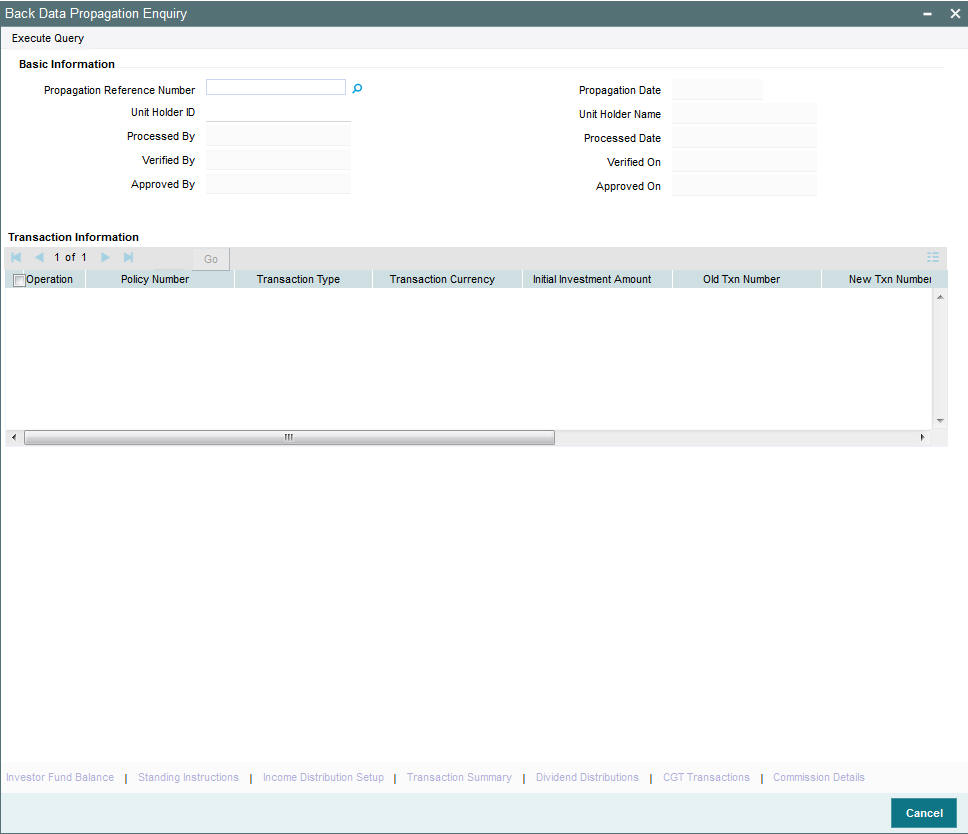
In this screen, press F7, enter the ‘Propagation Reference Number’ and press F8. The system will display the following details for the propagated query:
- Operation
- Policy Number
- Transaction Type
- Initial Investment Amount
- Old Txn Number
- New Txn Number
- Transaction Currency
- Amount Applied
- Units
- Percent
2.17.2 Viewing Investor Fund Balances
Click the ‘Investor Fund Balance’ button in the ‘Back Data Propagation Screen’ to view the fund balances propagated.
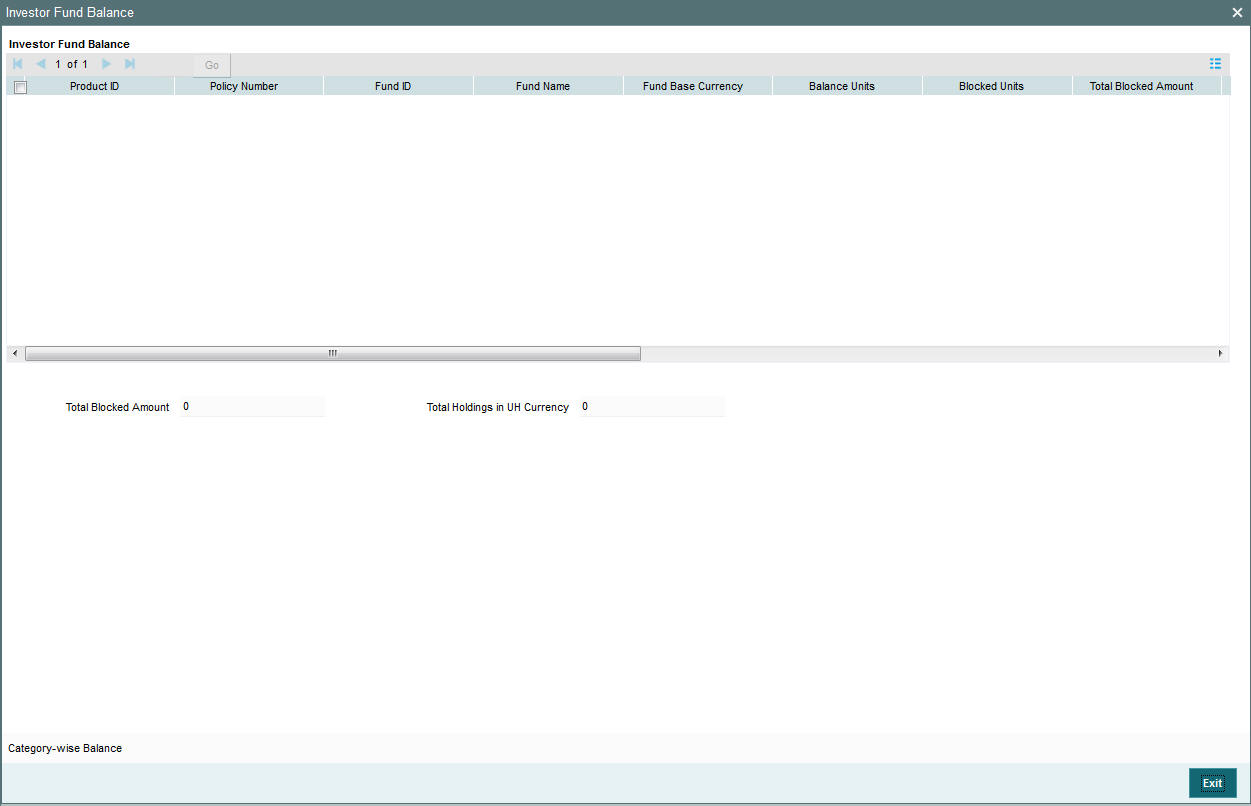
The following details are displayed:
- Product ID
- Policy Number
- Fund ID
- Fund Name
- Fund Base Currency
- Balance Units
- Blocked Units
- Total Blocked Amount
- FBC redeemable
- FBC Holding
- UHBC Redeemable
- Average Cost
- Provisional Units
- UHBC Holding
- Total Blocked Amount
- Total Holdings in UH currency
2.17.3 Viewing Standing Instruction Details
Click the ‘Standing Instructions’ button in the ‘Back Data Propagation Screen’ to view the standing instructions details propagated.
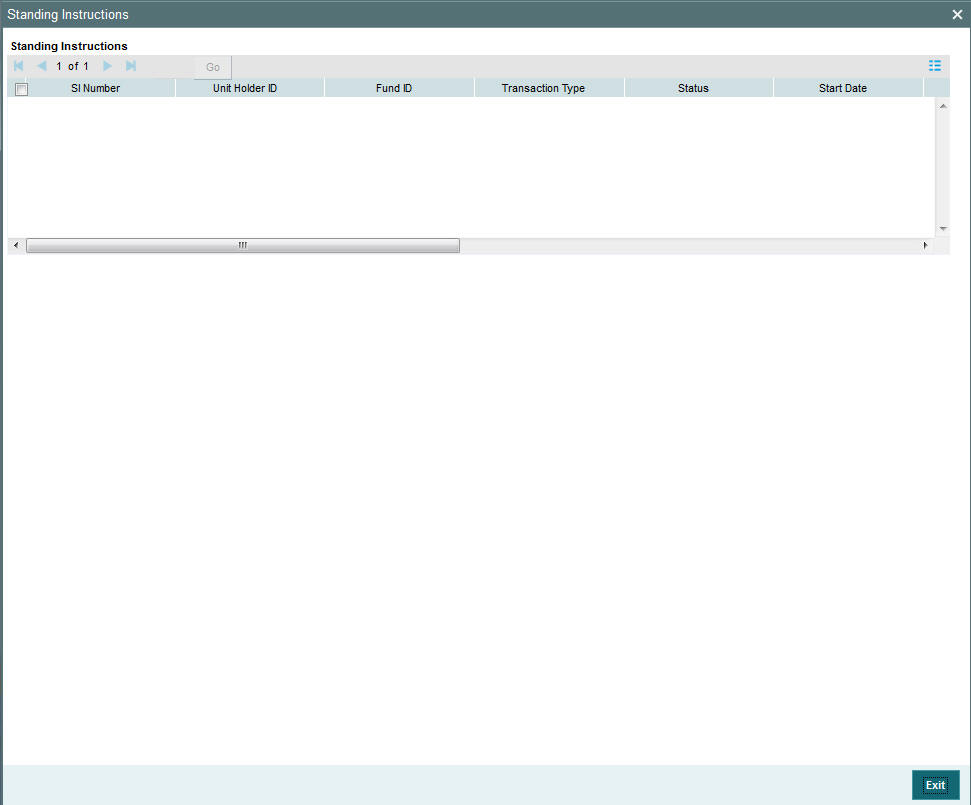
The following details are displayed:
- SI Number
- Unit Holder ID
- Fund ID
- Transaction Type
- Status
- Start Date
- End Date
- Escalation Start Date
- Escalation End Date
- Last Processed Date
- SI Description
2.17.4 Viewing Income Distribution Setup Details
Click the ‘Income Distribution Setup’ button in the ‘Back Data Propagation Screen’ to view details of the income distribution propagated.
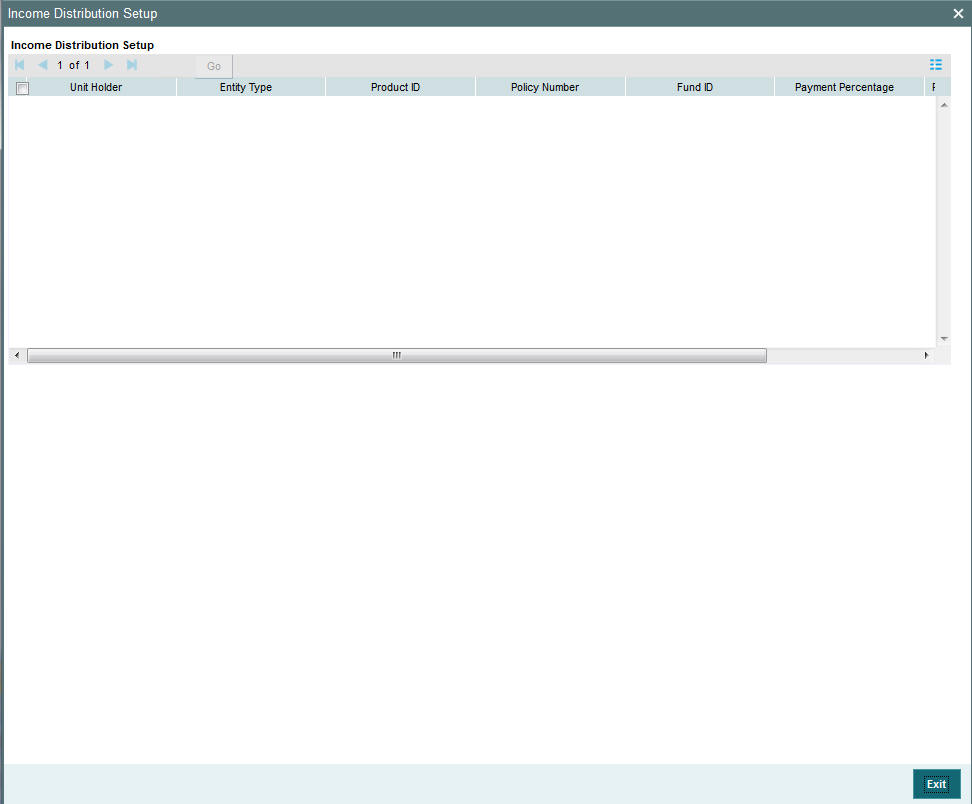
The following details are displayed:
- Unit Holder
- Entity Type
- Product ID
- Policy Number
- Fund ID
- Payment Percentage
- Reinvestment Percentage
2.17.5 Viewing Transaction Summary
Click the ‘Transaction Summary’ button in the ‘Back Data Propagation Screen’ to view a summary of the transactions propagated.
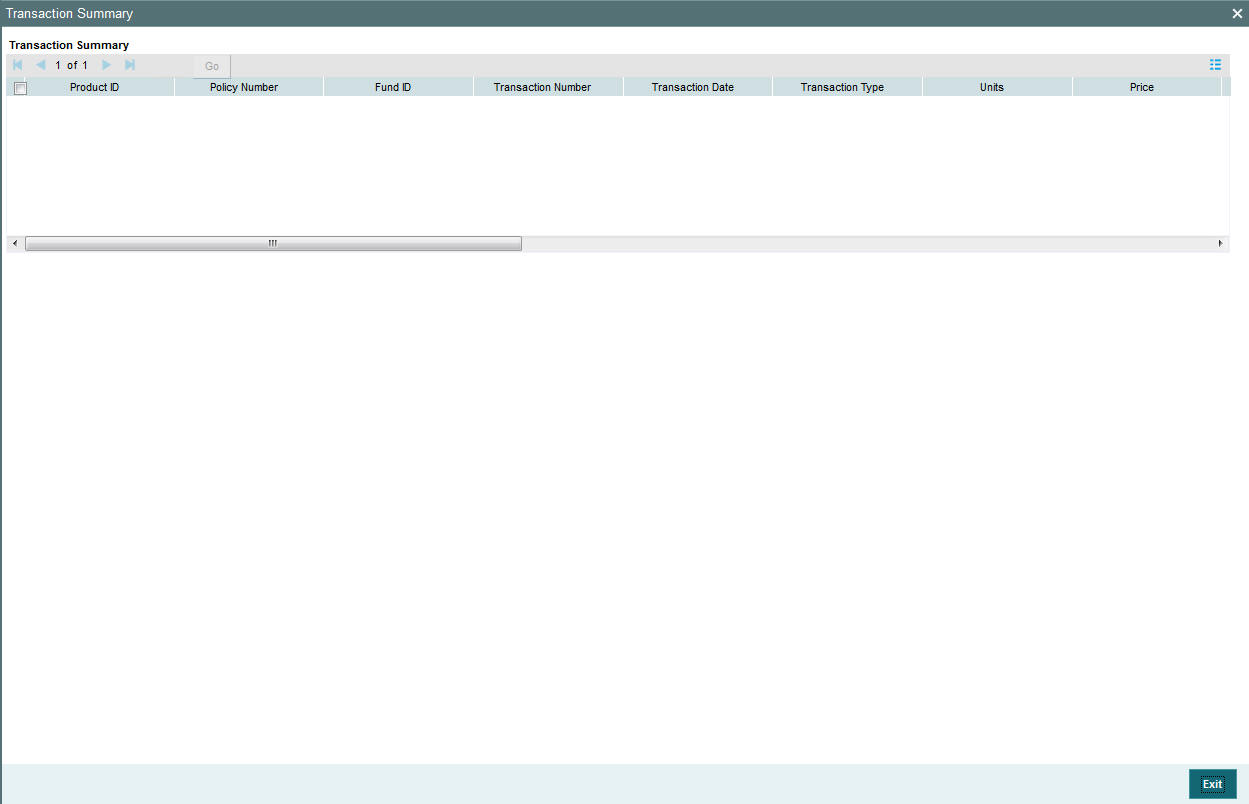
The following details are displayed:
- Product ID
- Policy Number
- Fund ID
- Transaction Date
- Transaction Type
- Units
- Price
- Book Value
- Running Total
- Status
- Gross Amt in FBC
- Net Amt in FBC
- Broker Commission
- Other Fees
2.17.6 Viewing Dividend Distribution Details
Click the ‘Dividend Distributions’ button in the ‘Back Data Propagation Screen’ to view the details of dividend propagated.
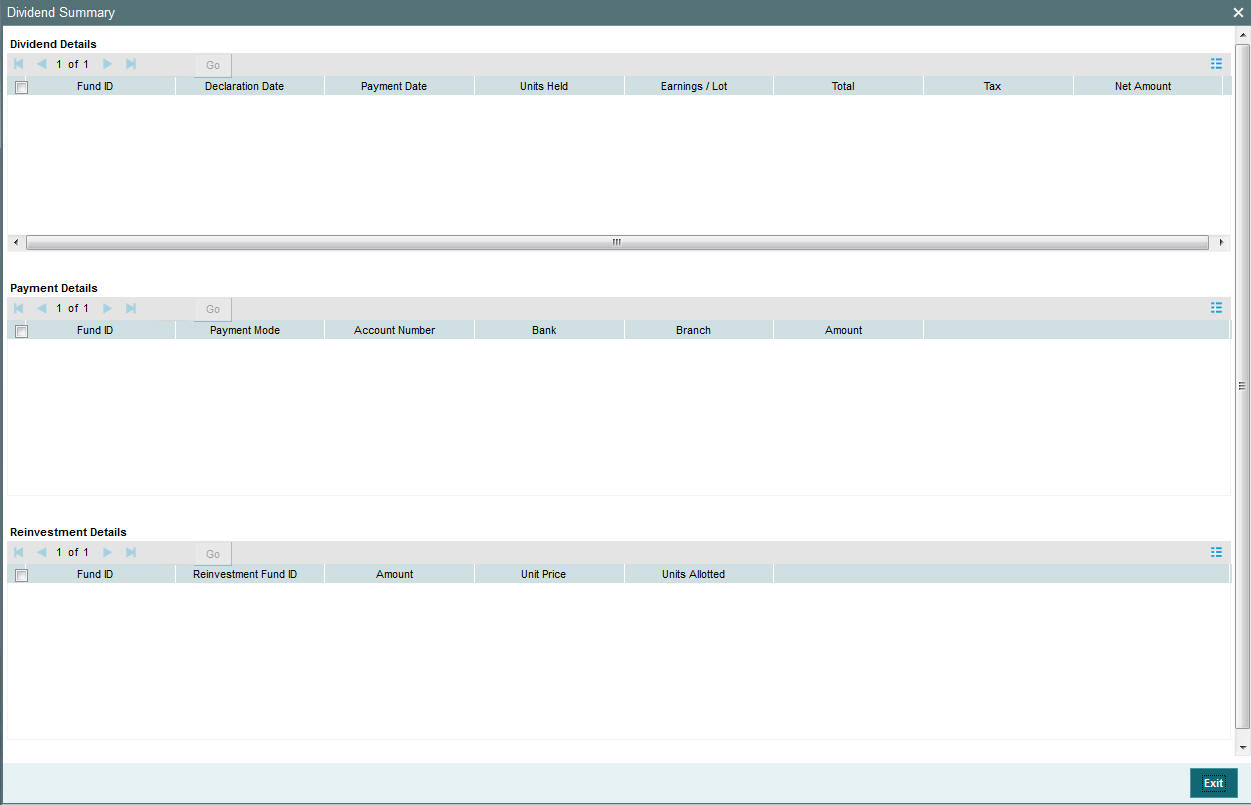
The following details are displayed:
- Dividend Details
- Fund ID
- Declaration Date
- Payment Date
- Units Held
- Earnings/Lot
- Total
- Tax
- Net Amount
- Payment Details
- Fund ID
- Payment Mode
- Account Number
- Bank
- Branch
- Amount
- Reinvestment Details
- Fund ID
- Reinvestment Fund ID
- Amount
- Unit Price
- Units Allotted
2.17.7 Viewing Capital Gains Transactions Tax Details
Click the ‘CGT Transactions’ button in the ‘Back Data Propagation Screen’ to view the details of capital gains tax.
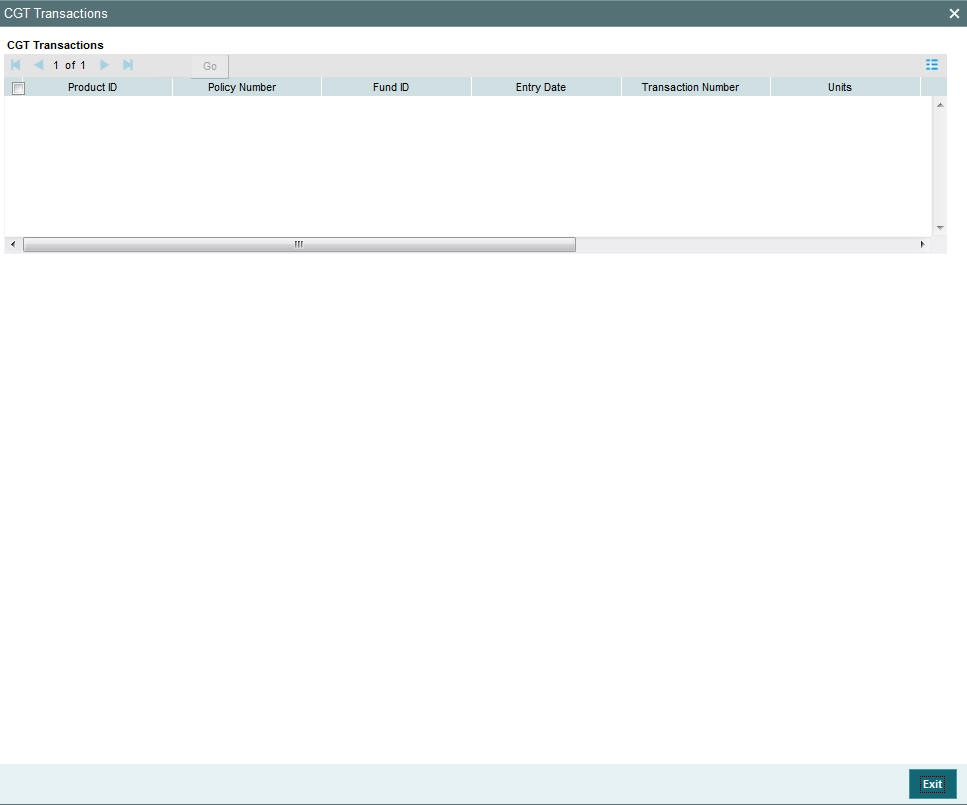
The following details are displayed:
- Product ID
- Policy Number
- Fund ID
- Entry Date
- Transaction Number
- Units
- Transaction Date
- Reference Number
- Settled
2.17.8 Viewing Broker Commission Details
Click the ‘Broker Commissions’ button in the ‘Back Data Propagation Screen’ to view the details of commission details for brokers.
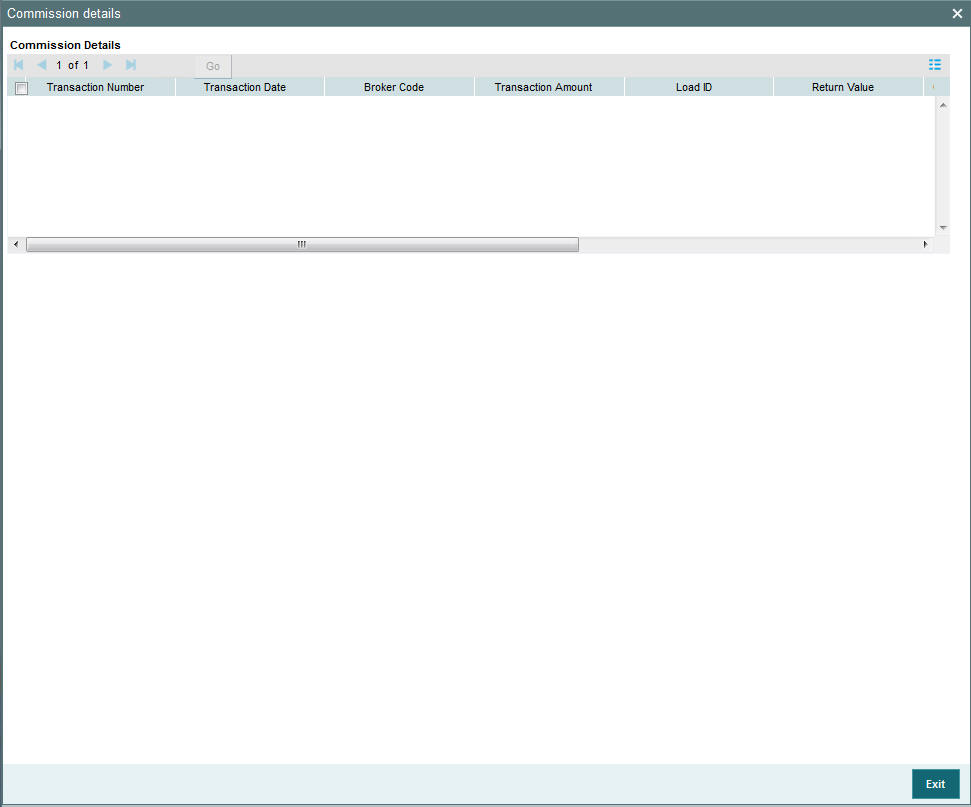
The following details are displayed:
- Transaction Number
- Transaction Date
- Broker Code
- Transaction Amount
- Load ID
- Return Value
- Commission without VAT
- VAT
- Commission with VAT