3. Agency Branch Pre-EOD Operations
One of the main tasks carried out by the batch operator users at an Agency Branch is performing the Pre End of Day Pre (EOD) and Beginning of Day (BOD) activities. These activities perform important functions in the system, and prepare it for the next business day. The system cannot logically close operations at the end of a working day or begin operations on the next business day if the End of Day and Beginning of Day processes are not performed.
Typically, only the batch operator users or groups that are authorized to perform the End of Day activities in the Agency Branch component. No other user or group will have access to this function. The agency branch only performs the Pre EOD component of the EOD activities. The actual EOD operations are pursued at the Fund Manager level.
This chapter contains the following sections:
- Section 3.1, "System Status"
- Section 3.2, "Checks before EOD Execution"
- Section 3.3, "Upload Summary"
3.1 System Status
The status of the Oracle FLEXCUBE Investor Servicing system changes during the course of each business day. At any point during the day, the system may be in one of three possible states:
- O – Online. This indicates that both components (Fund Manager and Agency Branch) are open for unit holder transactions as well as inquires and report printing.
- B – Indicates that the Pre-End of Day processes for the Fund Manager have been successfully completed.
- E – Indicates that the End of Day processes for the Fund Manager have been successfully completed.
The normal sequence of operations during a business day would result in changes of state as explained below:
Start of a business day
At the start of a business day, the system is online (status ‘O’), and both the Fund Manager and the Agency Branch are open for the acceptance of unit holder transactions and other operations.
Course of a business day
During the course of a business day, the system is still online (status ‘O’), and both the Fund Manager and the Agency Branch are still open for the acceptance of unit holder transactions and other operations.
Agency Branch Pre-EOD
When the Pre-End of Day processes are performed at the Agency Branch, the system is still online (status ‘O’), and both the Fund Manager and the Agency Branch are still open for the acceptance of unit holder transactions and other operations. The pre-EOD checks applicable for the branch alone are performed by the system during this phase.
Fund Manager Pre-EOD
When the Pre-End of Day process is performed for the Fund Manager component, the system is online (status ‘O’) till the successful completion of the pre-EOD. During this phase, the Agency Branch is signed off, and only allows inquiries and report printing activities, whereas the Fund Manager is still open for the acceptance of unit holder transactions and other operations. The pre-EOD checks for the Fund Manager are performed at this time.
Upon successful completion of Pre-EOD, the system status changes to ‘B’ (indicating that Pre-EOD is successfully completed).
Fund Manager EOD
When the End of Day process is performed for the Fund Manager component, the system status is ‘B’ (indicating that Pre-EOD is successfully completed) till the successful completion of the EOD. During this phase, the Agency Branch is signed off, and only allows inquiries and report printing activities. The Fund Manager also allows only report printing during this phase, and it is not open for the acceptance of unit holder transactions and other operations.
Upon successful completion of EOD, the system status changes to ‘E’ (indicating that EOD is successfully completed).
Fund Manager BOD
When the Beginning of Day process is started at the Fund Manager component, the system status is ‘E’ (indicating that EOD is successfully completed). The system date is changed to the next business day during this time.
Upon successful completion of EOD, the system status changes to ‘O’ (indicating that both the Agency Branch and Fund Manager are now online and open for unit holder transactions and other operations).
3.2 Checks before EOD Execution
This section contains the following topics:
3.2.1 Invoking the Unitholder Deal Summary Screen
To view the pending operations that you must perform before you execute the End of Day process at the Agency Branch, use the ‘Pre End of Day Check – Pre EOD – AGY’ screen.
You can invoke this screen option by typing ‘UTDPRECH’ in the field at the top right corner of the Application tool bar and clicking on the adjoining arrow button.
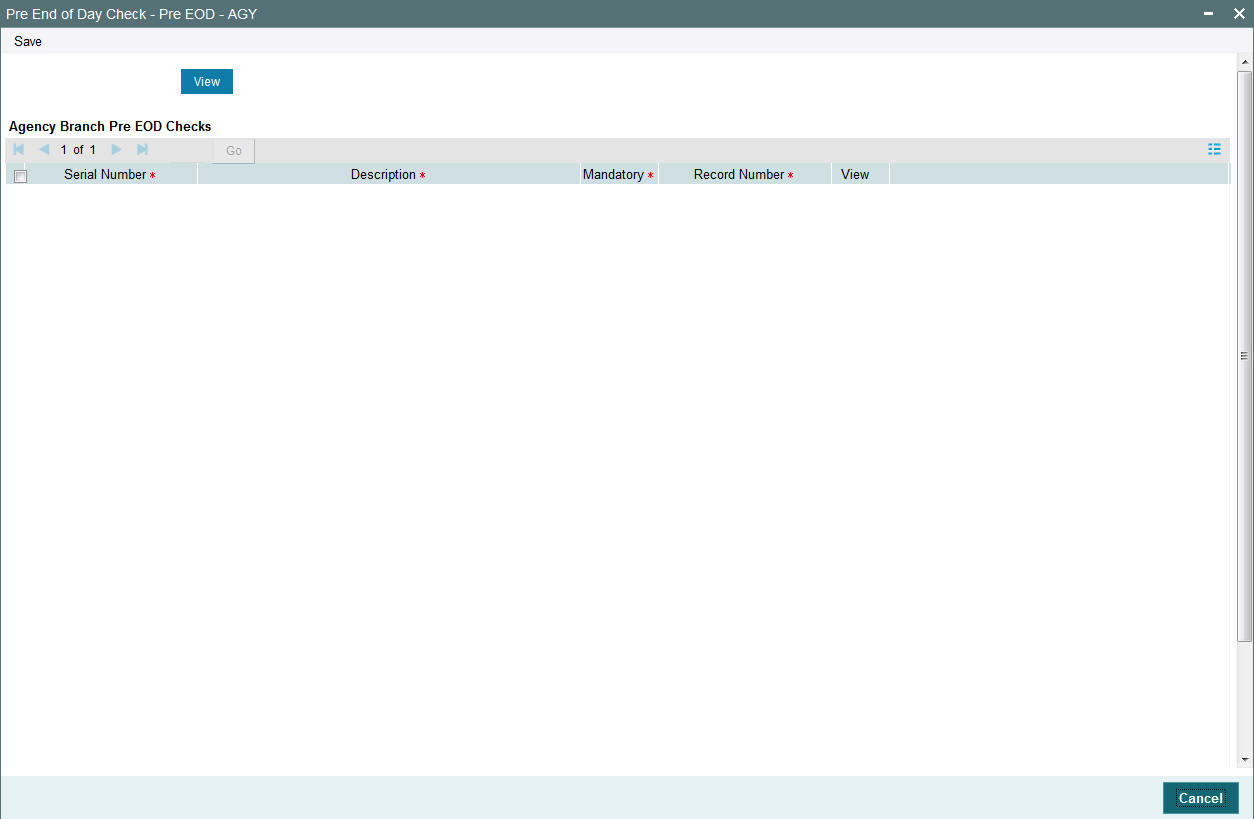
You must complete all the pending operations that are displayed here before you execute the End of Day process at the Fund Manager module.
The screen is divided into two frames. The top frame displays all the activities and the descriptions. The lower frame displays details of the pending activities that need to be completed before the End of Day processes can be executed.
For unauthorized transactions displayed in the lower frame, you can click on the Transaction Number hyperlink to view the details of the transaction in View Mode.
Serial No
This number indicates a particular activity. No two activities can have the same serial numbers.
Description
This is a description of the activity.
Mandatory
Indicates whether the activity is Mandatory or optional
Record Count
Indicates whether any activity is pending.
If all the Mandatory activities are completed and the record counts are zero, the branch can be signed off.
Note
There would be a PRE-EOD check to look into Unit Holders having default bank accounts whose status is ‘Failed’. This would be an Optional check.
3.3 Upload Summary
This section contains the following topics:
- Section 3.3.1, "Invoking the Upload Status Summary Screen"
- Section 3.3.2, "Retrieving a Upload Transaction in Upload Status Summary Screens"
- Section 3.3.3, "Editing Upload Status Transaction"
- Section 3.3.4, "Viewing Upload Status Transaction"
- Section 3.3.5, "Deleting Upload Status Transaction"
- Section 3.3.6, "Authorizing Upload Status Transactions"
- Section 3.3.7, "Amending Upload Status Transactions"
- Section 3.3.8, "Authorizing Amended Upload Status Transactions"
3.3.1 Invoking the Upload Status Summary Screen
You can view upload summary details using ‘Upload Status Summary’ screen. You can invoke this screen by typing ‘UTSUPSTA’ in the field at the top right corner of the Application tool bar and clicking on the adjoining arrow button. The ‘Upload Status Summary’ screen is displayed.

You can perform the following operations in the Upload Status Summary screen:
- Retrieving a Record in the Upload Status Summary screen
- Editing a Upload Status Record
- Viewing a Upload Status Record
- Deleting a Upload Status Record
- Authorizing a Upload Status Record
- Amending a Upload Status Record
- Authorizing an Upload Status Record
3.3.2 Retrieving a Upload Transaction in Upload Status Summary Screens
- In the Browser, select Batch menu and click on Upload Status, specify
any or all of the following details in the corresponding fields:
- The status of the upload transaction in the Authorization Status field. If you choose the “Blank Space” option, then all the transactions that involve the specified unit holder are retrieved.
- The status of the upload Transaction in the Record Status field. If you choose the “Blank Space” option, then all the transactions that involve the specified unit holder are retrieved.
- The process ID
- The reference number
- The user ID of the transaction
- The import option
- Click ‘Search’ button to view the records. All records with the specified details are retrieved and displayed in the lower portion of the screen.
Note
You can also retrieve the individual transaction detail from the detail screen by doing query in the following manner:
- Press F7
- Input the process ID.
- Press F8
You can perform Edit, Delete, Amend, Authorize, Reverse, Confirm operation by selecting from the Action list.
You can also search the record by using combination of % and alphanumeric value.
Example
You can search the record for unit holder ID by using the combination of % and alphanumeric value as follows:-
- Search by A%: System will fetch all the records whose process ID starts from Alphabet ‘A’. For Example: AGC17, AGVO6, AGC74 and so forth.
- Search by %7: System will fetch all the records whose process ID ends by numeric value’ 7’. For Example: AGC17, GSD267, AGC77 and so forth.
- Search by %17%:- System will fetch all the records whose process ID contains the numeric value 17. For Example: GSD217, GSD172, AGC17 and so forth.
3.3.3 Editing Upload Status Transaction
You can modify the details of transaction that you have already entered into the system, provided it has not been subsequently authorized. You can perform this operation as follows:
- Invoke the Upload Status Summary screen from the Browser.
- Select the status of the record that you want to retrieve for modification in the Authorization Status field. You can only modify records that are unauthorized. Accordingly, choose the Unauthorized option.
- Specify any or all of the details in the corresponding fields to retrieve the record that is to be modified. All unauthorized records with the specified details are retrieved and displayed in the lower portion of the screen.
- Double click the record that you want to modify in the list of displayed transactions. The Upload Status screen is displayed.
- Select Unlock Operation from Action list to modify the record. Modify the necessary information.
- Click ‘Ok’ button to save your changes. Upload Status screen is closed and the changes made are reflected in the Upload Status Summary screen.
3.3.4 Viewing Upload Status Transaction
To upload a transaction that you have previously entered, you must retrieve the same in the Upload Status Summary screen, as follows:
- From the main menu, invoke the Batch menu. Select Upload Status option. The Upload Status Summary screen is opened.
- In the Status field, select the status of the transaction that you
want to retrieve for viewing. You can view records of transactions that
are:
- Unauthorized
- Authorized
- To retrieve the uploaded transaction that is to be viewed, specify any or all of the details of the transaction in the corresponding fields on the screen, and click ‘Search’ button. All transactions with the specified details are retrieved and displayed in the lower portion of the screen.
- Select the transaction that you want to view in the list of displayed transactions, in the lower portion of the screen.
- The Upload Status screen is opened by double clicking the selected transaction, with the selected transaction displayed in view mode
3.3.5 Deleting Upload Status Transaction
You can delete only unauthorized transactions in the system.
To delete an upload status transaction that you have previously entered, you must retrieve the same in the Upload Status Summary screen, as follows:
- From the main menu, invoke the Batch menu. Select Upload Status option. The Upload Status Summary screen is opened.
- To retrieve the transaction that is to be deleted, specify any or all of the details of the transaction in the corresponding fields on the screen, and click ‘Search’ button. All uploaded transactions with the specified details are retrieved and displayed in the lower portion of the screen.
- Select the transaction that you want to delete in the list of displayed transactions, in the lower portion of the screen.
- The Upload Status screen is opened by double clicking on the selected row in view mode, with the selected transaction displayed
- Select Delete operation from the Action list. The system prompts you to confirm the deletion, and the record is deleted physically from the system database.
3.3.6 Authorizing Upload Status Transactions
An unauthorized transaction record must be authorized in the system for it to be processed. To authorize a record:
- From the main menu, invoke the Batch menu. Select Upload Status option. The Upload Status Summary screen is opened.
- Select the status of the record that you want to retrieve for authorization. Typically, choose the unauthorized option.
- Specify any or all of the details of the record in the corresponding fields on the screen. Click ‘Search’ button. All transactions with the specified details that are pending authorization are retrieved and displayed in the lower portion of the screen.
- Double click the transaction that you wish to authorize. The Upload Status screen is displayed. Select Authorize operation from Action.
When the checker authorizes a transaction, details of validations, if any, that were overridden by the maker of the transaction during the Save operation, are displayed. If any of these overrides results in an error, the checker must reject the transaction.
3.3.7 Amending Upload Status Transactions
Authorization of amended transactions can only be done from Fund Manager Module and Agency branch Module.
- Select the status of the transaction that you wish to retrieve for amendment. You can only amend records of transactions that are authorized.
- Specify any or all of the details of the transaction in the corresponding fields on the screen. All transactions with the specified details are retrieved and displayed in the lower portion of the screen.
- Double click the transaction that you want to amend. The Upload Status screen will be displayed in Amendment mode. Click the Unlock operation from the Action list to amend the transaction.
- Amend the necessary information. Click the Save button to save your changes. Only escalation details can be changed during an amend operation.
3.3.8 Authorizing Amended Upload Status Transactions
An amended transactions record must be authorized for the amendment to be made effective in the system. The authorization of amended records can only be done from Fund Manager Module and Agency branch Module.
The process of authorization is subsequently the same as that for normal transactions.