2. Maintaining Customer Information
Oracle FLEXCUBE Investor Servicing provides the facility of maintaining information profiles for customers of your bank. The profile consists of personal as well as business information.
A customer may also wish to invest in the funds of the AMC. In such a case, you can create and maintain one or more investor accounts for the customer in the AMC FC-IS database.
This chapter deals with the maintenance of customer profiles and creation of investor accounts for your customers in the AMC FC-IS database.
This chapter contains the following sections:
- Section 2.1, "Customer Maintenance Detail Screen"
- Section 2.2, "Customer Maintenance Summary Screen"
- Section 2.3, "CIF Address Maintenance Screen"
- Section 2.4, "CIF Address Summary Screen"
- Section 2.5, "CIF Address - Fund Maintenance Details"
- Section 2.6, "CIF Address Fund Summary Screen"
2.1 Customer Maintenance Detail Screen
This section contains the following topics:
- Section 2.1.2, "Invoking Customer Maintenance Detail Screen"
- Section 2.1.3, "Individual Dtls Tab"
- Section 2.1.4, "Corporate Dtls Tab"
- Section 2.1.5, "Corr.Address Dtls Tab"
- Section 2.1.6, "Permanent/Registration Address Tab"
- Section 2.1.7, "Client Preferences Tab"
- Section 2.1.8, "Identification Dtls Tab"
- Section 2.1.9, "Alternate Language Dtls Tab"
2.1.1 CIF Flow
FCUBS will send only segmented customers to FCIS. FCUBS will be the Customer master and the CIF information will flow from FCUBS to FCIS.
The following fields for which the Entity owner is CIF will not be modifiable at UH level:
Attributes |
Entity Owner |
CIF Number |
CIF |
Customer Category |
CIF/UH |
Investor Type |
CIF |
First/ Company Name |
CIF |
Last Name |
CIF |
Middle Name |
CIF |
Title |
CIF |
Minor |
CIF |
Guardian Name |
CIF/UH |
Relationship |
CIF/UH |
Sex |
CIF |
Father/ Spouse Name |
CIF |
DOB |
CIF |
Marital Status |
CIF |
Occupation |
CIF |
A/c Operation Type |
UH |
Country of Incorporation |
CIF |
Address Line 1 |
CIF/UH |
Address line 2 |
CIF/UH |
City |
CIF/UH |
Country |
CIF/UH |
ZIP Code |
CIF/UH |
CIF/UH |
|
Contact Person |
UH |
Int Dialling Code |
CIF/UH |
Telephone 1 |
CIF/UH |
Int Dialling Code |
CIF/UH |
Telephone 2 |
CIF/UH |
Int Dialling Code |
CIF/UH |
Cell Phone Number |
CIF/UH |
Int Dialling Code |
CIF/UH |
Fax Number |
CIF/UH |
Identification Type |
CIF/UH |
Identification Number |
CIF/UH |
Date of Issue |
CIF/UH |
Date of Expiry |
CIF/UH |
Place of Issue |
CIF/UH |
TAX ID |
UH |
US Indicia Available |
UH attribute to be propagated back to CIF level in FCUBS |
FATCA Status |
CIF. Will be updated to Recalcitrant if Recalcitrant flag Is Yes at FCUBS CIF level |
FATCA Classification |
CIF |
In case of Joint unit holder, the system will populate the following details on fetching CIF details and will not be modifiable.
Attributes |
Entity Owner |
Name |
CIF |
Date of Birth |
CIF |
Gender |
CIF |
PAN Number |
CIF |
Address Line 1 |
CIF |
Address line 2 |
CIF |
City |
CIF |
Country |
CIF |
ZIP Code |
CIF |
CIF |
|
Contact Person |
CIF |
US Indicia Available |
UH attribute to be propagated back to CIF level in FCUBS |
FATCA Status |
CIF |
FATCA Classification |
CIF |
CIF Creation and Modification
The details of only those CIF which are classified in FCUBS as Investment Customer will move to FCIS through online notifications (NOTIFY_CIF_CREATION). Any modifications to the CIF data during a day also will move through online notifications. At the end of day, FCUBS will give a batch hand off to FCIS, which will have details of all new CIF created and all CIF data which has been modified during the day. This data will be only for those CIF which has been flagged as Investment customer. The system will pass only primary CIF data to FCIS. Only FCIS specific information will be updated in FCIS.
You cannot create or modify CIF in FCIS. If INT_FCUBS= Y, then while saving the record while creating or modifying a CIF, the FCSI system will display an error message as ‘CIF creation/modification is not allowed’.
While creating a UH if a CIF is selected, then it will auto populate the attributes which are marked as CIF and CIF/ UH. You can edit only the attributes which are marked as CIF/ UH and UH, fill other mandatory fields and save. You cannot edit the fields which are marked as CIF.
Note
This validation should be checked when the UH is created through UI or any other way like file upload, gateway etc.
If you try to save the record without entering a valid CIF, then the system will display an error message. The system will not generate CIF, if CIF is not entered at UH level.
CIF Closure
For CIF closure, only if all UH under a CIF is closed then it will allow the CIF record status to be closed. This functionality will be available for both FCIS stand alone and integrated solution.
When all accounts under a CIF are closed and the record is authorised, FCIS will invoke a FCUBS service (FCUBSCustomerService) which will update FCUBS data store as ‘FCIS CIF available for closure’. If you want to resume your investments in FCIS then in FCIS the banker will manually reopen the customer which in turn will trigger a webservice that would update the FCUBS datastore as ‘Closure Allowed flag as No’. If all accounts under a CIF are not closed, then you cannot mark the status as ‘Closed’
If FCIS status is ‘Closed’ you will not be able to open any UH account under the CIF.
Note
Auto creation of CIF will work only in standalone solution. It will be turned off in the integrated solution. Bypass CIF will also be turned off.
FATCA Impact
FATCA status and classification will be CIF attribute. US indicia at UH level should be propagated back to FCUBS and update the FCUBS tracking table. In case US Indicia at UH level changes from Y to N or vice-versa then US indicia flag update will be via flat file upload before EOD. Any change in FATCA status and FATCA Classification in FCUBS will be communicated to FCIS via online notification (NOTIFY_FATCA_CLASS).
2.1.2 Invoking Customer Maintenance Detail Screen
When you authorize a CIF profile for a customer in the Customers screen, the following events take place:
- The CIF record is now effective in the database as an authorized record.
- More importantly, a single, initial unit holder account is created for the CIF customer in the FC-IS database. The details of the unit holder account are defaulted from the investment details entered for the CIF profile, as well as from the default information maintained for the FCC Bulk Client Code in the Bulk Clients Defaults Maintenance record in FC-IS. The unit holder account is created as an unauthorized or an authorized account, depending upon the specification for the same in the Bulk Clients Defaults Maintenance.
This initial unit holder account may need to be altered subsequently. If it is created as an unauthorized account, you can edit it through the Unit Holder New Account Summary screen. If it is created as an authorized account, you can perform an information change through the Unit Holder Information Change menu option.
In either case, the Unit Holder record must be authorized after it is edited or changed through an info change, to take effect.
After the creation of the first unit holder account for the CIF profile, you can create as many unit holder accounts as necessary for the same CIF profile, through the UH New Account screen.
You can invoke the ‘Customer Maintenance Detail’ screen by typing ‘UTDCUST’ in the field at the top right corner of the Application tool bar and clicking on the adjoining arrow button.
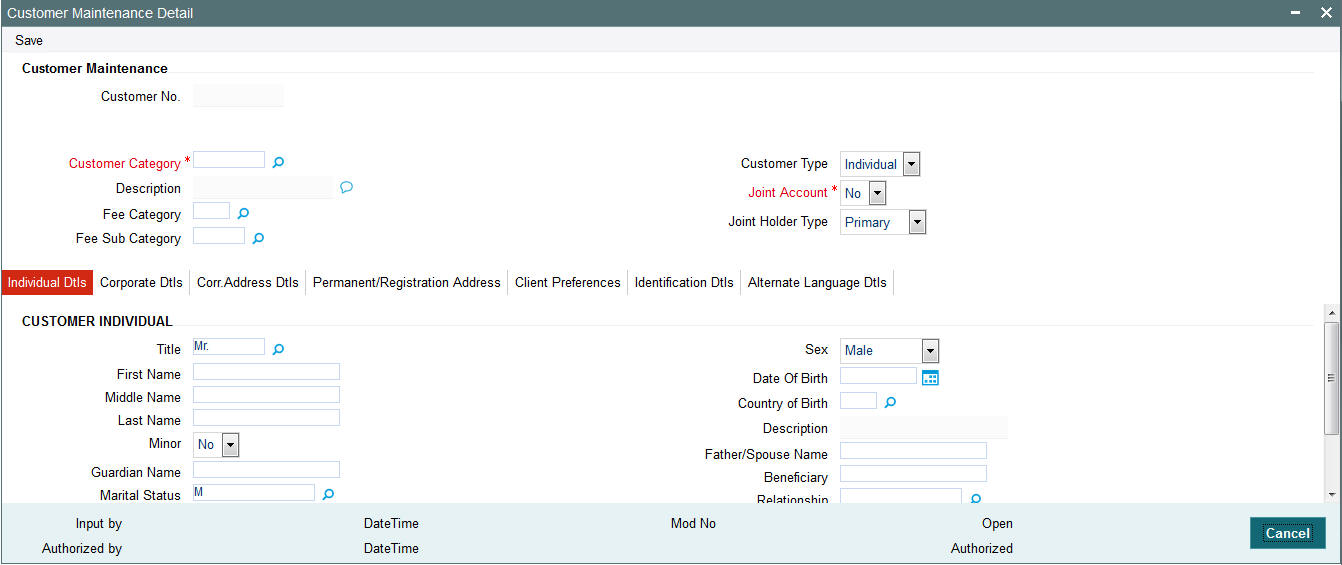
Select 'New' from the Actions menu in the Application tool bar or click new icon to enter the details of the Customer Maintenance Screen.
Customer Maintenance Section
Customer No
Display Only
The customer number that you specified for the new CIF customer, in the New Customer No screen, is displayed here.
Customer Category
Mandatory
Specify the investor tax category corresponding to the CIF customer. Use the option list to make your choice.
Customer Type
Mandatory
Indicate whether the customer is an individual, corporate or bank customer by checking the appropriate radio button in this field.
Fee Category
Alphanumeric, Optional
From the list provided, select the fee category to be deemed applicable for the customer whose account you are creating.
Fee Sub Category
Alphanumeric, Optional
From the list provided, select the fee subcategory to be deemed applicable for the customer whose account you are creating.
Joint Account
Mandatory
Select ‘Yes’ to indicate that the customer is a joint account holder. If you select ‘Yes’, you must indicate whether the customer is a Primary or Secondary joint account holder.
Joint Holder Type
Mandatory
From the option list, select whether Primary or Secondary joint account holder.
Note
After authorization, the Identification Details (Identification Type, Identification Number and Place of Issue) of a Joint-Secondary customer alone can be modified in the Customer Information Screen.
Protected Investor Level
Optional
Select protected investor level from the drop-down list. The list displays the following values:
- Classified
- Unclassified
With Right to Access Classified Information, you can create CIF with Classified and Unclassified protection level.
With No Right to Access Classified Information, you can create CIF only with Unclassified protection level.
Note
If the CIF is created through FCUBS-FCIS integration, the system will default ‘Protected Investor Level’ depending upon the user mapped in the maintenance. If user mapped has Right to Access Classified Information then the system will default it to Classified else it will be defaulted to Unclassified.
Protected Investor Level field can be modified till record is authorized once. Once authorized, Protected Investor Level is not amendable.
2.1.3 Individual Dtls Tab
Click ‘Individual Dtls’ tab to enter the details.
Title
Mandatory
Select the title of the customer.
First Name
Alphanumeric, Mandatory
Specify the first name of the customer.
Middle Name and Last Name
Alphanumeric, Optional
Specify the middle and last names of the customer.
Minor
Optional
Check this box to indicate that the customer is a minor.
Guardian Name
Mandatory for minor customers
Specify the name of the guardian for the minor customer.
Marital Status
Optional
Specify the marital status of the customer.
Sex
Optional
Specify the sex of the customer.
Date of Birth (DD/MM/YYYY)
Date format, mandatory only for minor customers
Specify the date of birth of the customer.
Country of Birth
Alphanumeric, Optional
Select the country of birth from the adjoining option list.
Father/ Spouse Name
Optional
Enter the name of the customer's father or spouse.
Beneficiary
70 Character Maximum, Alphanumeric, Optional
Specify the name of the preferred beneficiary of the individual customer.
Relationship
70 Character Maximum, Alphanumeric, Optional
Specify the relationship between the beneficiary and the customer.
2.1.4 Corporate Dtls Tab
Click on the corporate Details Tab in the Customer Maintenance Detail screen to invoke the following screen:
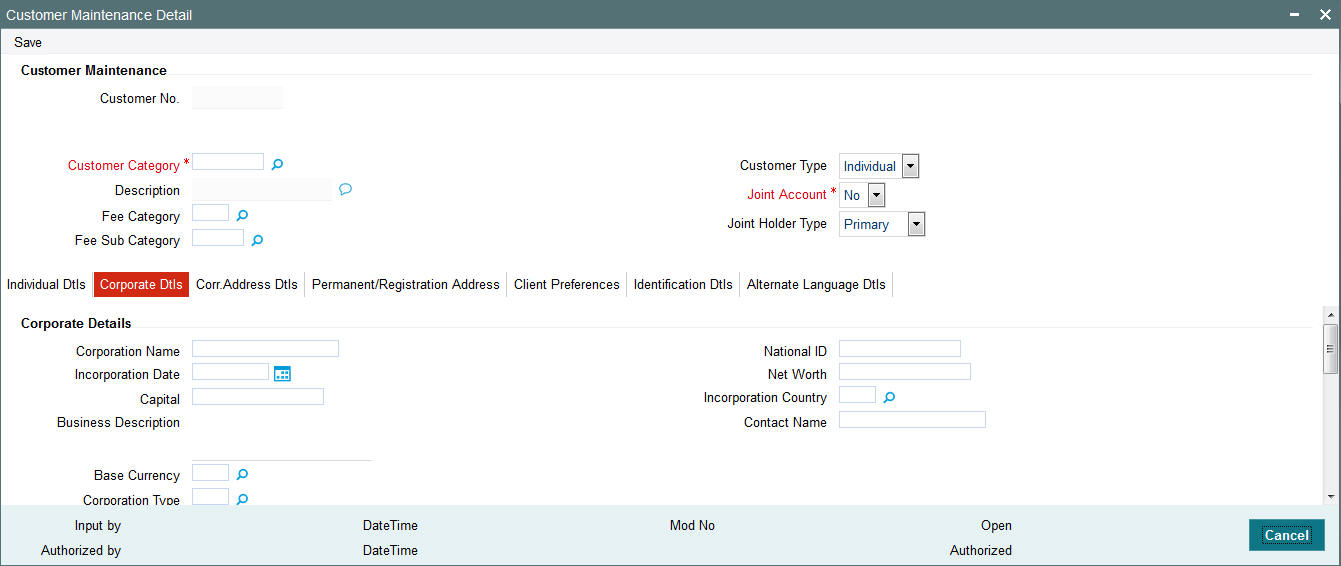
This section is enabled only for 'Corporate' type of customer. The following are the fields in this section:
Corporate Details
Corporate Name
Mandatory
Specify the name of the corporation here.
National ID
Mandatory
Specify the National ID of the customer.
Incorporation Date
Mandatory
Specify the date on which the company was incorporated.
Incorporation Country
Mandatory
Specify the country of incorporation for the customer.
Entity Base Currency
Mandatory
Specify the base currency of operation for the customer.
Contact Name
Mandatory
Specify the name of the contact person for the corporation.
Capital
Mandatory
Enter the Capital (amount) of the corporation.
Net Worth
Mandatory
Specify the Net Worth of the corporation.
Corporate Type
Mandatory
Indicate the corporate type for the customer. The system displays the description.
Business Description
Optional
Specify additional description for the corporate here.
Signature Details
Sequence Number
Mandatory
Specify the order of sequence.
Director ID
Alphanumeric; Optional
Specify the director identification from the adjoining option list.
Director Name
Alphanumeric; Optional
Specify the name of the corresponding director.
Designation
Alphanumeric; Optional
Specify the designation.
Date of Birth
Date Format
Specify the date of birth.
Gender
Optional
Select the gender from the adjoining drop-down list.
ID Type
Alphanumeric; Optional
Select the identification type from the adjoining option list.
Address Line 1
Alphanumeric; Mandatory
Specify the contact address.
Address Line2
Alphanumeric; Optional
Specify the contact address.
City
Alphanumeric; Optional
Select the city from the adjoining option list.
State
Alphanumeric; Optional
Select the state from the adjoining option list.
Country
Alphanumeric; Optional
Select the country from the adjoining option list.
Zip Code
Optional
Specify the zip code.
Alphanumeric; Optional
Specify the email ID.
Contact Person
Alphanumeric; Optional
Specify the contact person.
Bank
Alphanumeric; Optional
Select the bank from the adjoining option list.
Branch
Optional
Select the branch from the adjoining option list.
Account Type
Alphanumeric; Optional
Select the account type from the adjoining option list.
Account CCY
Alphanumeric; Optional
Select the currency of the account from the adjoining option list.
Account Number
Optional
Specify the account number.
Account Name
Alphanumeric; Optional
Specify the name in the account.
IBAN
Optional
Specify the IBAN number.
% of Holding
Optional
Specify the percentage of holding.
FATCA Classification
Display
The system displays the FATCA classification type.
US Indicia
Display
The system defaults ‘US Indicia Available’ as Yes if any of the below mentioned values are true:
- The nationality is US
- The dual nationality is US
- The substantial stay is in US
- The country of birth is US
- The country of domicile is US
- The country of incorporation is US
- The country of correspondence or alternate address is US
- The country code of the telephone number is 01
FATCA Status
Display
The system displays the FATCA Status based on the FATCA maintenance.
2.1.5 Corr.Address Dtls Tab
Click ‘Corr.Address Dtls’ tab to enter the details.
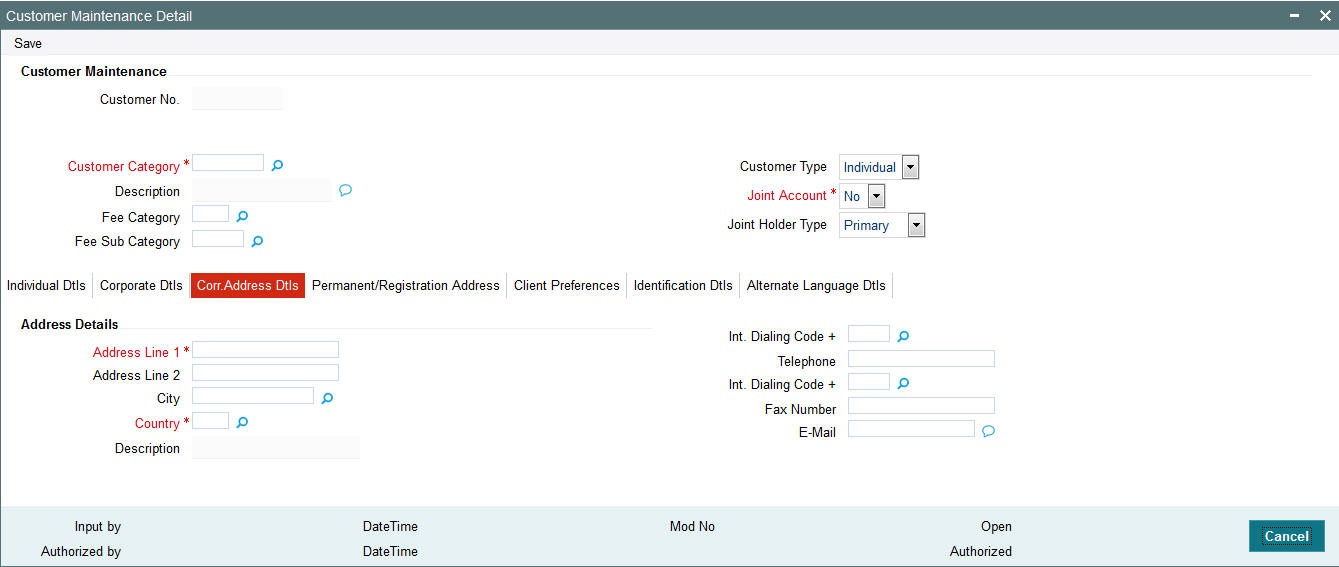
Address Details Section
Address Line 1 & 2, City and Country
Alphanumeric, Mandatory
Enter the address details of the customer. You can select the city from the drop down list provided. The available options depend on the values defined at the params maintenance. If the city is not available in the list, you can specify the city in the field provided alongside.
Telephone
Numeric, Optional
Enter the telephone number of the customer.
Fax Number
Numeric, Optional
Enter the fax number of the customer.
Optional
Enter the E-mail ID of the customer.
2.1.6 Permanent/Registration Address Tab
Click ‘Permanent/Registration Address’ tab to enter the details.
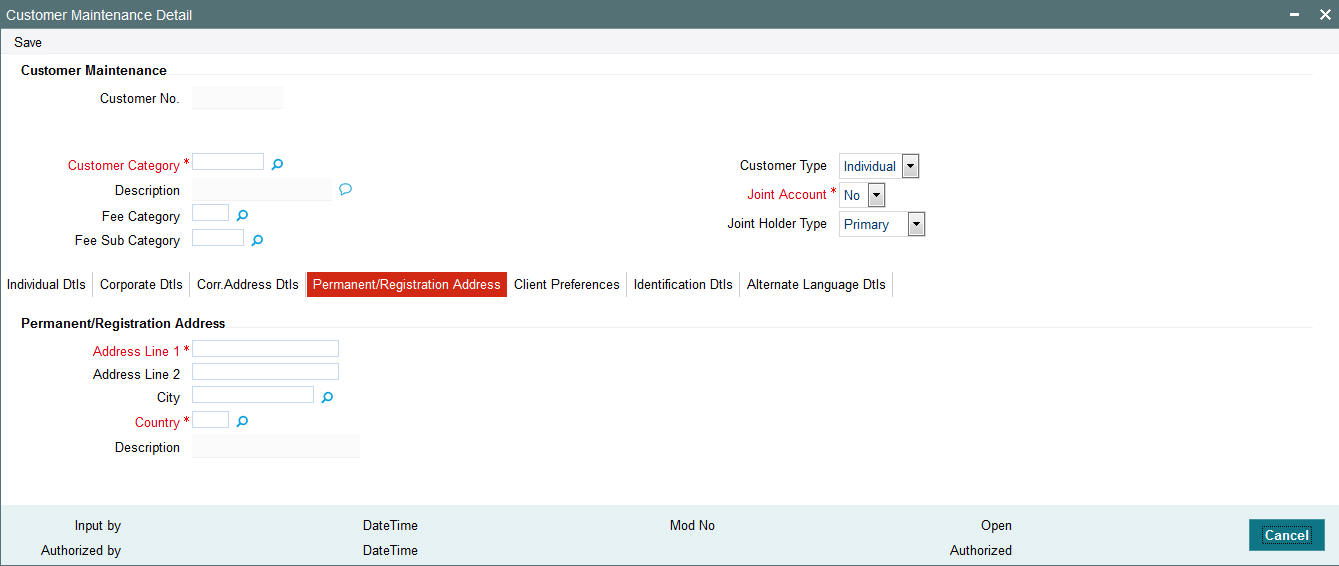
Address Line 1 & 2
Alphanumeric, Mandatory
Enter the address details of the customer. You can select the city from the drop down list provided. The available options depend on the values defined at the params maintenance. If the city is not available in the list, you can specify the city in the field provided alongside.
City
Alphanumeric, Mandatory
Specify the city details of the customer.
Country
Alphanumeric, Mandatory
Specify the country details of the customer.
2.1.7 Client Preferences Tab
Click ‘Client Preferences’ tab to enter the details.
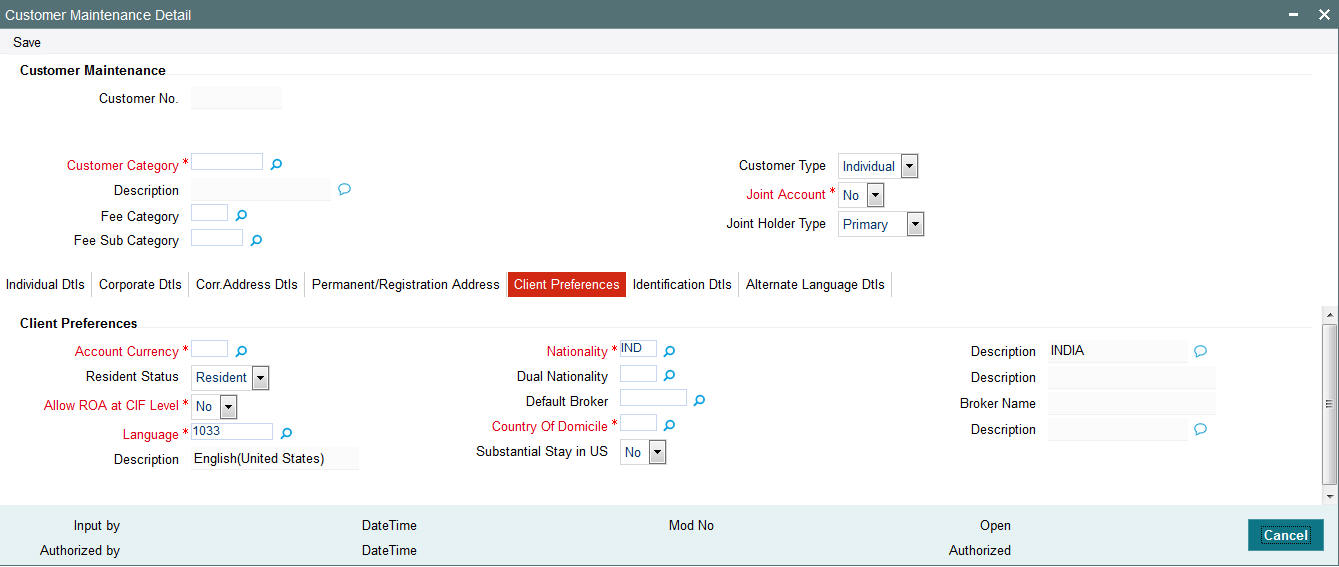
Account Currency
Optional
From the option list, select the default account currency for the CIF customer.
Language
Mandatory
Specify the preferred language of the customer.
Description
Display
Displays the description in the field.
Allow ROA at CIF Level
Optional
Check this box to indicate that Rights of Accumulation must be made applicable to all unit holders that will have an account under this CIF customer record.
Resident Status
Optional
Specify whether the customer is a resident or a foreigner.
Nationality
Mandatory
From the option list, select the nationality of the customer.
Dual Nationality
Alphanumeric; Optional
Select the dual nationality from the adjoining option list.
Description
Display
Displays the description in the field.
Country of Domicile
Mandatory
Select the country of domicile of the customer.
Substantial Stay in US
Alphanumeric; Optional
Indicate your substantial stay in US from the adjoining drop-down list. the options available are:
- Yes
- No
Default Broker
Optional
From the option list, select the default broker for the CIF customer.
Broker Name
Enter the name of the broker.
2.1.8 Identification Dtls Tab
Click ‘Identification Dtls’ tab to enter the details.
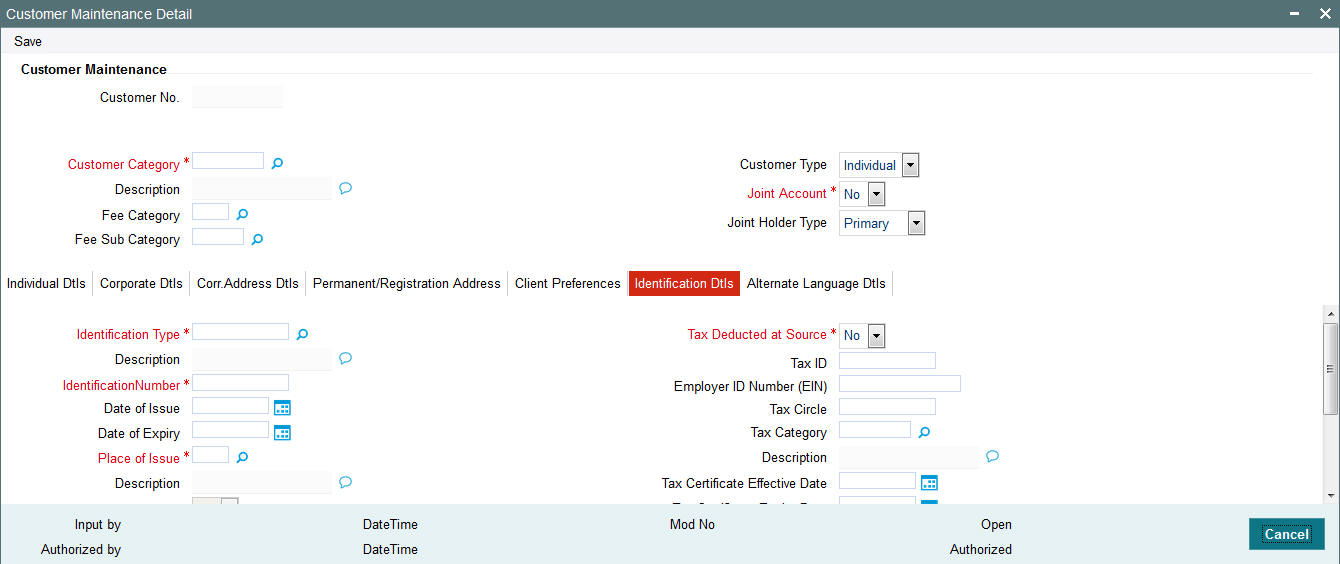
Identification Type
Alphanumeric, Mandatory
From the list, select the type of identification that is being provided by the customer. The identification type is the mode in which the unit holder will furnish an identification document or proof, and could be a Personnel ID, License, Birth Certificate, etc. This is used for identifying the unit holder during all subsequent transactions.
Description
Display
Displays the description in the field.
Identification Number
15 Character Maximum, Alphanumeric, Mandatory
Specify the number or ID of the identification document or proof that is furnished by the unit holder.
Date of Issue
Date Format, Optional
Specify the date of issue of the identification document or proof that is furnished by the unit holder.
The date of issue that you specify here must not be later than the date of opening the account.
Date of Expiry
Date, Optional
Specify the date of expiry of the identification document or proof. It must be later than the date of issue and the application date.
Place of Issue
Mandatory
From the option list, select the place of issue of the identification type. Once authorized, this field cannot be modified.
FATCA Classification
Display
The system displays the FATCA classification type.
FATCA Status
Display
The system displays the FATCA Status based on the FATCA maintenance.
US Indicia Available
Display
The system defaults US Indicia Available as Yes or No depending on the following:
- The nationality is US
- The dual nationality is US
- The substantial stay in US
- The country of birth is US
- The country of domicile is US
- The country of incorporation is US
- The country of correspondence or alternate address is US
- The country code of the telephone number is 01
Description
Display
Displays the description in the field.
EIN
Display
The system displays the EIN details.
Tax Deducted at Source
Optional
Check this box to indicate that tax must be deducted at source for the customer. By default, this box is checked, indicating that tax is reckoned to be deducted at source. You can uncheck it if necessary.
If you check this box and indicate that tax must be deducted at source, you can specify the following information:
- The tax ID of the customer, in the Tax ID field.
- The tax circle that corresponds to the customer, in the Tax Circle field.
- The tax category that corresponds to the customer, in the Category field.
Tax ID
15 Character Maximum, Alphanumeric, Optional
Specify the tax identification number or tax ID for the customer.
Tax Circle
15 Character Maximum, Alphanumeric, Optional
Specify the tax circle to which the unit holder belongs.
Tax Category
Alphanumeric, Optional
Select the tax category under which the customer will be placed in the system.
Tax Certificate Effective Date
Date Format, Optional
Specify the date from which the tax certificate is effective.
Tax Certificate Expiry Date
Date Format, Optional
Specify the expiry date of the tax certificate.
Employer ID Number
Alphanumeric; Optional
Specify the employer ID number.
Country Code
Optional
Specify the country code of the telephone number.
Description
Display
Displays the description in the field.
Portfolio Manager ID
16 Character Maximum, Alphanumeric, Optional
Specify the portfolio manager’s ID here.
2.1.9 Alternate Language Dtls Tab
Click ‘Alternate Language Dtls’ tab to enter the details:
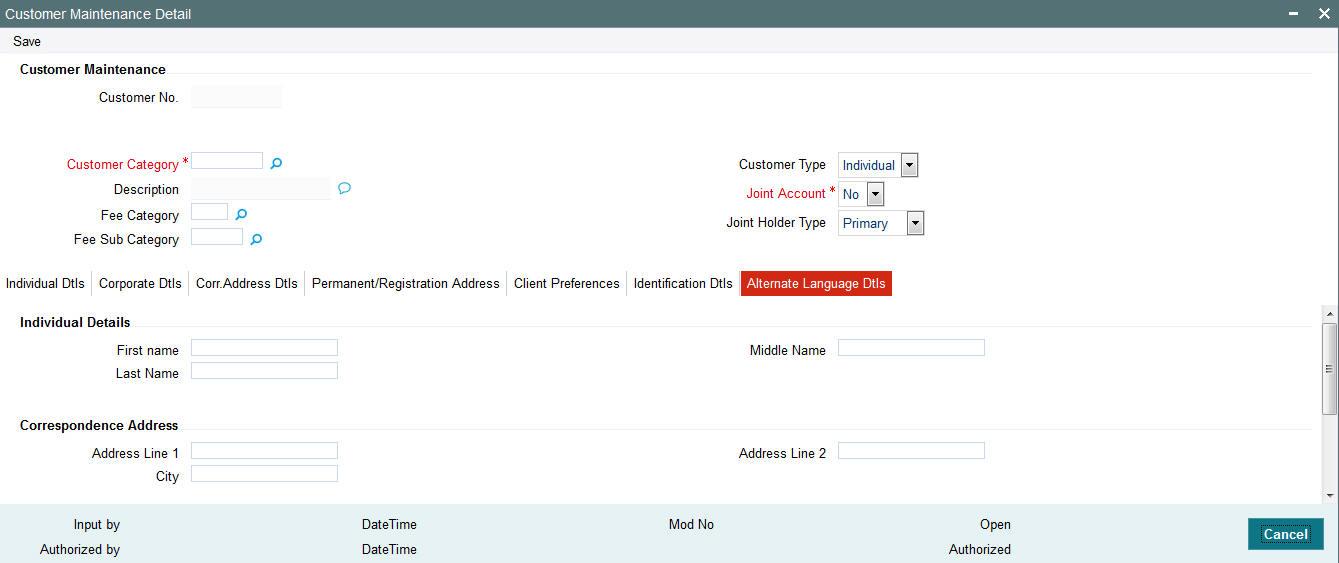
Individual Details Section
First Name
Alphanumeric, Optional
Specify the first name of the customer in the desired alternate language if the customer is an individual. If the customer is a corporate, then specify the corporate name.
Middle Name
Alphanumeric, Optional
Specify the middle name of the customer if the customer is an individual in the desired alternate language.
Last Name
Alphanumeric, Optional
Specify the last name of the customer if the customer is an individual in the desired alternate language.
Correspondence Address Section
Address Line 1 & 2, and City
Alphanumeric, Optional
Enter the correspondence address details of the customer in the alternate language.
Registration Address Section
Address Line 1 & 2, and City
Alphanumeric, Optional
Enter the permanent address details of the customer if the customer is an individual. In case of corporate customer, enter the registration address details in the alternate language.
2.2 Customer Maintenance Summary Screen
This section contains the following topics:
- Section 2.2.1, "Retrieving CIF Profile in Customers Maintenance Summary Screen"
- Section 2.2.2, "Editing CIF Profile before Authorization "
- Section 2.2.3, "Viewing CIF Profile before Authorization"
- Section 2.2.4, "Deleting CIF Profile before Authorization"
- Section 2.2.5, "Authorizing CIF Profile for Customer"
- Section 2.2.6, "Amending CIF Profile for Customer"
- Section 2.2.7, "Authorizing Amended CIF Profile for Customer"
- Section 2.2.8, "Saving CIF profile in Customers Screen"
2.2.1 Retrieving CIF Profile in Customers Maintenance Summary Screen
You can retrieve a previously entered record in the Customer Maintenance Summary screen, as follows:
- Invoke the ‘Customer Maintenance Summary’ screen by typing ‘UTSCUST’ in the field at the top right corner of the Application tool bar and clicking on the adjoining arrow button. Specify any or all of the following details in the corresponding fields:
- The status of the record in the Authorized field. If you choose the “Blank Space” option, then all the transactions that involve the specified unit holder are retrieved.
- The status of the record in the Open field. If you choose the “Blank Space” option, then all the records that involve the specified unit holder are retrieved.
- The number of the CIF profile, in the Customer No field.
- The category of the customer, in the Category field.
- The address of the customer, in the Country of Domicile field.
- The identification type of the customer, in the Identification Type field.
- The identification of the customer, in the Identification Number field.
- The type of the customer, in the Customer Type field.
Click ‘Search’ button to view the records. All records with the specified details are retrieved and displayed in the lower portion of the screen.
Note
You can also retrieve the individual record detail from the Customer Maintenance detail screen by doing query in the following manner:
- Press F7.
- Input the Identification Number
- Press F8.
You can perform Edit, Delete, Amend, Authorize, Reverse, Confirm operation by selecting from the Action list.
You can also search the record by using combination of % and alphanumeric value.
Example
You can search the record for Identification Number by using the combination of % and alphanumeric value as follows:
- Search by A%: System will fetch all the records whose Identification Number starts from Alphabet ‘A’. For Example: AGC17, AGVO6, AGC74 and so forth.
- Search by %7: System will fetch all the records whose Identification Number ends by numeric value’ 7’. For Example: AGC17, GSD267, AGC77 and so forth.
- Search by %17%: System will fetch all the records whose Identification
Number contains the numeric value 17. For Example: GSD217, GSD172, AGC17
and so forth.
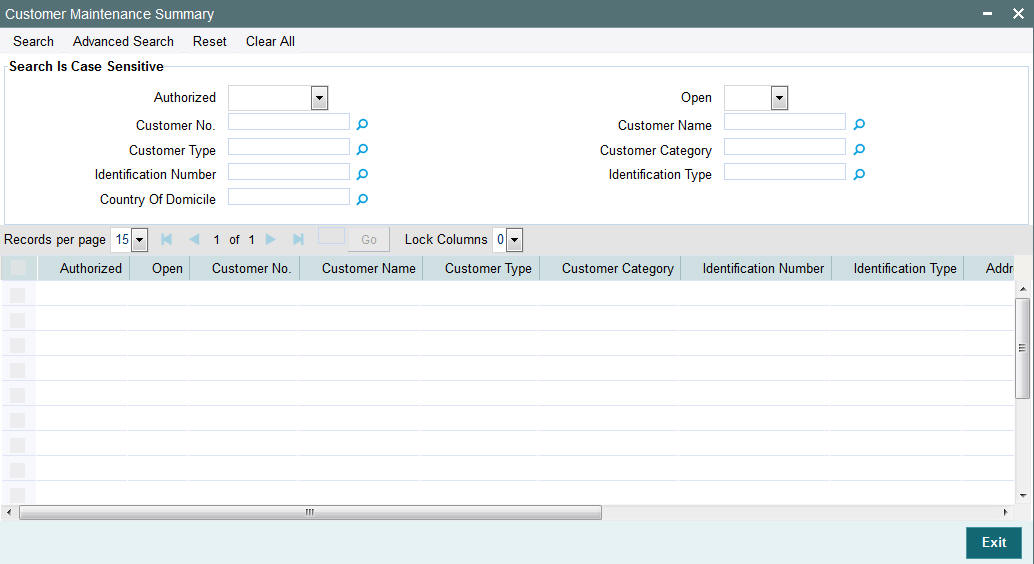
2.2.2 Editing CIF Profile before Authorization
You can modify the details of customer maintenance parameters that you have already entered into the system, provided it has not been subsequently authorized. You can perform this operation as follows:
- Invoke the Customer Maintenance Summary screen from the Browser.
- Select the status of the record that you want to retrieve for modification in the Authorized field. You can only modify records that are unauthorized. Accordingly, choose the Unauthorized option.
- Specify any or all of the details in the corresponding fields to retrieve the record that is to be modified. All unauthorized records with the specified details are retrieved and displayed in the lower portion of the screen.
- Double click the record that you want to modify in the list of displayed records. The Customer Maintenance Detail screen is displayed.
- Select Unlock Operation from Action list to modify the record. Modify the necessary information.
- Click Save to save your changes. Customer Maintenance Detail screen is closed and the changes made are reflected in the Customer Maintenance Summary screen.
2.2.3 Viewing CIF Profile before Authorization
To view a record that you have previously entered, you must retrieve the same in the Customer Maintenance Summary screen, as follows:
- Invoke the Customer Maintenance Summary Screen from the Browser.
- Select the status of the record that you want to retrieve for viewing in the Authorized field. You can also view all records that are either unauthorized or authorized only, by choosing the Unauthorized / Authorized option.
- Specify any or all of the details of the record in the corresponding fields on the screen, and click ‘Search’ button. All records with the specified details are retrieved and displayed in the lower portion of the screen.
- Double click the record that you want to view in the list of displayed records. The Customer Maintenance Detail screen is displayed in View mode.
2.2.4 Deleting CIF Profile before Authorization
You can delete only unauthorized records in the system. To delete a record that you have previously entered:
- Invoke the Customer Maintenance Summary screen from the Browser.
- Select the status of the record that you want to retrieve for deletion.
- Specify any or all of the details and click ‘Search’ button. All records with the specified details are retrieved and displayed in the lower portion of the screen.
- Double click the record that you want to delete. The Customer Maintenance Detail screen is displayed.
- Select Delete operation from the Action list. The system prompts you to confirm the deletion, and the record is deleted physically from the system database.
2.2.5 Authorizing CIF Profile for Customer
An unauthorized Customer Maintenance must be authorized in the system for it to be processed. To authorize a record:
- Invoke the Customer Maintenance Summary screen from the Browser.
- Retrieve the record so that it is displayed in the lower portion of the screen.
- Click the ‘Authorize’ button. The Maintenance Authorization Details screen is displayed. The detail of each modification that was made to the record, in the sequence of occurrence is shown in this screen. For each modification, the following details are displayed:
- The sequence number for the modification, in the Modification Number field.
- The record status of the modification, in the Open field.
- The user that effected the modification, in the Maker ID field.
- The date at which the modification occurred, in the Maker Date Stamp field.
In the Field Details in the lower grid portion, the changed values for each modification are displayed.
You can authorize any of the modified records, or all of them.
When you have marked the required modifications for authorization, click the OK button to effect the authorization. The Maintenance Authorization Details screen is closed, and you are returned to the Customers main screen.
2.2.6 Amending CIF Profile for Customer
After a Customer Maintenance is authorized, it can be modified using the Unlock operation from Action list. To make changes to a record after authorization:
- Invoke the Customer Maintenance Summary screen from the Browser.
- Select the status of the record that you wish to retrieve for amendment. You can only amend only authorized records.
- Specify any or all of the details of the Customer Maintenance in the screen. All records with the specified details are retrieved and displayed in the lower portion of the screen.
- Double click the record that you want to amend. The Customer Maintenance Detail screen is displayed in Amendment mode. Click the Unlock operation from the Action list to amend the record.
- Amend the necessary information. Click the Save button to save the changes.
2.2.7 Authorizing Amended CIF Profile for Customer
An amended Customer Maintenance record must be authorized for the amendment to be made effective in the system. The authorization of amended records can only be done from Fund Manager Module and Agency branch Module.
The process of authorization is subsequently the same as that for normal transactions.
The Customers screen consists of the following parts:
The Result section
A list of customer records retrieved by the most recent search operation is displayed in this section. To view the details of any record in this list, double click on the record, where a new screen will be opened with the details of the record.
The Button Row
The row of buttons on the right side of the screen is as follows:
- Advanced
- Reset
- Query
- Refresh
The Advanced section
This section is a row in the middle of the screen, with the ‘Advanced Search’ button at the right -hand side of the screen. Click ‘Advanced Search’ button for advanced level of query where records can be retrieved based on specific fields.
The Reset section
This section is a row in the middle of the screen, with the Reset button at the right -hand side of the screen. Click ‘Reset’ button, so that the entire search criteria will be cleared for a new level of search
The Query section
This section is a row in the middle of the screen, with the Query button at the right -hand side of the screen. Click ‘Search’ button to retrieve a record for viewing, use this section.
The Refresh section
This section is a row in the middle of the screen, with the Refresh button at the right -hand side of the screen. Click ‘Advanced Search’ button, so that the search criteria will be refreshed based on existing criteria.
The view section
Any record that you select for viewing is displayed in the lowest portion of the screen, below the button row.
2.2.8 Saving CIF profile in Customers Screen
To set up a CIF customer and enable the creation of a mutual fund investor account in the Customers screen,
- Click the Add button. The New Customer No. screen is opened. Specify a unique identifier in the Customer Code field for the CIF customer for whom you are setting up a profile, and click OK.
- The basic details screen is displayed, in readiness for you to enter the details for a new CIF customer. In this screen, specify the following as mandatory information:
- In the Customer Maintenance section - Indicate whether the customer is an individual customer or corporate customer by choosing the appropriate option in the Customer Type field.
- Indicate the investor tax category corresponding to the CIF customer in the field Customer Category.
- Indicate the fee category and sub category in the respective fields.
- In the Customer Details section specify the following details:
- The name of the customer in the fields First Name, Middle Name and Last Name.
- The title of the customer in the field Title.
- Indicate whether the customer is a minor, in the field Minor. If the customer is a minor, enter the name of the guardian in the field Legal Guardian.
- The marital status of the customer.
- The gender of the customer.
- Indicate the date of birth of the customer. This is mandatory if the customer is a minor.
- Indicate the name of the father or spouse of the customer.
- The name of the beneficiary of the customer and his/her relationship with the customer.
- In the Address Details section, enter the correspondence and permanent address details.
- In the Client Preferences section, specify the following details:
- The account currency of the customer.
- The preferred language of the customer.
- The resident status of the customer, his/her nationality and country of domicile.
- The default broker and whether the customer has rights of accumulation.
- In the Identification Details section, specify the identification type of the customer and the details of the same. Also specify whether tax is to be deducted at source.
- In the Account Operation Details section, specify whether the customer is a joint account holder.
- In the Alternate Language Details section, specify the customer details in the desired alternate language.
- Click the Save button to save the profile of your customer.
2.3 CIF Address Maintenance Screen
This section contains the following topic:
2.3.1 Invoking CID Address Maintenance Screen
You can maintain as many addresses as required for a given CIF; you are also allowed to specify the media for the address. This can be done through the ‘CIF Address Detail’ screen. You can invoke this screen by typing ‘UTDCADD’ in the field at the top right corner of the Application tool bar and clicking on the adjoining arrow button.
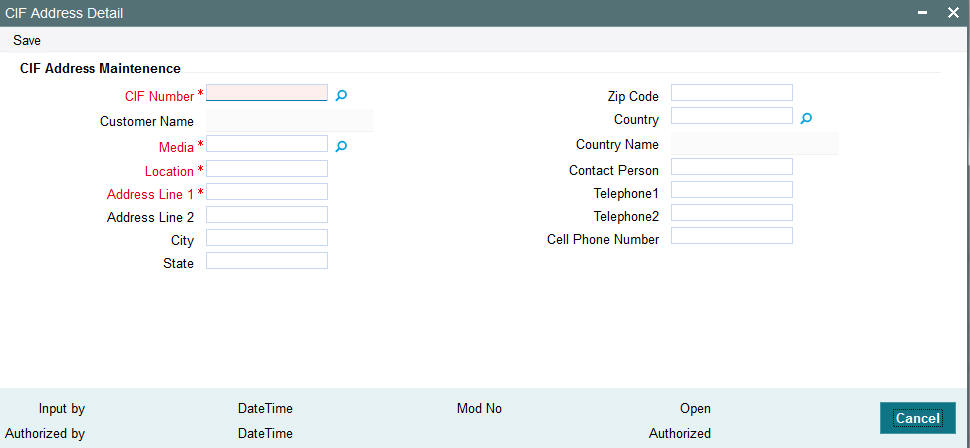
Select 'New' from the Actions menu in the Application tool bar or click new icon to enter the details of the CIF Address screen.
CIF Address Maintenance
CIF Number
12 Character Maximum, Alphanumeric, Mandatory
Specify the CIF number of the unit holder.
Media
15 Character Maximum, Alphanumeric
Indicate the medium of communication you wish to avail, from the drop-down list. You could choose the Mail media. The List of values in drop down are parameterized in System Parameters under 'CIFMEDIA'.
Location
15 Character Maximum, Alphanumeric
Specify the location for correspondence with the unit holder.
Address1-2
Each line is 105 Character Maximum, Alphanumeric
Specify the postal address that is to be used for correspondence with the unit holder.
City
105 Character Maximum, Alphanumeric, Optional
Specify the name of the city of residence of the unit holder.
State
105 Character Maximum, Alphanumeric, Optional
Specify the state in which the city of residence of the unit holder is located.
ZipCode
10 Characters Maximum, Alphanumeric, Optional
Specify the zip code of the specified city of residence of the unit holder.
Country
Alphanumeric, Optional
Select the country in which the investor is domiciled, from the drop-down list.
Contact Person
70 Character Maximum, Alphanumeric, Optional
Specify the name of the contact person at the unit holder’s residence.
Telephone Number1-2
15 Character Maximum, Alphanumeric, Optional
Enter the contact telephone numbers of the unit holder.
Cell Phone Number
16 Characters Maximum; Numeric; Optional
Specify the cell phone number of the unit holder.
2.4 CIF Address Summary Screen
This section contains the following topics:
- Section 2.4.1, "Retrieving CIF Address Record"
- Section 2.4.2, "Editing CIF Address Record before Authorization "
- Section 2.4.3, "Viewing CIF Address Record before Authorization"
- Section 2.4.4, "Deleting CIF Address Record before Authorization"
- Section 2.4.5, "Authorizing CIF Address Record for Customer"
- Section 2.4.6, "Amending CIF Address Record for Customer"
- Section 2.4.7, "Authorizing Amended CIF Address Record for Customer"
2.4.1 Retrieving CIF Address Record
You can retrieve a previously entered record in the CIF Address Summary screen, as follows:
Invoke the CIF Address Summary screen by typing ‘UTSCADD’ in the field at the top right corner of the Application tool bar and clicking on the adjoining arrow button. Specify any or all of the following details in the corresponding fields:
- The status of the transaction in the Authorized field. If you choose the “Blank Space” option, then all the records that involve the specified unit holder are retrieved.
- The status of the record in the Open field. If you choose the “Blank Space” option, then all the records that involve the specified unit holder are retrieved.
- The number of the CIF profile, in the CIF No field.
- The media of mail, in the Media field
- The location of the customer, in the Location field
Click ‘Advanced Search’ button for advanced level of query where records can be retrieved based on specific fields. Click ‘Reset’ button, so that the entire search criteria will be cleared for a new level of search. Click ‘Search’ button to view the records. All records with the specified details are retrieved and displayed in the lower portion of the screen. Click ‘Refresh’ button, so that the search criteria will be refreshed based on existing criteria.
Note
You can also retrieve the individual record detail from the CIF Address detail screen by doing query in the following manner:
- Press F7
- Input the CIF Number
- Press F8
You can perform Edit, Delete, Amend, Authorize, Reverse, Confirm operation by selecting from the Action list. To edit and amend a record a user has to click unlock button under Action menu.
You can also search the record by using combination of % and alphanumeric value.
Example
You can search the record for CIF Number by using the combination of % and alphanumeric value as follows:-
- Search by A%: System will fetch all the records whose CIF Number starts from Alphabet ‘A’. For Example: AGC17, AGVO6, AGC74 and so forth.
- Search by %7: System will fetch all the records whose CIF Number ends by numeric value’ 7’. For Example: AGC17, GSD267, AGC77 and so forth.
- Search by %17%: System will fetch all the records whose CIF Number
contains the numeric value 17. For Example: GSD217, GSD172, AGC17 and
so forth.
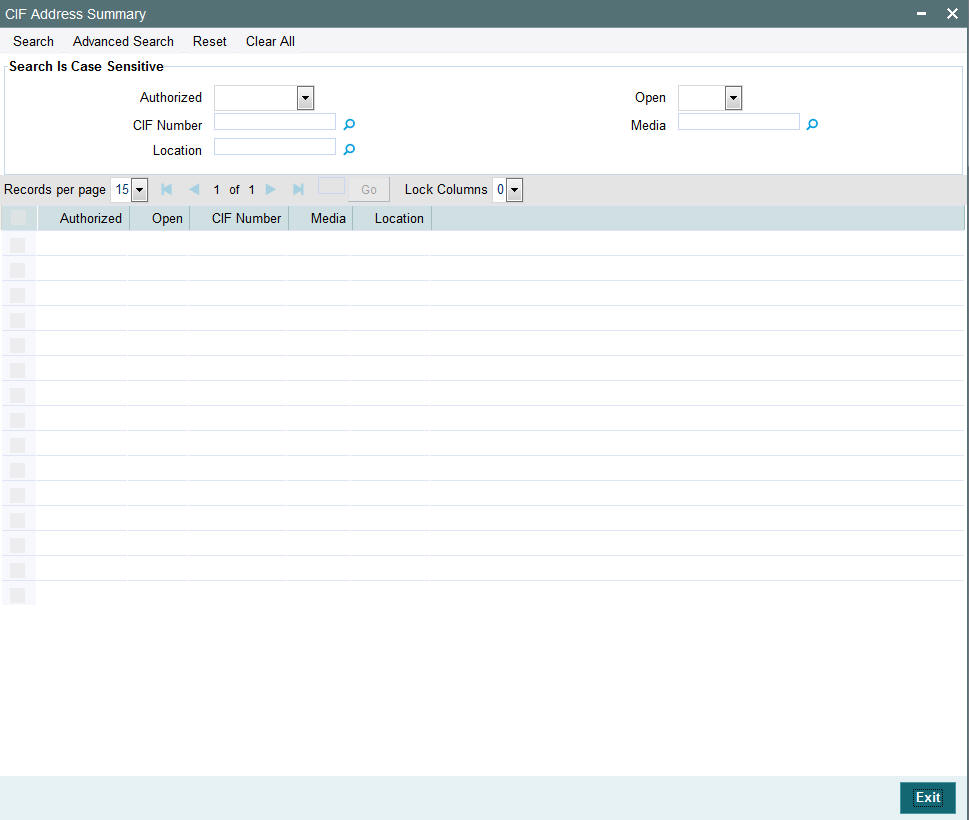
2.4.2 Editing CIF Address Record before Authorization
You can modify the details of CIF Address parameters that you have already entered into the system, provided it has not been subsequently authorized. You can perform this operation as follows:
- Invoke the CIF Address Summary screen from the Browser.
- Select the status of the record that you want to retrieve for modification in the Authorized field. You can only modify records that are unauthorized. Accordingly, choose the Unauthorized option.
- Specify any or all of the details in the corresponding fields to retrieve the record that is to be modified. All unauthorized records with the specified details are retrieved and displayed in the lower portion of the screen.
- Double click the record that you want to modify in the list of displayed records. The CIF Address Detail screen is displayed.
- Select Unlock Operation from Action list to modify the record. Modify the necessary information.
- Click Save to save your changes. The CIF Address Detail screen is closed and the changes made are reflected in the Customer Maintenance Summary screen.
2.4.3 Viewing CIF Address Record before Authorization
To view a record that you have previously entered, you must retrieve the same in the CIF Address Summary screen, as follows:
- Invoke the CIF Address Summary Screen from the Browser.
- Select the status of the record that you want to retrieve for viewing in the Authorized field. You can also view all records that are either unauthorized or authorized only, by choosing the Unauthorized / Authorized option.
- Specify any or all of the details of the record in the corresponding fields on the screen, and click ‘Search’ button. All records with the specified details are retrieved and displayed in the lower portion of the screen.
- Double click the record that you want to view in the list of displayed records. The CIF Address Detail screen is displayed in View mode.
2.4.4 Deleting CIF Address Record before Authorization
You can delete only unauthorized records in the system. To delete a record that you have previously entered:
- Invoke the CIF Address Summary screen from the Browser.
- Select the status of the record that you want to retrieve for deletion.
- Specify any or all of the details and click ‘Search’ button. All records with the specified details are retrieved and displayed in the lower portion of the screen.
- Double click the record that you want to delete. The CIF Address Detail screen is displayed.
- Select Delete operation from the Action list. The system prompts you to confirm the deletion, and the record is deleted physically from the system database.
2.4.5 Authorizing CIF Address Record for Customer
An unauthorized CIF Address record must be authorized in the system for it to be processed. To authorize a record:
- Invoke the CIF Address Summary screen from the Browser.
- Select the status of the record that you want to retrieve for authorization. Typically, choose the Unauthorized option.
- Specify any or all of the details of the record in the corresponding fields on the screen. Click ‘Search’ button. All records with the specified details that are pending authorization are retrieved and displayed in the lower portion of the screen.
- Double click the transaction that you wish to authorize. The CIF Address Detail screen is displayed. Select Authorize operation from Action.
When the checker authorizes a transaction, details of validations, if any, that were overridden by the maker of the transaction during the Save operation, are displayed. If any of these overrides results in an error, the checker must reject the transaction.
2.4.6 Amending CIF Address Record for Customer
After a CIF Address is authorized, it can be modified using the Unlock operation from Action list. To make changes to a transaction after authorization:
- Invoke the CIF Address Summary screen from the Browser.
- Select the status of the record that you wish to retrieve for amendment. You can only amend only authorized records.
- Specify any or all of the details of the CIF Address in the screen. All records with the specified details are retrieved and displayed in the lower portion of the screen.
- Double click the record that you want to amend. The CIF Address Detail screen is displayed in Amendment mode. Click the Unlock operation from the Action list to amend the record.
- Amend the necessary information. Click the Save button to save the changes.
2.4.7 Authorizing Amended CIF Address Record for Customer
An amended CIF Address record must be authorized for the amendment to be made effective in the system. The authorization of amended records can only be done from Fund Manager Module and Agency branch Module.
The process of authorization is subsequently the same as that for normal transactions.
2.5 CIF Address - Fund Maintenance Details
This section contains the following topic:
2.5.1 Invoking CIF Address - Fund Maintenance Details Screen
You can map the list of funds in which the unit holder has invested to the addresses that have been maintained for a given CIF. Provided the unit holder specifies the valid combination of the CIF Number, Media and Location as already maintained in the CIF Address Maintenance screen, you will allowed to select all or a list of funds for which this combination would be applicable. You can invoke the ‘CIF Address – Fund Maintenance Detail’ screen by typing ‘UTDCFNMP’ in the field at the top right corner of the Application tool bar and clicking on the adjoining arrow button.
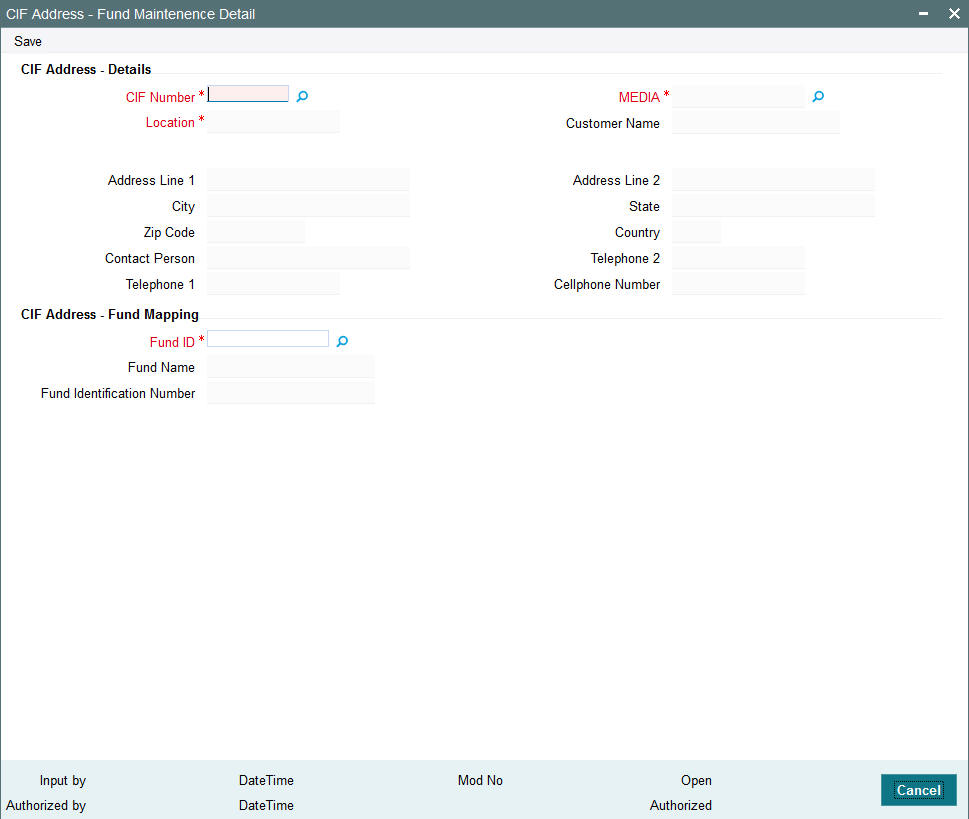
Select 'New' from the Actions menu in the Application tool bar or click new icon to enter the details of the CIF Address – Fund screen.
CIF Address - Details
CIF Number
12 Character Maximum, Alphanumeric, Mandatory
Select the CIF number of the unit holder for the adjoining list.
All enabled addresses of customer will be listed along with location and Media and maintained from FCC.
Media
Indicate the media of communication as maintained in the CIF Address Maintenance screen.
Location
15 Character Maximum, Alphanumeric
Specify the location for correspondence with the unit holder as maintained in the CIF Address Maintenance screen.
Address1-2
Each line is 105 Character Maximum, Alphanumeric
Specify the postal address that is to be used for correspondence with the unit holder.
City
105 Character Maximum, Alphanumeric, Optional
Specify the name of the city of residence of the unit holder.
State
105 Character Maximum, Alphanumeric, Optional
Specify the state in which the city of residence of the unit holder is located.
Zip Code
10 Characters Maximum, Alphanumeric, Optional
Specify the zip code of the specified city of residence of the unit holder.
Country
Alphanumeric, Optional
Select the country in which the investor is domiciled, from the drop-down list.
Contact Person
70 Character Maximum, Alphanumeric, Optional
Specify the name of the contact person at the unit holder’s residence.
Cell Phone Number
16 Characters Maximum; Numeric; Optional
Specify the cell phone number of the unit holder.
Telephone Number1-2
15 Character Maximum, Alphanumeric, Optional
Enter the contact telephone numbers of the unit holder.
CIF Address – Fund Mapping
You can select the Fund Ids for which you wish the specified address details to be applicable. Once you select the fund id, the system displays the fund name and the fund identification number.
2.6 CIF Address Fund Summary Screen
This section contains the following topics:
- Section 2.6.1, "Retrieving CIF Address – Fund Record"
- Section 2.6.2, "Editing CIF Address – Fund Record before Authorization "
- Section 2.6.3, "Viewing CIF Address – Fund Record before Authorization"
- Section 2.6.4, "Deleting CIF Address – Fund Record before Authorization"
- Section 2.6.5, "Authorizing CIF Address – Fund Record for Customer"
- Section 2.6.6, "Amending CIF Address – Fund Record for Customer"
- Section 2.6.7, "Authorizing Amended CIF Address – Fund Record for Customer"
2.6.1 Retrieving CIF Address – Fund Record
You can retrieve a previously entered record in the CIF Address – Fund Summary screen, as follows:
- Invoke the CIF Address - Fund Summary screen by typing ‘UTSCFNMP’ in the field at the top right corner of the Application tool bar and clicking on the adjoining arrow button. Specify any or all of the following details in the corresponding fields:
- The status of the transaction in the Authorized field. If you choose the “Blank Space” option, then all the records that involve the specified unit holder are retrieved.
- The status of the record in the Open field. If you choose the “Blank Space” option, then all the records that involve the specified unit holder are retrieved.
- The number of the CIF profile, in the Customer No field.
- The media of mail, in the Media field.
- The location of the customer, in the Location field.
Click ‘Search’ button to view the records. All records with the specified details are retrieved and displayed in the lower portion of the screen.
Note
You can also retrieve the individual transaction detail from the CIF Address detail screen by doing query in the following manner:
- Press F7
- Input the CIF Number
- Press F8
You can perform Edit, Delete, Amend, Authorize, Reverse, Confirm operation by selecting from the Action list.
You can also search the record by using combination of % and alphanumeric value.
Example
You can search the record for CIF Number by using the combination of % and alphanumeric value as follows:-
- Search by A%: System will fetch all the records whose CIF Number starts from Alphabet ‘A’. For Example: AGC17, AGVO6, AGC74 and so forth.
- Search by %7: System will fetch all the records whose CIF Number ends by numeric value’ 7’. For Example: AGC17, GSD267, AGC77 and so forth.
- Search by %17%: System will fetch all the records whose CIF Number
contains the numeric value 17. For Example: GSD217, GSD172, AGC17 and
so forth.
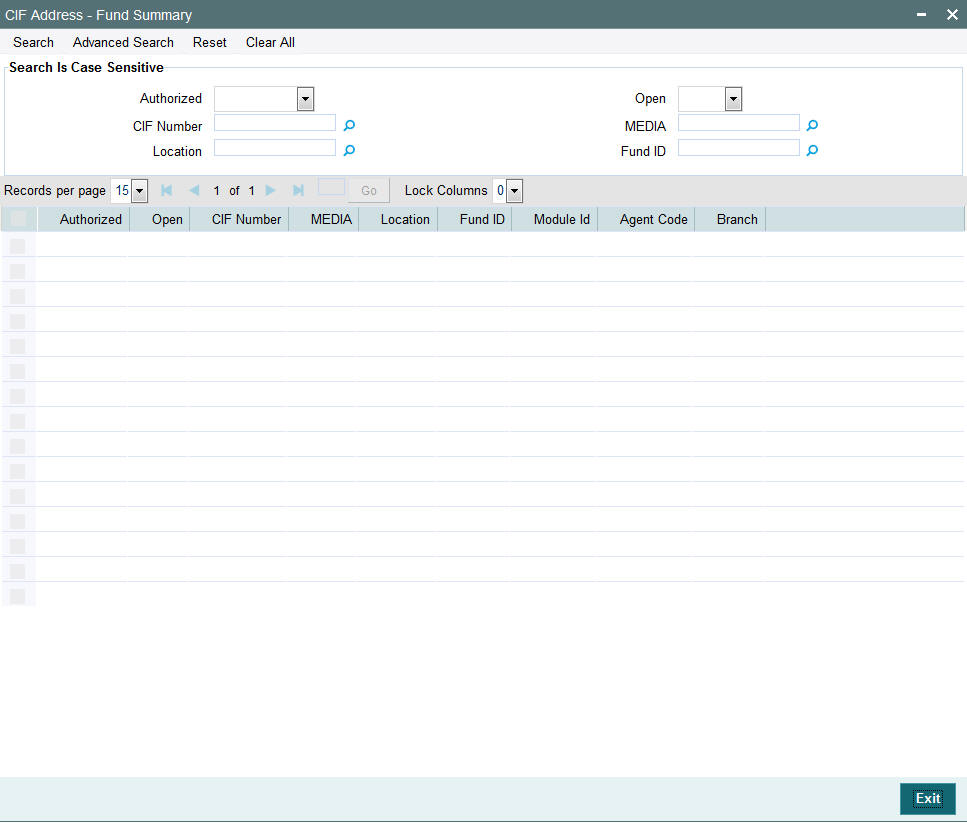
2.6.2 Editing CIF Address – Fund Record before Authorization
You can modify the details of CIF Address – Fund parameters that you have already entered into the system, provided it has not been subsequently authorized. You can perform this operation as follows:
- Invoke the CIF Address – Fund Summary screen from the Browser.
- Select the status of the record that you want to retrieve for modification in the Authorized field. You can only modify records that are unauthorized. Accordingly, choose the Unauthorized option.
- Specify any or all of the details in the corresponding fields to retrieve the record that is to be modified. All unauthorized records with the specified details are retrieved and displayed in the lower portion of the screen.
- Double click the record that you want to modify in the list of displayed records. The CIF Address – Fund Detail screen is displayed.
- Select Unlock Operation from Action list to modify the record. Modify the necessary information.
- Click Save to save your changes. The CIF Address – Fund Detail screen is closed and the changes made are reflected in the CIF Address – Fund Summary screen.
2.6.3 Viewing CIF Address – Fund Record before Authorization
To view a record that you have previously entered, you must retrieve the same in the CIF Address – Fund Summary screen, as follows:
- Invoke the CIF Address – Fund Summary Screen from the Browser.
- Select the status of the record that you want to retrieve for viewing in the Authorized field. You can also view all records that are either unauthorized or authorized only, by choosing the Unauthorized / Authorized option.
- Specify any or all of the details of the record in the corresponding fields on the screen, and click ‘Search’ button. All records with the specified details are retrieved and displayed in the lower portion of the screen.
- Double click the record that you want to view in the list of displayed records. The CIF Address – Fund Detail screen is displayed in View mode.
2.6.4 Deleting CIF Address – Fund Record before Authorization
You can delete only unauthorized records in the system. To delete a record that you have previously entered:
- Invoke the CIF Address – Fund Summary screen from the Browser.
- Select the status of the record that you want to retrieve for deletion.
- Specify any or all of the details and click ‘Search’ button. All records with the specified details are retrieved and displayed in the lower portion of the screen.
- Double click the record that you want to delete. The CIF Address – Fund Detail screen is displayed.
- Select Delete operation from the Action list. The system prompts you to confirm the deletion, and the record is deleted physically from the system database.
2.6.5 Authorizing CIF Address – Fund Record for Customer
An unauthorized CIF Address – Fund record must be authorized in the system for it to be processed. To authorize a record:
- Invoke the CIF Address – Fund Summary screen from the Browser.
- Select the status of the record that you want to retrieve for authorization. Typically, choose the Unauthorized option.
- Specify any or all of the details of the record in the corresponding fields on the screen. Click ‘Search’ button. All records with the specified details that are pending authorization are retrieved and displayed in the lower portion of the screen.
- Double click the transaction that you wish to authorize. The CIF Address – Fund Detail screen is displayed. Select Authorize operation from Action.
When the checker authorizes a transaction, details of validations, if any, that were overridden by the maker of the transaction during the Save operation, are displayed. If any of these overrides results in an error, the checker must reject the transaction.
2.6.6 Amending CIF Address – Fund Record for Customer
After a CIF Address – Fund is authorized, it can be modified using the Unlock operation from Action list. To make changes to a record after authorization:
- Invoke the CIF Address – Fund Summary screen from the Browser.
- Select the status of the record that you wish to retrieve for amendment. You can only amend only authorized records.
- Specify any or all of the details of the CIF Address – Fund in the screen. All records with the specified details are retrieved and displayed in the lower portion of the screen.
- Double click the record that you want to amend. The CIF Address – Fund Detail screen is displayed in Amendment mode. Click the Unlock operation from the Action list to amend the record.
- Amend the necessary information. Click the Save button to save the changes.
2.6.7 Authorizing Amended CIF Address – Fund Record for Customer
An amended CIF Address – Fund record must be authorized for the amendment to be made effective in the system. The authorization of amended records can only be done from Fund Manager Module and Agency branch Module.
The process of authorization is subsequently the same as that for normal transactions.