5. Setting up Load Groups
This chapter contains the following sections:
- Section 5.1, "Load Groups"
- Section 5.2, "Rights of Accumulation"
- Section 5.3, "Load Groups Creation"
- Section 5.4, "Load Group Summary Screen"
- Section 5.5, "Load Group Characteristics Screen"
- Section 5.6, "Load Group Characteristics Maintenance Summary Screen"
- Section 5.7, "Non-fulfilment of Letter of Intent"
- Section 5.8, "Group Load Mapping "
- Section 5.9, "Group Load Mapping Summary Screen"
5.1 Load Groups
The AMC may need to group funds together based on common load and transaction processing characteristics, such as the same loads being applied to transactions in all funds in the group, or applicability of certain preferences maintained for investors.
Such a group of funds, which entail common load or transaction processing characteristics, are called load groups.
This is typical in the case of loads that are cumulative across funds (such as in the case of Rights of Accumulation), and also load patterns for Letter of Intent investors. This is also typical in the case of loads that are applied to funds that form part of a investment product or policy (plan) portfolio.
5.2 Rights of Accumulation
The AMC may give investors benefits based on the history of their investment in the funds of the AMC. This benefit would typically be a fee benefit, such as reduced transaction charges or reduced commissions, and is offered based on the history of investments.
This benefit facility given to the investor is known as the Rights of Accumulation facility.
Investors are given the option of availing of the Rights of Accumulation, at their discretion. Thus, when an investor transacts in a fund of the AMC, the history of the investor’s transactions in the fund is considered when the fee is applied for the transaction, if the investor has chosen to avail of the Rights of Accumulation facility.
The AMC reserves the discretion to interpret the history of investment of each investor on the basis of which, the Rights of Accumulation benefit would be available. Also, the AMC reserves the discretion to identify a single fund or a group of funds for which it would offer the Rights of Accumulation facility to investors, as well as the method of interpretation of investments, to be applicable for each group. The AMC can also specify whether the holdings across all the investors under a CIF account are to be considered for ROA.
Any individual fund for which the AMC designates Rights of Accumulation as applicable are called ROA funds, and any group of such funds is called an ROA group. An investor that opts to avail of the Rights of Accumulation is called an ROA investor. Also, the investor can override the AMC option of availing ROA at a CIF account level.
Interpreting the history of investments
The interpretation of the past investments of an investor in the case of Rights of Accumulation, for any ROA group of funds, would be based on any of the following aspects, at the AMC’ choice:
- Option (1): The total amount invested by the investor in all the funds in an ROA group of the AMC as on the transaction date
- Option (2): The product of the current holdings in all funds of the ROA group and the prevalent NAV for each fund in the ROA group on the transaction date.
- Option (3): The product of the current holdings in all funds of the ROA group and the prevalent subscription price for each fund in the ROA group on the transaction date.
- Option (4): Option (1) or (2), depending upon which of the two values is higher
- Option (5): Option (1) or (3), depending upon which of the two values is higher
- Option (6): The total value of the transactions entered into on the current business day in all individual funds, as well as funds forming part of a load group or a plan or policy portfolio. This option is known as the current day transactions value.
Depending upon the option chosen by the AMC for each ROA group of funds, any new transaction for the investor in the ROA group would take into consideration the value of the past investments, when the slab for loading is considered.
The following example will make this clearer:
For instance, let us suppose that an ROA investor, Mr. Colin White, would like to invest 10000 currency units in the Carey Bugle Growth Fund, which is part of an ROA group of funds known as LGROA, on 02-01-2003.
Before 02-01-2003, he has invested in the LGROA group of funds of which the Carey Bugle fund is a constituent, as follows:
Fund of ROA group (LGROA) |
Present holdings (units) |
Total amount invested in ROA group (TA1) |
Carey Bugle Growth Fund (CBGF) |
10000 |
100000 |
Farley Income Fund (FIF) |
5000 |
50000 |
|
15000 (sum) |
150000 (sum) |
The worth of the holdings in the LGROA group in terms of NAV prevalent on 02-01-2003:
Fund |
Present holdings (units) |
NAV on 02-01-2003 |
Total worth of holdings (TA2) |
CBGF |
10000 |
12 |
120000 |
FIF |
5000 |
12 |
60000 |
|
15000 (sum) |
|
180000 (sum) |
The worth of the holdings in the LGROA group in terms of subscription prices on 02-01-2003:
Fund |
Present holdings (units) |
Subscription price on 02-01-2003 |
Total worth of holdings (TA3) |
CBGF |
10000 |
11 |
110000 |
FIF |
5000 |
12 |
60000 |
|
15000 (sum) |
|
170000 (sum) |
The AMC has chosen Option (4) as the basis for applicability of Rights of Accumulation for the LGROA group. Since the value TA2 is higher than TA1, the value taken for identifying the loading slab for any new transactions for Mr. White in the LGROA group is taken to be TA2.
The load slabs defined for the LGROA group, of which the two funds are a part, are as follows:
Slab |
From Amount |
To Amount |
Return Value (%) |
001 |
0 |
10000 |
5 |
002 |
10000 |
20000 |
4 |
003 |
20000 |
40000 |
3 |
004 |
40000 |
80000 |
2 |
005 |
80000 |
16000 |
1 |
006 |
160000 |
320000 |
0.25 |
Now for Mr. White’s subscription transaction of 10000 currency units on 02-01-2003, the amount considered for identifying the slab, according to the ROA option chosen by the AMC for the LGROA group = Transaction Amount + TA2 = 10000 + 180000 = 190000 currency units.
This would fall in slab 006 for the fund and so, the applicable return value percentage would be 0.25%.
5.3 Load Groups Creation
This section contains the following topics:
5.3.1 Invoking FCIS Group Definition Screen
In Oracle FLEXCUBE Investor Servicing, you create a load group as follows:
- Give the load group a unique identifier (ID) and identify the funds that will constitute the load group. A fund can be mapped to more than one load group.
- Indicate the load and transaction processing characteristics that would apply to transactions in any of the funds belonging to the group. This includes specifying Letter of Intent (LOI) applicability and Rights of Accumulation (ROA) applicability. If ROA is applicable, you must also specify the method of computation applicable.
- Map any required loads to the group in the Group Load Mapping screen.
- Have the load group authorized by another user.. The Group Definition (Summary) screen can be used for this. This screen can be accessed through the Group Definition (Summary) menu item in the Maintenance menu category in the Fund Manager component.
To create a load group in the system, use the ‘FCIS Group Definition Detail’ screen. You can invoke this screen by typing ‘UTDGRPDF’ in the field at the top right corner of the Application tool bar and clicking on the adjoining arrow button.
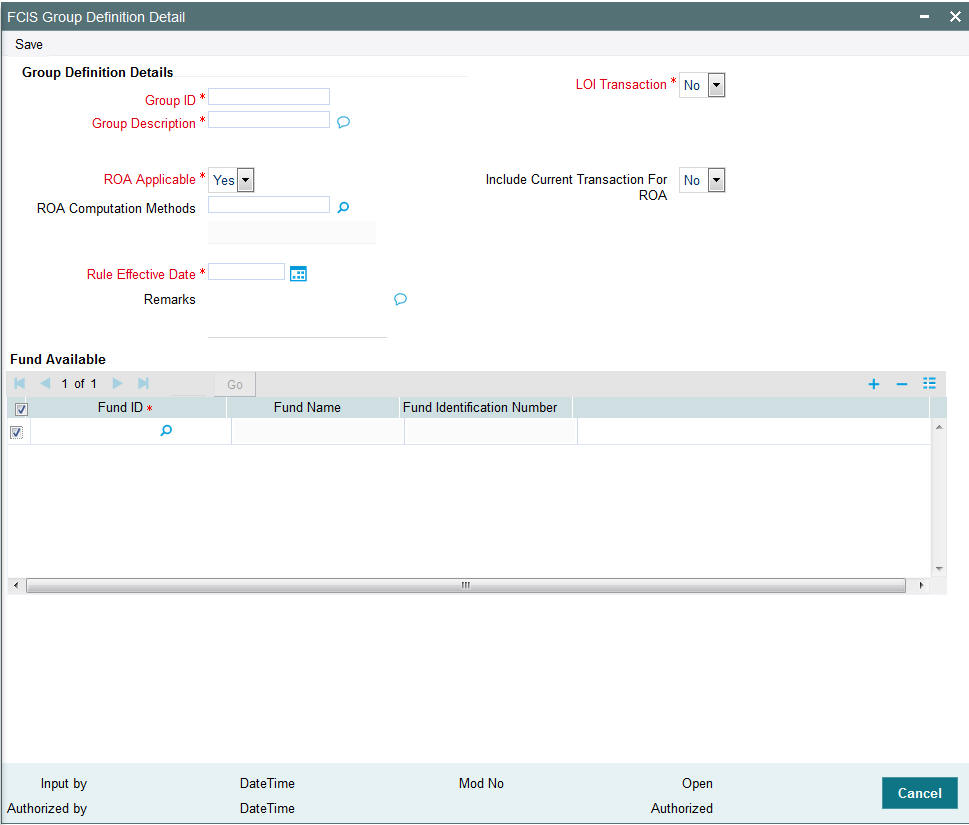
You must specify the following as mandatory information for the creation of a load group:
- A unique ID for the group and descriptive text qualifying the group, in the Group and Description fields in the screen, respectively.
- The date from which this rule is effective.
- Whether Rights of Accumulation (ROA) would be applicable for investors that invest in the funds identified for the load group. Specify this in the ROA Applicable field.
- If ROA is applicable, you must also specify the ROA computation method that would apply on investment into the group, as well as whether current transactions must be taken into account for ROA computation.
- Whether Letters of Intent (LOI) would be applicable for investors that invest in the funds identified for the load group. Specify this in the LOI Applicable field.
- The funds that would constitute the group, in the Funds Included box. A fund can be mapped to more than one load group.
You can specify the following fields in this screen:
Group Id
16 Characters Maximum, Alphanumeric, Mandatory
Specify a unique alphanumeric identifier for the load group. You will use this ID to set up characteristics for the group.
Group Description
255 Characters Maximum, Alphanumeric, Mandatory
Enter descriptive text, a short phrase that qualifies the group.
LOI Transaction
Optional
Choose ‘Yes’ for this option to indicate the applicability of Letters of Intent for funds in the group.
Choose ‘No’ if the LOI investors investing in the group cannot avail of the Letter of Intent facility.
ROA Applicable
Choose ‘Yes’ for this option to indicate the applicability of Rights of Accumulation for funds in the group.
Choose ‘No’ if the ROA investors investing in the group cannot avail of the Rights of Accumulation facility.
ROA Computation Method
Alphanumeric; Mandatory if ROA is applicable for the group
Specify the method of interpreting the history of investments, which will be used to arrive at the basis for ROA computation, for any investments by unit holders into the ROA group.
The following methods could be available:
- Amount invested by the investor
- Holdings * NAV as of that date
- Holdings * Subscription Base Price as of that date
- Higher of (1) and (2)
- Higher of (1) and (3)
- Current Day’s Transaction Value
Include Current Transactions for ROA
Optional, Applicable only if ROA is applicable for the group
Choose ‘Yes’ for this option to indicate that current transactions are to be taken into consideration when the selected method of interpretation of investments (ROA computation method) is applied on investments into the ROA group.
Rule Effective Date
Date format, Mandatory
This is the date from which the group definition is effective. It should be later than or the same as the application date. You can select the date from the calendar provided.
Fund Available
In this box, a list of unauthorized funds is displayed.
Fund Id
Mandatory
You can select the funds that you want to designate to be part of the load group. A fund can be mapped to more than one load group.
Fund Name
The fund name is defaulted hereon selection of the Fund Id.
Fund Identification Number
The fund identification number is defaulted on selection of the Fund Id
5.4 Load Group Summary Screen
This section contains the following topics:
- Section 5.4.1, "Retrieving Record in Load Group Summary Screen"
- Section 5.4.2, "Editing Load Group Maintenance"
- Section 5.4.3, "Viewing Load Group Maintenance"
- Section 5.4.4, "Deleting Load Group Maintenance"
- Section 5.4.5, "Authorizing Load Group Maintenance"
- Section 5.4.6, "Amending Load Group Maintenance"
- Section 5.4.7, "Authorizing Amended Load Group Maintenance"
- Section 5.4.8, "Copying Attributes"
5.4.1 Retrieving Record in Load Group Summary Screen
You can retrieve a previously entered record in the Summary Screen, as follows:
Invoke the ‘FCIS Load Group Maintenance Summary’ screen by typing ‘UTSLDGRP’ in the field at the top right corner of the Application tool bar and clicking on the adjoining arrow button and specify any or all of the following details in the corresponding fields:
- The status of the record in the Authorized field. If you choose the ‘Blank Space’ option, then all the records are retrieved.
- The status of the record in the Open field. If you choose the ‘Blank Space’ option, then all records are retrieved
- Group ID
- Rule Effective Date
Click ‘Search’ button to view the records. All the records with the specified details are retrieved and displayed in the lower portion of the screen.
You can also retrieve the individual record detail from the detail screen by querying in the following manner:
- Press F7.
- Input the Group ID.
- Press F8.
You can perform Edit, Delete, Amend, Authorize, Reverse, Confirm operations by selecting the operation from the Action list. You can also search a record by using a combination of % and alphanumeric value.
Example
You can search the record for Group ID by using the combination of % and alphanumeric value as follows:-
- Search by A%: The system will fetch all the records whose Group ID starts from Alphabet ‘A’. For example, AGC17,AGVO6,AGC74 and so forth.
- Search by %7: The system will fetch all the records whose Group ID ends by numeric value’ 7’. For example, AGC17, GSD267, AGC77 and so forth.
- Search by %17%: The system will fetch all the records whose Group ID contains the numeric value 17. For example, GSD217, GSD172, AGC17 and so forth.
- Search by %: The system will fetch all the records.
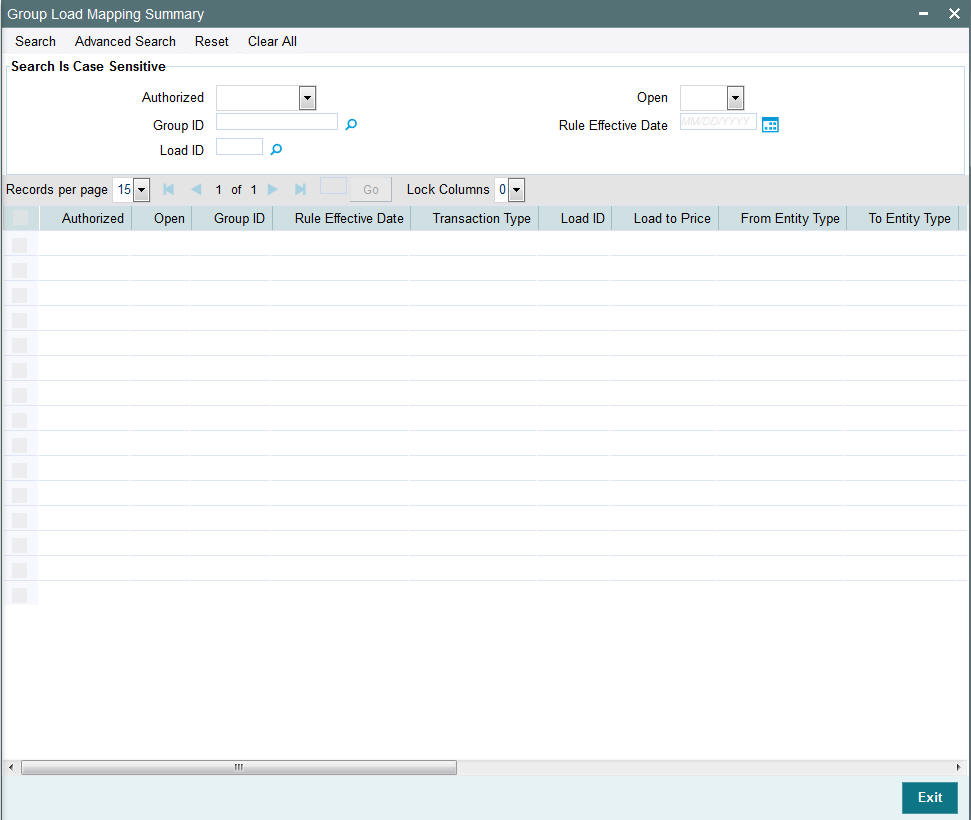
5.4.2 Editing Load Group Maintenance
You can modify the details of Load Group Maintenance that you have already entered into the system, provided it has not subsequently authorized. You can perform this operation as follows:
- Invoke the Load Group Maintenance Summary screen from the Browser.
- Select the status of the record that you want to retrieve for modification in the Authorized field. You can only modify records that are unauthorized. Accordingly, choose the unauthorized option.
- Specify any or all of the details in the corresponding fields to retrieve the record that is to be modified.
- Click ‘Search’ button. All unauthorized records with the specified details are retrieved and displayed in the lower portion of the screen.
- Double click the record that you want to modify in the list of displayed records. The Load Group Maintenance Detail screen is displayed.
- Select Unlock Operation from the Action list to modify the record. Modify the necessary information.
- Click Save to save your changes. The Load Group Maintenance Detail screen is closed and the changes made are reflected in the Load Group Maintenance Summary screen.
5.4.3 Viewing Load Group Maintenance
To view a record that you have previously input, you must retrieve the same in the Load Group Maintenance Summary screen as follows:
- Invoke the Load Group Maintenance Summary screen from the Browser.
- Select the status of the record that you want to retrieve for viewing in the Authorized field. You can also view all records that are either unauthorized or authorized only, by choosing the Unauthorized or Authorized option.
- Specify any or all of the details of the record in the corresponding fields on the screen.
- Click ‘Search’ button. All records with the specified fields are retrieved and displayed in the lower portion of the screen.
- Double click the record that you want to view in the list of displayed records. The Load Group Maintenance Detail screen is displayed in View mode.
5.4.4 Deleting Load Group Maintenance
You can delete only unauthorized records in the system. To delete a record that you have previously entered:
- Invoke the Load Group Maintenance Summary screen from the Browser.
- Select the status of the record that you want to retrieve for deletion.
- Specify any or all of the details in the corresponding fields on the screen.
- Click ‘Search’ button. All records with the specified fields are retrieved and displayed in the lower portion of the screen.
- Double click the record that you want to delete in the list of displayed records. The Load Group Maintenance Detail screen is displayed.
- Select Delete Operation from the Action list. The system prompts you to confirm the deletion and the record is physically deleted from the system database.
5.4.5 Authorizing Load Group Maintenance
- An unauthorized Load Group Maintenance must be authorized in the system for it to be processed. To authorize a record:
- Invoke the Load Group Maintenance Summary screen from the Browser.
- Select the status of the record that you want to retrieve for authorization. Typically, choose the unauthorized option.
- Specify any or all of the details in the corresponding fields on the screen.
- Click ‘Search’ button. All records with the specified details that are pending authorization are retrieved and displayed in the lower portion of the screen.
- Double click the record that you wish to authorize. The Load Group Maintenance Detail screen is displayed. Select Authorize operation from the Action List.
When a checker authorizes a transaction, details of validation, if any, that were overridden by the maker of the transaction during the Save operation are displayed. If any of these overrides results in an error, the checker must reject the transaction.
5.4.6 Amending Load Group Maintenance
After a Load Group Maintenance is authorized, it can be modified using the Unlock operation from the Action List. To make changes to a record after authorization:
- Invoke the Load Group Maintenance Summary screen from the Browser.
- Select the status of the record that you want to retrieve for authorization. You can only amend authorized records.
- Specify any or all of the details in the corresponding fields on the screen.
- Click ‘Search’ button. All records with the specified details that are pending authorization are retrieved and displayed in the lower portion of the screen.
- Double click the record that you wish to authorize. The Load Group Maintenance Detail screen is displayed in amendment mode. Select Unlock operation from the Action List to amend the record.
- Amend the necessary information and click on Save to save the changes.
5.4.7 Authorizing Amended Load Group Maintenance
An amended Load Group Maintenance must be authorized for the amendment to be made effective in the system. The authorization of amended records can be done only from Fund Manager Module.
The subsequent process of authorization is the same as that for normal transactions.
5.4.8 Copying Attributes
If you want to create a new Load Group Maintenance with the same attributes as that of an existing maintenance, you can copy the attributes of an existing Load Group Maintenance to a new one.
To copy the attributes:
- Retrieve the record whose attributes the new Load Group Maintenance should inherit. You can retrieve the record through the Summary screen or through the F7-F8 operation explained in the previous sections of this chapter.
- Click on Copy
- Indicate the ID for the new Load Group Maintenance. You can, however, change the details of the new maintenance.
5.5 Load Group Characteristics Screen
This section contains the following topics:
5.5.1 Invoking the Group Characteristics Detail Screen
To specify the load and transaction processing characteristics that would apply to transactions in funds in a load group, use the ‘Group Characteristics Detail’ screen.
Invoke this screen by typing ‘UTDGRPCH’ in the field at the top right corner of the Application tool bar and clicking on the adjoining arrow button.
Select ‘New’ from the Actions menu in the Application tool bar or click new icon to enter the details of the group that you are defining.
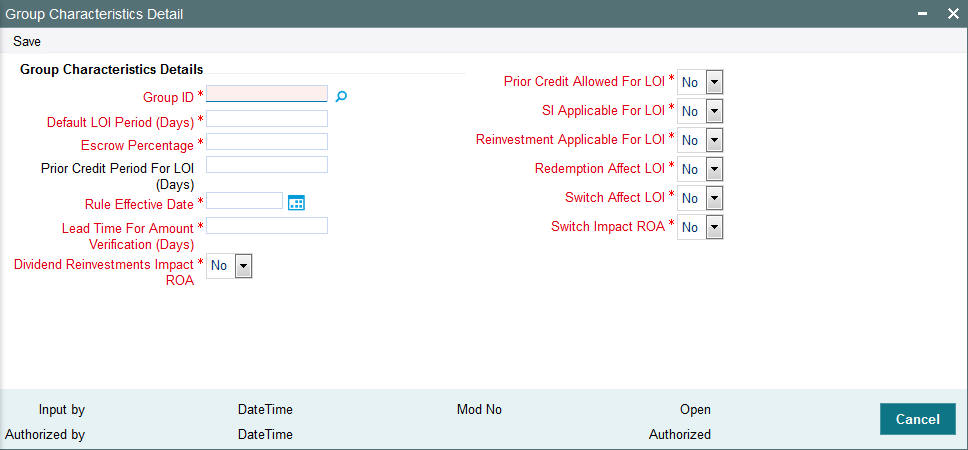
You can specify any of the following loading parameters that would be applicable for all funds in the group:
- The date from which the characteristics are effective, in the Rule Effective Date field.
- The default period (in days) for the Letter of Intent facility availability. Specify this in the Default LOI Period field.
- The threshold balance percentage of the holdings that must be maintained in an LOI investor account. Redemption for such investors would not be allowed if the holdings in any funds of the load group falls below this percentage as a result of the redemption. This percentage is known as the escrow percentage. Specify this in the Escrow Percentage field.
- For all funds in the group, the applicability of a prior credit period for LOI fulfillment. Indicate this in the Prior Credit Allow field. If allowed, also specify the prior credit period applicable (by default) in the Prior Credit Period field.
- The applicability of redemption and switch transactions affecting the LOI used up amount, for all funds in the group, in the Redemption Affect LOI and Switch Affect LOI fields.
- The applicability of standing instructions for investors investing in the group, in the SI Applicable field.
- The applicability of reinvestments for investors investing in the group, in the Reinvestment Applicable field.
- The lead time, if any, for the verification of amounts for LOI or ROA applicability, that is to apply to all funds in the group. Specify this in the Lead Time for Amount Verification field.
For a fuller discussion of what Letters of Intent are and how an investor can opt to avail of the same, refer the Managing Investor Accounts chapter.
You need to specify the following fields in this screen:
The following fields are available for data entry in the Load Group Characteristics screen:
Group ID
Alphanumeric, Mandatory
From the list, select the group of funds for which you are setting up the common load and transaction processing characteristics for transactions.
Default LOI Period (Days)
Numeric, Optional
Specify the default period (in days) for the Letter of Intent facility availability that would apply to all funds in the group.
Escrow Percentage
Percentage Format, Optional
Specify the escrow percentage that is to apply to LOI investors who transact in the funds of the group.
For LOI investors, the AMC stipulates a certain threshold percentage of holdings that must always be maintained. A redemption transaction due to which the holdings balance in the funds of the group falls below this percentage, will not be accepted. This percentage is called an escrow percentage.
Prior Credit Period for LOI (Days)
Numeric, Mandatory only if prior credit is allowed.
If prior credit is permitted to investors for fulfillment of LOI in any of the funds in the group, specify the duration (in days) of the period.
Rule Effective Date
Date Format
Specify the date on and following which the load group characteristics you are specifying for the group will be effective.
Lead Time for Amount Verification (Days)
Numeric, Optional
Specify the lead time applicable, if any, for the verification of amounts for LOI or ROA applicability that is to apply to all funds in the group.
Dividend Reinvestments Impact ROA
If you choose ‘Yes’, then the units increased due to dividend reinvestment will also be considered for ROA. The system will consider the Reinvestment Units in terms accumulated units.
Prior Credit Allowed For LOI
Optional
Check this box to indicate that a prior credit period is permitted for the fulfillment of LOI amount, for LOI investors.
If you do not check this box, none of the transactions of an investor earlier than the transaction date, will be reckoned to affect the LOI used up amount.
SI Applicable for LOI
Optional
Check this box to indicate that standing instructions are permitted to be accepted for investors transacting in the load group.
Reinvestment Applicable for LOI
Optional
Check this box to indicate that reinvestment instructions are permitted to be processed for investors transacting in the load group.
Redemption Affect LOI
Optional
Check this box to indicate that redemption transactions can be taken into account for reducing the LOI amount for LOI investors that invest in the load group.
Switch Affect LOI
Optional
Check this box to indicate that switch transactions can be taken into account for reducing the LOI amount for LOI investors that invest in the load group.
Switch Impact ROA
If you choose ‘Yes’, the system will take into account the fluctuation of units due to Switch in while computing Accumulated Units.
5.6 Load Group Characteristics Maintenance Summary Screen
This section contains the following topics:
- Section 5.6.1, "Retrieving Record in Load Group Characteristics Maintenance Summary Screen"
- Section 5.6.2, "Editing Load Group Characteristics Maintenance"
- Section 5.6.3, "Viewing Load Group Characteristics Maintenance"
- Section 5.6.4, "Deleting Load Group Characteristics Maintenance"
- Section 5.6.5, "Authorizing Load Group Characteristics Maintenance"
- Section 5.6.6, "Amending Load Group Characteristics Maintenance"
- Section 5.6.7, "Authorizing Amended Load Group Characteristics Maintenance"
- Section 5.6.8, "Copying Attributes"
5.6.1 Retrieving Record in Load Group Characteristics Maintenance Summary Screen
You can retrieve a previously entered record in the Summary Screen, as follows:
Invoke the ‘Group Characteristics Summary’ screen by typing ‘UTSGRPCH’ in the field at the top right corner of the Application tool bar and clicking on the adjoining arrow button and specify any or all of the following details in the corresponding fields:
- The status of the record in the Authorized field. If you choose the ‘Blank Space’ option, then all the records are retrieved.
- The status of the record in the Open field. If you choose the ‘Blank Space’ option, then all records are retrieved
- Group ID
Click ‘Search’ button to view the records. All the records with the specified details are retrieved and displayed in the lower portion of the screen.
Note
You can also retrieve the individual record detail from the detail screen by querying in the following manner:
- Press F7.
- Input the Group ID.
- Press F8.
You can perform Edit, Delete, Amend, Authorize, Reverse, Confirm operations by selecting the operation from the Action list. You can also search a record by using a combination of % and alphanumeric value.
Example
You can search the record for Group ID by using the combination of % and alphanumeric value as follows:-
- Search by A%: The system will fetch all the records whose Group ID starts from Alphabet ‘A’. For example, AGC17, AGVO6, AGC74 and so forth.
- Search by %7: The system will fetch all the records whose Group ID ends by numeric value’ 7’. For example, AGC17, GSD267, AGC77 and so forth.
- Search by %17%: The system will fetch all the records
whose Group ID contains the numeric value 17. For example, GSD217, GSD172,
AGC17 and so forth.

5.6.2 Editing Load Group Characteristics Maintenance
You can modify the details of a Load Group Characteristics Maintenance that you have already entered into the system, provided it has not subsequently authorized. You can perform this operation as follows:
- Invoke the Load Group Characteristics Maintenance Summary screen from the Browser.
- Select the status of the record that you want to retrieve for modification in the Authorized field. You can only modify records that are unauthorized. Accordingly, choose the unauthorized option.
- Specify any or all of the details in the corresponding fields to retrieve the record that is to be modified.
- Click ‘Search’ button. All unauthorized records with the specified details are retrieved and displayed in the lower portion of the screen.
- Double click the record that you want to modify in the list of displayed records. The Load Group Characteristics Maintenance Detail screen is displayed.
- Select Unlock Operation from the Action list to modify the record. Modify the necessary information.
- Click Save to save your changes. The Load Group Characteristics Maintenance Detail screen is closed and the changes made are reflected in the Load Group Characteristics Maintenance Summary screen.
5.6.3 Viewing Load Group Characteristics Maintenance
To view a record that you have previously input, you must retrieve the same in the Load Group Characteristics Maintenance Summary screen as follows:
- Invoke the Load Group Characteristics Maintenance Summary screen from the Browser.
- Select the status of the record that you want to retrieve for viewing in the Authorization Status field. You can also view all records that are either unauthorized or authorized only, by choosing the Unauthorized/ Authorized option.
- Specify any or all of the details of the record in the corresponding fields on the screen.
- Click ‘Search’ button. All records with the specified fields are retrieved and displayed in the lower portion of the screen.
- Double click the record that you want to view in the list of displayed records. The Load Group Characteristics Maintenance Detail screen is displayed in View mode.
5.6.4 Deleting Load Group Characteristics Maintenance
You can delete only unauthorized records in the system. To delete a record that you have previously entered:
- Invoke the Load Group Characteristics Maintenance Summary screen from the Browser.
- Select the status of the record that you want to retrieve for deletion.
- Specify any or all of the details in the corresponding fields on the screen.
- Click ‘Search’ button. All records with the specified fields are retrieved and displayed in the lower portion of the screen.
- Double click the record that you want to delete in the list of displayed records. The Load Group Characteristics Maintenance Detail screen is displayed.
- Select Delete Operation from the Action list. The system prompts you to confirm the deletion and the record is physically deleted from the system database.
5.6.5 Authorizing Load Group Characteristics Maintenance
An unauthorized Load Group Characteristics Maintenance must be authorized in the system for it to be processed. To authorize a record:
- Invoke the Load Group Characteristics Maintenance Summary screen from the Browser.
- Select the status of the record that you want to retrieve for authorization. Typically, choose the unauthorized option.
- Specify any or all of the details in the corresponding fields on the screen.
- Click ‘Search’ button. All records with the specified details that are pending authorization are retrieved and displayed in the lower portion of the screen.
- Double click the record that you wish to authorize. The Load Group Characteristics Maintenance Detail screen is displayed. Select Authorize operation from the Action List.
When a checker authorizes a transaction, details of validation, if any, that were overridden by the maker of the transaction during the Save operation are displayed. If any of these overrides results in an error, the checker must reject the transaction.
5.6.6 Amending Load Group Characteristics Maintenance
After a Load Group Characteristics Maintenance is authorized, it can be modified using the Unlock operation from the Action List. To make changes to a record after authorization:
- Invoke the Load Group Characteristics Maintenance Summary screen from the Browser.
- Select the status of the record that you want to retrieve for authorization. You can only amend authorized records.
- Specify any or all of the details in the corresponding fields on the screen.
- Click ‘Search’ button. All records with the specified details that are pending authorization are retrieved and displayed in the lower portion of the screen.
- Double click the record that you wish to authorize. Load Group Characteristics Maintenance Detail screen is displayed in amendment mode. Select Unlock operation from the Action List to amend the record.
- Amend the necessary information and click on Save to save the changes.
5.6.7 Authorizing Amended Load Group Characteristics Maintenance
An amended Load Group Characteristics Maintenance must be authorized for the amendment to be made effective in the system. The authorization of amended records can be done only from Fund Manager Module and Agency Branch module.
The subsequent process of authorization is the same as that for normal transactions.
5.6.8 Copying Attributes
If you want to create a new Load Group Characteristics Maintenance with the same attributes as that of an existing maintenance, you can copy the attributes of an existing Load Group Characteristics Maintenance to a new one.
To copy the attributes:
- Retrieve the record whose attributes the new Load Group Characteristics Maintenance should inherit. You can retrieve the record through the Summary screen or through the F7-F8 operation explained in the previous sections of this chapter.
- Click on Copy
- Indicate the ID for the new Load Group Characteristics Maintenance mapping. You can, however, change the details of the new maintenance
5.7 Non-fulfilment of Letter of Intent
This section contains the following topics:
- Section 5.7.1, "Monitoring Fulfilment of Letter of Intent"
- Section 5.7.2, "Invoking Lol Adjust Proc Screen"
5.7.1 Monitoring Fulfilment of Letter of Intent
If an investor does not bring in the investment amount promised in a letter of intent, before the expiry of the letter of intent, it constitutes non-fulfilment, and the AMC can recover the applicable commission that would have been due without the letter of intent.
The system monitors the fulfilment of letters of intent. The following facilities are available in the system:
Prior Warning Report
On the date that marks the beginning of the start of the lead time period for the load group, a prior warning report is generated by the system during the Beginning of Day (BOD) process. This report contains information about those letters of intent that have not been fulfilled as on that date.
For instance, if the letter of intent expires on 15th June 2002 and the lead-time specified for the load group is 10 days, , a BOD process is executed on 5th June 2002 to ascertain whether the investor has satisfied the letter of intent amount agreed upon. This verification is performed for all letters of intent.
The report identifies and displays the following information for each letter of intent for any investor which is unfulfilled as on the date that marks the beginning of the lead time period:
- LOI Number
- LOI start date
- LOI end date (expiry date)
- LOI amount
- Amount fulfilled or used up as on the current date
- Amount remaining unfulfilled as on the current date. This is computed as the difference between the LOI amount and the Amount Used Up as on the current date
- The Load Group to which the fund belongs, for which the LOI has been set up for the investor
- The lead time period specified for the load group
Post-Adjustment Report
In the event of non-fulfilment of a letter of intent, you can obtain a report (known as the post adjustment report) that displays the actual commission that would have been due on any transactions entered into by the investor, had the letter of intent not been applied.
5.7.2 Invoking Lol Adjust Proc Screen
To obtain such a report, you must trigger the computation and storing of the actual commission data, from the system database. You can use the ‘Lol Adjust Proc’ screen for this. You can invoke this screen by typing ‘UTDLOIPR’ in the field at the top right corner of the Application tool bar and clicking on the adjoining arrow button.
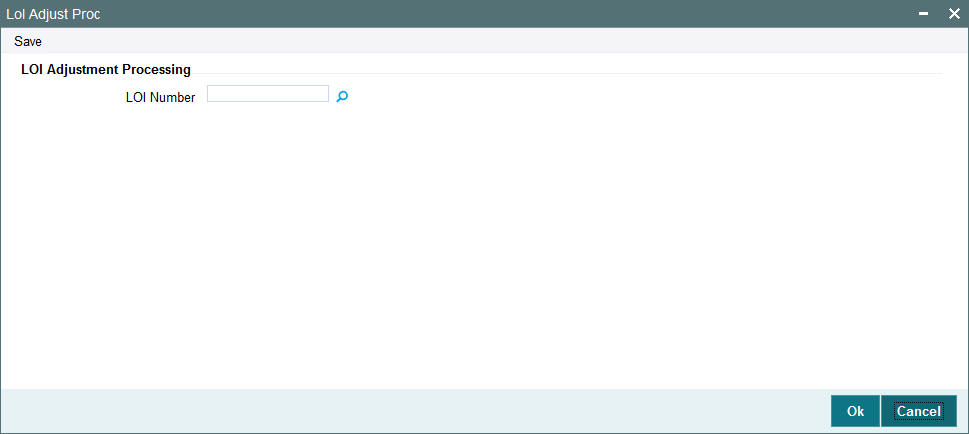
In this screen, you must specify the LOI number of the corresponding letter of intent, on the next business date after the expiry date of the letter of intent. Click on the Process button to trigger the process of computation and storage. Alternatively, if you do not specify the number, you can trigger the computation of commission data for all such letters of intent that are unfulfilled, after the expiry date.
After you have triggered the computation of commission data, in the LOI Adjustment Processing screen, you can use the LOI Non-Fulfilment menu item in the Batch menu to obtain the actual report.
The report contains details of the actual commission due on each of the transactions without considering the letter of intent. This amount must be recovered from the unit holder by the AMC.
The following details are displayed in the report for each letter of intent for any investor which is unfulfilled as on the next business date after the expiry date :
- LOI Number
- Letter of intent amount agreed (LOI amount)
- Letter of intent amount fulfilled (used up amount)
- ID of the load group to which the fund belongs, for which the LOI was set up for the investor
- The funds in the load group
- Transaction number, for each transaction designated as an LOI transaction
- Commission collected for the transaction
- Actual commission that should have been collected had there been no letter of intent.
- The loss borne by the AMC, which is computed as the difference between the commission collected and commission that should have been collected had there been no LOI.
The commission for each of the LOI transactions entered into during the LOI period is recomputed as if there had been no letter of intent. For each transaction, the actual commission collected and the commission that should have been collected without the LOI is displayed. The sum of the commissions will be subtracted from the actual commission collected and the difference is reported through the report.
5.8 Group Load Mapping
This section contains the following topics:
5.8.1 Invoking Group Load Mapping Screen
To designate different fees or incentives that are levied during the processing of transactions, as applicable for transactions in funds of specific load groups, use the ‘Group Load Mapping Detail’ Screen.
You can invoke this screen by typing ‘UTDLDGRP’ in the field at the top right corner of the Application tool bar and clicking on the adjoining arrow button. The ‘Group Load Mapping Detail’ screen is displayed.
Select ‘New’ from the Actions menu in the Application tool bar or click new icon to enter the details of the group load.
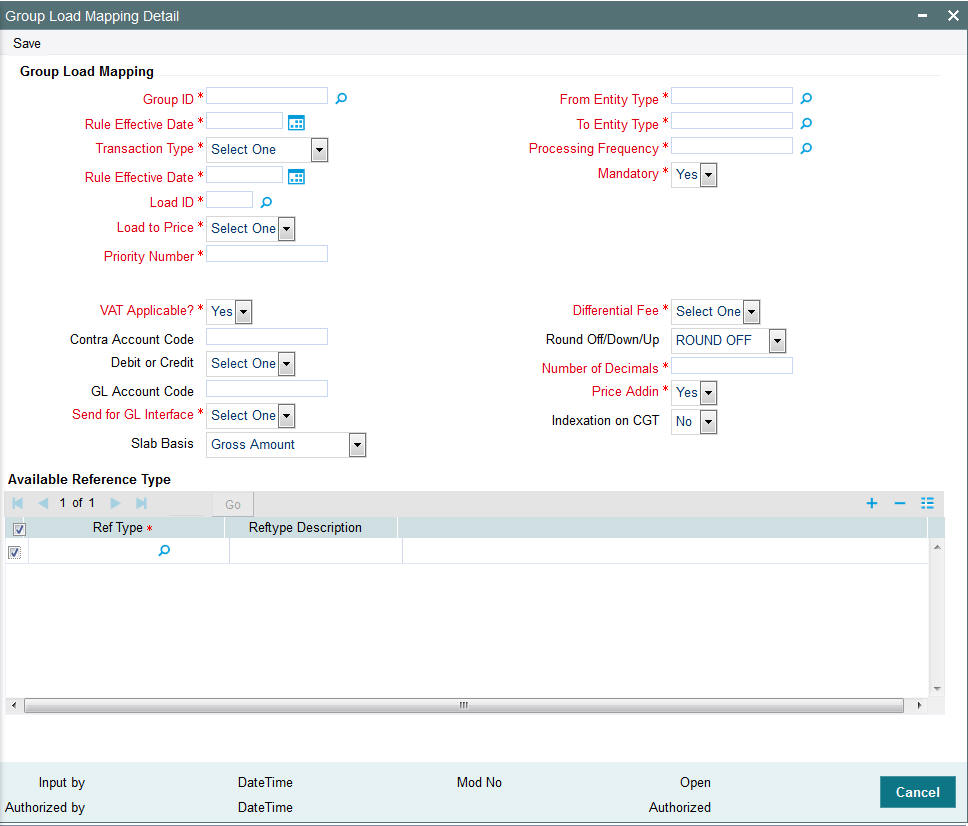
A simple mapping can be done where the appropriate fees or incentives, called loads in the system, may be tagged as applicable to the appropriate transaction types for all funds in the appropriate load groups.
You can also designate the loads as applicable to certain reference types of transactions, such as standing instructions, policy transactions in funds of the load group and so on.
Before you set up a Group Load mapping profile record for a load group, it is desirable to ensure that the following information is already setup in the system:
- Any of the funds in the load group already has an existing, unauthorized Fund Demographics profile record.
- Any of the funds in the load group already has an existing, unauthorized Shares Characteristics profile record.
- Any of the funds in the load group already has an existing, unauthorized Transaction Processing Rules profile record for the appropriate Transaction Type.
- The fees/incentives (Loads) that are to be applied must already have been identified in the system and have existing, authorized profiles as maintained in the Loads Maintenance.
- It must be remembered that, while mapping a load to a reference transaction type, the system does not support the mapping of the Ref Type 68 (Funding Repayment) to any load.
You can specify the following fields in this screen:
Group ID
6 Character Maximum, Alphanumeric, Mandatory
Select the ID of the load group for which the group load mapping profile is being set up, from the options provided.
Rule Effective Date
Date, Mandatory
Specify the Rule Effective Date for the load group for which the group load mapping profile is being set up, from the options provided.
Transaction Type
Alphanumeric, Mandatory
This is to indicate the transaction type for which the loads are being defined. Select the Transaction Type from the list given in the drop down menu.
Ref Type
Optional
To designate a load as being applicable for a reference transaction type for the selected load group, select the reference type from the Available Reference Types box and move it to the Mapped Reference Types box, using the arrows.
If loads are to be designated applicable to reference types for a load group, you must set up an individual group load mapping record in this screen for each reference type for the load group, just as you do for each transaction type.
Note
It must be remembered that, while mapping a load to a reference transaction type, the system does not support the mapping of the Ref Type 68 (Funding Repayment) to any load.
Load ID
Alphanumeric, Mandatory
Specify the name of the Load (fee/incentive) that must be applied for the selected load group. You may make your choice from the options provided in the drop down list.
Processing Frequency
Alphanumeric, Mandatory
Specify the frequency at which this load is to be applied. Select one from the list box.
Loads can be applied at any of three possible frequencies:
- Allocation: This will mean that you will be charging the investor a fee or giving an incentive at the time of allocation of units. Allocation time loads cannot be designated for any transaction types other than IPO, subscription, redemption, and switch (both in and out legs).
- Transaction: The charge (fee) or incentive will be applied at the time the transaction request is accepted from the investor. Typically, a transaction time fee could be the counter fees.
- Post Allocation: This frequency is applicable typically to the Capital Gains Tax, which may be applied after allocation, on the gross amount.
Note
Capital Gains Tax may also be designated as an allocation time load.
Load To Price
Optional
Select ‘Yes’ in this field indicate that this load is to be loaded to the base price.
VAT Applicable
1 Character Maximum, Mandatory
Select ‘Yes’ in this field to indicate that the Load to Price is applicable. Therefore VAT Load to Price is dependent on Load to Price.
From Entity Type
Mandatory
Specify the entity that bears this load. Select the Entity Type from the following list given in the drop down menu.
- AMC
- Agent
- Broker
- Distributor
- Fund
- Registrar
- Trustee
- Unit Holder
To Entity Type
Mandatory
Specify the entity that will be recipients of the load. Select the Entity Type from the list given in the drop down menu. The options in the list are similar to those in the From Entity Type field list.
Mandatory
Mandatory
Select Mandatory or Optional to specify whether the load is mandatory or optional, from the options provided.
Priority Number
5 Character Maximum, Alphanumeric, Mandatory
Enter a value to specify the priority number in case of optional loads.
For a mandatory load, the priority number is set to 0 and for an optional load the priority number should be unique i.e. for a given load group, no more than one load can have the same priority number.
GL Account Code
Alphanumeric, Optional
Specify the code that will be used to map this load to its corresponding charge code in the external system.
When transaction information is exported to an external system, if separate books of accounts are to be posted for different loads, this code will be used to identify this load information in the export data.
Contra Account Code
Alphanumeric, Optional
Specify the code that will be used to identify the second leg of accounting entries for any transaction, in the event of exporting of transaction information to an external system.
Send for GL Interface
Optional
Select ‘Yes’ in this field to indicate that accounting entries due only to the selected load must be posted to the external asset management system, for the load group.
Debit or Credit
Optional
Indicate whether the applied load would result in a debit or credit for the funds in the load group. This data is captured for information purposes only and has no processing implications in the system database. This is to be used in case of an interface with an Asset Management system where details for calculation of NAV would need to be uploaded.
Based on Income
Optional
If the load is a Capital Gains Tax, and it is to be applied based on the gross amount after allocation, choose the Capital Gains – Gross option in this field, for such a load.
Slab Basis
Alphanumeric, Optional
Indicate the basis on which the slabs will be reckoned for an amount-based load that you are designating as applicable for the load group. You can indicate that the slabs must be reckoned on a gross amount or a net.
Round Off / Down / Up
Mandatory
Indicate the rounding options for the load amount for the selected transaction type, for the load group.
- Choose ‘Round Up’ to indicate rounding the value at the precision decimal place to the next higher numeral.
- Choose ‘Round Off’ to indicate normal rounding at the precision decimal.
- Choose ‘Round Down’ to indicate truncation of the value at the precision decimal place.
For example,
Let us suppose that the load amount computed for a subscription transaction is 10.561234, and that this value must be rounded to the 3rd decimal place.
If you indicate rounding up, then the value reckoned would be 10.562.
If you indicate rounding off, then, applying normal rounding off rules, the value reckoned would be 10.561.
If you indicate rounding down or truncation, then the value would be truncated as it is, in the 3rd decimal place, and it would be reckoned as 10.561.
No. of Decimals
1 Character Maximum, Numeric, Mandatory
Indicate the maximum number of decimals that would be reckoned for rounding precision, for the load amount.
Differential Fee?
Optional
Select ‘Yes’ in this field to indicate that the differential fee in the case of switch transactions for any fund is to be applicable, for the load group.
Price Add In
Optional
Select this option to indicate that the add-in factor is to be applicable for computing the return value for the load, for the selected transaction type. The add-in factor is used to arrive at the return value for a load, at the time of allocation.
Indexation on CGT
Optional
Select this option to indicate that the indexation of CGT is applicable for the selected transaction type.
For more information, refer the chapter ‘The Allocation Process’ in the Allocation User Manual.
Group Load Mapping - View Section
When you enter the Group ID, the Rule Effective Date and the transaction type for the selected load group, the details of the setups that have already been made for any transaction types, if any, are displayed in the ‘Fund Loads Mapped to the Transaction box’.
The following information is displayed in the box for each transaction type, and clicking on the row of each transaction type will cause the group load mapping profile for that transaction type to be displayed in the lower portion of the screen, and in each of the tabs.
Load ID
Display Only
The ID of the Load that has already been mapped to this transaction type for this load group is displayed here.
Loaded to Price
Display Only
If the load that has been mapped is loaded to price, it is indicated here.
From and To Entities
Display Only
The From and To entities for the Load that has been mapped are displayed here.
5.9 Group Load Mapping Summary Screen
This section contains the following topics:
- Section 5.9.1, "Retrieving Record in Group Load Mapping Summary Screen"
- Section 5.9.2, "Editing Group Load Mapping"
- Section 5.9.3, "Viewing Group Load Mapping "
- Section 5.9.4, "Deleting Group Load Mapping "
- Section 5.9.5, "Authorizing Group Load Mapping "
- Section 5.9.6, "Amending Group Load Mapping "
- Section 5.9.7, "Authorizing Amended Group Load Mapping "
- Section 5.9.8, "Copying Attributes"
- Section 5.9.9, "Retrieving Group Load Mapping Record"
5.9.1 Retrieving Record in Group Load Mapping Summary Screen
You can retrieve a previously entered record in the Summary Screen, as follows:
Invoke the ‘Group Load Mapping Summary’ screen by typing ‘UTSGRPDF’ in the field at the top right corner of the Application tool bar and clicking on the adjoining arrow button and specify any or all of the following details in the corresponding fields:
- Group ID
- Load ID
- Rule Effective Date
Click ‘Search’ button to view the records. All the records with the specified details are retrieved and displayed in the lower portion of the screen.
Note
You can also retrieve the individual record detail from the detail screen by querying in the following manner:
- Press F7.
- Input the Group ID.
- Press F8.
You can perform Edit, Delete, Amend, Authorize, Reverse, Confirm operations by selecting the operation from the Action list. You can also search a record by using a combination of % and alphanumeric value.
Example
You can search the record for Group ID by using the combination of % and alphanumeric value as follows:-
- Search by A%: The system will fetch all the records whose Group ID starts from Alphabet ‘A’. For example, AGC17, AGVO6, AGC74 and so forth.
- Search by %7: The system will fetch all the records whose Group ID ends by numeric value’ 7’. For example, AGC17, GSD267, AGC77 and so forth.
- Search by %17%: The system will fetch all the records whose Group ID contains the numeric value 17. For example, GSD217, GSD172, AGC17 and so forth.
- Search by %: The system will fetch all the records.

5.9.2 Editing Group Load Mapping
You can modify the details of a Group Load Mapping that you have already entered into the system, provided it has not been subsequently authorized. You can perform this operation as follows:
- Invoke the Group Load Mapping Summary screen from the Browser.
- Select the status of the record that you want to retrieve for modification in the Authorized field. You can only modify records that are unauthorized. Accordingly, choose the unauthorized option.
- Specify any or all of the details in the corresponding fields to retrieve the record that is to be modified.
- Click ‘Search’ button. All unauthorized records with the specified details are retrieved and displayed in the lower portion of the screen.
- Double click the record that you want to modify in the list of displayed records. The Group Load Mapping Detail screen is displayed.
- Select Unlock Operation from the Action list to modify the record. Modify the necessary information.
- Click Save to save your changes. The Group Load Mapping Detail screen is closed and the changes made are reflected in the Group Load Summary screen.
5.9.3 Viewing Group Load Mapping
To view a record that you have previously input, you must retrieve the same in the Group Load Mapping Summary screen as follows:
- Invoke the Group Load Mapping Summary screen from the Browser.
- Select the status of the record that you want to retrieve for viewing in the Authorization Status field. You can also view all records that are either unauthorized or authorized only, by choosing the Unauthorized/ Authorized option.
- Specify any or all of the details of the record in the corresponding fields on the screen.
- Click ‘Search’ button. All records with the specified fields are retrieved and displayed in the lower portion of the screen.
- Double click the record that you want to view in the list of displayed records. The Group Load Mapping Detail screen is displayed in View mode.
5.9.4 Deleting Group Load Mapping
You can delete only unauthorized records in the system. To delete a record that you have previously entered:
- Invoke the Group Load Mapping Summary screen from the Browser.
- Select the status of the record that you want to retrieve for deletion.
- Specify any or all of the details in the corresponding fields on the screen.
- Click ‘Search’ button. All records with the specified fields are retrieved and displayed in the lower portion of the screen.
- Double click the record that you want to delete in the list of displayed records. The Group Load Mapping Detail screen is displayed.
- Select Delete Operation from the Action list. The system prompts you to confirm the deletion and the record is physically deleted from the system database.
5.9.5 Authorizing Group Load Mapping
An unauthorized Group Load Mapping must be authorized in the system for it to be processed. To authorize a record:
- Invoke the Group Load Mapping Summary screen from the Browser.
- Select the status of the record that you want to retrieve for authorization. Typically, choose the unauthorized option.
- Specify any or all of the details in the corresponding fields on the screen.
- Click ‘Search’ button. All records with the specified details that are pending authorization are retrieved and displayed in the lower portion of the screen.
- Double click the record that you wish to authorize. The Group Load Mapping Detail screen is displayed. Select Authorize operation from the Action List.
When a checker authorizes a transaction, details of validation, if any, that were over ridden by the maker of the transaction during the Save operation are displayed. If any of these overrides results in an error, the checker must reject the transaction.
5.9.6 Amending Group Load Mapping
After a Group Load Mapping is authorized, it can be modified using the Unlock operation from the Action List. To make changes to a record after authorization:
- Invoke the Group Load Mapping Summary screen from the Browser.
- Select the status of the record that you want to retrieve for authorization. You can only amend authorized records.
- Specify any or all of the details in the corresponding fields on the screen.
- Click ‘Search’ button. All records with the specified details that are pending authorization are retrieved and displayed in the lower portion of the screen.
- Double click the record that you wish to authorize. The Group Load Mapping Detail screen is displayed in amendment mode. Select Unlock operation from the Action List to amend the record.
- Amend the necessary information and click on Save to save the changes.
5.9.7 Authorizing Amended Group Load Mapping
An amended Group Load Mapping maintenance must be authorized for the amendment to be made effective in the system. The authorization of amended records can be done only from Fund Manager Module and Agency Branch module.
The subsequent process of authorization is the same as that for normal transactions.
5.9.8 Copying Attributes
If you want to create a new Group Load Mapping with the same attributes of an existing maintenance, you can copy the attributes of an existing Group Load mapping to a new one.
To copy the attributes:
- Retrieve the record whose attributes the new Group Load mapping should inherit. You can retrieve the record through the Summary screen or through the F7-F8 operation explained in the previous sections of this chapter.
- Click on Copy.
- Indicate the ID for the new Group Load mapping. You can, however, change the details of the new maintenance.
5.9.9 Retrieving Group Load Mapping Record
To perform any operation on a group load mapping record, you must first retrieve the record from the database in the Summary screen.
To retrieve a record for viewing, select View in the Operation field. Specify the Group ID and the Rule Effective Date of the group whose record you want to retrieve, and click OK. (In the Operation field, you must select the operation that you want to perform, before you specify the search criteria.)
All the group mapping records that match your search criteria are displayed in the lower list portion of the screen.