3. Setting up Fund Rules
This chapter contains the following sections:
- Section 3.1, "Fund Rule"
- Section 3.2, "Fund Rules Summary Screen"
- Section 3.3, "Fund Investment Components"
- Section 3.4, "Fund Investment Component Summary Screen"
3.1 Fund Rule
This section contains the following topics:
- Section 3.1.1, "Setting up Fund Rules"
- Section 3.1.2, "Invoking Fund Rule Screen"
- Section 3.1.3, "Maintaining Fund Demographics"
- Section 3.1.4, "Multi Language Details Button"
- Section 3.1.5, "Amount Limits for IRA Transactions Button"
- Section 3.1.6, "Corporate Actions Button"
- Section 3.1.7, "Shares Characteristics Button"
- Section 3.1.8, "General Operating Rules Tab"
- Section 3.1.9, "Hedge Fund Tab"
- Section 3.1.10, "Transaction Processing Rules Button"
- Section 3.1.11, "Fund Load Button "
- Section 3.1.12, "Fund Formula Setup Button"
- Section 3.1.13, "Fund Residency Restrictions Button"
- Section 3.1.14, "Fund Sale Country Restrictions Button"
- Section 3.1.15, "Fund Transaction Currencies Button"
- Section 3.1.16, "Specific Price Dates Button"
- Section 3.1.17, "Fund Investment Account Button"
- Section 3.1.18, "Additional Information Button"
- Section 3.1.19, "KYC Maintenance Button"
3.1.1 Setting up Fund Rules
In Oracle FLEXCUBE Investor Servicing, each fund that the AMC wishes to maintain can be entered into the system database.
Oracle FLEXCUBE Investor Servicing enables you to specify a set of logically grouped guidelines for each fund, which pertain to aspect of the method of operation of the fund. Each of these logically grouped sets of guidelines is distinct and unique, and is called a ‘fund rule’.
For each fund, you can maintain a complete set of such guidelines or ‘fund rules’. The options chosen by the AMC in specifying each of the rules will be directives to the system for the operation of the fund. Therefore, Oracle FLEXCUBE Investor Servicing processes each transaction in a fund according to the fund rules that you maintain for the fund.
Whenever you need to refer to any or all guidelines about the operation of a fund, you can refer to the fund rule records that you have maintained for the fund.
Some fund rules are mandatory and you must set them up before you authorize a fund, while others are optional, and you may be set up as and when required.
There are many different fund rules that may be defined for a fund and these may be enumerated as follows:
Fund Demographics
This is the entry point for setting up a fund in the system. The Fund name, Fund ID, the base currency for the fund, the country that the fund is based in and the effective date for the fund rules may be set here. You can also designate the Type and the Class that the fund comes under. You can specify the AMC that operates the fund.
This is a mandatory fund rule, and you must set it up before you authorize a fund.
Corporate Actions
In this section, you can specify the rules that will govern the pattern of processing corporate actions for the fund. This includes the income distribution by the fund to its unit holders. . These rules include the Dividend Declaration and Payment frequencies, the Default Distribution Mode, Tax Deducted at Source (TDS) details, the lead times for the different dates such as the Book Closing, Freeze Holdings, and Dividend Payment dates.
Setting up this rule is optional, and you can set it up for a fund as and when required. It is recommended that you set it up before you authorize the fund.
For corporate actions such as dividend, you can set up individual, separate rules for processing cash dividend as well as stock dividends for the same fund.
General Operating Rules
In this section, you can designate the rules that will govern the operation of the fund. You can specify the frequency at which the fund price is declared. You can also designate a fund to have automatic redemption.
This is a mandatory fund rule, and you must set it up before you authorize a fund.
Shares Characteristics
These rules govern the features of shares that are issued in the fund. You can designate a fund as scrip-less fund or a scrip-based fund that issues certificates. The limits on the number of unit holders that must be allowed to subscribe to the fund and the ceiling on the capital that may be issued by the fund may also be specified in this rule. You can set up the standard lot, the maximum and minimum certificate denominations and the issue number range. You can also set up the limits for Foreign Investors in the fund, either as an amount or as a percentage of the issued share capital.
This is a mandatory fund rule, and you must set it up before you authorize a fund.
Transaction Processing Rules
These rules govern the parameters by which each transaction is processed in the fund, and these rules may be set up according to each transaction type. These parameters typically include the ranges of volumes allowed for each transaction type, the range of periods and times for the processing of a transaction, the processing policy for each transaction type and the base price definition types and factors. You may enable or disable a transaction type as the requirement may be.
This is a mandatory fund rule, and you must set it up before you authorize a fund.
Setting up the Amount/Units Limits for Investor Categories
The limits in the volume of investment for each category of investors can be setup using this fund rule. This is a sub-rule that you can maintain as part of the Transaction Processing Rules rule.
Setting up the Amount/Units Limits for Communication Modes
The limits in the volume of investment for each communication mode can be set up using this fund rule. This is a sub-rule that you can maintain as part of the Transaction Processing Rules rule.
Setting up the Amount/Units Limits for Investment and Standing Instructions
The limits in the volume of investment for initial investments and standing instructions can be set up using this fund rule. This is a sub-rule that you can maintain as part of the Transaction Processing Rules rule.
Fund Load Setup
These rules govern the ways in which an applicable fee or incentive will impact the processing of transactions in the fund.
Setting up this rule is optional, and you can set it up for a fund as and when required. It is recommended that you set it up before you authorize the fund.
Fund Formula Setup
This fund rule facilitates the specification of any expression that will be used in estimating the base prices or the Net Asset Value for any transaction type.
Setting up this rule is optional, and you can set it up for a fund as and when required. It is recommended that you set it up before you authorize the fund.
Fund Residency Restriction Setup
This fund rule enables the Fund Manager to make restrictions with respect to the nationality of the unit holders who subscribe to the fund.
This is a mandatory fund rule, and you must set it up before you authorize a fund.
Fund Sale Country Setup
If some funds are not to be opened for investment in specific countries, restrictions can be made in respect of that country, identifying that the fund cannot be sold in that country.
This is a mandatory fund rule, and you must set it up before you authorize a fund.
Fund Transaction Currencies Setup
The Fund Manager can also identify the currencies that the fund can transact in, and restrict the use of other currencies for transactions. Therefore, each Fund can have a set of identified currencies that may be used as transaction currencies, and other currencies may be disallowed for transactions.
This is a mandatory fund rule, and you must set it up before you authorize a fund.
Specific Fund Price Date Setup
You can use this fund rule to specify specific price dates to be operable at a specific frequency for certain transaction types, for a fund. Setting up the specific price date is an optional fund rule, and may be edited, authorized or amended just as the other fund rules.
Amount Limits for IRA Transactions
For funds that form part of the investment portfolio of retirement products that you offer to investors, and in which you have opted to allow investment into retirement accounts (IRA), you can define the limits for the different kinds of transactions into such accounts that would apply to the fund.
This is an optional rule, and must be maintained only in the event of IRA investment being allowed for the fund.
Additional Information Setup
You can also maintain additional information for a fund, if additional information heads have been maintained for the AMC, to be applicable for funds.
Though maintenance of additional information is not, strictly speaking, a fund rule, you can only maintain the information through the Fund Demographics screen, when you are setting up a fund, along with all the other fund rules.
3.1.2 Invoking Fund Rule Screen
You can set up the fund rules for a fund in the ‘Fund Rules Detail’ screen. You can invoke this screen by typing ‘UTDFNDRL’ in the field at the top right corner of the Application tool bar and clicking on the adjoining arrow button.
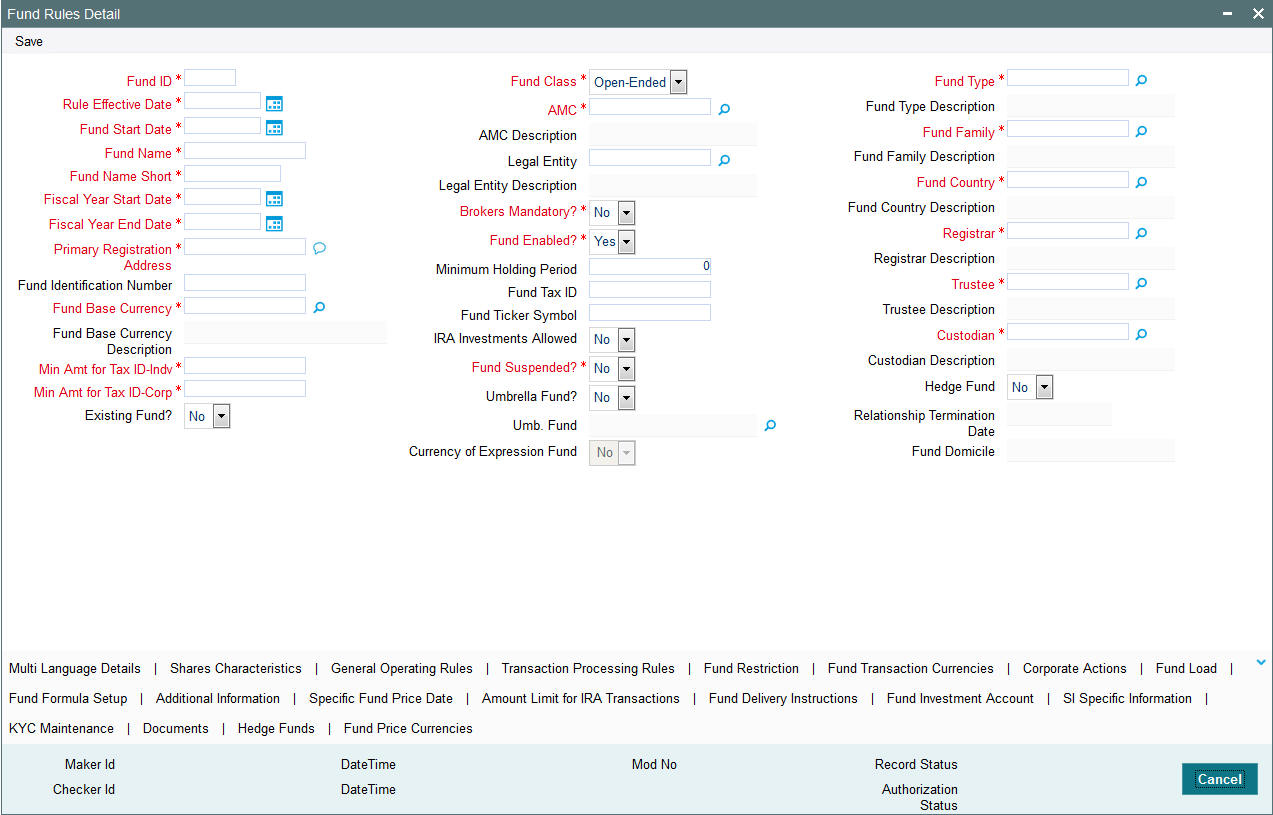
In this screen, you must set up the first fund rule, the Fund Demographics rule, before you can set up the other fund rules.
After you have maintained the Fund Demographics rule, click ‘Ok’ button.
Click on any of the links to invoke the corresponding setup screen for any of the other fund rules. For instance, to set up Corporate Actions for the fund, click on the Corporate Actions link. The name, and ID of the fund is defaulted in each of the fund rule setup screen, from the Fund Demographics record.
Choosing an Umbrella Fund
If you are maintaining fund rules for an umbrella fund in the Fund Demographics screen, select Yes in the Umbrella Fund drop-down list and click ‘Umb Fund’ option list which displays the hierarchy structure. The fund you select is displayed in the Umbrella Fund field. The Fund ID of the selected umbrella fund is populated in the Fund ID field of the main fund rule screen. The same steps must be followed in the Summary Fund Rule screen when you are trying to retrieve the record of an umbrella fund.
3.1.3 Maintaining Fund Demographics
This is the entry point for setting up a fund in the system. A rudimentary, demographic profile is captured for the fund that includes the following basic details, and lays down a basis for defining other important rules and details for the fund:
- The Name of the fund and the unique ID that must be used by the system to identify the fund.
- The Start Date and the Rule Effective Date. The Start Date is the date after which the fund is open for transactions. The Rule Effective Date is the date after which the fund rule that is defined is effective. Also, the dates of the Fiscal Year that includes the Rule Effective Date are captured.
- The Type and Class of the fund and the Family of Funds that it must operate under.
- The AMC that floats the fund and other entities that the fund will interact with such as Registrar and Trustee.
- The Country of Domicile of the fund and the base currency that the fund will be denominated in.
- A prospectus for the fund, if any.
- The tax ID for the fund
- Any additional details such as the registration address, ticker symbol in the stock exchange and CUSIP number of the fund.
- The ISIN code for the fund
- Whether IRA transactions are allowed for the fund
- Whether the fund is suspended for transactions of all types. Transactions of all types (both those entered through the Transaction Detail screens as well as system-generated and uploaded transactions) into suspended funds are not allowed.
- Whether the fund is a hedge fund
A fund will not be identified within the system unless it has a Fund Demographics profile record, and all other rules and details for the fund cannot be set up unless the fund has this profile.
To set up the Fund Demographics profile for a fund, use the Fund Demographics screen. You can invoke this screen by typing ‘UTDFNDRL’ in the field at the top right corner of the Application tool bar and clicking on the adjoining arrow button.
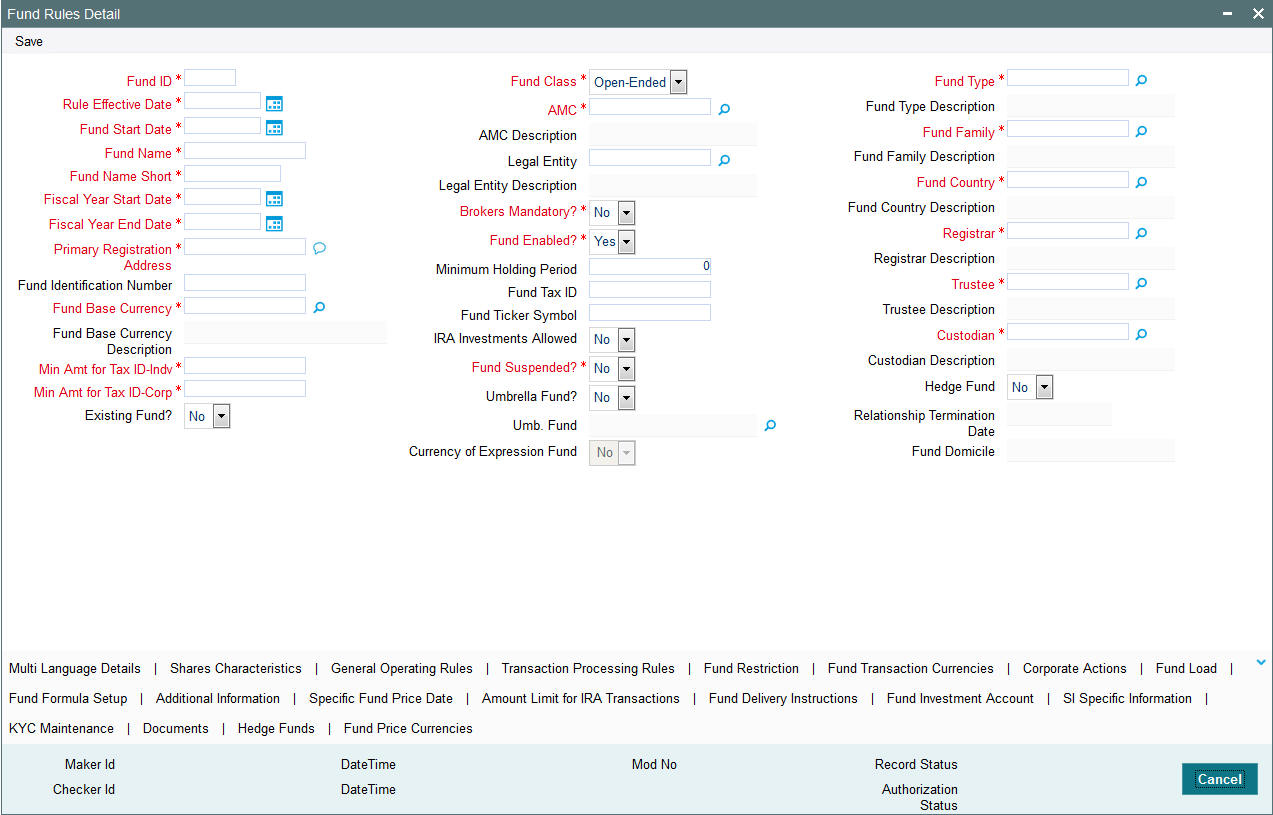
Note
Before you set up a Fund Demographics profile record, it is desirable to ensure that the following information is already setup in the system:
- Fund Types must already be defined.
- Fund Families must already be defined.
- Currencies and Countries of Domicile must already be maintained, and the Country-Currency mapping must be defined, so that each Country may be mapped to a default base currency.
- Entities such as AMC’s, Registrars and Trustees must already have a profile in the system.
You can specify the following details in this screen:
Existing Fund?
1 Character Maximum, Optional
Choose ‘Yes’ to indicate that the fund for which the record is being set up here is an existing fund, i.e., the Rule Effective Date is earlier than the Application Date.
Umbrella Fund
1 Character Maximum, Optional
To enter a Fund Demographics Profile for an umbrella fund, choose ‘Yes’. This will enable the Umbrella Fund Details.
Fund ID
6 Character Maximum, Alphanumeric, Mandatory
Fund Short Name
15 Character Maximum, Alphanumeric, Mandatory
Enter the short name of the fund for which the Fund Demographics profile is being set up in this record. If the record of an umbrella fund has been retrieved, the Fund Short Name is defaulted to the Family ID, and cannot be altered. If the record retrieved is that of a share class, then the Fund Short Name is defaulted to the name specified in the Sub-Fund Share Class Mapping.
Fund Name
60 Character Maximum, Alphanumeric, Mandatory
Enter the name of the fund for which the Fund Demographics profile is being set up in this record. If the record of an umbrella fund has been retrieved, the Fund Name is defaulted to the Family Description, and cannot be altered.
3.1.4 Multi Language Details Button
Click ‘Multi Language Details’ tab to access the Multi Language Details screen. The following screen is invoked:
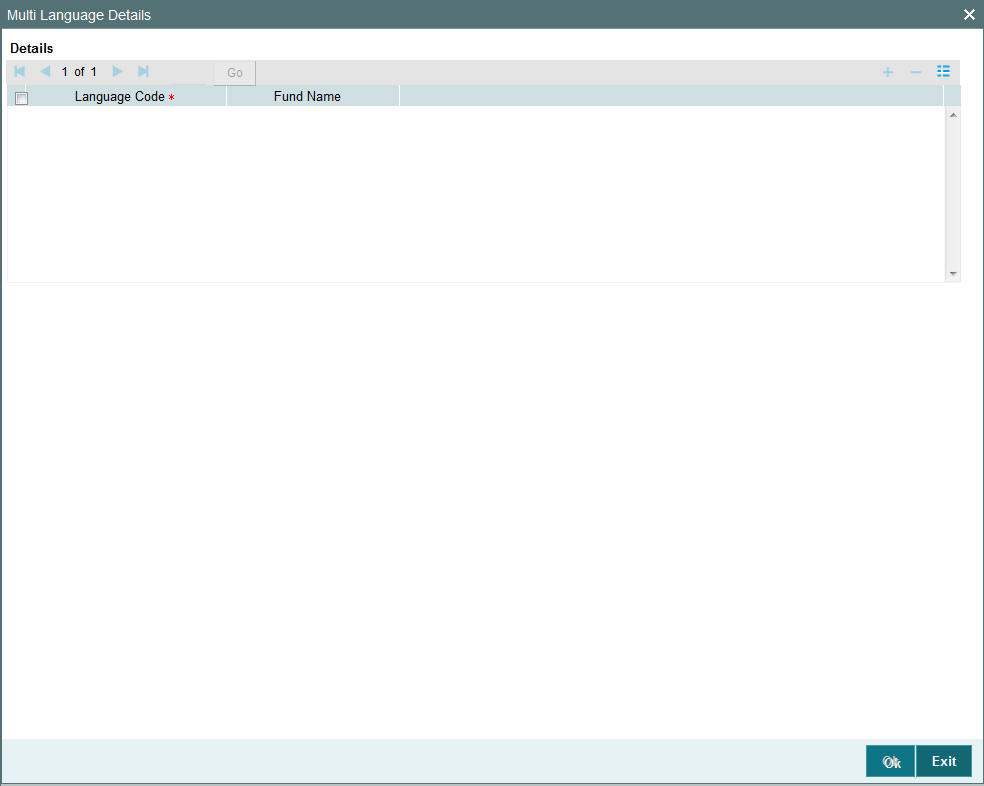
The Fund Name and the language specified in the Fund Demographics screen are displayed. You can re-enter the fund name in the languages shown in the screen.
Refer the chapter Maintaining Reference Information under Reference Information User Manual for information about Multiple language support.
Fund Start Date
Date, Mandatory
Using the date picker, specify the date upon which the fund is to begin operations (in case of a new Fund).
If the Existing Fund box is checked, the Fund Start Date specified here must be earlier than the Application Date.
For new funds, the Fund Start Date specified here may be the same as the Application Date.
Rule Effective Date
Date, Mandatory
Using the date picker, specify the date from when the Fund Demographics Rule that is currently being set up should become effective.
If the Existing Fund box is checked, the Rule Effective Date specified here must be earlier than the Application Date, and later than the Fund Start Date.
If the fund is not an existing fund, i.e., the Existing Fund box is not checked, and the fund is a new fund, the Fund Start Date and Rule Effective Date must be the same.
The Rule Effective Date should be later than (or same as) the Fund Start Date and it should also be later than (or same as) the current application date of the system.
Fiscal Year Start Date
Date, Mandatory
Enter the date from when the Fiscal Year should start for the fund. This will be the base date for arriving at any frequency defined in the system.
The Fiscal Start Date must be earlier than the application date and the Rule Effective Date of the fund.
Fiscal Year End Date
Date, Mandatory
This is the date on which the Fiscal Year should end for the fund when the Fiscal Start Date is specified; the system displays the Fiscal Year End Date exactly a year later than the Start Date.
The Fiscal End Date should be later than (or same as) the current date of the system. It should also be later than (or same as) the Rule Effective Date of the fund that is being set up.
Fund Country
Alphanumeric, Mandatory
Specify the country of domicile of the fund, from the drop down list provided. This information will be used to determine whether a unit holder that subscribes to the fund must be considered a Foreign unit holder or not.
Fund Base Currency
Alphanumeric, Mandatory
Specify the currency in which the fund will be denominated, from the drop down list provided. The NAV and dividend declarations for the fund will be in this base currency.
Fund Class
Alphanumeric, Mandatory
Select the class to which the Fund must belong, from the drop down list. The two classes displayed in the drop down list are Open Ended and Closed-Ended Funds.
Fund Type
Alphanumeric, Mandatory
Select the Fund Type from the options provided in the drop down list. This list is populated with the Fund Types set up in the Fund Type Maintenance.
Fund Family
Alphanumeric, Mandatory
Select the fund family under which the fund must be placed, from the drop down list that is populated with all fund families that are maintained in the system as part of the Fund Family Maintenance. If this record is being set up for an umbrella fund, then the ID of the Immediate Parent Family is displayed here from the Fund Family Maintenance, and this cannot be altered.
AMC
Mandatory
Specify the AMC that this Fund will be operative in. You can make your choice by using the drop down list.
Registrar
6 Characters Maximum, Alphanumeric, Mandatory
Select the Registrar for the fund being set up, from the options provided.
Trustee
6 Characters Maximum, Alphanumeric, Mandatory
Select the Trustee for the fund being set up, from the options provided.
Minimum Holding Period
Numeric, Optional
Enter the lock in period for the investors investing in a Money Market Mutual Fund.
Fund Suspended?
Optional
You can use this field to suspend a fund for transactions of all types. Check this box to indicate that the fund is suspended for transactions. Transactions of all types (both those entered through the Transaction Detail screens as well as system-generated and uploaded transactions) into suspended funds are not allowed.
If a fund is suspended, transactions of all types are not allowed into the fund. If a fund is not suspended, transactions of specific types that have been suspended for the fund in the Transaction Processing Rules (if any) are not allowed.
Brokers Mandatory?
Optional
Select Yes in this field, to indicate that brokers are to be mandatory for the given Fund. If not, select ‘No’ in this field.
Fund Enabled?
Mandatory
This field may be used to enable or disable a fund. By default, when you are setting up a new fund, this field has a ‘Yes’ value, indicating that every new fund is created in the system initially as an enabled fund.
Primary Registration Address
255 Characters Maximum; Alphanumeric; Mandatory
If the registration address for the fund is different from the address of the AMC to which the fund belongs, you may specify the address in this field. By default, the address of the AMC is considered to be the primary registration address for the fund.
This address is necessary for reporting and information purposes only.
Fund Tax ID
25 Characters Maximum; Alphanumeric; Optional
You can use this field to indicate the Tax ID assigned to the fund. It is used for reporting and information purposes. The Tax ID you specify here cannot be specified for any other fund in the system.
Fund Identification Number
12 Characters Maximum; Alphanumeric; Mandatory
Specify the ISIN identification number (ISIN Code) assigned to the fund.
The ISIN Code is a 12-character alphanumeric code, with the first two digits being non-numeric, and the last two, strictly numeric. Along with the Fund ID, It is used for retrieval of the fund details in all search facilities in the system, and is captured during transaction entry as identification for the fund.
Fund Ticker Symbol
25 Characters Maximum; Alphanumeric; Optional
Specify the ticker symbol that identifies the fund in the stock exchange list.
IRA Investments Allowed
Optional
You can use this field to indicate whether investment into the fund is allowed through an Individual Retirement Account (IRA). Check this box to indicate that IRA investments are allowed, into the fund. If so, you must maintain the limits for such investments by in the Fund IRA Transactions section in this screen.
Note
If this option is checked, it implies that the fund is a pension fund.
Custodian
Optional
Enter the custodian details.
Minimum Amount For Tax ID for Individual Customer
Numeric, Optional
Enter the minimum subscription/IPO subscription amount beyond which the system needs to validate the PAN of the unit holder.
While capturing a transaction, the system will check the transaction amount with the amount maintained here for unit holders of the type ‘Individual’. If a transaction exceeds the stated minimum amount, the system will throw up an error and not save the transaction.
Minimum Amount For Tax ID for Corporate Customer
Numeric, Optional
Enter the minimum subscription/IPO subscription amount beyond which the system needs to validate the PAN of the corporate investor.
Hedge Fund
Optional
Select ‘Yes’ to indicate that the selected fund is a hedge fund and select ‘No’ to indicate otherwise.
3.1.5 Amount Limits for IRA Transactions Button
For funds in which you have allowed IRA (Individual Retirement Account) investment, you can define the transaction limits. Use the Amount Limit for IRA Transactions section in the Fund Rules Detail screen to specify the limits.
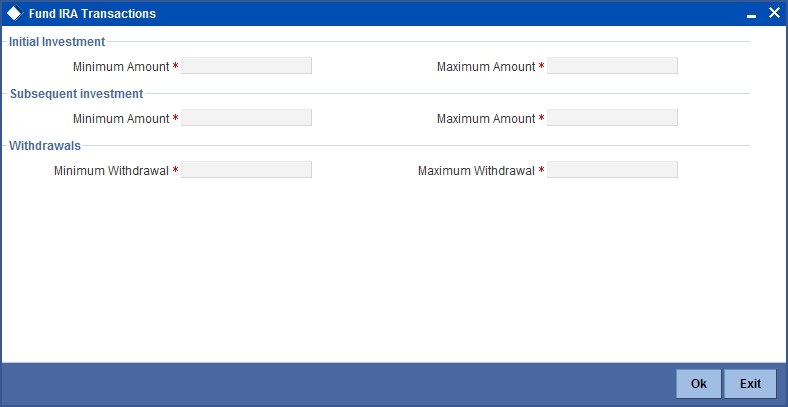
It is mandatory for you to specify the IRA Limits fund rule for funds in which IRA investments are allowed.
The following limits are specified:
- Minimum transaction amount limits for initial, additional investment, and withdrawal transactions
- Maximum transaction amount limits for initial, additional investment and withdrawal transactions.
You can specify the following details in this section:
Minimum Amount (Initial Investment)
Numeric, Mandatory if IRA investment is allowed for the fund
Specify the minimum amount that can be contributed in the initial investment into this fund, for a plan purchased in a product for which the fund forms part of the portfolio. This limit cannot exceed the corresponding limit set for the product, the portfolio of which the fund is a part.
Maximum Amount (Subsequent Investments)
Numeric, Mandatory if IRA investment is allowed for the fund
Specify the maximum amount that can be contributed in the initial investment into this fund, for a plan purchased in a product for which the fund forms part of the portfolio. This limit cannot exceed the corresponding limit set for the product, the portfolio of which the fund is a part.
Minimum Amount (Subsequent Investments)
Numeric, Mandatory if IRA investment is allowed for the fund
Specify the minimum amount that can be contributed as an additional investment into this fund, for a plan purchased in a product for which the fund forms part of the portfolio. This limit cannot exceed the corresponding limit set for the product, the portfolio of which the fund is a part.
Maximum Amount (Additional Investment)
Numeric, Mandatory if IRA investment is allowed for the fund
Specify the maximum amount that can be contributed as an additional investment into this fund, for a plan purchased in a product for which the fund forms part of the portfolio. This limit cannot exceed the corresponding limit set for the product, the portfolio of which the fund is a part.
Minimum Amount (Withdrawal)
Numeric, Mandatory if IRA investment is allowed for the fund
Specify the minimum amount that can be withdrawn through a withdrawal transaction out of this fund, for a plan purchased in a product for which the fund forms part of the portfolio. This limit cannot exceed the corresponding limit set for the product, the portfolio of which the fund is a part.
Maximum Amount (Withdrawal)
Numeric, Mandatory if IRA investment is allowed for the fund
Specify the minimum amount that can be withdrawn through a withdrawal transaction out of this fund, for a plan purchased in a product for which the fund forms part of the portfolio. This limit cannot exceed the corresponding limit set for the product, the portfolio of which the fund is a part.
3.1.6 Corporate Actions Button
This fund rule facilitates the definition of the guidelines that will govern the distribution of income derived from the fund by the unit holders that subscribe to the fund. You can define the framework according to which corporate actions such as dividend declaration and processing must be performed for a fund. Through this screen the system can also process multiple distributions of a fund on the same day and process the distribution on the same day.
To set up the Corporate Action rules for a fund, use the Corporate Actions screen. You can invoke this screen by clicking ‘Corporate Actions’ button from the Fund Rules screen.
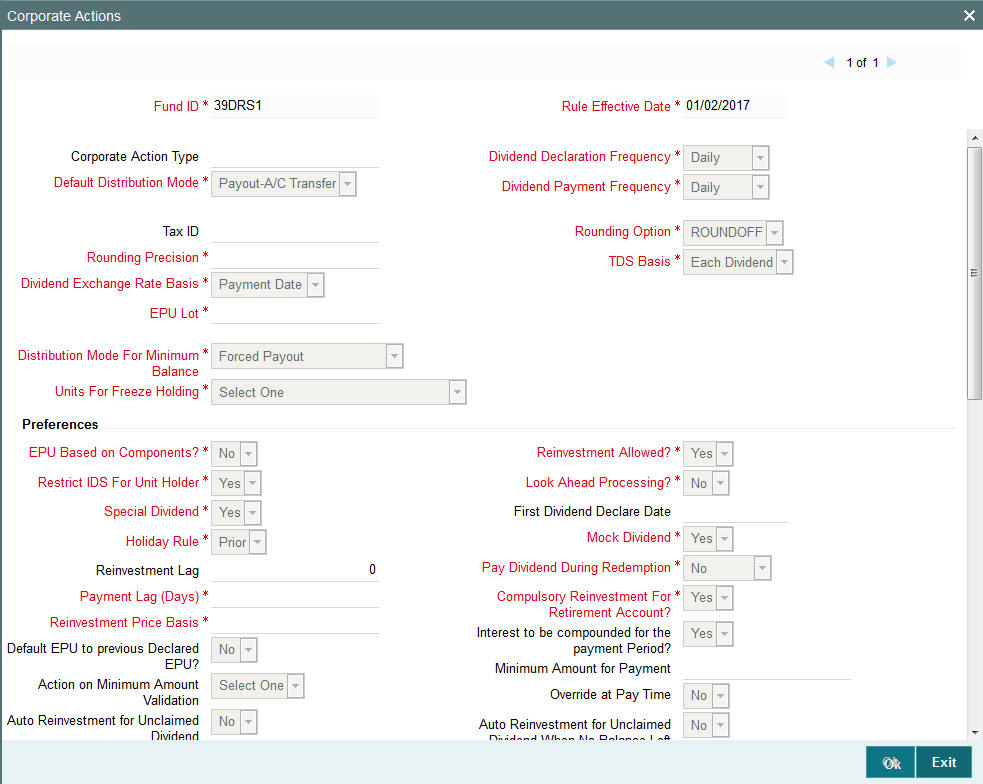
Note
This screen cannot be used to maintain parameters for corporate actions such as liquidation, split, reverse split and merger. To maintain these, you must use the Corporate Actions Maintenance screen, which you may invoke by clicking on Corporate Actions in the Maintenance menu, and Detail under it.
For more information on these corporate actions and the Corporate Actions Maintenance screen, refer the chapter Other Fund Activities in this user manual.
Before you set up a Corporate Actions profile record for a fund, it is desirable to ensure that the fund already has an existing, unauthorized profile record.
You can specify the following details in this screen:
Fund ID
Display
This field indicates the ID fund for which you are setting up the Corporate Actions profile. This information is defaulted from the Fund Demographics screen.
Rule Effective Date
Display
The Rule Effective Date for the fund, which you specified in the Fund Demographics screen, is displayed here.
Corporate Action Type
Alphanumeric, Mandatory
Select the type of corporate action for which this rule is being set up. It could be either a cash dividend or a stock dividend. It could be either a cash dividend for income, or capital gains earnings.
For stock dividends, the following information is accepted by default:
- The TDS Basis field has a default specification, “Tax-exempt”, and the field is locked for data entry
- The option Restrict IDS for Unit Holder is selected and cannot be changed
- The Default Distribution Mode field has the option “Reinvestment” selected, and is locked for data entry.
Dividend Declaration Frequency
Alphanumeric, Mandatory
Select the frequency with which the dividend is to be declared, from the options provided.
Dividend Payment Frequency
Alphanumeric, Mandatory
Select the frequency with which the declared dividends are to be paid. As the system supports accumulation of dividends, the payment could be for any dividend that has been declared earlier.
The Dividend Payment Frequency must not be less than Dividend Declaration Frequency.
Default Distribution Mode
Mandatory
If the Income Distribution Setup for the unit holder has not yet been specified, the fund level default Unit Holder Distribution Mode to be considered for the unit holder can be specified here. Any one of the options from the drop down list may be chosen. The following values may be entered:
- Full Payout - A/C Transfer
- Full Payout - Check
- Full Reinvestment into Source Unit Holder ID and Source Fund.
If the rules are being setup for a share class fund for which reinvestment is mandatory, then this field is defaulted to Full Reinvestment and locked for data entry.
For stock dividends, the option “Reinvestment” is selected here by default, and cannot be changed.
Click ‘Details’ button to invoke ‘Corporate Actions’ screen.
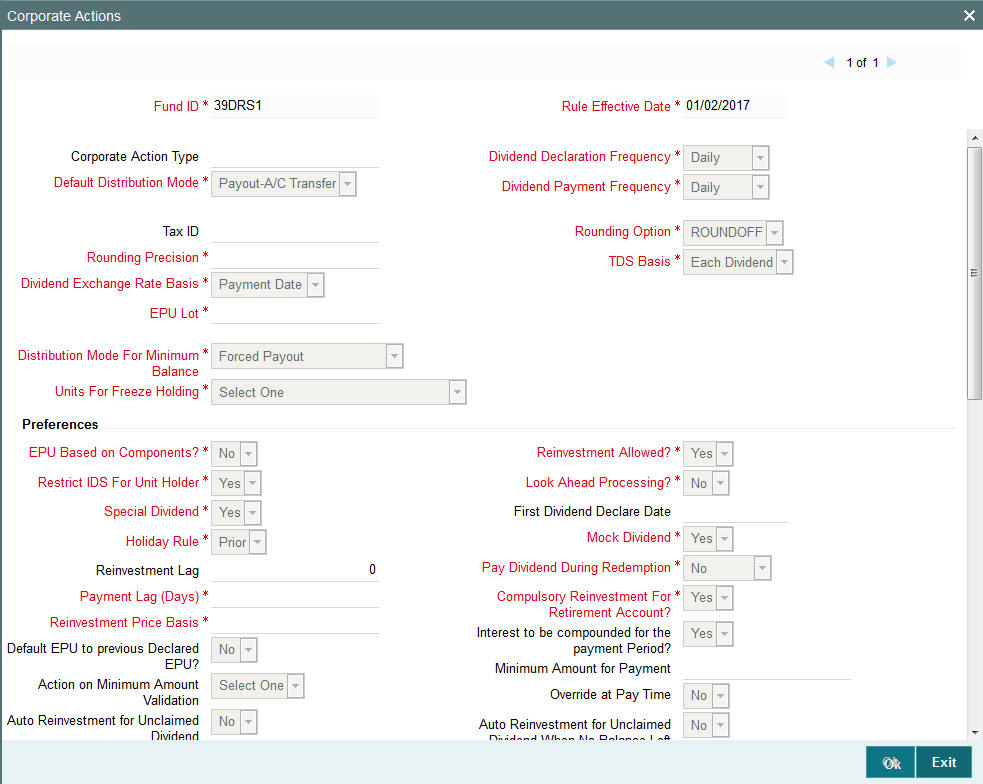
In this screen, define the following details:
Rounding Precision
1 Character Maximum, Numeric, Mandatory
Indicate the maximum number of decimals that would be reckoned for rounding precision, for the dividend. You cannot indicate a precision higher than 6 decimal places.
Rounding Options
Alphanumeric, Mandatory
Indicate the rounding options for the value of the dividend, designated for the fund.
Choose ‘Round Up’ to indicate rounding the value at the precision decimal place to the next higher numeral.
Choose ‘Round Off’ to indicate normal rounding at the precision decimal.
Choose ‘Round Down’ to indicate truncation of the value at the precision decimal place.
Example
Let us suppose that the dividend earned by an investor, Mrs. Laurie Klein, in the ABC Growth Fund is 700.679263 currency units, and that this value must be rounded to the 3rd decimal place.
If you indicate rounding up, then the value reckoned would be 700.680.
If you indicate rounding off, then, applying normal rounding off rules, the value reckoned would be 700.679.
If you indicate rounding down or truncation, then the value would be truncated as it is, in the 3rd decimal place, and it would be reckoned as 700.679.
Dividend Exchange Rate Basis
Alphanumeric, Mandatory
Specify the basis upon which the exchange rate will be applied for dividend processing. The system provides two options: Reference Date and Payment Date.
Distribution Mode For Minimum Balance
Optional
Indicate how the income derived from the fund is to be distributed, in respect of unit holders whose holdings balance falls below the minimum holdings specified for the fund.
The options are:
- Forced Payout - the income is paid out, regardless of the default distribution mode or any income distribution options (IDS) set for the unit holder
- According to Unit Holder IDS – the income is distributed based on the Income Distribution (IDS) options set for the unit holder
Tax ID
15 Character Maximum, Alphanumeric, Mandatory
Enter the tax ID for the fund that is being set up.
TDS Basis
1 Character Maximum, Alphanumeric, Mandatory
This is to indicate whether slab should be looked for every dividend payment separately or whether consolidated on a fiscal year basis.
For stock dividends, the option “Tax –Exempt” is selected here by default, and cannot be changed.
EPU LOT
Numeric, Mandatory if EPU is applicable
Specify the number of units for which the EPU quote is deemed to be applicable, for the fund.
Setting up EPU components is not applicable for stock dividends
Preferences Section
Restrict IDS for Unit Holder
Mandatory
Select ‘Yes’ in this field to indicate that specific income distribution setups for unit holders may be overridden.
Reinvestment Allowed
Optional
Select ‘Yes’ in this field to indicate that reinvestment is allowed for the fund. If the rules are being setup for a share class fund for which reinvestment is mandatory, then this field has a default ‘Yes’ and locked for data entry.
Reinvestment Lag
Mandatory
Specify the reinvestment lag as the number of days to enable reinvestment on a different date or the same day as the payment date. The default value is 0. If the value is considered as 0, then the reinvestment is made on the same day as the payment date. For a value other than 0, the system calculates the reinvestment date from the payment date. For example: If the number of days entered is 10 and the payment date is 30th June, then the reinvestment date will be 10th July.
Allow EPU Components Setup?
Optional
Select ‘Yes’ in this field to indicate applicability of EPU, (Earnings Per Unit) and that the earnings per unit must be defined in terms of components, or as a single value. By default, this field has a ‘No’ value.
Setting up EPU components is not applicable for stock dividends.
Look Ahead Processing?
Optional
Select ‘Yes’ in this field to indicate that in the event of intervening holidays, the system would obtain the EPU information and process dividends for the holiday period, ahead of the prior business day, for the fund.
Units for Freeze Holding
Alphanumeric, Mandatory
Specify the units to be considered for dividend eligibility on the freeze holdings date. You can specify any of the following options:
- All units (including unconfirmed units) must be considered as on the allocation date
- Only confirmed units are to be considered as on the allocation date
- All units (including unconfirmed units) are to be considered as on the transaction price date
- All units (including unconfirmed units) are to be considered as on the transaction date
- Only confirmed units are to be considered as on the transaction date
- All units (including unconfirmed units) are to be considered as on the dealing date
Note
If the fund is a dividend equalization fund, i.e. if you have checked the ‘Dividend Equalization Applicable’ option in the General Operating Rules for the fund, you can maintain only the following options here:
- All Units as on allocation date
- All units as on confirmed date
- All units as on dealing date
If units for freeze holding is based on transaction/dealing date then all the transactions backdated to the previous dividend cycle would be treated as old units (G1 units). If units for freeze holding is based on allocation date then all the transactions backdated to the previous dividend cycle would be treated as new units (G2 units).
Example:
Consider two dividend cycles - the first from January 01, 2010 to January 31, 2010 and the second from February 01, 2010’ to ‘February 28, 2010. A subscription transaction (S1) is captured on application date, February 15, 2010, with transaction date as January 15, 2010 and allocation date as February 16, 2010. For the second dividend, units allotted in this transaction would be treated as G1 units (if the units for freeze holding is based on transaction/dealing date) or G2 units (if the units for freeze holding is based on allocation date).
First Dividend Declare Date
Date Format, Optional
Specify the first date for dividend declaration, for the fund. The system considers the first dividend date in arriving at the date for dividend processing, as follows:
First dividend processing = First Dividend Declare Date – Dividend Declaration Frequency + Dividend Payment Frequency.
The system also uses the first dividend declare date to arrive at the next dividend declare date, applying the specified declaration frequency.
If you do not specify the first dividend declare date, the fiscal year specified for the fund is used to determine the next dividend declare date.
Holiday Rule
Alphanumeric, Mandatory
Select the rule to be applied if the dividend processing date falls on a holiday. You can select either the PRIOR rule (the previous working day is considered) or the AFTER rule (the next working day is considered), for the dividend type.
The holiday rule you select here will be applicable to all dividend-processing dates that have been arrived at using a frequency. They are not applicable to dates arrived at using lead times or lag periods.
Pay Dividends During Redemption?
Optional
Select this option to indicate that dividends may be paid during redemption.
Special Dividend
Optional
Select ‘Yes’ in this field to indicate that special dividends are applicable for the fund. This feature is only available if your installation has requested for it.
Mock Dividend?
Optional
Select ‘Yes’ in this field to indicate the applicability of mock dividends for the fund. This feature is only available if your installation has requested for it.
Payment Lag
1 Character Maximum, Numeric, Optional
Specify a lag period (in days) for the payment of dividend. The lag value is interpreted in calendar days, and is used to arrive at the payment date for the dividend. The payment date is arrived at as follows:
Dividend Payment Date = Dividend Declaration Date + Payment Lag
Compulsory Reinvestment for Retirement Account
Optional
You can use this field to indicate that dividend due from the fund on an IRA account must be compulsorily reinvested. Check this box to indicate compulsory reinvestment.
Default EPU to Previous Declared EPU
Optional
Specify whether the previous day’s Earning Per Unit (EPU) needs to be defaulted during the generation of a dividend record. You can select either ‘Yes’ or ‘No’ from the drop-down list.
If you select the option ‘Yes’, the system will default the previous day’s EPU while generating the dividend record at the Beginning of Day (BOD). This record will be an authorized record. However, you will be able to modify it. If the previous day’s EPU is zero, the system will still default the value and generate an authorized record. You can enter the EPU value for this record.
This field is available only for Money Market funds. Also, if ‘Dividend Declaration Frequency’ and ‘Dividend Payment Frequency’ are the same, this field will be disabled.
Interest to be compounded for the payment period?
Optional
Indicate whether the dividend interest needs to be compounded for the entire payment period or not. You can select either ‘Yes’ or ‘No’ from the drop-down list.
If you select ‘Yes’, the system will calculate the dividend on the amount instead of multiplying the units by the EPU. The EPU value maintained as ‘As amount’ will be directly used in the dividend calculations.
This field is available only for Money Market funds. Also, if ‘Dividend Declaration Frequency’ and ‘Dividend Payment Frequency’ are the same, this field will be disabled.
Example:
Assume that the EPU is 0.001267. This value will be directly used during dividend processing to calculate the payment amount.
Consider the following case listing the transactions from Jan 1, 2005 to Jan 31, 2005:
Open Bal |
InTxns (Bal. sum) |
Freeze holding balance |
Div calc base |
EPU |
Div Units |
NAV |
Div amt |
Div Sum from the 1st till date(Units) |
Div Sum from the 1st of the Month till date (Amount) |
100000 |
0 |
100000 |
100000.0000 |
0.000136986 |
15.07 |
25.00 |
376.71 |
15.07 |
376.71 |
100000 |
0 |
100000 |
100015.0685 |
0.000136986 |
15.07 |
25.00 |
376.75 |
30.14 |
753.46 |
100000 |
0 |
100000 |
100030.1385 |
0.000136986 |
15.07 |
25.00 |
376.75 |
45.21 |
1130.21 |
100000 |
0 |
100000 |
100045.2085 |
0.000136986 |
15.07 |
25.00 |
376.75 |
60.28 |
1506.96 |
100000 |
0 |
100000 |
100060.2785 |
0.000136986 |
15.07 |
25.00 |
376.75 |
75.35 |
1883.71 |
100000 |
0 |
100000 |
100075.3485 |
0.000136986 |
15.07 |
25.00 |
376.75 |
90.42 |
2260.46 |
100000 |
0 |
100000 |
100090.4185 |
0.000136986 |
15.08 |
25.00 |
377.00 |
105.50 |
2637.46 |
100000 |
0 |
100000 |
100105.4985 |
0.000136986 |
15.08 |
25.00 |
377.00 |
120.58 |
3014.46 |
100000 |
0 |
100000 |
100120.5785 |
0.000136986 |
15.08 |
25.00 |
377.00 |
135.66 |
3391.46 |
100000 |
0 |
100000 |
100135.6585 |
0.000136986 |
15.08 |
25.00 |
377.00 |
150.74 |
3768.46 |
100000 |
0 |
100000 |
100150.7385 |
0.000136986 |
15.09 |
25.00 |
377.25 |
165.83 |
4145.71 |
100000 |
0 |
100000 |
100165.8285 |
0.000136986 |
15.09 |
25.00 |
377.25 |
180.92 |
4522.96 |
100000 |
0 |
100000 |
100180.9185 |
0.000136986 |
15.09 |
25.00 |
377.25 |
196.01 |
4900.21 |
100000 |
0 |
100000 |
100196.0085 |
0.000136986 |
15.09 |
25.00 |
377.25 |
211.10 |
5277.46 |
100000 |
5000 |
105000 |
105211.0985 |
0.000136986 |
15.85 |
25.00 |
396.25 |
226.95 |
5673.71 |
105000 |
0 |
105000 |
105226.9485 |
0.000136986 |
15.85 |
25.00 |
396.25 |
242.80 |
6069.96 |
105000 |
0 |
105000 |
105242.7985 |
0.000136986 |
15.85 |
25.00 |
396.25 |
258.65 |
6466.21 |
105000 |
0 |
105000 |
105258.6485 |
0.000136986 |
15.86 |
25.00 |
396.50 |
274.51 |
6862.71 |
105000 |
0 |
105000 |
105274.5085 |
0.000136986 |
15.86 |
25.00 |
396.50 |
290.37 |
7259.21 |
105000 |
0 |
105000 |
105290.3685 |
0.000136986 |
15.86 |
25.00 |
396.50 |
306.23 |
7655.71 |
105000 |
0 |
105000 |
105306.2285 |
0.000136986 |
15.86 |
25.00 |
396.50 |
322.09 |
8052.21 |
105000 |
0 |
105000 |
105322.0885 |
0.000136986 |
15.87 |
25.00 |
396.75 |
337.96 |
8448.96 |
105000 |
0 |
105000 |
105337.9585 |
0.000136986 |
15.87 |
25.00 |
396.75 |
353.83 |
8845.71 |
105000 |
0 |
105000 |
105353.8285 |
0.000136986 |
15.87 |
25.00 |
396.75 |
369.70 |
9242.46 |
105000 |
0 |
105000 |
105385.5685 |
0.000136986 |
15.87 |
25.00 |
396.75 |
385.57 |
9639.21 |
105000 |
0 |
105000 |
105385.5685 |
0.000136986 |
15.88 |
25.00 |
397.00 |
401.45 |
10036.21 |
105000 |
0 |
105000 |
105401.4485 |
0.000136986 |
15.88 |
25.00 |
397.00 |
417.33 |
10433.21 |
105000 |
0 |
105000 |
105417.3285 |
0.000136986 |
15.88 |
25.00 |
397.00 |
433.21 |
10830.21 |
105000 |
0 |
105000 |
105433.2085 |
0.000136986 |
15.88 |
25.00 |
397.00 |
449.09 |
11227.21 |
105000 |
0 |
105000 |
105449.0885 |
0.000136986 |
15.88 |
25.00 |
397.00 |
464.97 |
11624.21 |
105000 |
0 |
105000 |
105464.9685 |
0.000150685 |
15.89 |
25.00 |
397.25 |
480.86 |
12021.46 |
|
|
|
|
Total Dividend |
|
|
12021.46 |
|
|
During payment processing at the end of the month (in case the payment frequency is monthly), the EPU entered at the end of the month will be used for all calculations for the payment period. In case the EPU entered at the end of the month is different, then the new EPU will be used to calculate the dividend amount payable for all days in the payment period.
In case the payment date happens to be a holiday, defined in the system calendar, the system will process the dividend on the day preceding the holiday (if the holiday rule is set to ‘prior’).
Reinvestment Base Price
Alphanumeric; Mandatory only if default distribution mode is ‘Reinvestment’.
Reinvestment transactions into the fund can be put through either at the NAV for the day or the transaction base price. You can use this field to indicate the price that must be used.
Minimum Amount for Payment
Numeric, Optional
Indicate the threshold dividend amount in fund base currency. If Investor has chosen the cash option for dividend payment and the dividend income in the current processing cycle is more than threshold dividend amount, then dividend income can be paid out.
If Unit holder has chosen distribution mode as a combination of cash and reinvestment and the cash portion of dividend amount net of tax is less than Minimum Amount for Payment then system will generate a single reinvestment transaction for the total dividend income.
Action on Minimum Amount Validation
Optional
Select the options from list:
- Reinvest - Reinvest the dividend if it falls below minimum amount for payment.
- Hold - No additional processing is required and Dividend amount is neither be paid out nor reinvested.
Override at Pay Time
Optional
Indicate whether Minimum Amount for Payment can be overridden during dividend payment processing.
Auto Reinvestment for Unclaimed Dividend
Optional
If you select ‘Yes’, system will automatically reinvest when dividend is unclaimed, i.e., dividend check is not encashed within the expiry date.
Note
By default, this option will be ’No’.
Auto Reinvestment for Unclaimed Dividend When No Balance Left
Optional
If you select ‘Yes’, then system will automatically reinvest when dividend is unclaimed, i.e., dividend check is not encashed within the expiry date and when the unit holder does not have sufficient balance in the underlying fund.
Note
By default, this option will be ’No’.
Track Dividend for Uncleared Transactions?
Optional
Indicate whether dividend payment/re-investment should be tracked for an individual un-cleared transaction.
If you select ‘Yes’, dividend will be held back temporarily for subscription transactions whose cheques are not cleared as on the Dividend Declaration Date. Dividend will be released when the payment is cleared.
Note
By default, this option will be ’No’.
Track Dividend for Blocked Transactions?
Optional
Specify whether dividend payment should be tracked for a blocked transaction, where some or all units are blocked at the time of dividend processing.
If you select ‘Yes’,, system will process the dividend as per the action selected in the Block Transaction Screen.
Note
By default, this option will be ’No’.
Pay Ungenerated Reinvestments?
Optional
Select ‘Yes’, to indicate that in case the re investment results in zero units allotment, the amount should be paid out to the investor.
If you select ‘Yes’, then system executes the following steps:
- Converts the amount to be reinvested to the fund base currency
- Divides the amount in fund base currency with the latest NAV for the fund. This will result in the units expected to that could be allotted.
- Applies the rounding rule to the number of units.
If the number of units in the result of step 3 is greater than zero, re-investment transaction will be generated. If the result is zero then the amount should be paid out to the investor in the unitholder preferred currency. In case any specific preference has been set at the unitholder fund level then the respective currency will be used.
TDS Applicable for all UH
Conditional
You can enter a value in this field only if you have selected the ‘Dividend Equalization Applicable’ option in the General Operating Rules for the fund. The default value is ‘No’; if you select ‘Yes’, the system will distribute dividend after deducting the tax applicable for all unit holders who are entitled to dividend. This is applicable even for the equalization amount.
FDAP Income
Optional
Check this box to indicate the dividends distributed in this fund are FDAP income.
Note
- The preference that you have maintained ate the unit holder level (the ‘Tax Deducted At Source’ field in the ‘Unit Holder Maintenance’ screen) will take precedence over the value maintained here. For instance, if you have unchecked the TDS option at the Unit holder level, then all inflows to the unit holder will be done on a gross basis even if you have selected the ‘TDS Applicable for all UH’ field at the fund level.
- You are required to maintain a single WHT setup (with single slab) for the equalization fund. Tax on the gross dividend amount will be deducted based on this setup.
The Lead Times section
Book Closing
3 Characters Maximum, Numeric, Mandatory
Enter a lead-time in days. The Registrar must enter the book closing dates within this lead-time from the time the dividend information is declared.
The Book Closing From and To Dates together signify the period within which no change will be allowed to a unit holder’s balances in a fund. This means that any transaction that has been entered within these dates will not be allocated for the unit holder.
Freeze Holding
3 Characters Maximum, Numeric, Mandatory
Enter a lead-time in days. The Registrar must enter the Freeze Holdings Date within this lead-time from the time the dividend information is declared.
The Freeze Holding Date is the date on which the balances held by all unit holders in the fund will be consolidated.
Board Meeting
3 Characters Maximum, Numeric, Mandatory
Enter a lead-time in days. The Registrar must enter the Board Meeting Date within this lead-time, before the time the dividend information is declared. This is captured for information purposes only.
Dividend Payment
3 Characters Maximum, Numeric, Mandatory
Enter a lead-time in days. The Registrar must enter the Dividend Payment Date within this lead-time, from the time the dividend information is declared.
Each of the lead times must be less than the Dividend Declaration Frequency. For example, if the Dividend Declaration Frequency is WEEKLY, the Board Meeting Lead Time cannot be 8 days.
The NPI Preferences section
NPI Applicable
Mandatory
Select ‘Yes’ in this field to indicate that non permissible income (NPI) component is allowed for this fund.
Default NPI Payment
Mandatory
If NPI is applicable for this fund, then specify the default payment option from the drop-down list provided.
Override Unit holder preference?
Mandatory if NPI is applicable
Select ‘Yes’ in this field if the fund override the NPI payment preferences maintained for the investor at the unit holder level. However, if the NPI payment preferences are not maintained at the unitholder level, then NPI payment will be made as per the fund preferences.
Force Re-investment of Un-cleared units
Mandatory if NPI is applicable
The system does not consider NPI amount while processing reinvestments, even if it is from un-cleared balances. It should either be paid to a trust or to the unit holder.
However, in case of Permissible income, you can opt to reinvest the Un-cleared Unit balances by choosing the ‘Force reinvestment’ option. Else, select ‘No preference’, which overrides the UH IDS setup.
Multiple Distribution
Net/Gross
Optional
Select Net or Gross from the drop-down list. The default value is Gross.
Multiple Distribution
Optional
Select if different types of distributions can be processed on the same day or not from the adjoining drop-down list. Following are the options available:
- Yes
- No
Distribution Type
Alphanumeric, Mandatory (if multiple distribution box is checked.)
This field is enabled if the Multiple Distribution check box is selected. Select the appropriate value from the drop-down list. The options available are INT (Interest), DIV (dividend), and PID (Property Income Distribution). This distribution is applicable for corporate action type ‘Cash’ only.
3.1.6.1 Dividend Processing for Fund
In Oracle FLEXCUBE Investor Servicing, there are two types of dividend that can be processed for a fund:
- Cash Dividend
- Stock Dividend
In the case of cash dividends, the unit holders receive the dividend in monetary form. If an income distribution setup record is defined for an investor, then the dividend received is reinvested according to the framework of the same. Cash dividends could be declared for capital gains or income.
In the case of stock dividends, the unit holders receive dividend in the form of units in addition to their holdings as on the record date, which are reinvested in the same fund.
In Oracle FLEXCUBE Investor Servicing, you can define an individual corporate actions record for each of the dividend types, in the Corporate Actions screen. For a fund, if both cash and stock dividends are declared, a separate Corporate Actions profile must be set up for each of the dividend types.
Refer the chapter Dividend Maintenance in the Fund Manager User Manual for information
about the static maintenance for processing dividends in the system.
Setting up Rules for Cash Dividend for Fund
To set up the guidelines for a cash dividend for a fund in the Corporate Actions screen,
- The ID of the fund and the Rule Effective Date are filled in from the Fund Demographics screen.
- In the Corporate Action type field, select “Cash Dividend”. If you are defining a cash dividend for capital gains, choose Cash Dividend – Capital Gains. For a cash dividend for income, choose Cash Dividend – Income.
- Specify the frequencies for declaration and payment of dividend, in the Dividend Declaration Frequency and Dividend Payment Frequency fields respectively.
- Specify the rounding rules for dividend, in the Rounding Options and Rounding Precision fields.
- Specify the default mode of distribution for the cash dividend – payment by cheque, transfer or reinvestment.
- Specify the basis upon which exchange rate for dividend will be obtained, in the Dividend Exchange Rate Basis field.
- Specify the first dividend declaration date for the fund, in the First Dividend Declare Date field.
- Specify the tax ID for the fund, as well as the basis for tax deduction at source, in the TDS Basis field.
- Specify the units to be considered for the record date (freeze holdings) for dividend eligibility, in the Units for Freeze Holding field.
- If EPU components are applicable for the fund, select the Allow EPU Component Setup option and specify the EPU Lot. The default value for EPU lot will be 1.
- If look-ahead dividend processing for holidays is to be applicable for cash dividends for the fund, select the Look Ahead Processing option.
- Specify a lag period for dividend payment, if necessary, in the Payment Lag field.
- Specify a lag period for reinvestments, if necessary, in the Reinvestment Lag field.
- Specify the holiday rule to be applicable for cash dividends for the fund.
- In the Lead Times section, specify the lead times for freeze holdings, book closing, directors’ meeting and dividend payment, as applicable for cash dividends for the fund.
Setting up Rules for Stock Dividend for Fund
To set up the guidelines for a stock dividend for a fund in the Corporate Actions screen,
- The ID of the fund and the Rule Effective Date are filled in from the Fund Demographics screen.
- In the Corporate Action type field, select “Stock Dividend”. The following information is considered by default for stock dividends:
- Since stock dividends are exempt from tax, the TDS Basis field has a default value, “tax-exempt”, and is locked for data entry.
- Income Distribution Setup options are not applicable for unit holders eligible for stock dividends, and the option Restrict IDS for Unit Holders is selected and cannot be changed. Also, the distribution mode for such dividends is taken by default to be Reinvestment.
- EPU components are not applicable for stock dividends.
- Specify the frequencies for declaration and payment of dividend, in the Dividend Declaration Frequency and Dividend Payment Frequency fields respectively.
- Specify the rounding rules for dividend, in the Rounding Options and Rounding Precision fields.
- Specify the basis upon which exchange rate for dividend will be obtained, in the Dividend Exchange Rate Basis field.
- Specify the first dividend declaration date for the fund, in the First Dividend Declare Date field.
- Specify the units to be considered for the record date (freeze holdings) for dividend eligibility, in the Units for Freeze Holding field.
- If look-ahead dividend processing for holidays is to be applicable for stock dividends for the fund, select the Look Ahead Processing option.
- Specify a lag period for dividend payment, if necessary, in the Payment Lag field.
- Specify a lag period for reinvestments, if necessary, in the Reinvestment Lag field.
- Specify the holiday rule to be applicable for stock dividends for the fund.
- In the Lead Times section, specify the lead times for freeze holdings, book closing, directors’ meeting and dividend payment, as applicable for stock dividends for the fund.
3.1.7 Shares Characteristics Button
The Shares Characteristics fund rule enables you to maintain certificate details for the fund. Further, the fund corpus information, limits on the unit holders and the foreign investors and the account statement information are maintained here.
You can also maintain the rounding precision pattern for allocation of units in this screen.
To set up the Shares Characteristics rule for a fund, use the ‘Shares Characteristics’ screen. You can invoke this screen by clicking ‘Shares Characteristics’ tab from the ‘Fund Rules’ screen.
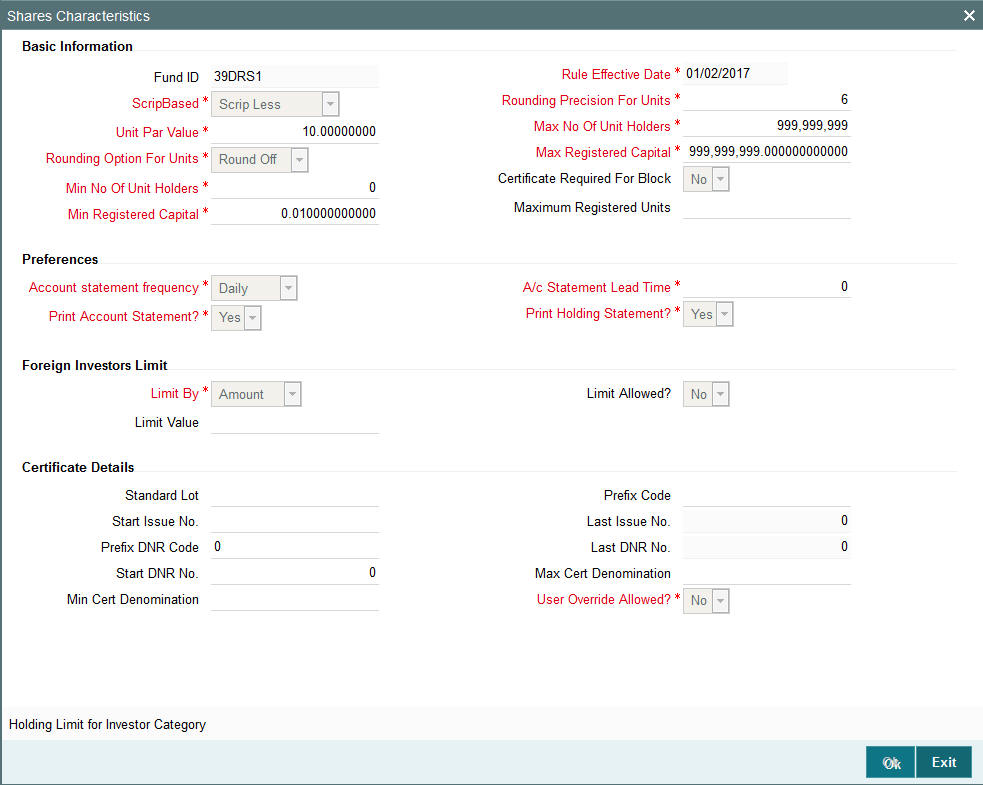
Before you set up a Shares Characteristics profile record for a fund, it is desirable to ensure that the fund already has an existing, unauthorized Fund Rules profile record.
You can specify the following details in this section:
Basic Information Section
Fund ID
Display
This field indicates the ID fund for which you are setting up the Shares Characteristics profile. This information is defaulted from the Fund Demographics screen.
Rule Effective Date
Display
The Rule Effective Date for the fund, which you specified in the Fund Demographics screen, is displayed here.
Scrip Based
Alphanumeric, Mandatory
In this field, you can designate the applicability of certificate issue for investment in the fund. According to the option you select here, you can:
- Designate that certificate issue for the fund is mandatory. This means that certificates must be issued to unit holders for transactions in the fund. To indicate this, choose the ‘Scrip Based’ option in this field.
- Designate that certificate issue is not mandatory for the fund. This means that certificates are not required to be issued to unit holders for transactions in the fund. To indicate this, choose the ‘Scrip Less’ option in this field. If you do so, the fund is a scrip less fund, and you can designate that certificates must be issued only for block transactions, if so needed, by checking the Certificate Required For Block check box in this screen.
- Designate that certificate issue is to be based on the choice of the investor at the time of transacting. In such a case, certificates will be issued only if the investor specifically requests for certificates at the time of entering into a transaction. To indicate this, select ‘Certificate Option’ in this field. Such funds are known in the system as certificate option funds.
You can specify the details of certificate issue for the fund, in the Certificate Details tab in this screen.
Certificate Required For Block
Optional
For scrip less funds, select ‘Yes’ in this field to indicate that certificates must be issued to investors for block transactions in the fund.
Minimum Registered Capital
Currency, Mandatory
Enter an amount to specify the lower limit of Fund Corpus beyond which the system will disable the fund and await action from the Fund Manager. At any point of time, when the fund is enabled, the fund corpus (registered capital) cannot go below this value.
Maximum Registered Capital
Currency, Mandatory
Enter an amount to specify the Upper limit of Fund Corpus beyond which the system will disable the fund and await action from the Fund Manager. At any point of time, when the Fund is enabled, the fund corpus (registered capital) cannot go above this value.
This upper limit must be below the figure of ten thousand trillion, at any point of time.
Minimum Number of Unit Holders
10 Characters Maximum, Numeric, Mandatory
Enter a value to specify the lower limit (i.e.) Minimum Number of unit holders beyond which the system will disable the fund and await action from the Fund Manager. At any point of time, when the fund is enabled, the number of unit holders cannot fall below this value. This value must not be lower than zero.
Maximum Number of Unit Holders
10 Characters Maximum, Numeric, Mandatory
Enter a value to specify the Upper limit (i.e.) Maximum Number of unit holders beyond which the system will disable the fund and await action from the fund Manager. At any point of time, when the fund is enabled, the number of unit holders cannot go above this value. This value must not be lower than or equal to zero.
Unit Par Value
Currency, Mandatory
Enter the Par Value for the fund. Normally, this will be the base price for Initial Public Offer (IPO) period. However, you can change the base price for IPO.
Rounding Precision for Units
1 Character Maximum, Numeric, Mandatory
Specify the decimal value or negative value for the units and the units would be reckoned for
rounding precision.
Rounding Option for Units
Alphanumeric, Mandatory
Indicate the rounding options for the value of the number of allotted units, designated for the fund.
Choose ‘Round Up’ to indicate rounding the value at the precision decimal place to the next higher numeral.
Choose ‘Round Off’ to indicate normal rounding at the precision decimal.
Choose ‘Round Down’ to indicate truncation of the value at the precision decimal place.
Example
Let us suppose that the number of allotted units reckoned for a subscription transaction is 100.36497, and that this value must be rounded to the 3rd decimal place.
If you indicate rounding up, then the value reckoned would be 100.365.
If you indicate rounding off, then, applying normal rounding off rules, the value reckoned would be 100.365.
If you indicate rounding down or truncation, then the value would be truncated as it is, in the 3rd decimal place, and it would be reckoned as 100.364.
Maximum Registered Units
Numeric, Optional
Enter a value to specify the maximum registered units for the fund. A transaction can be allocated only if it does not breach the maximum registered units specified here or at the investor category level. If breached, system will calculate the balance in the fund at the fund level as well at the investor category level, after considering the effect of the transaction to be allotted. If any of the limits are breached, the transaction will not be allocated and marked as error.
You can specify the limits at the fund-investor category level in the ‘Holding Limit for Investor Category’ screen. This screen is explained in detail further in the chapter.
The Preferences Section
In this section, you can set up your preferences for the Foreign Investors limits and the frequency and lead times for Account Statements.
Account Statement Frequency
Alphanumeric, Mandatory
Select the frequency with which the system should initiate the Account Statement processing, from the options provided. This is applicable only if Account Statement is required.
Account Statement Lead Time
3 Characters Maximum, Numeric, Mandatory
Enter a lead-time in days. This lead-time is to prompt the Registrar that the processing of Account Statement should happen within this lead-time.
Print Account Statement?
Optional
Select ‘Yes’ in this field to indicate that the Account Statement is to be printed for the fund that is being set up.
Print Holdings Statement?
Optional
Select ‘Yes’ in this field to indicate that the Holdings Statement is to be printed for the fund that is being set up.
Foreign Investors Limit Section
Limit Allowed?
Mandatory
Select ‘Yes’ in this field to indicate the fund that is being set up is allows Foreign Investors to invest in the fund.
Limit By
Mandatory
Choose ‘Amount’ if the foreign investors limit is in terms of a flat Amount or choose ‘Percentage’ if the limit is to be defined in terms of percentage of Registered Capital..
Limit Value
Numeric, Optional
Enter a value to specify the percentage of fund corpus that foreigners are allowed to hold. This could be either a percentage of Fund Corpus or a flat Amount. If it is a percentage, then it cannot be greater than 100.
If this is entered as a flat amount, then it should never exceed or be equal to the figure of one hundred trillion.
Certificate Details Section
For funds in which certificate generation is mandatory, or is at the option of the unit holder, you must specify the details of the certificate denominations as mandatory information in this section. Therefore, if you have chosen either the ‘Scrip Based’ option or the ‘Certificate Option’ in the Certificate Options field, then you must specify the certificate details as mandatory information in this tab.
If you have chosen the ‘Scrip Less’ option in the Certificate Options field, and have checked the Certificate Required for Block box, then this section is not applicable.
Standard Lot
Numeric, Mandatory
Enter a value to specify the standard lot for fund. This is also the marketable lot.
Prefix Certificate Code
1 Character Maximum, Alphanumeric, Mandatory
Enter a character for this field. This will be used as prefix to the Certificate Number.
Start Certificate Issue Number
Numeric, Mandatory
Enter a value for this field. This is just for information. For a new Fund, the Certificate Numbers will start from this number.
Last Certificate Issued Number
Numeric, Mandatory
Enter a value for this field. This is to specify that this was the last certificate number that has been issued so far and system needs to start from next number. For new funds, this could be zero. This is also equal to the Start Certificate Issue Number in the case of new Funds
Minimum Certificate Denomination
Numeric, Mandatory
Enter a value to specify the minimum certificate denomination, i.e., the next level of denomination after the standard lot. The system will use this after exhausting the maximum certificate denominations.
Maximum Certificate Denomination
Numeric, Mandatory
Enter a value to specify the maximum certificate denomination. This is the first level of denomination used by the system.
Note
Min. Cert Denomination is 100, Max. Cert Denomination is 1000 and a unit holder purchases 5500 units. The certificates will be issued for 5 of 1000 denomination and 5 of 100 denomination.
Prefix Distinctive Number Record Code
1 Character Maximum, Alphanumeric, Optional
Enter a character for this field. This will be used as prefix to the Distinctive Number Record (DNR) Number.
This information is only applicable if you have specified the number of decimals for units as zero, in the Number of Decimals for Units field in this screen.
User Override Allowed
Mandatory
Select ‘Yes’ in this field to indicate the user on the unit holder’s request can override the default denominations defined above. If this is enabled, system will allow the teller to override the fund default denominations. This is true only for minimum and maximum denominations. The Standard lot cannot be changed. This is applicable only to scrip-based funds.
Start Distinctive Number Record Issued Number
10 Characters Maximum, Numeric, Optional
Enter a value for this field. This is just for information. For new funds, this will be same as last DNR issued number.
This information is only applicable if you have specified the number of decimals for units as zero, in the Number of Decimals for Units field in this screen.
Last Distinctive Number Record Issued Number
6 Character Maximum, Alphanumeric, Optional
Enter a value for this field. This is to specify that this was the last DNR number that has been issued so far and system needs to start from next number. For new funds, this could be zero. This is also equal to the Start Certificate Issue Number in the case of new Funds.
This information is only applicable if you have specified the number of decimals for units as zero, in the Number of Decimals for Units field in this screen.
Holding Limit for Investory Category
You can specify the limits in terms of units that can be allowed for any given investor category. You may either skip this maintenance or specify limits for one or more investor categories. Use the Holding Limit for Investory Category screen to specify the limits.
Click ‘Holding Limit for Investor Category’ button from the ‘Share Characteristics’ screen to invoke this screen.
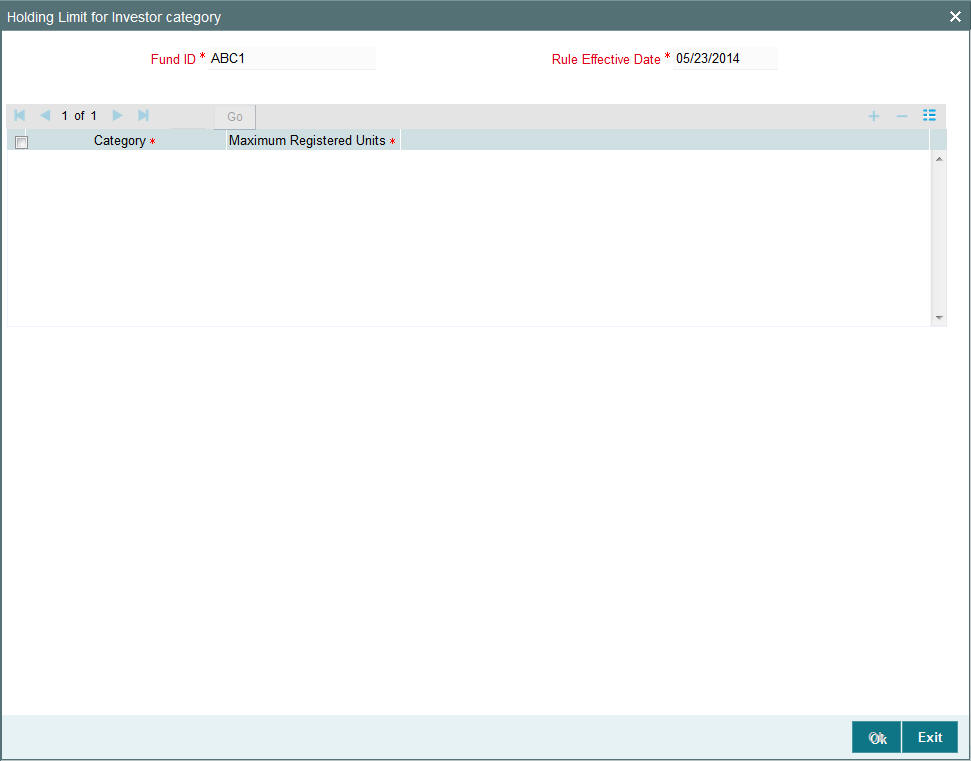
Fund ID
Display
This field indicates the ID fund for which you are setting up the Shares Characteristics profile. This information is defaulted from the Fund Demographics screen.
Rule Effective Date
Display
The Rule Effective Date for the fund, which you specified in the Fund Demographics screen, is displayed here.
Category
Character, optional
Enter one of the valid investor categories. During unitholder amendment the system will validate if the amendment breaches the limit set up at the investor category level. System will not allow the amendment if the limits are breached and displays an appropriate error message.
You can click add icon to add details on Investor Category. Similarly you can click delete icon to delete the details.
The allocation of the following transactions will be impacted:
- IPO Subscription
- Subscription
- Transfer
- Switch In
System will check if any limit has been set for the maximum registered capital at the fund level as well as fund - investor category level. If yes, system will calculate the balance in the fund at the fund level as well as investor category level, after considering the effect of the transaction to be allotted. If any of the limit is breached the transaction will not be allocated and marked as error. This transaction will get picked up in the subsequent EODs and may or may not be allotted based on the holding on that day. The validation for the balances will always be made for the latest fund rule only, regardless of the transaction being backdated or current dated.
3.1.8 General Operating Rules Tab
This fund rule facilitates the maintenance of guidelines that will govern the operation of the fund with respect to the following parameters:
- The pricing policy, i.e., whether the fund is to be a pre-priced or a post-priced fund. You can also set up the price declare frequency and the next price declare date. If it is a closed-ended fund, you can also set up the maturity date.
- The automatic redemption details, if the fund is to have automatic redemption of units for a unit holder based on the threshold balance.
- The number of decimals for NAV declaration, as well as the lot for NAV.
- The Ageing Policy of the fund
- The applicability of charges such as Contingent Deferred Sales Charge (CDSC) for redemption or switch transactions in the fund, as well as the processing order.
- Specification of the NAV Lot
- Dividend Equalization
- Rules that govern check writing for the fund, such as:
- The limits on the amount for a check.
- The minimum period for which units must be held in the investor account for the fund, before they are redeemed by a check.
- Whether the unit holder can close the account through a redemption check
- If the fund is a retirement fund, whether check facility can be made available for the fund
- Applicable penalties on check redemption due to contravening any of the limits for check amount, minimum period, or insufficient account balance or stop payment instructions on a check.
- Whether the system should recompute the fund prices and adjust units as per forecast rates, if the fund is a Guaranteed Fund.
To set up the General Operating Rules for a fund, use the General Operating Rules screen. You can invoke this screen by clicking ‘General Operating Rules’ tab from the Fund Rules Detail screen.
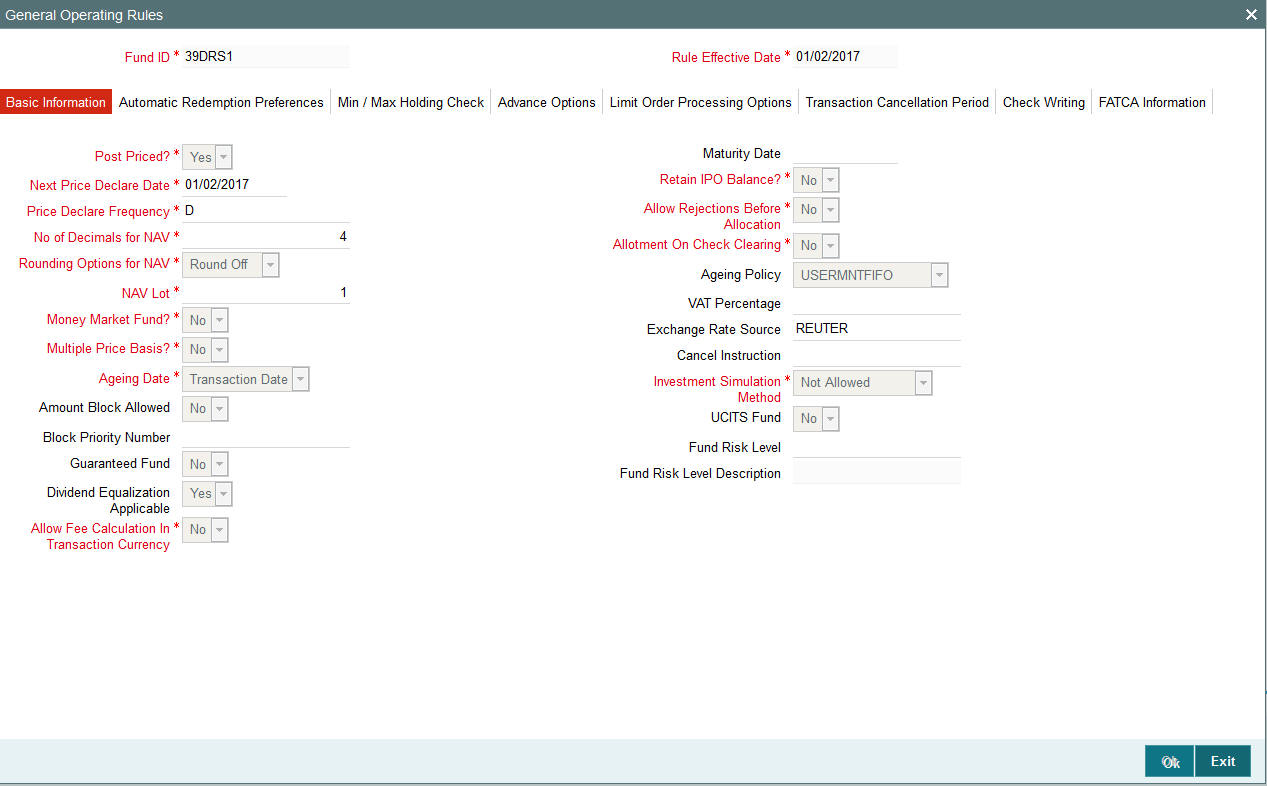
Note
Before you set up a General Operating Rules profile record for a fund, it is desirable to ensure that the fund already has an existing, unauthorized profile record.
You can specify the following details in this screen:
3.1.8.1 Basic Information Tab
Fund ID
Display
This field indicates the ID fund for which you are setting up the General Operating Rules profile. This information is defaulted from the Fund Demographics screen.
Rule Effective Date
Display
The Rule Effective Date for the fund, which you specified in the Fund Demographics screen, is displayed here.
Post Priced?
Mandatory
Select ‘Yes’ in this field to indicate that the price for the fund will be announced Post Transactions.
Allotment on Cheque Clearing
Mandatory
Select ‘Yes’ in this field to indicate that allocation must be done on the check clearing date, using the price prevailing on that date, for transactions in which the payment mode is Check.
Price Declare Frequency
1 Character Maximum, Alphanumeric, Mandatory
Select a value to specify the frequency with which the price will be announced, from the options provided.
If you are specifying the General Operating Rules for a Post-priced Fund, you must specify this frequency as Daily
Retain IPO Balance?
Mandatory
Select ‘Yes’ in this field to indicate that the IPO Balance of unit holders must to be stored for later use.
Next Price Declare Date
Date, Mandatory
Specify the next date upon which the fund price is to be declared. This date must be after the Rule Effective Date of the fund, and the current system date.
Allow Rejections before Allocation?
Mandatory
Select ‘Yes’ in this field to indicate that a rejection of a transaction as applicable, for all authorized transactions, prior to allocation. If this is not specified, then all authorized transactions will be taken up for allocation directly.
No of Decimals for NAV
1 Character Maximum, Numeric, Mandatory
Indicate the maximum number of decimals that would be reckoned for rounding precision, for the NAV.
Rounding Options for NAV
Alphanumeric, Mandatory
Indicate the rounding options for the value of the NAV for the selected transaction type, for the fund.
Choose ‘Round Up’ to indicate rounding the value at the precision decimal place to the next higher numeral.
Choose ‘Round Off’ to indicate normal rounding at the precision decimal.
Choose ‘Round Down’ to indicate truncation of the value at the precision decimal place.
Example
Let us suppose that the NAV for the fund on a certain date 02-03-2003 is 10.561234, and that this value must be rounded to the 3rd decimal place.
If you indicate rounding up, then the value reckoned would be 10.562.
If you indicate rounding off, then, applying normal rounding off rules, the value reckoned would be 10.561.
If you indicate rounding down or truncation, then the value would be truncated as it is, in the 3rd decimal place, and it would be reckoned as 10.561.
Ageing Policy
Alphanumeric, Mandatory
By default transactions are ordered in a First In First Out (FIFO) basis. If the unit holder has specified as to how transactions are to be ordered, then click on the drop down menu and select Txn Receipts.
For AMCs, those service distributors, where the distributor books are maintained in the AMC at hierarchical levels mutually decided on through a service level agreement, the option of ageing based on the hierarchy is available.
For funds in which there is a daily declaration of dividend (typically money market funds), and in which redemption transactions would be requested across non-taxable and taxable products, you can select the FIFO Across Products option if required. This feature is available only if your installation has specifically requested for it.
For Funds where IOF and IRRF taxes are applicable on the profits the ageing policy should selected to be ‘IOF/IRRF’ Optimization.
In case of Certificate Option funds, i.e. if certificate issue is to be based on the choice of the investor at the time of transacting, then the ageing policy can be specified as ‘Hierarchy’.
The USERMNTFIFO aging policy will use the Aging sequence maintained in Fund Preference Maintenance (UTDFPMNT) screen during allocation of outflow transaction.
Note
Certificate-option fund with aging logic as USERMNTFIFO will not be supported.
Maturity Date
Date, Mandatory
Indicate the maturity date for the fund. This field is only visible and enabled if the fund is close-ended.
Money Market Fund?
Indicate if the fund is for money market.
Exchange Rate Source
Optional
You can specify the exchange rate source from which the exchange rate for cash dividends must be obtained. By default, the exchange rate source that you specify here is used for cash dividends.
Multiple Price Basis?
Optional
You can use this field to indicate whether multiple price bases are allowed for the fund. Check the box to indicate that multiple price bases are allowed.
If you select this option, price bases other than the standard bases such as NAV and the Transaction Base Prices are also allowed for the fund.
Cancel Instruction
Optional
You can use this field to indicate whether standing instructions defined in respect of a unit holder, in the fund, are to be cancelled. If you select this option, the standing instructions for the transaction are cancelled, including those that are to be generated after an automatic redemption occurs. Select the ‘Standing Instruction’ option in this field to indicate cancellation of standing instructions.
If this option has been chosen in the General Operating Rules, the automatic redemption process generates redemption transactions for unit holders in the fund, with the ‘Cancel Instruction’ option automatically set.
If this option is set for an outflow transaction such as redemption, switch or transfer, the End of Day process cancels all standing instructions (irrespective of the transaction type) for the unit holder in the fund after the outflow transactions involving the unit holder have been allocated for the day.
Ageing Date
Indicate the ageing basis for the fund. Based on the ageing date specified here, ageing for period based loads are calculated.
The options available are:
- Confirmation Date
- Dealing Date
- Transaction Date
By default, the ageing date is the transaction date. You are allowed to specify the ageing basis if you are creating a new fund. You cannot modify this value, post authorization of the fund.
Investment Simulation Method
Specify if the investment simulation option would be applicable for the fund or not by selecting an option from the drop down list. The options are :
- Not Allowed
- Historic NAV Based
Refer to the chapter ‘Generating Reports’ in Volume II of the Agency Branch User Manual for
further information regarding investment simulation.
UCITS Funds
Select if UCITS funds are applied or not from the drop-down list. Following are the option available:
- Yes
- No
If you select ‘Yes’, then the fund is in the scope of UCITS IV, else it is not in the scope. Once the fund is authorized, you cannot amend this field.
At transaction level, the system will perform the UCITS IV validations if ‘UCITS Fund’ is applicable for the Fund.
Amount Block Allowed
Check this box to indicate that the amount block is allowed at the fund level.
Note
You will be allowed to enter details in the Amount Block Maintenance screen provided this box is checked for the fund. Moreover, the amount blocked will not be available for redemption.
Allow Fee Calculation in Transaction Currency
Optional
If this field is checked, then the field ‘Fee Calculation Basis’ will be provided at the transaction level, where you can indicate that load should be computed in terms of the transaction currency in addition to the fund base currency for the fund.
Block Priority Number
Numeric; Conditional
The funds are selected in the ascending order of the priority number .When blocking is done at UH/ CIF level across funds. During Unblock, funds will be selected in the reverse priority of Block.
This is field is not optional, if check box 'Amount Block Allowed' is Y, it is mandatory. If check box is N, Block priority will be disabled.
Guaranteed Fund
Mandatory
Select the option ‘Yes’ if you want the system to:
- Re-compute the fund prices and adjust the units to the investors based on the re-forecasted rates during interim periods and actual rate growth during annual rate declaration time
- Share the residual units of investors who have left before interim/annual rate declaration time among the existing investors.
Dividend Equalization Applicable
Optional
Funds typically consist of units which have received some benefit in the form of income or dividend distribution and units which have not received any such inflows. The former are G1 units and the latter G2 units.
Since the income and dividend distribution rates are different for units belonging to the G1 and G2 groups, you can apply an equalization rate to equalize the benefit for the G2 units during dividend distribution. This rate will be considered only for the G2 units. To enable application of this rate, select ‘Yes’. Else you can retain the default value ‘No’ to carry out normal dividend distribution.
Note
You cannot maintain stock dividend if you select this option.
3.1.8.2 Automatic Redemption Preferences Tab
If the fund is to have automatic redemption of units of the unit holder based on the threshold balance, the preferences and guidelines may be laid down in this section.
Click on ‘Automatic Redemption Preferences’ tab to maintain these details:
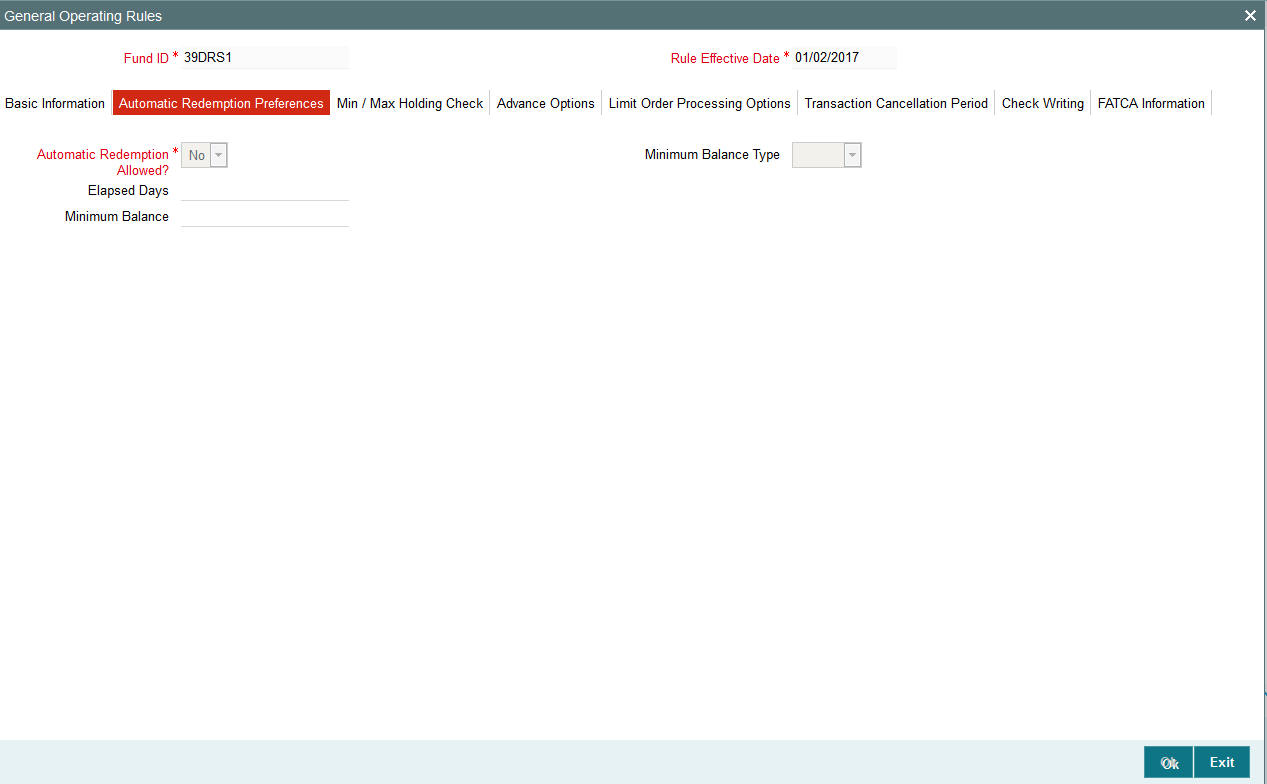
Automatic Redemption Allowed
Optional
Select ‘Yes’ in this screen to indicate that Automatic Redemption is to be allowed for the fund. This is applicable only for Open Ended funds. When the balance the unit holder falls below a defined minimum level, then the investor will be intimated about it and will be provided with some lead-time to either increase the balance above the minimum level or redeem all his units. After the elapsed lead- time, if the unit holder balance still lies below the defined minimum level, then the automatic redemption of those units will be done.
If automatic redemption is allowed for the fund, and this box is checked, the following fields are enabled:
Elapsed Days
7 Characters Maximum, Numeric, Optional
Enter the number of days from the date of intimation after which Automatic Redemption will be initiated. This is the lead-time provided to the investor.
Minimum Balance Type
1 Character Maximum, Alphanumeric, Optional
Enter the type of Minimum balance (amount / units) to be maintained for Automatic Redemption. Choose from list.
Minimum Balance
Numeric, Optional
Enter the minimum balance (in amounts / units based on what balance type has been specified above) to be maintained for Automatic Redemption.
3.1.8.3 Minimum / Maximum Holdings Check Tab
You can indicate the minimum/maximum holdings balance that is required for redemption, switch or transfer transaction, for a CIF or an individual unit holder, in the fund. The minimum holdings value can be specified either as an amount, number of units, or redeemable value of units.
Click on ‘Minimum/Maximum Holdings Check’ tab to maintain these details:
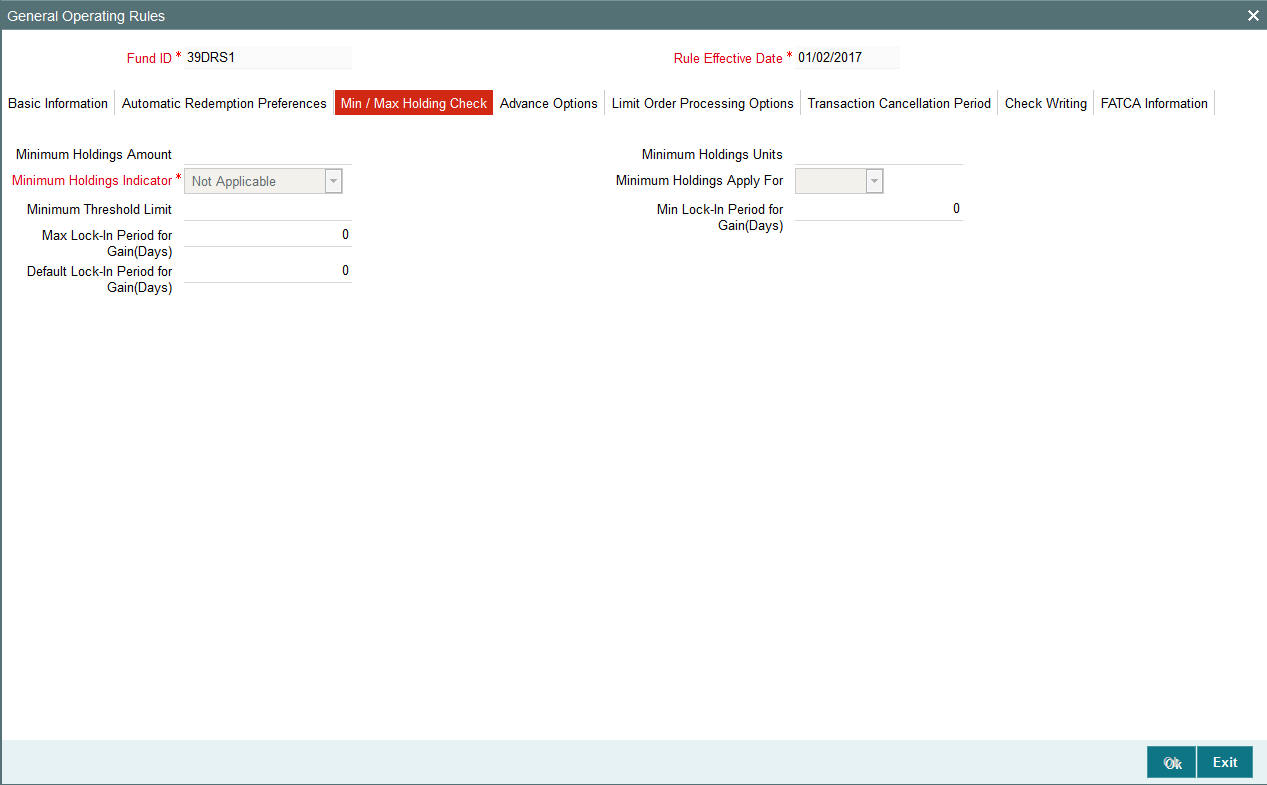
As part of the minimum holdings options, you can also indicate whether the holdings considered for validation are those of all unit holders under a CIF, or for an individual unit holder.
Note
The above check is not validated online during transaction capture or authorization. When there are transactions into a fund violating the minimum holdings validation, the system logs an exception in the Pre-End of Day Check screen. During the End of Day processes, the system allocates the transactions, logging the exceptions in respect of them.
Minimum Holdings Indicator
Alphanumeric; Optional
In this field, you can indicate the basis upon which the minimum holdings check is performed. The following options are available:
- Amount: The value of holdings (at redemption price). If you choose this option you must specify the minimum amount in the Minimum Holdings Amount field. If the check is to apply at CIF level, the redeemable value of units held by all unit holders under the CIF in the fund is checked against the Minimum Holdings Amount.
- Units: The number of units held. If you choose this option you must specify the minimum number of units in the Minimum Holdings Units field. If the check is to apply at CIF level, the total number of units held by all unit holders under the CIF in the fund is checked against the Minimum Holdings Units.
- Lower of Amount/Units: The minimum amount specified or the redeemable value of minimum units specified, whichever is lower.
- Higher of Amount/ Units: The minimum amount specified or the redeemable value of minimum units specified whichever is higher.
- Not Applicable: The minimum holdings validation is not performed if you choose this option.
If you choose either of the last two options (Lower of Amount/Units or Higher of Amount/Units), you must specify the applicable minimum amount in the Minimum Holdings Amount field as well as the applicable minimum number of units in the Minimum Holdings Units field. Also, in either case, the redeemable value of the total number of units held by all investors under the CIF is considered for validation, if the check is to apply at CIF level.
Minimum Holdings Apply For
Alphanumeric; Mandatory if Minimum Holdings Indicator is specified
In this field, indicate whether the minimum holdings check is applicable for CIFs, or for individual unit holders.
If the check is to apply at CIF level, the redeemable value of the total number of units held by all unit holders under the CIF in the fund is considered for validation.
Minimum Holdings Amount
Numeric; Mandatory if Minimum Holdings Indicator is specified
Specify the minimum redeemable value of holdings in the fund, for a redemption, switch or transfer transaction involving a CIF or individual unit holder.
Example
For the Royal Trust Growth Fund, you have selected the ‘Amount’ option as the Minimum Holdings Indicator for redemption, switch and transfer transactions. You have also specified the Minimum Holdings Amount value as 1200 USD (the fund base currency is USD).
The minimum holdings validation is required to be enforced for individual unit holders and not for CIFs.
Therefore, the redeemable value of total number of units held by an individual unit holder, in the Royal Trust Growth Fund must exceed or equal 1200 USD, for a redemption, switch or transfer transaction involving the unit holder.
Minimum Holdings Units
Numeric; Mandatory if Minimum Holdings Indicator is specified
Specify the minimum number of units required to be held by an individual unit holder, or a CIF, in the fund, for a redemption, switch or transfer transaction.
Example
For the Carey Bugle Growth Fund, you have selected the ‘Units’ option as the Minimum Holdings Indicator for redemption, switch and transfer transactions. You have also specified the Minimum Holdings Units value as 1000.
The minimum holdings validation is required to be enforced for individual unit holders and not for CIFs.
Therefore, the total number of units held by an individual unit holder, in the Carey Bugle Growth Fund must equal or exceed 1000 units, for a redemption, switch or transfer transaction involving the unit holder.
A note on the minimum holdings validation
If the Minimum Holdings Indicator selected is ‘Lower of Amount/Units’, the redeemable value of the specified Minimum Holdings Units is arrived at, and compared with the Minimum Holdings Amount specified. The lower of the two values is considered as the minimum holdings value against which the minimum holdings validation would be made. Similarly, if the Minimum Holdings Indicator selected is ‘Higher of Amount/Units’, the redeemable value of the specified Minimum Holdings Units is arrived at, and compared with the Minimum Holdings Amount specified, and the higher of the two values is considered as the minimum holdings value against which the minimum holdings validation would be made.
Example
For the Burton Carey Growth Fund, you have selected the ‘Lower of Amount/Units’ option as the Minimum Holdings Indicator for redemption, switch and transfer transactions. You have also specified the Minimum Holdings Amount value as 1200 USD, and the Minimum Holdings Units value as 1000 units.
The minimum holdings validation is required to be enforced for CIFs, and not for individual unit holders.
To arrive at the minimum holdings value against which the validation would be made, the redeemable value of 1000 units is computed, at the redemption price. If the redemption price is 0.8, the redeemable value = 1000 * 0.8 = 800 USD.
The redeemable value obtained (800 USD) is compared with the Minimum Holdings Amount specified (1200 USD). Since the Minimum Holdings Indicator chosen is ‘Lower of Amount/Units’, the minimum holdings value to be validated against, is 800 USD. Therefore, the redeemable value of total number of units held by all unit holders under a CIF, in the Burton Carey Fund must equal or exceed 800 USD, for redemption, switch or transfer transaction involving a CIF.
If the Minimum Holdings Indicator were selected as ‘Higher of Amount/Units’, the higher value (1200 USD) would be considered as the minimum holdings value against which the validation would be made. Therefore, the redeemable value of total number of units held by all unit holders under a CIF, in the Burton Carey Fund would have to equal or exceed 1200 USD, for a redemption, switch or transfer transaction involving a CIF.
Min Holdings Threshold limit
Numeric
Specify the percentage value to be applied on minimum balance amount or units setup here.
Min Lock-in Period for Gain (Days)
Numeric, Optional
Specify the minimum lock-in period applicable for the fund. During subscription transaction, the lock-in period specified at the transaction level should be equal ot or greater than the minimum period indicated here.
Max Lock-in Period for Gain (Days)
Numeric, Optional
Specify the maximum lock-in period beyond which if the subscription is redeemed gains would be passed over to the Unitholder and so IOF and IRRF taxes will be applicable. This should be greater than or equal to the Min Lock-in Period.
Note
When a transaction is redeemed within the Lock-In period, redemption happens at the lowest applicable NAV as on date of Subscription or on the date of Redemption.
Default Lock-in Period for Gain (Days)
Numeric, Optional
Specify the default lock-in period within which if the subscription is redeemed no gains would be passed over to the Unitholder and so IOF and IRRF taxes will not be applicable.
Note
The default lock-in period should be within the minimum and maximum lock in period.
3.1.8.4 Advance Options Tab
Click on ‘Advance Options’ tab to maintain specify advance options:
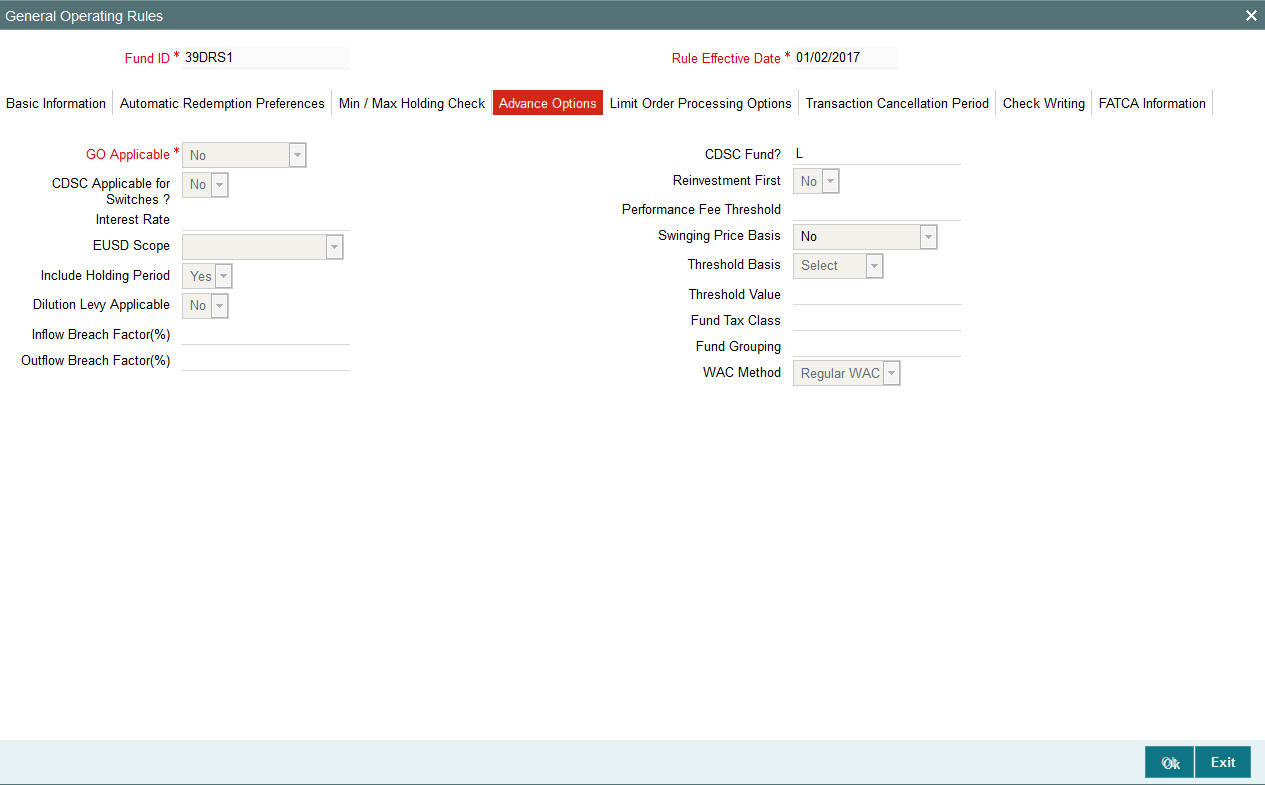
You can specify the following fields in this screen:
GO Applicable?
Mandatory
Select if GO is applicable or not from the adjoining drop-down list. Following are the options available:
- Yes
- No
- With Trading Box
.If the value ‘Yes’ is selected, then the fund will be eligible for ‘GO’ generation. If the value ‘No’ is selected, then the fund will not be eligible for GO generation. However, if the value ‘with trading box’ is selected, then the fund will be eligible for GO generation by applying the trading box functionality and not the GO Maintenance feature.
Refer the Suspense Accounts, Statutory Accounts and Trading chapter in the Fund Manager
User Manual for a fuller discussion of the trading functions available in the FC-IS system.
CDSC Fund?
Optional
If Contingent Deferred Sales Charge (CDSC) is applicable for transactions in this fund, then specify the CDSC calculation method to be used for the fund. The options are:
- LOCOM – Lower of cost or Market Value
- Market Price – Market appreciation method
- Class B – CDSC Class B method
- Not Applicable – CDSC not applicable
CDSC Applicable for Switches?
Optional
Select ‘Yes’ in this field to indicate that the Contingent Deferred Sales Charge (CDSC) must be applicable to switch or exchange transactions.
Reinvestments First
Optional
Select ‘Yes’ in this field to indicate that reinvestment transactions must be taken up first for aging during computation of Contingent Deferred Sales Charge for redemption transactions in this fund.
EUSD Scope
Optional
Specify the EUSD scope of the fund i.e. if EUSD is applicable only for redemption and switch transactions or only for dividend or for both.
Include Holding Period
Optional
Specify whether the holding period should be considered while calculating the age of investments during computation of Contingent Deferred Sales Charge.
Note
This option will be enabled only for CDSC applicable funds.
Dilution Levy Applicable
Optional
Click ‘Yes’ if dilution levy is applicable for the fund or else click ‘No’. Outflow and inflow breach factor can be maintained only if the value in this field is maintained as ‘Yes’. To arrive at dilution breach limit amount the system considers the inflow breach factor for IN transactions and the Outflow breach factor for OUT transactions.
Inflow Breach Factor
Optional
Specify the breach factor for inflow transactions, as a percentage of the fund value upon which dilution levy is applicable.
Outflow Breach Factor
Optional
Specify the breach factor for outflow transactions, as a percentage of the fund value, upon which dilution levy is applicable.
Swinging Price Basis
Mandatory
The system displays the Swinging Price Basis as maintained at the Fund Family Level.
If swinging price basis is not ‘No’ at the fund level, then reference currency and exchange rate source fields should be maintained at the fund family level. The sale value of the funds is converted to the reference currency to arrive at the swinging price.
Threshold Basis
Mandatory if the swinging price basis is semi swinging
Select the basis as Amount or Percentage from the drop-down list.
Threshold Value
Mandatory if the swinging price basis is semi swinging
Specify the threshold value for the semi swinging price basis fund.
Only daily priced funds can be grouped under a fund family. For non daily price funds, if swinging price is applicable, each fund will have to be mapped to a separate family.
WAC Method
Optional
Select the WAC method from the drop-down list. The list displays the following values:
- Regular WAC
- Life WAC
Processing of Swinging Price
For a swinging price fund, the system computes the net transaction of sales value (Inflow - Outflow) on the application date (current date) at fund family level for the given fund and arrives at the fund price
- Net of Sales Value is Positive: The system applies the offer price to all transactions as per the maintenance at fund family level.
- Net of Sales Value is Negative: The system applies the bid price to all transactions as per maintenance at fund family level.
- Net of sales value is Zero: The system applies the mid price that is, (bid price+ offer price)/2
The gross amount in the fund family base currency is used for the net of sales value computation. For unit based transactions, the net sales is computed as follows: units applied * latest available NAV.
For Semi Swinging Funds, the system computes the net of sales value (Inflow – Outflow) for transaction date at fund family level for the given fund and arrives at the fund price based on threshold basis at fund level as follows:
If Threshold Basis is Amount then:
- System applies Offer price, if net of sales value is greater than threshold value.
- System applies Bid price, if net of sales value is less than (-1) * Threshold value.
- System applies Mid price ((Offer Price + Bid Price)/ 2), if Net of sales value is between (-1) * threshold value and threshold value.
If Threshold Basis is Percentage then:
- System applies offer price, if net of sales value is greater than threshold value percentage of Net Asset Value (NAV) of the fund.
- System applies bid price, if net of sales value is less than (-1) * threshold value percentage of net asset value of the fund.
- System applies mid price ((Offer Price + Bid Price)/ 2), if net of sales value is between (-1) * threshold value and threshold value percentage of net asset value of the fund.
Net asset value of the fund is computed as the BOD outstanding units * latest available NAV. The reference types mapped at fund family level is used to compute the net of sales value. The swinging price computed is used for unitizing all transaction types mapped at fund family level.
For transaction types not mapped at fund family level, the system does not use swinging price. The system uses the gross amount in fund base currency for net of sales value computation. For unit based transactions, the net of sales is computed by using units applied * latest available NAV.
A mini EOD computes and populates the swinging price and swinging price basis for Swinging Price and Semi Swinging Price Fund. This mini EOD is run during the day to arrive at the Total Inflow, Total Outflow, and Net Sales value.
3.1.8.5 Limit Order Processing Options Tab
Click on ‘Limit Order Processing Options’ tab to maintain these details:
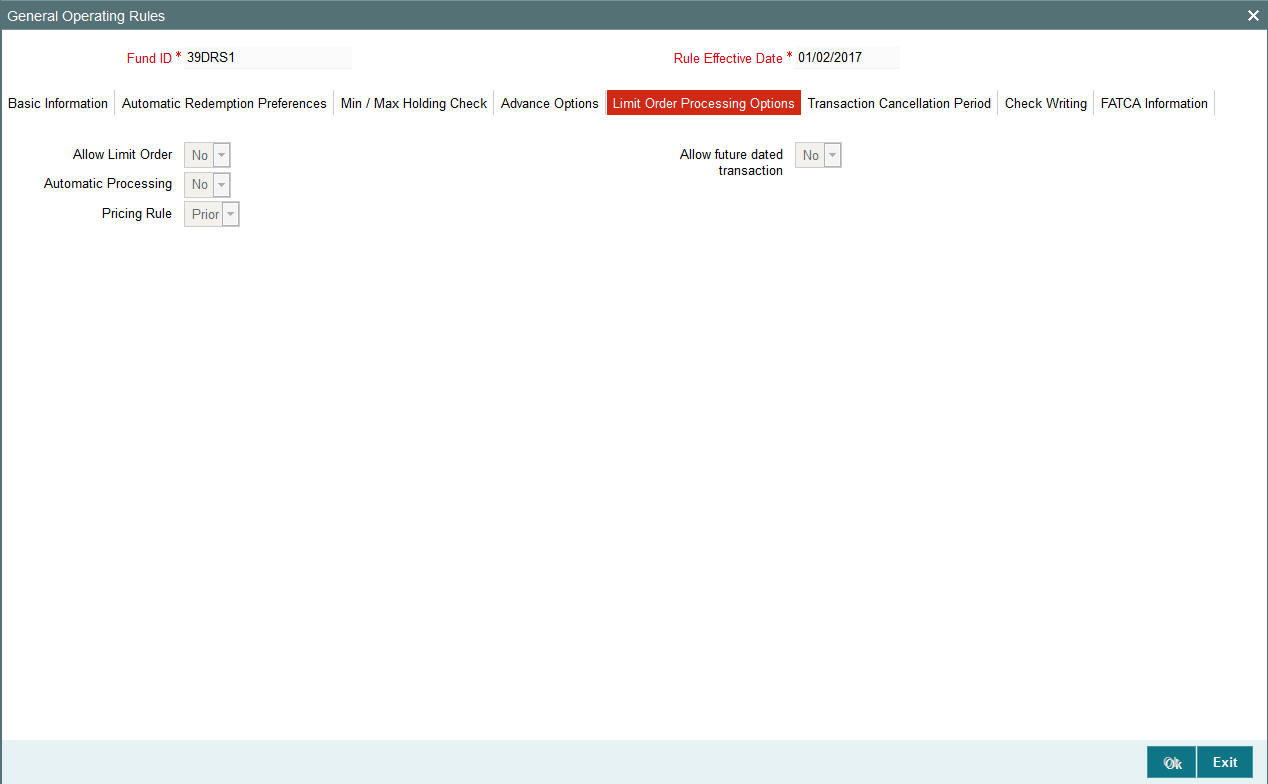
Allow Limit Orders
Check this box to indicate that limit order processing is enabled for the fund.
Allow Future Dated Transactions
Check this box to indicate that future dated transactions, in respect of limit order processing, are allowed for the fund.
Automatic Processing
Check this box to indicate that automatic processing, in respect of limit order processing, is allowed for the fund.
This option is intended for funds floated by your AMC. If automatic processing is enabled for such funds, the limit order transactions are automatically generated and allocated by the end of day processes according to the price and date options specified. For third party funds, where your AMC would proceed with limit order processing only after appropriate confirmation is received, you could disable this option.
Pricing Rule
Alphanumeric; Optional
Specify the option to be considered if the date on which the limit order is to be executed is a fund or system/ AMC holiday. You could indicate that the transaction be generated prior to the holiday, or following the holiday. Select the appropriate option (Prior or After) in this field.
3.1.8.6 Transaction Cancellation Period Tab
In this section, you must maintain the options in the fund rules for processing cancellations of transactions. Click on the ‘Transaction Cancellation Period’ Tab to maintain the details:
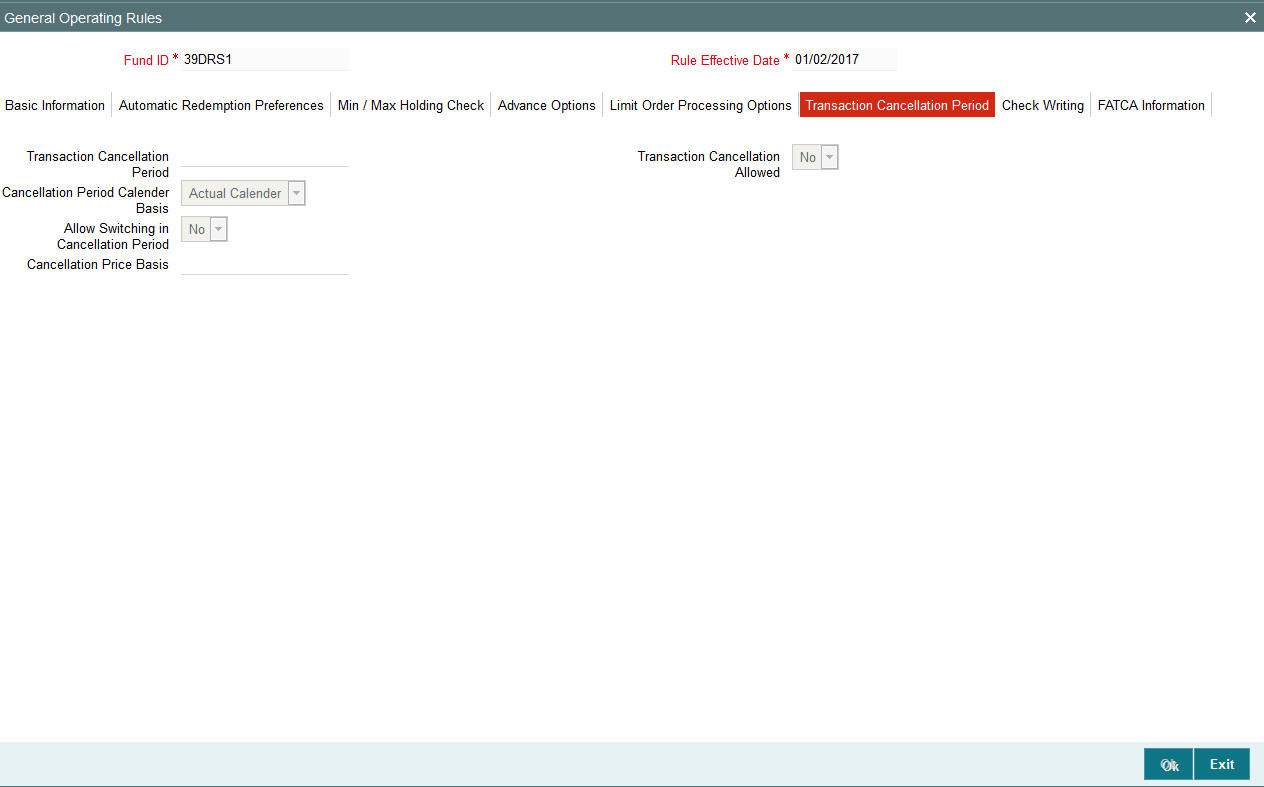
You can specify the following details in this screen:
Transaction Cancellation Period
You can specify a number of calendar days that represents a period from the date of transaction within which cancellations are allowed.
Transaction Cancellation Allowed
You can specify whether cancellation is allowed for the fund. Choose ‘Yes’ if you wish to allow cancellation or else choose ‘No’.
Allow Switching in Cancellation Period
You can specify if you wish to allow switch transactions any time within the cancellation period. Choose ‘Yes’ to allow switches in the holdings due to the transaction else choose ‘No’.
Cancellation Price Basis
You can specify the price basis to be followed for cancellations. The price basis could be NAV for a single pricing fund. For other type of funds, the basis could be Bid or Offer Price.
The current market value computation as well as the cancellation amount would depend on the bid / offer / NAV.
3.1.8.7 Check Writing Options Tab
- In this section, you can specify the rules that govern check writing
for the fund, such as:
- Whether check writing is allowed to investors for this fund
- The limits on the amount for a check.
- The minimum period for which units must be held in the investor account for the fund, before they are redeemed by a check.
- Whether the unit holder can close the account through a redemption check
- If the fund is a retirement fund, whether check facility can be made available for the fund
- Applicable penalties on check redemption due to contravening any of the limits for check amount, minimum period, or insufficient account balance or stop payment instructions on a check.
Click on the ‘Check Writing’ Tab to indicate the check writing options:
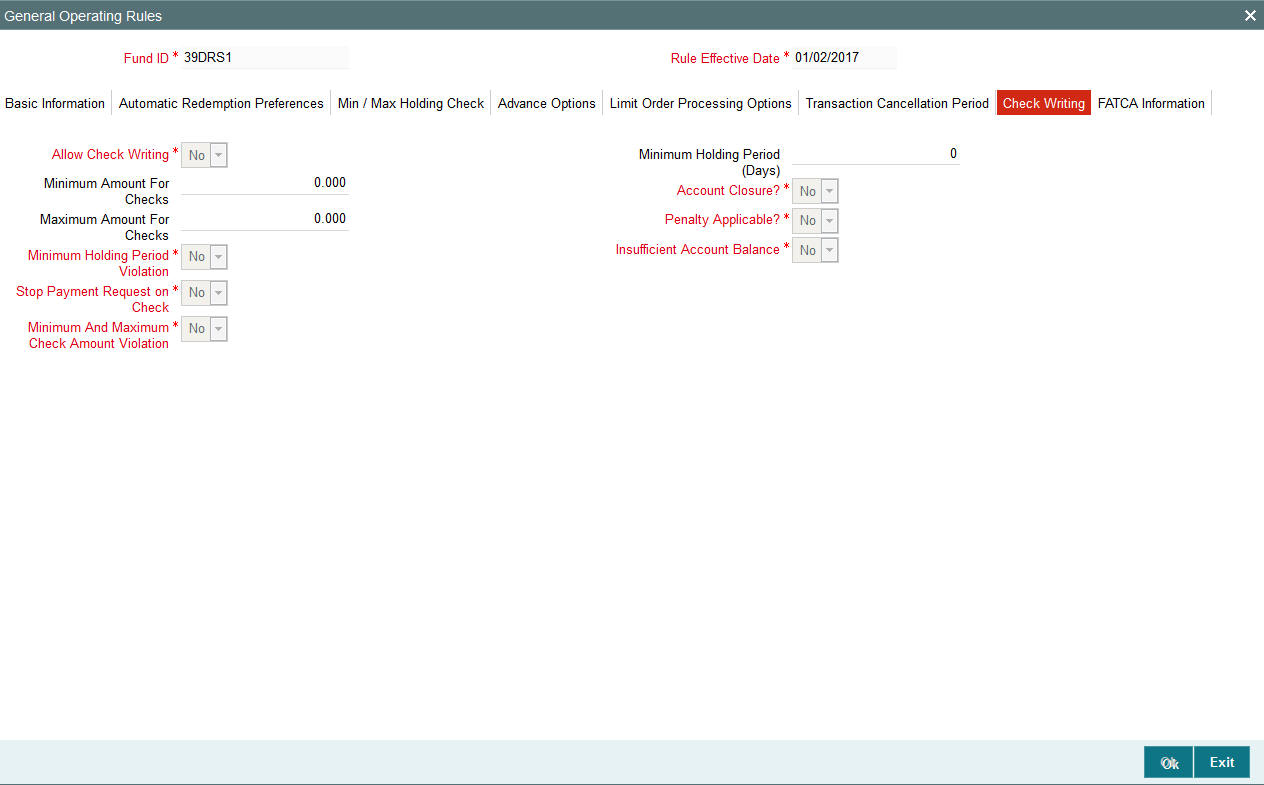
You can specify the following details in this screen:
Allow Check Writing
Optional
You can use this field to indicate whether check writing facility is allowed for investors who invest in this fund. Check this box to indicate that check writing is allowed.
Account Closure
Optional
You can use this field to indicate whether an investor can close the unit holder account through check redemption. Check this box to indicate that account closure through check writing is allowed.
Minimum Amount for Checks (USD)
Numeric, Optional - If check writing is allowed for the fund, then this information is mandatory.
Specify the minimum amount that can be redeemed through a redemption check, for investors holding balances in the fund, who have opted for check writing facility. If the amount written on a check falls below this value, the check attracts penal charges.
Minimum Holding Period (Days)
Numeric, Optional - If check writing is allowed for the fund, then this information is mandatory.
Specify the minimum number of days for which units must be held in the investor account before they can be redeemed through a redemption check.
Maximum Amount for Checks (USD)
Numeric, Optional - If check writing is allowed for the fund, then this information is mandatory.
Specify the maximum amount that can be redeemed through a redemption check, for investors holding balances in the fund, who have opted for check writing facility. If the amount written on a check exceeds this value, the check attracts penal charges.
Penalty Applicable
Optional
You can use this field to indicate whether an investor can close the unit holder account through a check redemption. Check this box to indicate that account closure through check writing is allowed.
Minimum Holding Period Violation
Optional
You can use this field to indicate whether a violation of the holding period for balances in this fund, by a unit holder using the check writing facility must be validated for. Check this box to indicate validating of violation of the holding period.
Insufficient Account Balance
Optional
You can use this field to indicate whether insufficient balance in this fund, in the account of a unit holder using the check writing facility must be validated for. Check this box to indicate validating of insufficient balance situations.
Stop Payment Request on Check
Optional
You can use this field to indicate whether a stop payment request can be applied on a check issued by a unit holder availing check writing facility, for this fund. Check this box to indicate that a stop payment can be applied.
Minimum and Maximum Check Amount Violation
Optional
You can use this field to indicate whether a violation of the minimum and maximum check amounts by a unit holder using the check writing facility in this fund, must be validated for. Check this box to indicate validating of violation of the maximum and minimum check amounts.
3.1.8.8 FATCA Information Tab
In this section you can capture the details regarding Foreign Account Tax Compliance Act. Click on ‘FATCA Information’ tab to maintain the details.
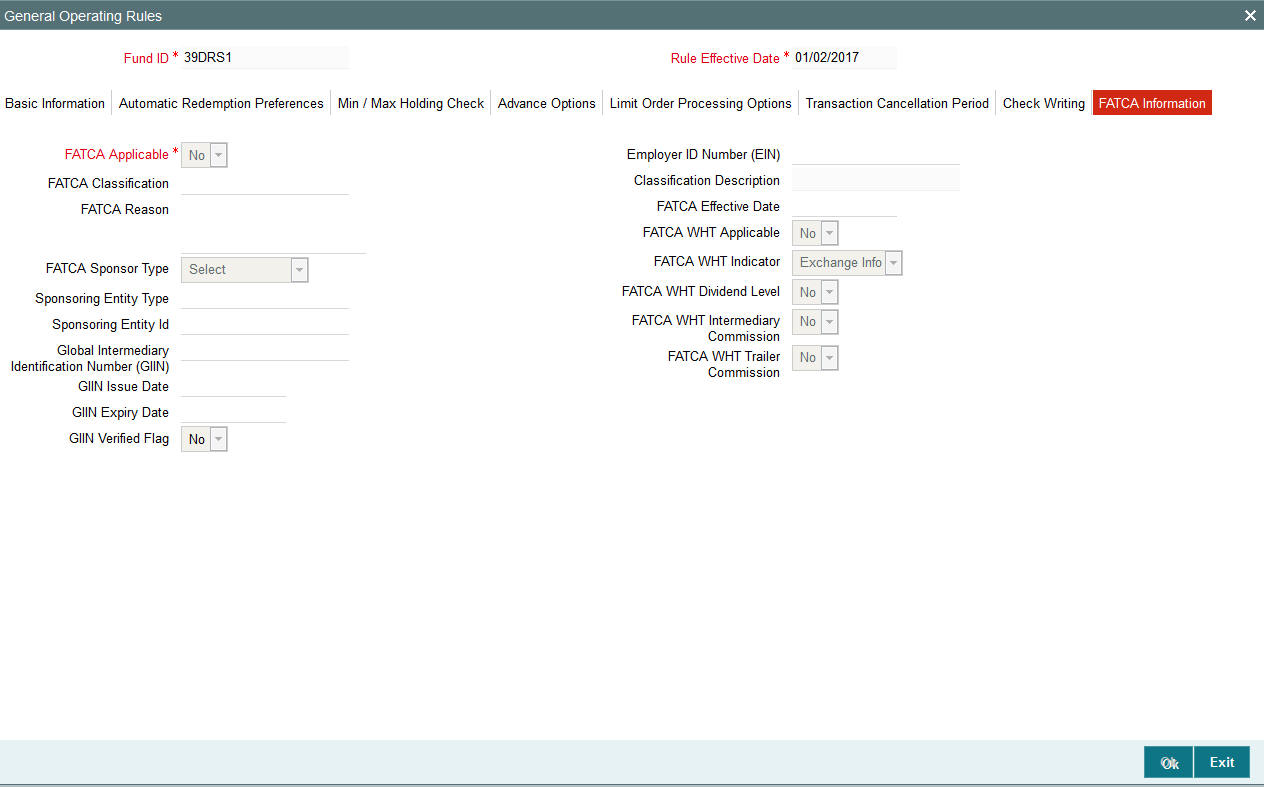
You can specify the following details in this screen:
FATCA Applicable
Alphanumeric; Optional
Select Yes or No to indicate whether FATCA is applicable. However, the system defaults the value ‘No’.
FATCA Classification
Alphanumeric
Select the classification of FATCA from the adjoining option list. FATCA Classification is mandatory if FATCA Applicable is ‘Yes’.
FATCA Reason
Alphanumeric; Optional
Specify the reason for FATCA classification.
Employer ID Number
Alphanumeric
Specify the employer ID number. The Employer ID Number is mandatory if the FATCA Applicable is ‘Yes’.
FATCA Effective Date
Date Format
Specify the FATCA Effective Date if FATCA is applicable.
FATCA Effective Date cannot be lesser than the fund start date.
FATCA Sponsor Type
Mandatory
Select the type of FATCA sponsor from the drop-down list. Following are the options available in the drop-down list:
- Sponsoring Entity
- Sponsored
Sponsoring Entity Type
Alphanumeric; 8 Characters; Mandatory
Specify the sponsoring Entity type. You can also select the valid sponsoring entity type from the adjoining option list.
Sponsoring Entity ID
Alphanumeric; 8 Characters; Mandatory
Specify the sponsoring Entity ID. You can also select the valid sponsoring entity ID from the adjoining option list.
Global Intermediary Identification Number
Alphanumeric; 16 Characters; Optional
Specify the global intermediary identification number.
GIIN Issue Date
Date Format; Optional
Specify the GIIN issue date.
The GIIN issue date cannot be greater than the application date.
GIIN Expiry Date
Date Format; Optional
Specify the GIIN expiry date.
The GIIN expiry date cannot be lesser than the GIIN issue date.
GIIN Verified Flag
Display
System displays the GIIN verified flag based on the GIIN. If you specify the GIIN then, GIIN verified flag gets displayed as ‘No’. If you select the GIIN then, GIIN verified Flag gets displayed as ‘Yes’.
FATCA WHT Applicable
Optional
Select if FATCA WHT is applicable or not from the drop-down list. Following are the options available in the drop-down list:
- Yes
- No
FATCA WHT Indicator
Optional
Select the FATCA WHT indicator from the drop-down list. Following are the options available in the drop-down list:
- Exchange Info
- Withhold
FATCA WHT Dividend Level
Optional
Select the FATCA WHT dividend level from the drop-down list. Following are the options available in the drop-down list:
- Yes
- No
FATCA WHT Intermediary Commission
Optional
Select the FATCA WHT broker commission from the drop-down list. Following are the options available in the drop-down list:
- Yes
- No
FATCA WHT Trailer Commission
Optional
Select the FATCA WHT trailer commission from the drop-down list. Following are the options available in the drop-down list:
- Yes
- No
3.1.8.9 Ageing Policy for Fund
A subscription transaction entered into by an investor into any fund can be tracked till the units resulting from the transaction have been cleared in full from the unit holder account of the investor. This is known as ageing.
Each fund may have a different approach to ageing a transaction. The approaches followed in Oracle FLEXCUBE Investor Servicing are presented below:
FIFO (First In First Out)
In this approach, in a scrip-less fund, the unit balance resulting from the earliest transactions of the unit holder in the fund would be considered for redemption.
Ageing based on Transaction Receipts
In this approach, in a scrip-less fund, the unit balance resulting from any earlier transaction chosen by the unit holder, based on the receipt presented for the same, would be considered for redemption.
Hierarchy
If the AMC services distributors according to a service level agreement, and the distributor books are maintained at the AMC, the option of ageing transactions received from the distributors according to the hierarchy agreed to, is available. The allocation process updates the balances at a unit holder and fund level. The distributor books are a reflection of the underlying hierarchy holdings based on the AMC-Distributor agreement.
IOF/IRRF Optimization
If a fund has IRRF/IOF taxes applicable, provided the fund holding is redeemed within a stipulated time then the IRRF/IOF based funds and the subscription transactions to be redeemed are selected in the following order of priority.
- Not in the Lock in period for gains
- Lower IOF percentage
- Lower IRRF percentage
- Greater number of days to change the IRRF slab.
Funds following the IRRF/IOF taxation method need to be classified as “Pension Funds” and “Non Pension Funds”.
FIFO across products
In money market funds in which there is a daily declaration of dividend, the ordering of transactions for ageing, in the event of redemption, is based on the FIFO principle. In addition, the dividend due to the unit holder as a result of the transactions that has been distributed in the present payment cycle is also considered.
After the dividend computation is made and the appropriate tax deducted, the transactions are ordered for ageing based on non-taxable and taxable holdings of the unit holder across products, in the following sequence:
- Units for which the retention period has expired and which have already gone through a minimum of one dividend cycle and are taxable
- Units for which the retention period has expired and which have not gone through a single dividend cycle and are taxable
- Units for which the retention period has expired and which have already gone through a minimum of one dividend cycle and are not taxable
- Units for which the retention period has expired and which have not gone through a single dividend cycle and are taxable
- Units for which the retention period has not expired and which have not gone through a single dividend cycle and are taxable
- Units for which the retention period has not expired and which have not gone through a single dividend cycle and are not taxable
Note
This feature (FIFO across products) is available only if your installation has specifically requested for it.
3.1.8.10 Specifying Limit Order Options for Funds
For a fund, you can specify the following options for processing limit orders, in the General Operating Rules screen:
- Whether limit orders may be processed for the fund
- Whether future dated transactions are allowed for the fund
- Whether automatic processing in respect of limit orders is allowed for the fund
- The pricing rule to be applicable, if the specified date falls on a holiday
Automatic processing for limit orders involves the automatic generation of buy or sell transactions. If your AMC processes limit orders for third party funds, and must wait for confirmation before processing the orders on the specified dates, you might need to disable automatic processing.
You specify the limit order options in the Limit Order Processing Options section of the General Operating Rules screen.
3.1.8.11 Indicating Re-computation of Fund Prices and Adjustment of Units
The fund prices of funds like Employee Benefit Growth Fund are derived based on the forecasted rate of growth. The rates will be re-forecasted in the interim several times and the actual rate of growth is published at the end of the year.
If you choose the option ‘Yes’ for Guaranteed Funds, the system will:
- Re-compute the fund prices and adjust the units to the investors based on the re-forecasted rates during interim periods and actual rate growth during annual rate declaration time
- Share the residual units of investors who have left before interim/annual rate declaration time among the existing investors.
Example
Let us assume that a Fund (F100) is launched with the price of 10 ZAR with the forecasted rate of 10% per annum. Consequently, 10 * 10/ (100 * 365) = 0.0027 will be the increase in price till a new rate is declared. Please note that the price used here is an example and not the exact formulae as such.
Day 0 à 10 ZAR
Day 1 à 10.0027 ZAR
Day 2 à 10.0054 ZAR
Day 3 à 10.0081 ZAR
Day 4 à 10.0108 ZAR
Day 5 à 10.0135 ZAR
Day 100 à 10.27 ZAR
Day 101 à 10.2727 ZAR
Day 102 à 10.2754 ZAR
Day 103 à 10.2781 ZAR and so on….
If an investor invests on Day 2 the transaction will get unitized using the price 10.0054…
Assume these are trades captured on Day 2 @ 10.0054…
UH ID |
Fund ID |
Subscription Amount (in ZAR) |
Units |
UH1 |
F100 |
10,000 |
999.460 |
UH2 |
F100 |
20,000 |
1998.921 |
UH3 |
F100 |
30,000 |
2998.381 |
UH4 |
F100 |
35,000 |
3498.111 |
UH5 |
F100 |
25,000 |
2498.651 |
UH6 |
F100 |
15,000 |
1499.190 |
Assume these are trades captured on Day 100 @ 10.27…
UH ID |
Fund ID |
Redeems Units |
Redeems Proceeds (in ZAR) |
UH1 |
F100 |
100 |
1027.00 ZAR |
UH5 |
F100 |
2498.651 |
25661.15 ZAR |
Therefore, the balance of the investors in Fund F100 will be:
UH ID |
Fund ID |
Balance (in Units) |
UH1 |
F100 |
899.460 |
UH2 |
F100 |
1998.921 |
UH3 |
F100 |
2998.381 |
UH4 |
F100 |
3498.111 |
UH5 |
F100 |
0 |
UH6 |
F100 |
1499.190 |
Let us assume that a Fund Manager revises an interim forecast of 11% instead of 10%. Consequently, all the trades that are unitized during the current fiscal year of the fund will be considered for impact and the units will be recomputed based on the new prices.
Day 0 à 10 ZAR
Day 1 à 10.003 ZAR
Day 2 à 10.006 ZAR
Day 3 à 10.009 ZAR
Day 4 à 10.012 ZAR
Day 5 à 10.015 ZAR
Day 100 à 10.30 ZAR
Day 101 à 10.3030 ZAR
Day 102 à 10.3060 ZAR
Day 103 à 10.3090 ZAR
After subscription, the adjustment for the investors in F100 will be:
UH ID |
Fund ID |
Balance (in Units) |
UH1 |
F100 |
999.1008 (Difference in units - 0.3595) |
UH2 |
F100 |
1998.2020 (Difference in units-0.7190) |
UH3 |
F100 |
2997.3020 (Difference in units - 1.0784) |
UH4 |
F100 |
3496.8530 (Difference in Units - 1.2582) |
UH5 |
F100 |
2497.7520 (Difference in Units - 0.8987) |
UH6 |
F100 |
1498.6510 (Difference in units 0.5392) |
The adjustment due to redemption will be:
UH ID |
Fund ID |
Balance (in Units) |
UH1 |
F100 |
99.7087 (Difference units 0.3595) |
UH5 |
F100 |
2491.3740 (Difference in units 0.8987) |
The new/actual Balances are:
UH ID |
Fund ID |
Balance (in Units) |
UH1 |
F100 |
899.3921 |
UH2 |
F100 |
1998.2020 |
UH3 |
F100 |
2997.3020 |
UH4 |
F100 |
3496.8530 |
UH5 |
F100 |
6.3780 |
UH6 |
F100 |
1498.6510 |
Based on this condition, the system redeems certain number of units from each investor.
UH ID |
Fund ID |
Balance (in Units) |
UH1 |
F100 |
899.3921 - 899.460 = 0.0679 |
UH2 |
F100 |
1998.2020 - 1998.921 = 0.719 |
UH3 |
F100 |
2997.3020 - 2998.381 = 1.079 |
UH4 |
F100 |
3496.8530 - 3498.111 = 1.258 |
UH5 |
F100 |
6.3780 – 0 = 6.378 |
UH6 |
F100 |
1498.6510 - 1499.190 = 0.539 |
The system will generate a redemption transaction for the above adjustment units excluding the Investor UH5 and will be available for reporting only in case of interim run. If it is on actual rate at the end of the year, the same will be shared with other investors proportionately.
When the next interim or actual run is executed the system will ignore these adjustment redemptions and while adjusting units these adjusted units will taken into account.
3.1.9 Hedge Fund Tab
You can specify the fund rules associated with hedge funds in ‘Hedge Fund Processing Rules’ screen. To invoke this screen click ‘Hedge Fund’ button in Fund Rules detail screen. You can click this button only if the related fund has been specified as a hedge fund.

You can specify the following fields in this screen:
Hedge Fund Type
Alphanumeric, Mandatory
Select the type of the hedge fund from the drop-down list provided. The following options are available:
- Single/Simple - simple hedge fund is a regular fund with normal processing rules.
- Master Fund - master-feeder fund structure accepts assets from both foreign and domestic investors in the most tax and trading efficient manner possible. For master funds, you can maintain feeder funds which will be of type ‘Single/Simple’.
- Fund of Hedge Funds - fund of hedge fund invests in hedge funds rather than investing in individual securities. You can capture the details of the underlying funds in ‘Fund Linkage Details’ section.
- Side Pocket - side pocket is a special type of account used in hedge funds to separate illiquid assets from other more liquid investments
- Lead Series – the initial fund series that is created in case of series method of performance fee calculation
- Follow-up Series – the subsequent fund series created for the following accounting periods.
Note
- You can not perform any transactions if the hedge fund is of type ‘Side Pocket’
- ‘Lead Series’ and ‘Follow-up Series’ are applicable only for ‘Series’ type of performance fee computation.
For more details on various methods of performance fee computation, refer the section titles
‘Computing Performance Fee for Hedge Funds’ section in this user manual.
For more details on different types of hedge funds, refer Overview chapter in this user
manual.
Hedge Fund Manager
Alphanumeric, Mandatory
Specify the name of the hedge fund manager or select the fund manager from the option list provided. All entities maintained as fund managers in ‘Entity maintenance’ screen are displayed in the list.
Transaction Generation Basis
Alphanumeric, Optional
Select the criteria based on which the transaction has to be generated. The following options are available in the drop-down list:
- Net
- Non-Netted
- Non-net Txn. Mode
Note
This is applicable for master funds and fund of funds.
Master Fund UH ID
Alphanumeric, Optional
Specify the unit holder Id for which the master fund transaction is generated.
Note
This is applicable only for master funds.
Performance Fee Details
Performance fee is a periodic fee collected by the fund manager from the investors of the fund, calculated as a percentage of the fund’s profit.
In this section you can specify your preferences related to performance fee calculation. The values you specify here are not applicable for side pocket type of hedge funds.
Group ID
Alphanumeric, Optional
Specify the rule group to be used for performance fee calculation or select the same from the option list provided. All valid rule groups maintained in the system are displayed in the option list.
Description
The description associated with the selected rule group gets displayed here.
Computation Method
Alphanumeric, Optional
Specify the computation method to be used for performance fee calculation or select the same from the option list provided. The following options are available in the option list:
- ECCL - Equalization Credit/Contingent Liquidation
- ECED - Equalization Credit/Equalization Debit
- FR - Forced Redemption
- SER - Series Method
Description
The description associated with the computation method selected, gets displayed here.
Performance Fee %
Numeric, Optional
Specify the percentage of the fund value that needs to be given as the performance fee.
Accrual Frequency
Optional
Select the frequency of accrual of performance fee from the options provided in the drop-down list:
- Daily
- Weekly
- Monthly
- Quarterly
- Yearly
Payment Frequency
Optional
Select the frequency of payment of performance fee from the options provided in the drop-down list:
- Monthly
- Quarterly
- Half-yearly
- Yearly
Next Accrual Date
Date, Optional
Specify the date on which the accrual of the performance fee should happen next. You need to specify this value only once during initial fund setup.
For subsequent accruals, this date gets displayed automatically based on the accrual frequency.
Next Payment Date
Date, Optional
Specify the date on which the payment of the performance fee should happen next. You need to specify this value only once during initial fund setup.
For subsequent payments, this date gets displayed automatically based on the accrual frequency.
Last Accrual Date
The system automatically displays the date on which performance fee accrual happened last.
Last Payment Date
The system automatically displays the date on which performance fee was paid last.
Hurdle Rate Details
Hurdle rate is the minimum fund returns necessary for a hedge fund manager to start collecting performance fees. The hurdle rate is usually tied to a benchmark rate such as LIBOR.
In this section you can specify details related to hurdle rates used for performance fee calculation. The values you specify here are not applicable for side pocket type of hedge funds.
Hurdle Rate Applicable
Optional
Select the option to indicate whether hurdle rate is applicable for performance fee calculation. Select ‘Yes’ to indicate that hurdle rate needs to be considered for performance fee calculation and ‘No’ to indicate otherwise.
Hurdle Type
Optional
Select the type of hurdle from the options provided in the drop-down list. The following options are available:
- Cumulative
- Non-cumulative
Reset Hurdle
Optional
Select ‘Yes’ to indicate that the hurdle rate needs to be reset and ‘No’ to indicate otherwise. Hurdle rate gets reset if the fund price at the end of the performance fee calculation fee period is greater than the total of High Water Mark and hurdle rate.
Note
This is applicable only for ‘Cumulative’ type of hurdles.
Hurdle Rate Type
Optional
Select the type of hurdle rate from the options provided in the drop-down list. The following options are available:
- Fixed
- Variable
- Semi variable
Calculation Method
Optional
Select the method to be used for calculating the hurdle rate. The following options are available in the drop-down list:
- Simple
- Compounded
Rate Code
Optional
Specify the interest rate code to be used for hurdle rate calculation. You can also select the rate code from the option list provided.
Note
This is applicable only for hurdle rates of type ‘Variable’ or ‘Semi-variable’.
Day Basis
Optional
Select the basis on which the number of days is considered for hurdle rate calculation. The following options are available in the drop-down list:
- Actual
- 360
- 365
Rate Basis
Optional
Select the basis on which the hurdle rate is calculated from the following options available in the drop-down list:
- Percent - applicable for ‘Variable’ and ‘Semi-variable’ hurdle rate types
- Basis Points – applicable only for ‘Semi-variable’ hurdle rate type
Rate
Optional
Specify the value associated with the rate code that is considered for computing the hurdle rate. If you have selected ‘Basis Points’ as rate basis, then a percentage value of this basis point is considered for computing the hurdle rate.
3.1.9.1 Fund Linkage Details Tab
You can indicate the linkages of a fund in this section. You can specify the following details here:
Fund Id
Alphanumeric, Mandatory
Specify the fund Id of the linked fund or select the linked fund Id from the option list provided. For master funds, this list will display the list of feeder funds and for fund of funds this list will display the list of underlying funds.
If the hedge fund type is specified as ‘Follow-up Series’, you can specify the fund Id of the related ‘Lead Fund’ here.
Note
For side pocket funds the main fund name is captured here with the percentage specified as blank.
Fund Name
The name of the selected fund gets displayed here.
Percentage
Numeric, Optional
Specify the percentage to be used for generating the underlying transaction.
Note
For fund of funds the sum of percentage of investment in each fund should not be greater than 100.
Unit Holder Id
Alphanumeric, Optional
Specify the unit holder Id for generating the underlying transaction.
Note
Unit Holder ID is applicable only for underlying funds incase of Fund of Funds.
3.1.9.2 Investor Category Details Tab
In this section, you can override the performance fee percentage details at the investor category level. Click ‘Investor Category Details’ tab to specify these details.
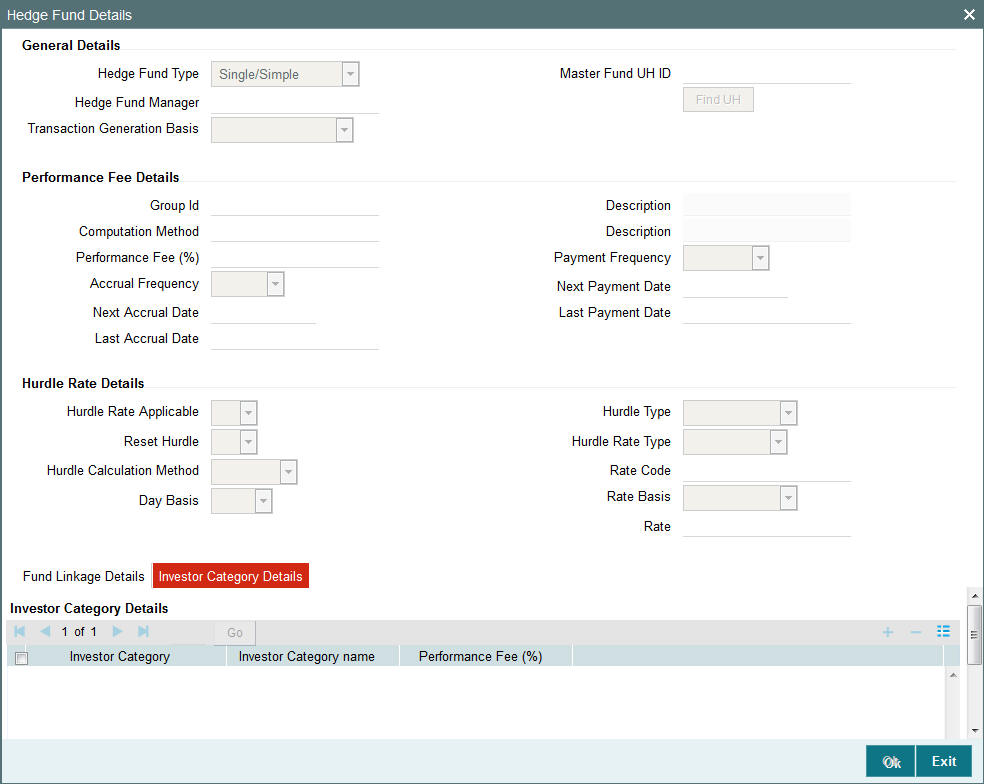
Investor Category
Alphanumeric, Optional
Specify the investor category of the unit holder or select the category from the option list provided. All unit holder categories existing in the system get displayed in the option list.
Investor Category Name
The name associated with the investor category selected gets displayed here.
Performance Fee %
Numeric, Optional
Specify the percentage of performance fee to be paid for the selected investor category. This value overrides the performance fee percentage specified generically.
3.1.10 Transaction Processing Rules Button
This fund rule lays down the guidelines according to which transactions of each transaction type will be processed for each fund. These guidelines include the following:
- The frequency at which the transaction will be processed, and the times, periods and date ranges during which it may be processed. The cut-off times for accepting transactions can also be maintained here.
- The limits on the number of transactions allowed for a unit holder in the fund.
- The volume ranges of the transaction, both in amount and units, and the volumes allowed for specific investor categories in the fund.
- The pricing details, such as the basis of price definition, the base price factor, the number of decimals for the price, the price lag and the back dating limits.
- Allocation details such as allowing of online allocation, credit card/check allocation on par with cash, allocation and confirmation lags, and the allocation policies.
- The limit redemption mode, which can be either percentage of holdings, amount or units.
- The limits for initial transactions and standing instructions transactions.
- The limits for transactions accepted through different means of purchase.
- The final rounding precision patterns for transaction base prices and unit prices.
- The final rounding precision for the computation of units, for each transaction type.
- The rules for gross or net processing modes for IPO, subscription and redemption transactions for a fund.
- The payments lag, if any, to be applicable for redemption payouts.
- The minimum holdings required for standing instruction transactions in the fund
To set up the Transaction Processing Rules for a fund, use the Transaction Processing Rules screen.
You can invoke this screen by clicking ‘Transaction Processing Rules’ tab from the ‘Fund Rules’ screen.
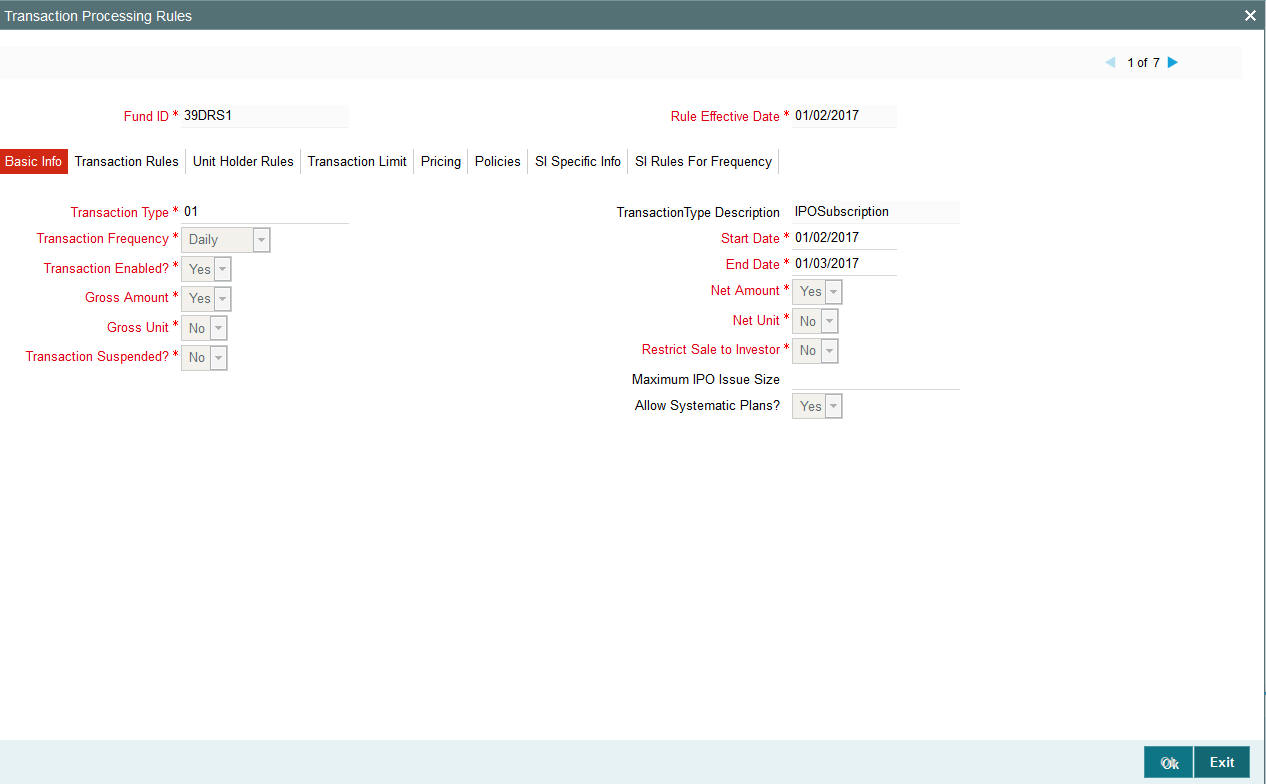
The screen displays the details of the fund for which the rules are being set up, in the Fund Information section, and the details of all Transaction Processing Rules already maintained for any transaction type, in the Maintained Transaction Details section. It also contains the following data entry sections, each of which can be invoked by clicking the appropriate tab:
- Basic Information
- Transaction Rules
- Unit Holder Rules
- Transaction Limits
- Pricing
- Policies
The details of rules that have already been made for any transaction types, if any, are displayed in the Maintained Transaction Details section. The following information is displayed in the box for each transaction type, and clicking on the row of each transaction type will cause the transaction processing rules profile for that transaction type to be displayed in the lower portion of the screen, and in each of the sections.
If you need to view all the details of a particular transaction processing rules profile for a transaction type in the fund, click that transaction type in this box and the profile will be populated in the lower half of the screen and in the sections.
Before you set up a Transaction Processing Rules profile record for a fund and transaction type, it is desirable to ensure that the following information is already setup in the system:
- The fund already has an existing, unauthorized Fund Rules profile record.
- The fund already has an existing, unauthorized Shares Characteristics profile record.
You can specify the following fields:
Fund Information Section
Fund ID
Display
This field indicates the ID fund for which you are setting up the Transaction Processing Rules profile. This information is defaulted from the Fund Demographics screen.
Rule Effective Date
Display
The Rule Effective Date for the fund, which you specified in the Fund Demographics screen, is displayed here.
3.1.10.1 Basic Information Tab
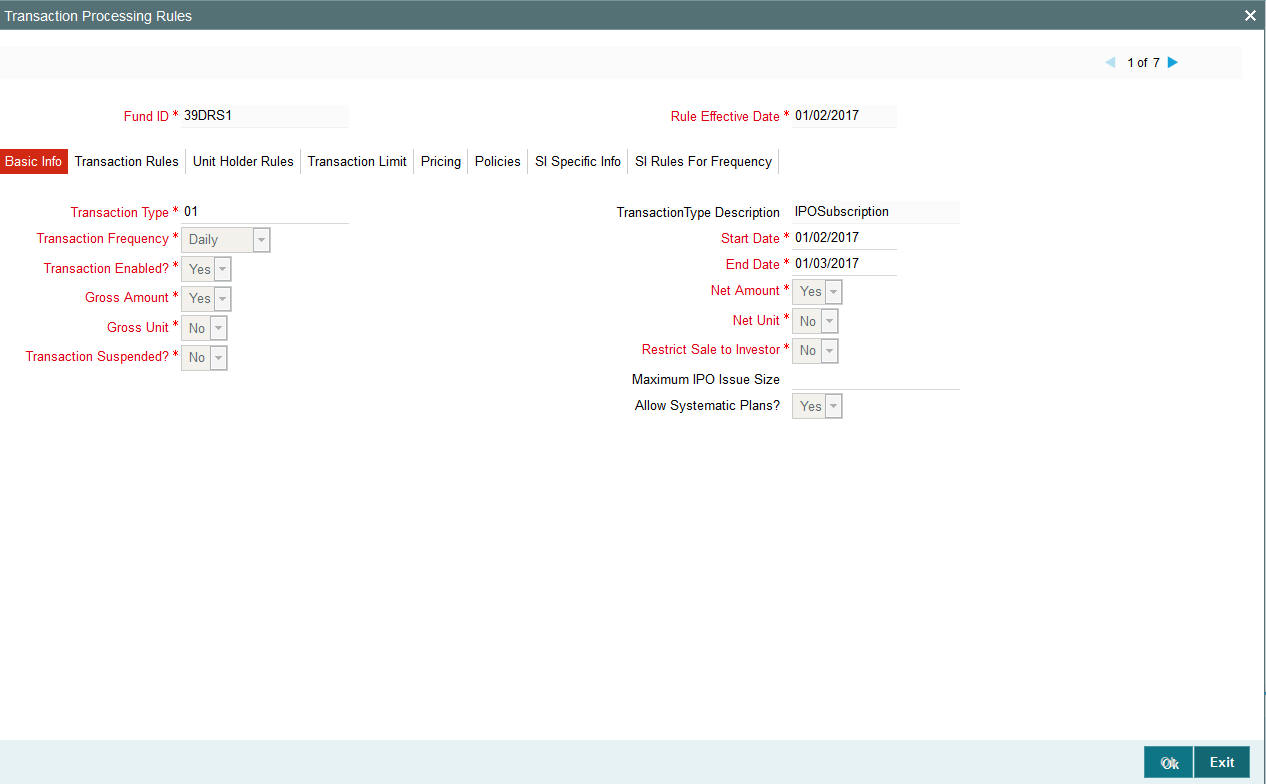
Transaction Type
Display Only
All transaction types, for which a transaction processing rules profile has been maintained for the fund, are displayed here.
Transaction Frequency
Display Only
The frequency at which the transaction type will operate for the fund is displayed.
Transaction Enabled?
Mandatory
Select ‘Yes’ in this field to indicate that the transaction is enabled for the fund. It is possible to set up a temporary suspension of transactions, even if the transactions are open for the fund.
Start Date
Display Only
The date from which the transaction type is enabled for transaction entry and processing for the fund is displayed here.
End Date
Display Only
The date up to which the transaction type is enabled for transaction entry and processing for the fund is displayed here.
Net Amount
Indicate from the drop-down list, if the processing mode for transaction type is Net or not.
Gross Amount
Indicate from the drop-down list, if the processing mode for transaction type is gross or not.
Net Unit
For transactions with a net processing mode, the amount value of the transaction will be processed as a net value apart from the charges.
Gross Unit
For transactions with a gross processing mode, the value of the transaction, whether as an amount or a number of units, will be processed as a gross value from which any applicable charges will be deducted.
Note: Opting for a gross or net mode in transaction processing is mode is only available for IPO, subscription or redemption transactions.
Restrict Sale to Investor
Optional
You can use this field to indicate that transactions of the selected type, into the fund must only be available to existing customers, and not to new customers. Select ‘Yes’ to indicate this.
If no such restrictions are applicable, select ‘No’ in this field.
When the system applies this restriction, it considers a new investor to be one whose balance holding in the fund is zero. This restriction is only applicable to the inflow transaction types subscription, switch in and transfer.
Transaction Suspended?
Optional
You can use this field to suspend transactions of specific types for a fund. Check this box to indicate that the transactions of the selected type are suspended for the fund. The suspension would be enforced for transactions of the specific type both entered through the Transaction Detail screens as well as system-generated and uploaded transactions.
Note
If the fund is suspended (as specified in the Fund Demographics), transactions of all types are not allowed into the fund. If the fund is not suspended, transactions of specific types that have been suspended for the fund in the Transaction Processing Rules (if any) are not allowed
Maximum IPO Issue Size
Numeric; Optional
Specify the maximum issue size for IPO transactions in the fund. This value places a restriction on the total IPO order value for the fund. If the total order value units exceed the maximum issue size, the number of allocated units is computed as follows:
Quantity allotted = Quantity applied * (Maximum issue size / Total order value)
Allow Systematic Plans?
Optional
By default this indicator would remain checked. Uncheck this if you do not wish to allow systematic investment plans.
This indicator would be allowed for capture for IPO Subscription, Subscription, Redemption, Transfer and Switch type of transactions.
3.1.10.2 Transaction Rules Tab
In this section, the following details may be captured:
- The frequency at which the transaction will be processed, and the times, periods and date ranges during which it may be processed.
- The limits on the number of transactions allowed for a unit holder in the fund.
- The volume ranges of the transaction, both in amount and units, and
the volumes allowed for specific investor categories in the fund.
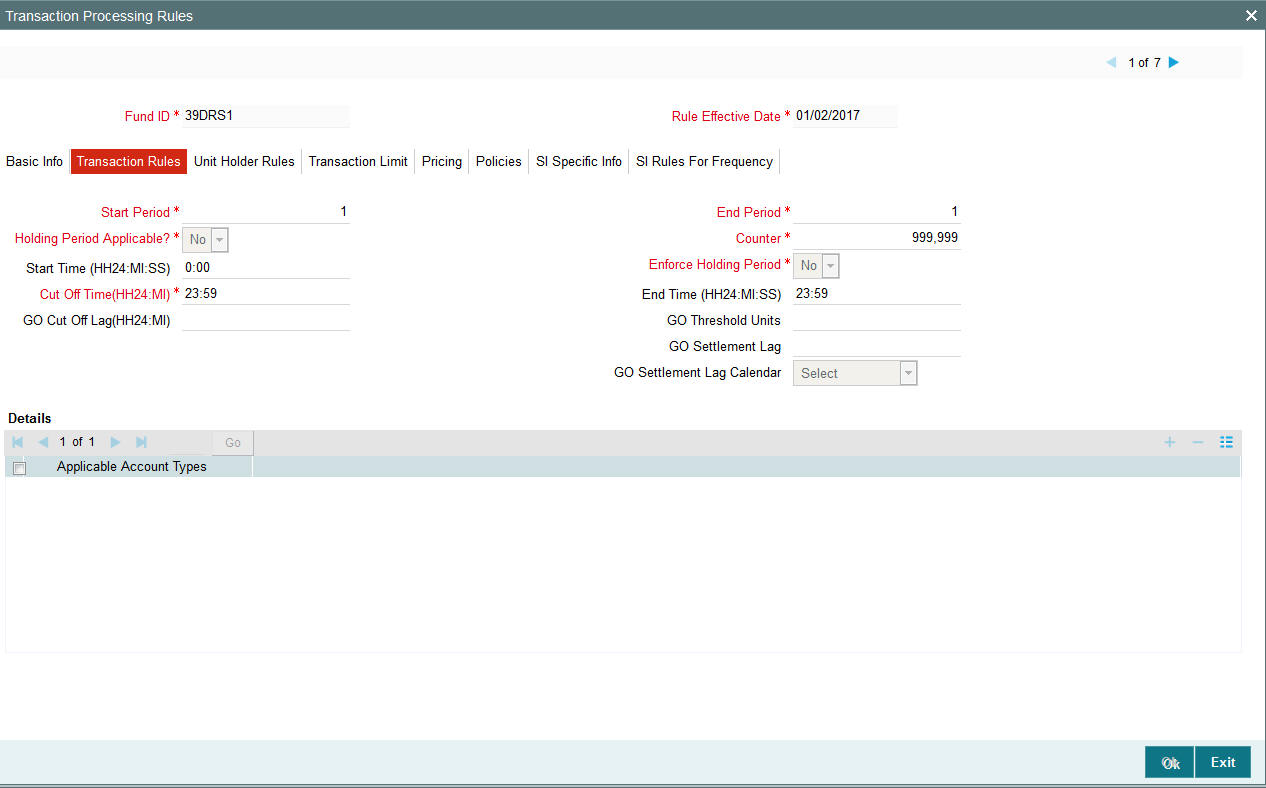
Start Period
3 Characters Maximum, Numeric, Mandatory
Enter a value to specify the Start Period within the frequency mentioned above. Within a particular frequency, you have an option to restrict it to a particular period.
End Period
3 Characters Maximum, Numeric, Mandatory
Enter a value to specify the End Period within the frequency mentioned above.
Example
Transaction Frequency is WEEKLY, Start Period is 2 and End Period is 5. This means that the Fund is open for this transaction from second day till the fifth day of the week.
The End period has to be within the Transaction Frequency i.e., it can take values up to 7 (weekly) and not greater than that.
Transaction Start Time
Time (hh: mm format), Mandatory
Enter a time to specify the start time for a given working date. On a given day when the fund is open for this transaction, you can start entering transactions from this time.
Transaction End Time
Time (hh:mm format), Mandatory
Enter a time to specify the end time for a given working date beyond which you cannot enter any transactions for this transaction type.
Cut Off Time
Time (hh:mm format), Optional
Specify the time, on a given working day before which a transaction of the selected type will be accepted with the transaction date being the current date. Beyond this time on a working day, the transaction date will be set by default to be the next working date.
Counter
4 Characters Maximum, Numeric, Mandatory
Enter a value to specify the total number of transactions to be allowed in this transaction type.
Holding Period Applicable
Optional
Select ‘Yes’ in this field to indicate that a lock in period is applicable for the investors investing in a money market mutual fund. If you select this option, then you must specify whether the holding period is to be enforced.
This feature is only available if your installation has requested for it.
Enforce Holding Period
Optional
Select ‘Yes’ in this field to indicate that the minimum holding period specified for the fund in the Fund Demographics profile must be enforced as mandatory for the transaction type, by selecting this option.
This feature is only available if your installation has requested for it.
Applicable Account Types
Select one or more account types for which fund transfer is allowed. If you do not select any particular option, then all account types will be allowed. The validation of this rule will happen during the save of Standing Instruction as well as the different transactions including subscription and redemption.
GO Cutoff Lag(HH24:MI)
Optional
Specify the additional time for the fund cut-off. The cut-off lag/time will be in addition to the cut-off time maintained for the fund for a selected AMC.
If a GO has been generated prior to amendment the new cut-off lag will be affected for the next GO generation onwards only. Already generated GO for the day will not be affected. However, if the GO is generated after the amendment, the system will consider the same with latest value.
The automated generation of GO will be achieved by using a time based scheduler. A procedure will be enabled to run the time-based scheduler after a predefined time interval say after every 5 minutes or 10 minutes. The time based scheduler will trigger automated Global Order generation process by adding the Cutoff time to the Fund Cut-Off Time. Once GO for a fund is generated the scheduler will mark the Global Order as generated.
The cut-off lag will accept any late transaction received in the system after the fund cut-off time and allows additional time before the GO is generated. This functionality is applicable only for Global Orders and not for Trading.
GO Threshold Units
Numeric; 15 Characters; Optional
Specify the Global Order threshold units.
If the difference units are more than the threshold units maintained then this will be handled manually.
If the difference units falls under the threshold units maintained, the system will automatically rounded off.
If the AMC confirmed units are more than that the system has allotted, then system calculates Negative (-ve) differential units.
If the AMC confirmed units are less than that the system has allotted, then system calculates Positive (+ve) differential units.
GO Settlement Lag
Optional
Specify the Global Order settlement lag details.
GO Settlement Lag Calendar
Optional
Select the Global Order settlement lag calendar details from the drop-down list. Following are the options available:
- Actual Calendar
- System Calendar
- Fund Calendar
3.1.10.3 Unit Holder Rules Tab
The limits on the number of transactions allowed for a unit holder in this transaction type and in this fund are captured in this section.
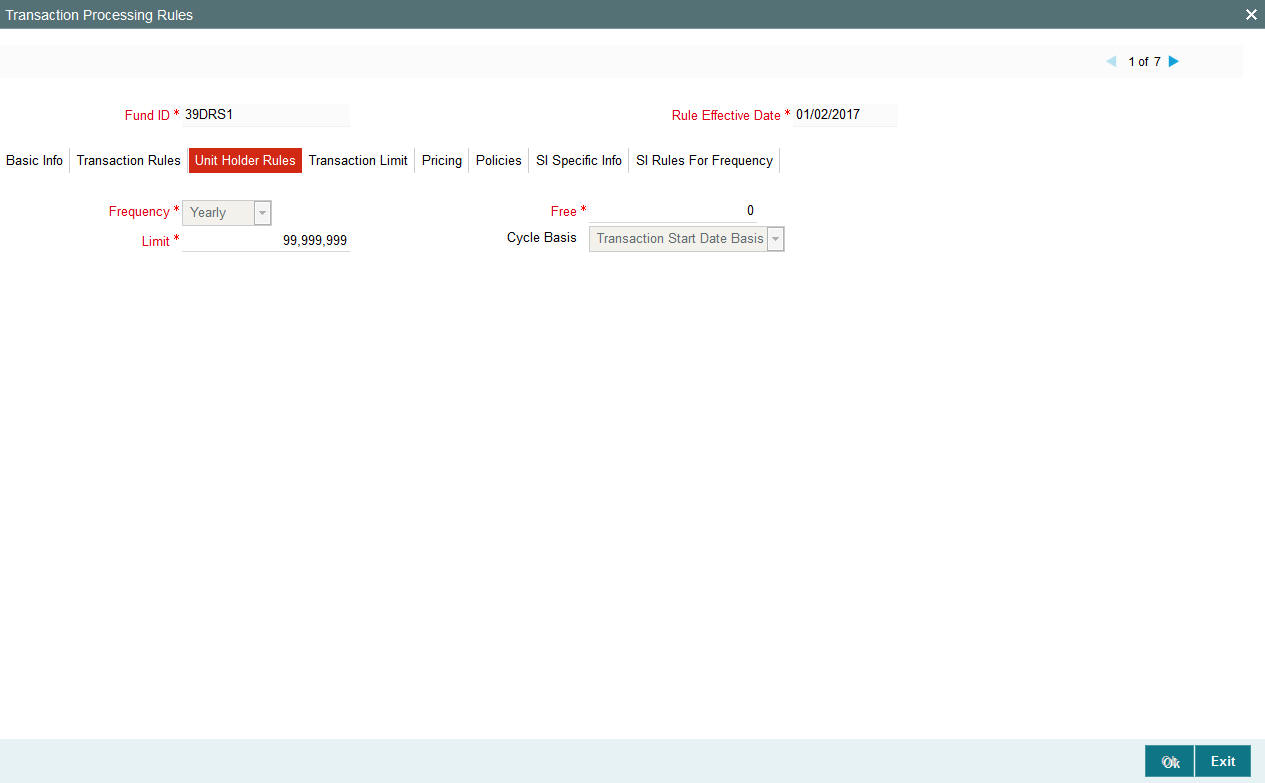
Limit
4 Characters Maximum, Numeric, Mandatory
Enter a value to specify the number of transactions that are allowed for a unit holder. You can restrict the unit holder from operating more than the specified limit for transactions.
Frequency
Mandatory
This is to specify the frequency with which a unit holder can carry out any number of transactions within the limit specified earlier.
Cycle Basis
Provided the frequency selected is yearly, you are allowed to specify the period basis during which the free transactions will be applicable. The options provided are:
- Transaction Start Date Basis
- Actual Calendar Basis
The option ‘Actual Calendar Basis’ will be enabled only if the frequency is ‘Yearly’.
Note
If the free transaction is reversed and the transaction date of the transaction belongs to the current cycle, the free transaction counter will be increased by 1. If it belongs to the previous cycle the counter will not be affected.
Free
8 Characters Maximum, Numeric, Mandatory
Enter a value to specify the number of free transactions within the permitted transactions. This definition will override all loads that will be set for this transaction
Note
You can not modify the frequency or the cycle basis of the Unitholder limits. However you are allowed to modify the number of free transaction number which will only be applicable from the subsequent cycles and not immediately.
While tracking free transactions, pseudo switch transactions will be treated on par with switch transactions. The Redemption leg of the pseudo switch transaction will be treated on par with Switch from and the subscription leg of the pseudo switch transaction will be treated on par with switch to.
3.1.10.4 Transaction Limits Tab
The volume limits on transactions in the transaction type are captured here.
The limits that may be specified here depend upon the Application Mode specified for this transaction type. If the Mode specified is Amount, then the Amount limits in this section are mandatory. If the Mode is Units, the Units limits are mandatory. If the Mode is ‘Both’, then both limits are mandatory.
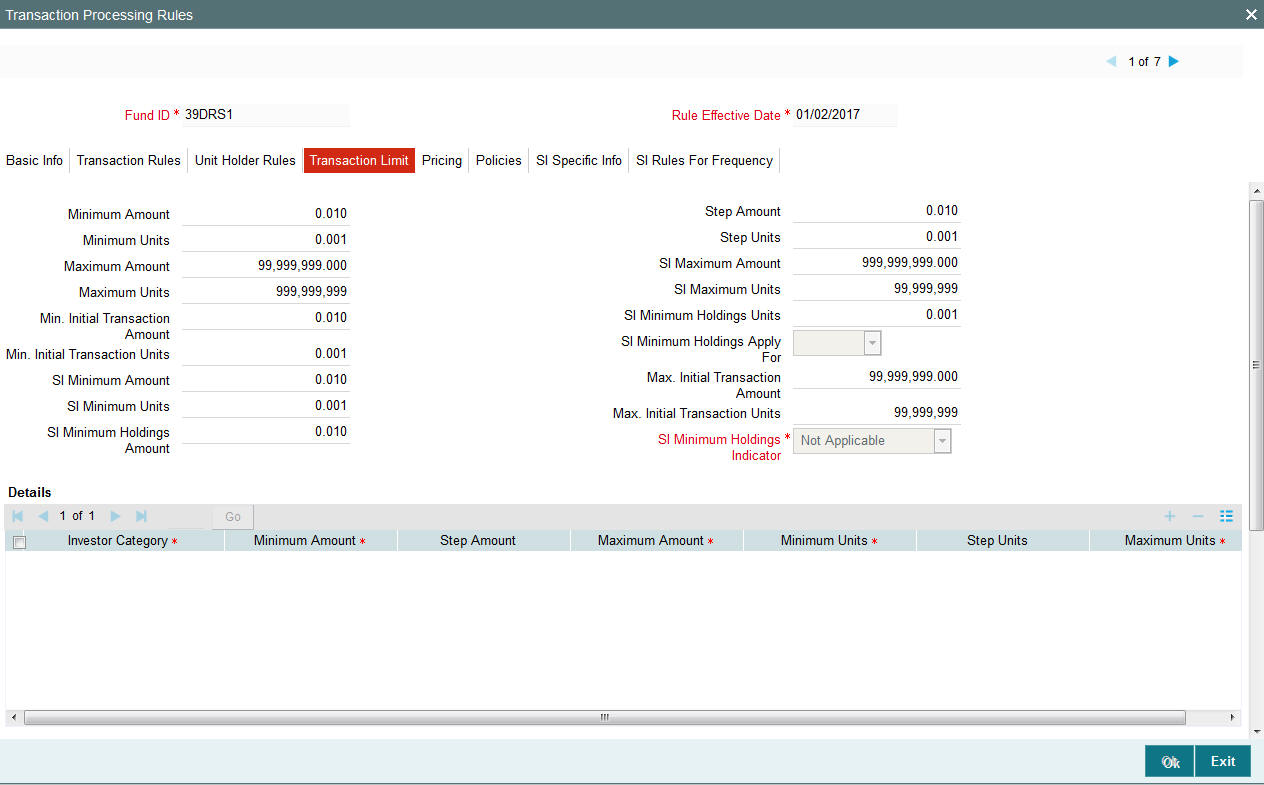
Minimum Amount
Display Only
The minimum transaction amount allowed for this transaction type in this fund is displayed here
Minimum Unit
Display Only
The minimum number of units that may be applied for in this transaction type in this fund is displayed here.
Maximum Amount
Numeric, Mandatory if Application Mode is Amount or Both
Enter a value to specify the Maximum Transaction Amount that a unit holder can invest or redeem. This is the maximum amount that can be accepted for the fund for this given transaction type.
Step Amount
Numeric, Mandatory if Application Mode is Amount or Both
Enter a value to specify the steps of amount in which a unit holder can invest or redeem.
Step Units
Numeric, Mandatory if Application Mode is Units or Both
Enter a value to specify the steps of units in which a unit holder can invest or redeem. This will operate above the Minimum Transaction Units.
Maximum Units
Numeric, Mandatory if Application Mode is Units or Both
Enter a value to specify the Maximum Transaction Units that a unit holder can invest or redeem.
This operates in lines similar to that of the Transaction Amount.
The maximum volume (in terms of units) of a single transaction that is entered should never exceed or be equal to the figure of one billion.
For example, if a user wishes to enter a transaction of 1.5 billion units, he will have to consider entering two transactions, with neither exceeding a maximum limit of 999999999.999999 units.
Minimum Initial Transaction Amount
Numeric, Optional
Specify the minimum amount permitted for an initial transaction, for an investor in this fund.
Maximum Initial Transaction Units
Numeric, Optional
Specify the maximum amount permitted for an initial transaction, for an investor in this fund.
Minimum Initial Transaction Units
Numeric, Optional
Specify the minimum number of units permitted for an initial transaction, for an investor in this fund.
Maximum Initial Transaction Units
Numeric, Optional
Specify the maximum number of units permitted for an initial transaction, for an investor in this fund.
SI Minimum Amount / Units
Numeric, Optional
Specify the minimum amount or the minimum number of units allowable for a standing instruction transaction in this fund.
SI Maximum Amount / Units
Numeric, Optional
Specify the maximum amount or the minimum number of units allowable for a standing instruction transaction in this fund.
Note
If the client country parameter is set to “SIRULEATFREQ” for your bank, in order to maintain SI specific details click on the link ‘SI Rules for Frequency under the Transaction limit tab. For further reference please refer to the Annexure.
Minimum Holdings Check Options
You can indicate the minimum holdings balance for an IPO or subscription transaction in respect of a standing instruction, for a CIF or an individual unit holder, in the fund. The minimum holdings value can be specified either as an amount, number of units, or redeemable value of units.
As part of the minimum holdings options, you can also indicate whether the holdings considered for validation are those of all unit holders under a CIF, or for an individual unit holder.
Note
The above check is not validated online during transaction capture or authorization. When there are transactions into a fund violating the minimum holdings validation, the system logs an exception in the Pre-End of Day Check screen. During the End of Day processes, the system allocates the transactions, logging the exceptions in respect of them.
SI Minimum Holdings Indicator
Alphanumeric; Optional
In this field, you can indicate the basis upon which the minimum holdings check is performed. The following options are available:
- Amount: The value of holdings (at redemption price). If you choose this option you must specify the minimum amount in the Minimum Holdings Amount field. If the check is to apply at CIF level, the redeemable value of units held by all investors under the CIF in the fund is checked against the Minimum Holdings Amount.
- Units: The number of units held. If you choose this option you must specify the minimum number of units in the Minimum Holdings Units field. If the check is to apply at CIF level, the total number of units held by all investors under the CIF in the fund is checked against the Minimum Holdings Units.
- Lower of Amount/Units: The minimum amount specified or the redeemable value of minimum units specified, whichever is lower.
- Higher of Amount/ Units: The minimum amount specified or the redeemable value of minimum units specified, whichever is higher.
- Not Applicable: The minimum holdings validation is not performed if this option is chosen. For standing instructions involving transactions in the fund, the holdings validation cannot be set.
If you choose either of the last two options (Lower of Amount/Units or Higher of Amount/Units), you must specify the applicable minimum amount in the Minimum Holdings Amount field as well as the applicable minimum number of units in the Minimum Holdings Units field. Also, in either case, the redeemable value of the total number of units held by all investors under the CIF is considered for validation, if the check is to apply at CIF level.
SI Minimum Holdings Apply For
Alphanumeric; Mandatory if Minimum Holdings Indicator is specified
In this field, indicate whether the minimum holdings check is applicable for CIFs, or for individual unit holders.
If the check is to apply at CIF level, the redeemable value of the total number of units held by all investors under the CIF in the fund is considered for validation.
SI Minimum Holdings Amount
Numeric; Mandatory if Minimum Holdings Indicator is specified
Specify the minimum redeemable value of holdings in the fund, for an IPO or subscription transaction in respect of a standing instruction involving a CIF or individual unit holder.
Example
For the Royal Trust Growth Fund, you have selected the ‘Amount’ option as the Minimum Holdings Indicator for IPO or subscription transactions that would be generated in respect of standing instructions. You have also specified the Minimum Holdings Amount value as 1200 USD (the base currency of the fund is USD).
The minimum holdings validation is required to be enforced for individual unit holders and not for CIFs.
Therefore, the redeemable value of total number of units held by an individual unit holder, in the Burton Carey Fund must exceed or equal 1200 USD for an IPO or subscription transaction in respect of a standing instruction involving the unit holder.
SI Minimum Holdings Units
Numeric; Mandatory if Minimum Holdings Indicator is specified
Specify the minimum number of units required to be held by an individual unit holder, or a CIF, in the fund, for an IPO or subscription transaction in respect of a standing instruction.
Example
For the Carey Bugle Growth Fund, you have selected the ‘Units’ option as the Minimum Holdings Indicator for IPO or subscription transactions that would be generated in respect of standing instructions. You have also specified the Minimum Holdings Units value as 1000.
The minimum holdings validation is required to be enforced for individual unit holders and not for CIFs.
Therefore, the total number of units held by an individual unit holder, in the Carey Bugle Growth Fund must equal or exceed 1000 USD, for an IPO or subscription transaction in respect of a standing instruction involving the unit holder.
A note on the minimum holdings validation
If the Minimum Holdings Indicator selected is ‘Lower of Amount/Units’, the redeemable value of the specified Minimum Holdings Units is arrived at, and compared with the Minimum Holdings Amount specified. The lower of the two values is considered as the minimum holdings value against which the minimum holdings validation would be made. Similarly, if the Minimum Holdings Indicator selected is ‘Higher of Amount/Units’, the redeemable value of the specified Minimum Holdings Units is arrived at, and compared with the Minimum Holdings Amount specified, and the higher of the two values is considered as the minimum holdings value against which the minimum holdings validation would be made.
Example
For the Burton Carey Growth Fund, you have selected the ‘Lower of Amount/Units’ option as the Minimum Holdings Indicator to be validated for successful generation of an IPO or subscription transaction in respect of a standing instruction. You have also specified the Minimum Holdings Amount value as 1200 USD, and the Minimum Holdings Units value as 1000.
The minimum holdings validation is required to be enforced for CIFs, and not for individual unit holders.
To arrive at the minimum holdings value against which the validation would be made, the redeemable value of 1000 units is computed, at the redemption price. If the redemption price is 0.8, the redeemable value = 1000 * 0.8 = 800 USD.
The redeemable value obtained (800 USD) is compared with the Minimum Holdings Amount specified (1200 USD). Since the Minimum Holdings Indicator chosen is ‘Lower of Amount/Units’, the minimum holdings value to be validated against, is 800 USD. Therefore, the redeemable value of total number of units held by all unit holders under a CIF, in the Burton Carey Fund must equal or exceed 800 USD, for an IPO or subscription transaction in respect of a standing instruction involving a CIF.
If the Minimum Holdings Indicator were selected as ‘Higher of Amount/Units’, the higher value (1200 USD) would be considered as the minimum holdings value against which the validation would be made. Therefore, the redeemable value of total number of units held by all unit holders under a CIF, in the Burton Carey Fund would have to equal or exceed 1200 USD, for an IPO or subscription transaction in respect of a standing instruction involving a CIF.
Amount/Units Limit for Investor Category
The volume ranges of a transaction, for each transaction type, can be limited for each investor category, for a Fund. The limits can be defined in terms of units or amount of the transaction type.
You can set up these limits as part of the Transaction Processing Rules profile for each fund, and, as such, may be set up through that maintenance screen.
When you save your specifications in this screen, it will be closed and you will be returned to the main Transaction Processing Rules screen. When you save the transaction processing rule record for the fund, the specifications you have made in this screen are saved as part of the same record, in the database.
You can also access this screen from the Amount / Units Limits for Investor Category menu of the Fund Manager component. If you have accessed the screen in this manner, the limits defined here will supersede the limits defined in the Transaction Processing Rules profile for the fund and transaction type.
Before you set up an Amount/Units Limits on Investor Categories profile record for a fund, it is desirable to ensure that the following information is already setup in the system:
- The fund already has an existing, unauthorized Fund Demographics profile record.
- The fund already has an existing, unauthorized Shares Characteristics profile record.
- The fund already has an existing, unauthorized Transaction Processing Rules profile record. In fact, this fund rule can be accessed through the Transaction Processing Rules screen itself.
You can specify the following fields in this screen:
Investor Category
2 Character Maximum, Alphanumeric, Mandatory
Specify the category of Investor for whom the amount/units limit is to be set up.
Minimum Amount
Numeric, Mandatory
Specify the minimum amount that an investor who falls under this category can transact in this fund and transaction type.
Step Amount
Numeric, Mandatory
Specify the amount, in steps of which an investor who falls under this category can transact in this fund and transaction type.
Maximum Amount
Numeric, Mandatory
Specify the maximum amount that an investor who falls under this category can transact in this fund and transaction type.
The maximum volume of a single transaction that is entered should never exceed or be equal to the figure of one trillion.
For example, if the user wishes to enter a transaction of 1.5 billion, he will have to consider entering two transactions, neither exceeding a maximum limit of 999999999999.999.
Minimum Units
Numeric, Mandatory
Specify the minimum number of units that an investor who falls under this category can transact in this fund and transaction type.
Step Units
Numeric, Mandatory
Specify the number of units, in steps of which an investor who falls under this category can transact in this fund and transaction type.
Maximum Units
Numeric, Mandatory
Specify the maximum number of units that an investor who falls under this category can transact in this fund and transaction type.
The maximum volume of a single transaction that is entered should never exceed or be equal to the figure of one billion, in terms of units.
For example, if the user wishes to enter a transaction of 1.5 billion units, he will have to consider entering two transactions, neither exceeding a maximum limit of 999999999.999999 units.
Communication Mode Amount / Units Limits Screen
The volume ranges of an IPO or subscription transaction, for each transaction type, can be limited for each means of purchase or communication mode, for a fund.
To set up these limits, use the Limit for Communication Mode screen. You can access this screen from the Transaction Processing Rules screen for each fund, by clicking on the Max/Min for Communication Mode link in the Transaction Limits section.
When you save your specifications in this screen, it will be closed and you will be returned to the main Transaction Processing Rules screen. When you save the transaction processing rule record for the fund, the specifications you have made in this screen are saved as part of the same record, in the database.
You can also access this screen from the Amount / Units Limits for Communication Mode menu item in the Maintenance menu category of the Fund Manager component. If you have accessed the screen in this manner, the limits defined here will supersede the limits defined in the Transaction Processing Rules profile for the fund and transaction type.
Before you set up these limits for a fund, it is desirable to ensure that the following information is already setup in the system:
- The fund already has an existing, unauthorized Fund Demographics profile record.
- The fund already has an existing, unauthorized Shares Characteristics profile record.
- The fund already has an existing, unauthorized Transaction Processing Rules profile record. In fact, this fund rule can be accessed through the Transaction Processing Rules screen itself.
You can specify the following fields in this screen:
Communication Mode
2 Character Maximum, Alphanumeric, Mandatory
From the list, select the means of purchase or communication mode for which you are setting up the transaction limits. You can set up the limits for any of the following modes, from the list:
- Direct (in Person)
- Internet
- Registered Investment Advisor
- Registered Dealer
- Savings Plan
- Telephone
Minimum Amount
Numeric, Mandatory
Specify the minimum amount that an investor who subscribes through the selected means of purchase can transact in this fund, through an IPO or subscription transaction.
Maximum Amount
Numeric, Mandatory
Specify the maximum amount that an investor who subscribes through the selected means of purchase can transact in this fund, through an IPO or subscription transaction.
The maximum volume of a single transaction that is entered should never exceed or be equal to the figure of one trillion.
For example, if the user wishes to enter a transaction of 1.5 billion, he will have to consider entering two transactions, neither exceeding a maximum limit of 999999999999.999.
Minimum Units
Numeric, Mandatory
Specify the minimum number of units that an investor who subscribes through the selected means of purchase can transact in this fund, through an IPO or subscription transaction.
Maximum Units
Numeric, Mandatory
Specify the maximum number of units that an investor who subscribes through the selected means of purchase can transact in this fund, through an IPO or subscription transaction.
The maximum volume of a single transaction that is entered should never exceed or be equal to the figure of one billion, in terms of units.
For example, if the user wishes to enter a transaction of 1.5 billion units, he will have to consider entering two transactions, neither exceeding a maximum limit of 999999999.999999 units.
Disallow First Transaction
Check this box to ensure that the users transacting in this fund are not allowed to communicate through the selected communication channels. By default this box will be unchecked.
This option is applicable for the first subscription for the combination unit holder and fund.
Note
- Subscription transactions will be treated as initial purchase if the balance is zero for the combination of unit holder and fund.
- If the client country parameter is set to “SIRULEATFREQ” for your bank please refer to Annexure for further details.
3.1.10.5 Pricing Tab
In this section, you can set up the pricing details, such as the basis of price definition, the base price factor, the number of decimals for the price, the price lag and the back dating limits.
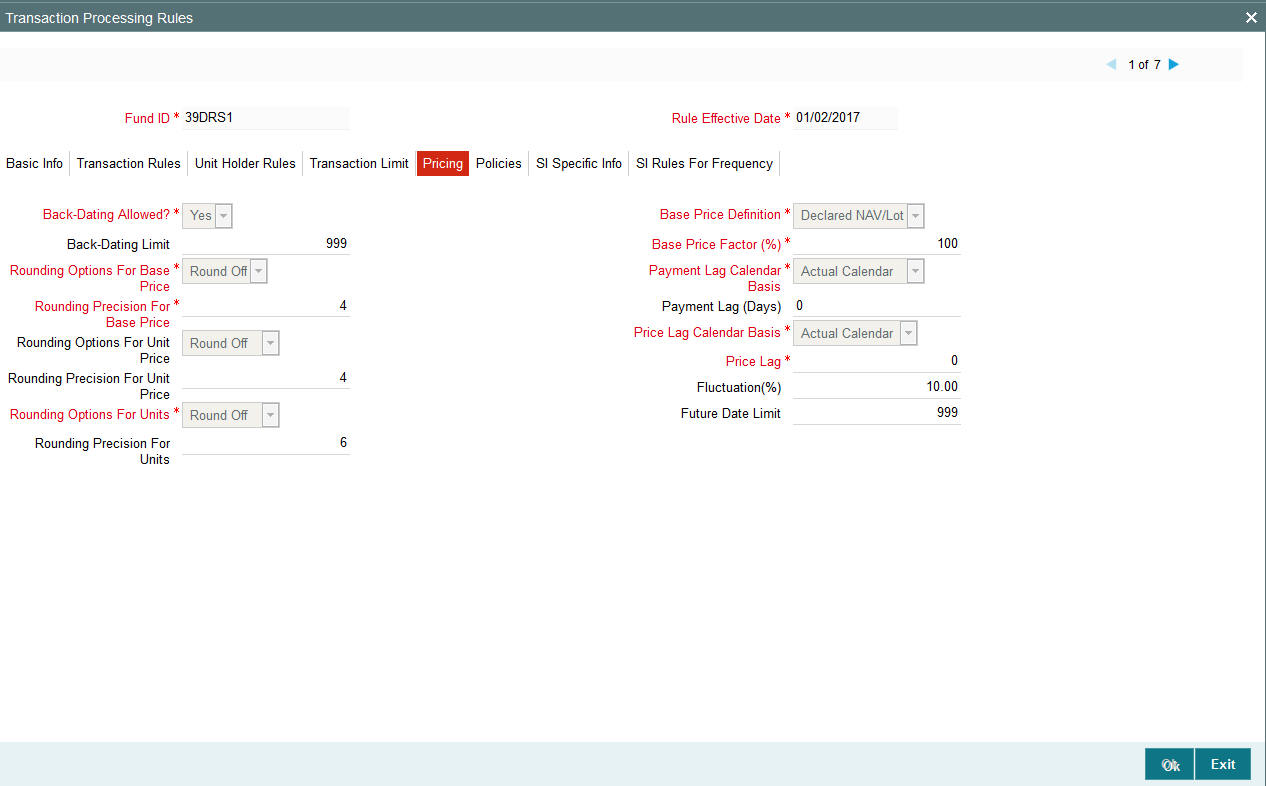
Base Price Definition
Mandatory
Select the Base Price definition for the transaction, from the options provided. The Unit Price will be calculated based on this price and loads defined for this transaction.
Base Price Factor (%)
Numeric, Mandatory
Enter a value to specify the Percentage of Base Price value that is defined above. This percentage will be applied to the price arrived from the above calculations to arrive at the Base Price for this transaction type for the fund.
Rounding Precision for Base Price
1 Character Maximum, Numeric, Mandatory
Indicate the maximum number of decimals that would be reckoned for rounding precision, for the transaction base price.
Rounding Options for Base Price
1 Character Maximum, Alphanumeric, Mandatory
Indicate whether the base price value must be rounded off or truncated, for the selected transaction type, for the fund.
Rounding Precision for Unit Price
1 Character Maximum, Numeric, Mandatory
Indicate the maximum number of decimals that would be reckoned for rounding precision, for the unit price for the selected transaction type.
Rounding Options for Unit Price
Alphanumeric, Mandatory
Indicate the rounding options for the value of the unit price for the selected transaction type, for the fund.
Choose ‘Round Up’ to indicate rounding the value at the precision decimal place to the next higher numeral.
Choose ‘Round Off’ to indicate normal rounding at the precision decimal.
Choose ‘Round Down’ to indicate truncation of the value at the precision decimal place.
Example
Let us suppose that the unit price computed for a subscription transaction is 10.561234, and that this value must be rounded to the 3rd decimal place.
If you indicate rounding up, then the value reckoned would be 10.562.
If you indicate rounding off, then, applying normal rounding off rules, the value reckoned would be 10.561.
If you indicate rounding down or truncation, then the value would be truncated as it is, in the 3rd decimal place, and it would be reckoned as 10.561.
Rounding options for Units
Alphanumeric, Mandatory
Indicate the rounding options for the computation of the units allotted in respect of a transaction, for the selected transaction type, for the fund.
Choose ‘Round Up’ to indicate rounding the value at the precision decimal place to the next higher numeral.
Choose ‘Round Off’ to indicate normal rounding at the precision decimal.
Choose ‘Round Down’ to indicate truncation of the value at the precision decimal place.
The rounding options specified for the fund in the Shares Characteristics profile is displayed here by default, and you can alter this specification if necessary. The rounding option specified in this field will be deemed as the final specification for the fund and transaction type.
Rounding Precision for Units
Numeric, Optional
Specify the decimal value or negative value for the units and the units would be reckoned for rounding precision.
Backdating Allowed?
Mandatory
Select ‘Yes’ in this field to specify that backdating should be allowed for this fund. This means that on any given date, for this transaction type, the system will allow the user to enter transactions dated earlier to the current date.
Back Dating Limit
3 Characters Maximum, Numeric, Mandatory
Enter a value to specify the number of days that one can back date. This is applicable only if Allow Back Dating is True. This has to be later than the transaction start date. Fund Price as effective on that date will be taken into account during allocation.
Price Lag
3 Characters Maximum, Numeric, Mandatory
In you require the price applied for transactions of the selected type in the fund to be the prevalent price as on a date earlier than the transaction date (for cash-based transactions) or the clearing date (for instrument-based transactions), you can specify the number of lag days in this field.
The number of days you specify is considered based on the Price Lag Calendar Basis specified.
For instance, if you specify a price lag of 2, and the lag is based on the fund calendar, and the transaction date for a cash-based transaction is 12th December 2003, the price as of 10th December is used for allocation, provided both 11th and 10th December is working days for the fund. If the lag is based on the actual calendar, the price as of 10th December is used.
Price Lag Calendar Basis
Alphanumeric; Mandatory
Specify whether the price lag days should be considered based on the holiday calendar for the fund, the actual calendar or the System calendar.
Fluctuation (%)
Numeric; Optional
You can specify the fluctuation allowable in the base price for the transaction type, for the fund. When prices are entered for the transaction type for the fund, for the day, the system validates whether the fluctuation is within the allowable limit specified in this field.
Payment Lag (Days)
3 Characters Maximum, Numeric, Optional
Specify a value to indicate the number of days by which the settlement for a transaction would be lagged or deferred, after it has been allotted and confirmed.
In the case of redemption transactions, to arrive at the actual date of redemption settlement, both the confirmation lag (if specified) and the payment lag (if specified here) are taken into consideration. For instance, if the redemption transaction was allocated on 15th January and both the confirmation lag and payment lag were specified as 2, then the actual redemption payout to the unit holder would be effected on 19th January (15 + 2+ 2), provided it is not a holiday in the system, and provided there are no intervening holidays.
Payment Lag Calendar Basis
Alphanumeric; Mandatory
Specify whether the payment lag days should be considered based on the holiday calendar for the fund, the actual calendar, the System calendar or the payment currency calendar.
Future Date Limit
Numeric; Optional
Indicate the number of days (in terms of fund calendar days) up to which the future dating will be allowed. The transaction date should be within the future dating limit.
3.1.10.6 Policies Tab
In this section, you can set up the following information:
- Allocation details such as allowing of online allocation, credit card/check allocation on par with cash, allocation and confirmation lags, and the allocation policies.
- The limit redemption mode, which can be either percentage
of holdings, amount or units.
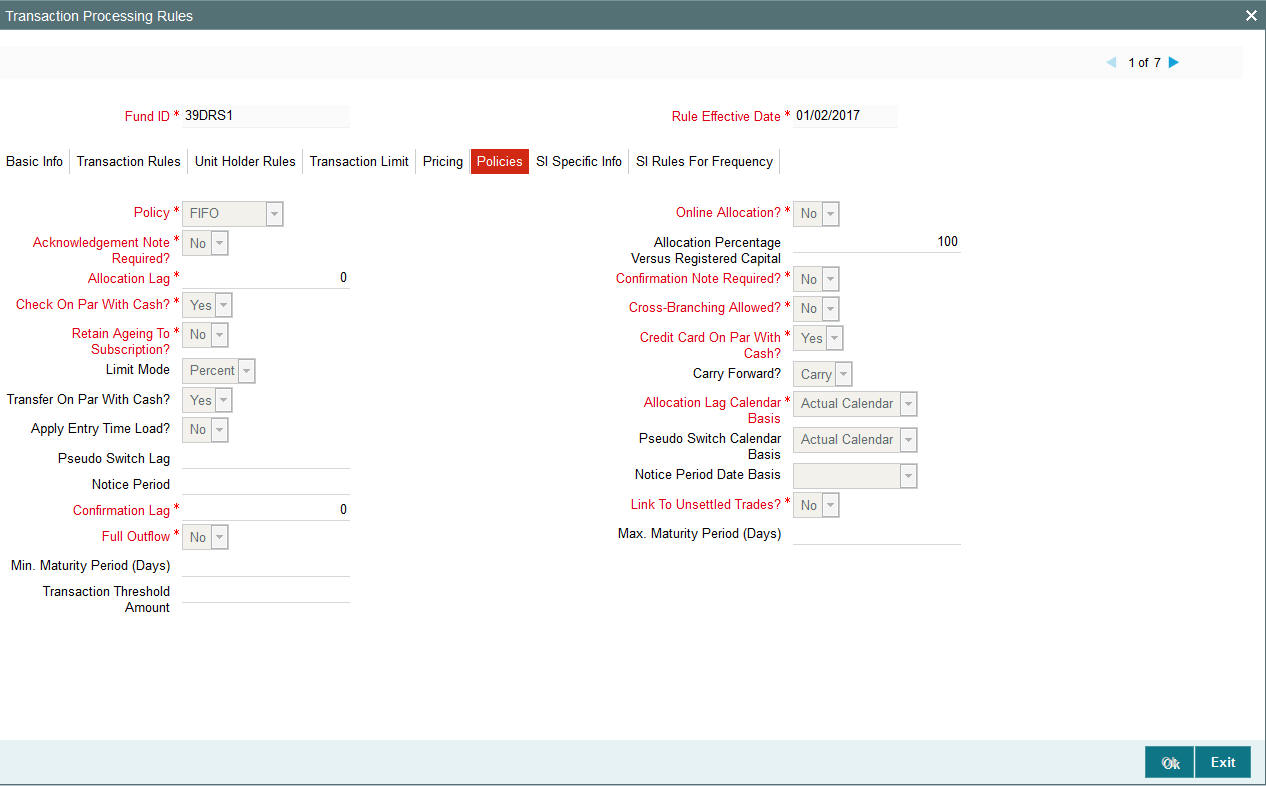
Limit Mode
Alphanumeric, Optional
Choose the mode based on which redemption will be limited, from the list.
Allocation Percentage versus Registered Capital
Percentage format, Optional
Specify the percentage up to which allocation can be allowed for a given registered capital on a given day, for the selected transaction type.
Policy
1 Character Maximum, Alphanumeric, Mandatory
Enter ‘F’ to signify ‘First In First Out’ or ‘P’ to signify ‘Proportionate’, to specify the policy for allocation in case the maximum limit is reached for a given day. This policy is with respect to the allocation percentage that is allowed against the fund corpus.
Carry Forward?
1 Character Maximum, Alphanumeric, Optional
Specify the manner in which the balance over redeemed quantity to be treated. Choose from the list.
Allocation Lag
3 Characters Maximum, Numeric, Mandatory
Enter a value to specify when the transaction should be allocated if the transaction is ‘T’. T + X, where ‘X’ signifies the number of lag days. Lag can only be positive.
Allocation Lag Calendar Basis
Alphanumeric; Mandatory
Specify whether the allocation lag days should be considered based on the holiday calendar for the fund, the System calendar or the actual calendar.
Check On Par with Cash
Mandatory
Select ‘Yes’ in this field to indicate that all check / Demand Draft transactions are to be treated on par with cash transactions. If this is true, then during allocation, the check / demand draft transactions will be taken for allocation for the same day. The units allocated will be provisional, and will be confirmed only after the check is cleared.
Credit Card On Par With Cash
Mandatory
Select ‘Yes’ in this field to indicate that all credit card transactions to be treated on par with cash transactions. If this is true then during allocation the credit card transactions will be taken for allocation for the same day. The units allocated will be provisional, and will be confirmed only after the credit card transaction is cleared.
Transfer On Par With Cash
Mandatory
Select ‘Yes’ in this field to indicate that all transfer transactions to be treated on par with cash transactions. If this is true then during allocation the transfer transactions will be taken for allocation for the same day. The units allocated will be provisional, and will be confirmed only after the bank transfers are cleared.
Online Allocation
Mandatory
Select ‘Yes’ in this field to indicate that Online Allocation is to be allowed for the given transaction type. This can be enabled only if the fund is pre-priced.
For Post Priced Fund with Allocation as Online, the Transaction Frequency is Allocation.
Retain Ageing to Subscription?
Mandatory
Select ‘Yes’ in this field to indicate that the aging principle must be applied to subscription transactions in the fund. Aging is the process of keeping track of a transaction from the transaction date right up to when it is cleared in full from the account of the unit holder. Depending upon the policy specified for aging, (i.e., either FIFO or Proportionate), aging is applied.
In case of CDSC funds it is mandatory for you to select ‘Yes’.
Confirmation Note Required?
Mandatory
Select ‘Yes’ in this field to indicate that the Confirmation Slip is to be printed after every transaction. Otherwise this can be user initiated after allocation of the transaction.
Acknowledgment Note Required?
Mandatory
Select ‘Yes’ in this field to indicate that the Acknowledgment Slip is to be printed after every transaction. Otherwise this can be printed only at the User’s request.
Cross Branching Allowed
Optional
You can use this field to indicate whether transactions of the selected type can be entered from a different branch.
Apply Entry Time Load?
Optional
For exit fee loads applied on outflow transactions such as redemption, switch-out and transfer, you can choose to apply the return values prevalent at the time of initiation of the inflow subscription or IPO transaction being aged, or the return values prevalent at the time of the outflow transaction.
To indicate that the entry load values must be applied, select ‘Yes’ in this field. To indicate that exit load values must be applied, select ‘No’ in this field.
Confirmation Lag
3 Characters Maximum, Numeric, Mandatory
Enter a value to specify when the redemption transaction should be picked for confirmation after allocation. T + X, where ‘X’ signifies the number of lag days. Lag can only be positive.
The confirmation lag can be defined to be applicable to both AMC as well as Distributor installations.
Link to Unsettled Inflows?
Optional
Select the option ‘YES’ against the field ‘Link to Unsettled Inflows?’ to indicate redemption transactions can be linked to unsettled inflow transactions. Select the option ‘NO’ to indicate redemption transactions can be linked to settled inflow transactions only.
Note
This field, by default, will be set to ‘NO’.
If entry time loads are being applied as specified here, and the loads are overridden at the time of transaction entry, the overridden load values are applied.
Similarly, if entry time loads are being applied, and a unit holder deal has been specified for the unit holder, the deal values are applied.
Note
This feature is only available if your installation has specifically requested for it.
Full Outflow
Check this box if you wish to allow full outflow of a fund. By default this will be unchecked.
If this option is checked for a redemption transaction, then partial redemption will not be allowed for the fund.
Note
If this checked then the maturity date of a fund will not be displayed and the transaction mode will be defaulted as “Percent” and transaction value as “100” in the redemption screen.
Min Maturity Period (Days)
Specify the minimum maturity period of the fund here. During subscription transaction, maturity date will be defaulted as the sum of the application date and the minimum maturity period specified here.
Max Maturity Period (Days)
Specify the maximum maturity period applicable for the fund.
Note
- The minimum and maximum maturity period can be specified only if ‘FundOutflow’ field is checked.
- The subscription, maturity date should lie with in the Min/Max Maturity period specified here.
Once the maturity date is reached, automatic redemption of the fund will take place as a BOD activity provided there is no judicial block (partial or full) on the subscription.
Notice Period
Notice period is the number of days which an investor has to inform the Transfer Agent in advance before certain number of days, in case of transaction (Subscription / Redemption / Switch / Transfer/ IPO transaction) in a fund.
A notice period is set at each transaction type level for a fund. The system tracks the transaction breaches if any from the notice period. The person who authorizes the transaction is made aware of the notice period breach.
The following details are captured in the Fund rules - transaction processing rules screen to capture Notice period and the Notice period date basis:
- (Actual Calendar or System Calendar) for Subscription
- Redemption
- Switch
- Transfer transaction
- IPO transaction
The system raises a warning message for breach in notice period if the transaction date added to the notice period is greater than the dealing date during transaction capture. You can view the overridden warning messages at the time of transaction authorization.
The system internally tracks a transaction level indicator to indicate the breach in notice period. The criteria based flat percentage or amount based load can be setup for transactions which breached the notice period based on this indicator.
Note
There is no change in deriving dealing date logic. The system will not re-validate the transaction for any changes in the holiday calendar post transaction save.
Transaction Threshold Amount
Specify a threshold amount for redemption type transaction. On saving a redemption transaction, the system will display a warning message if the transaction amount (in fund base currency) is greater than the maintained threshold amount.
In case of unit based transaction, units applied and latest available NAV will be used to derive the basis value for comparison. The system will use the par value if latest NAV is not available. Similarly, for multi-currency transaction, to derive the basis value for comparison, the transaction base currency is converted to fund base currency based on the transaction exchange rate. If transaction’s exchange rate is not available, then the system will use the latest available exchange rate (as per project allocation logic). The system will not validate the transaction value with maintained threshold amount if the exchange rate is not available.
3.1.10.7 SI Specific Info Tab
In this section, you can maintain the rules for standing instruction generation that are to be applicable for the fund.
You can maintain the following rules:
- The holiday rule, that is, whether the generation date must be moved to the previous working day or the next working day, if it falls on a holiday.
- The calendar to be used for standing instructions generation – System, fund or actual
- The default frequency for standing instructions generation – Daily, Bi-Weekly, Weekly, Monthly, Quarterly, Half-Yearly or Yearly
- The generation cycle for standing instructions – Monthly, Quarterly, Half-Yearly or Yearly
- The specific generation day, if any
- If the generation of standing instructions must happen on the last day of the frequency period
- The cut-off day for SI generation
- The cut-off lag for SI generation
- Whether the SI rules must be enforced
- The lead time period based on the system calendar for the standing instruction
- The default description for the standing instruction
- If an override message in case of inflow is to be displayed
- The maximum number of times the SI payment rejections are allowed before the auto termination.
- The maximum number of times successive SI payment rejections are allowed before being automatically terminated
- The maximum number of SI transactions allowed for the fund. If you
specify a limit here, while saving the SI, the system will extend the
end date for the SI to a hundred years from the system date, subject
to the validation for ‘Transaction End Date’ in the transaction
processing rules for the specific transaction for the specific fund.
If the number of transactions generated for a fund equals this limit,
the SI will be cancelled.
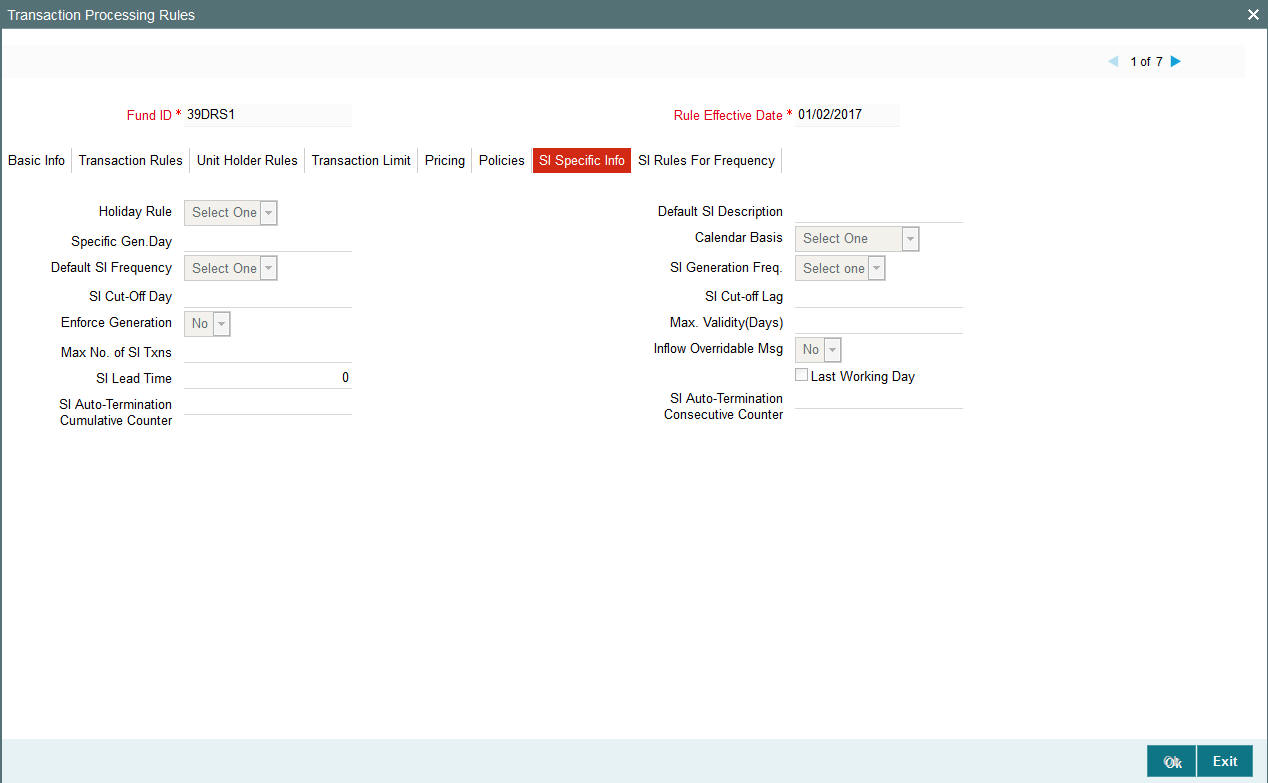
Note
- If you set the cumulative and consecutive counters for SI auto-termination to zero, then the system will cancel the SI the first time an SI payment is rejected. If you do not specify any value for the counters, auto-termination will not be activated for SIs whose payment has been rejected.
- If the client country parameter is set to “SIRULEATFREQ” for your bank, in order to maintain SI specific details click on the link ‘SI Rules for Frequency’ under the Transaction limit tab. For further reference please refer to the Annexure.
- If the client country parameter is set for your bank, and provided the ‘Inflow Overridable msg’ check box is checked, the system will check for the existence of any scheduled SWP / STP for the Unitholder during subscription transaction. If it is available, then the override message is displayed as “THE NEW SUBSCRIPTION (PARTLY OR FULLY) WILL BE REDEEMED BY AN SI”.
Limit for Standing Instructions
You can use this screen to indicate the minimum volume limits for initial transactions and the limits for standing instruction transactions for investors in a fund, for a certain transaction type.
You can also specify the minimum holdings balance for an IPO or subscription transaction in respect of a standing instruction, for a CIF or an individual unit holder, in the fund.
You can access this screen from the Transaction Processing Rules profile screen for each fund, by clicking on the Limits for SI/Investment link in the Transaction Limits section.
When you save your specifications in this screen, it will be closed and you will be returned to the main Transaction Processing Rules screen. When you save the transaction processing rule record for the fund, the specifications you have made in this screen are saved as part of the same record, in the database.
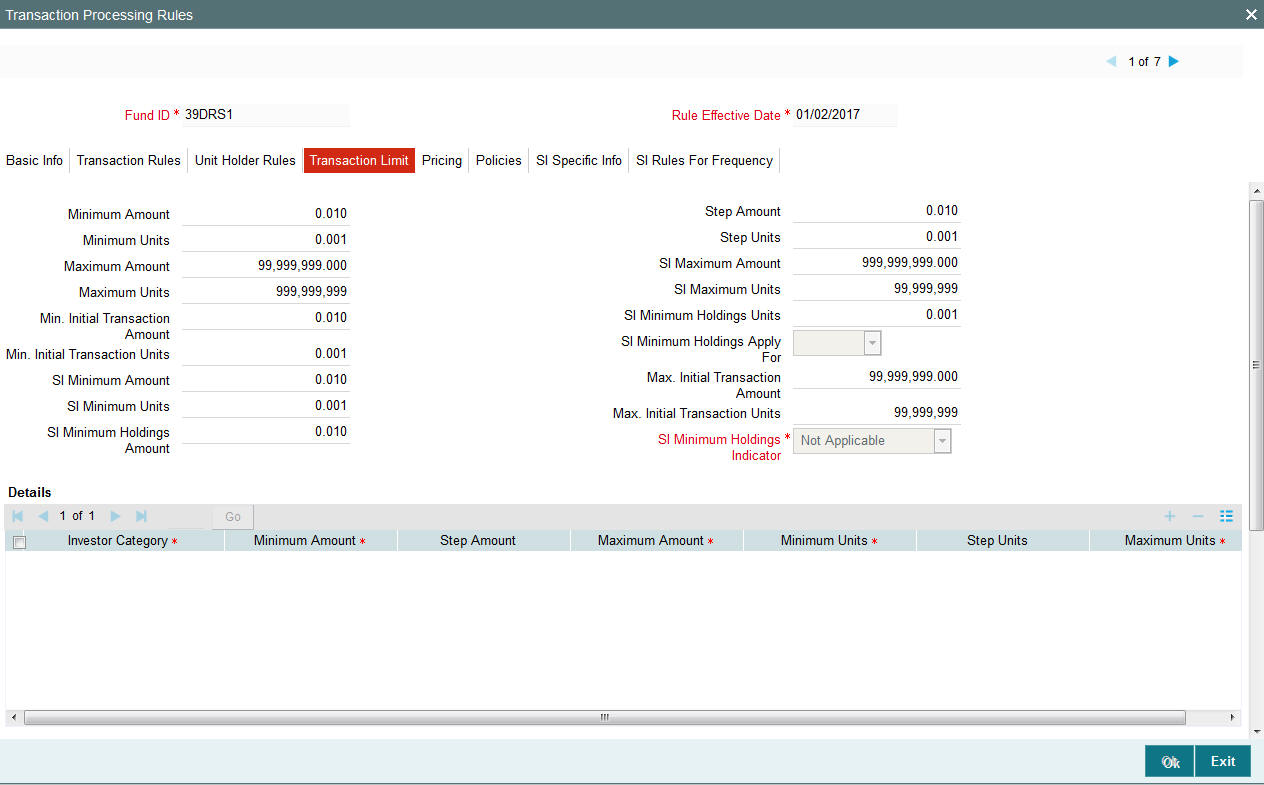
You can specify the following fields in this screen:
Display
The type of transaction to which this Investment and SI Limit profile must apply, is displayed here, from the main Transaction Processing Rules screen.
3.1.10.8 SI Rules for Frequency
You can maintain the rules for standing instructions generation, for a fund-investment account type and transaction type combination, in the SI Specific Information Tab. To invoke this screen, click on the SI Specific Information link in the Fund Demographics screen.
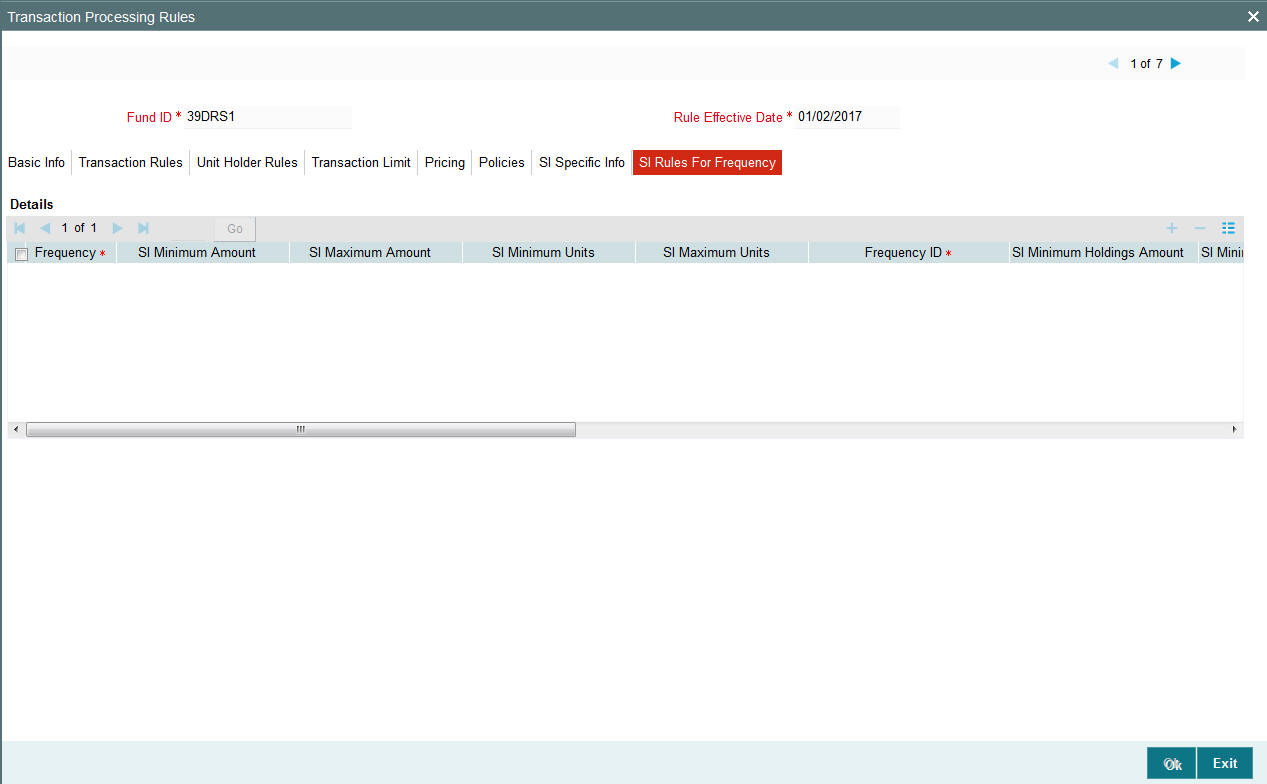
This information is optional and can be captured for IPO, Subscription, Redemption, Switch and Transfer transaction types.
For each combination, you can maintain the holiday rule and the calendar basis that is to be used. To view the transaction type level rules that have been defined in the Transaction Processing Rules for the fund, click SI Details button.
SI Details
In this section, you can maintain the rules for standing instruction generation that are to be applicable for the fund.
You can maintain the following rules:
- The default frequency for standing instructions generation – Daily, Bi-Weekly, Weekly, Monthly, Quarterly, Half-Yearly or Yearly
- The generation cycle for standing instructions – Monthly, Quarterly, Half-Yearly or Yearly
- The SI Minimum and Maximum Amount.
- The Minimum and Maximum SI units.
- The specific generation day, if any.
- If the generation of standing instructions must happen on the last day of the frequency period.
- The cut-off day for SI generation.
- The cut-off lag for SI generation.
- Whether the SI rules must be enforced.
- The default description for the standing instruction.
- The maximum number of installments for the Monthly, Quarterly, Half yearly and Yearly frequencies.
- The maximum number of days between the application date and the SI End Date
3.1.11 Fund Load Button
This fund rule enables you to designate different fees or incentives that are levied during the processing of transactions, as applicable for transactions in specific funds. A simple mapping can be done where the appropriate fees or incentives, called loads in the system, may be tagged as applicable to the appropriate transaction types for the appropriate funds.
You can also designate the loads as applicable to certain reference types of transactions, such as standing instructions, policy transactions and so on.
The load details maintained will be attached to the funds using this maintenance screen. Only authorized loads can be attached to a fund, whose fund rules are not authorized.
To map loads to a fund, use the Fund Load Setup screen. You can invoke this screen by clicking the ‘Fund Load’ tab from the Fund Demographics screen.
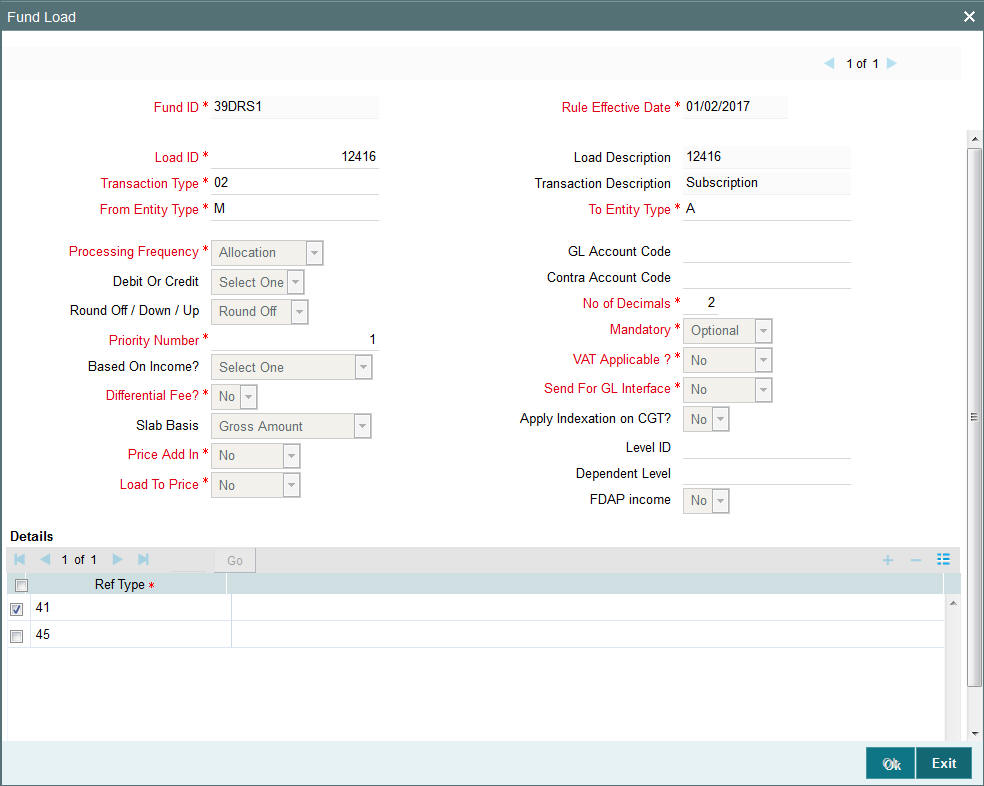
Before you set up a Fund Load mapping profile record for a fund, it is desirable to ensure that the following information is already setup in the system:
- The fund already has an existing, unauthorized Fund Demographics profile record.
- The fund already has an existing, unauthorized Shares Characteristics profile record.
- The fund already has an existing, unauthorized Transaction Processing Rules profile record for the appropriate Transaction Type.
- The fees/incentives (Loads) that are to be applied must already have been identified in the system and have existing, authorized profiles as maintained in the Loads Maintenance.
- The system does not support the mapping of the Ref Type 68 (Funding Repayment) to any load.
You can specify the following fields in this screen:
Fund ID
Display
This field indicates the ID fund for which you are setting up the Fund Load Setup profile. This information is defaulted from the Fund Demographics screen.
Rule Effective Date
Display
The Rule Effective Date for the fund, which you specified in the Fund Demographics screen, is displayed here.
Load ID
Alphanumeric, Mandatory
Specify the name of the Load (fee/incentive) that must be applied for the selected Fund. You may make your choice from the options provided in the drop down list.
Note
Loads defined as ‘price basis loads’ cannot be mapped to a fund in the Fund Load Setup.
Transaction Type
Alphanumeric, Mandatory
Specify the transaction type for which the loads are being defined. The adjoining option list displays all valid transaction type codes along with their description. You can choose the appropriate one.
From Entity Type
Mandatory
Specify the entity that bears this load. Select the Entity Type from the following list given in the drop down menu:
- AMC
- Agent
- Broker
- Distributor
- Fund
- Registrar
- Trustee
- Unit Holder
Load Description
Display
The system displays the description of load ID.
Transaction Description
Display
The system displays the description of transaction selected.
To Entity Type
Mandatory
Specify the entity that will be recipients of the load. Select the Entity Type from the list given in the drop down menu. The options in the list are similar to those in the From Entity Type field list.
Processing Frequency
Alphanumeric, Mandatory
Specify the frequency at which this load is to be applied. Select one from the list box.
Loads can be applied at any of three possible frequencies:
- Allocation: This will mean that you will be charging the investor a fee or giving an incentive at the time of allocation of units. Allocation time loads cannot be designated for any transaction types other than IPO, subscription, redemption, and switch.
- Transaction: The charge (fee) or incentive will be applied at the time the transaction request is accepted from the investor.
- Post Allocation: This frequency is applicable typically to the Capital Gains Tax, which may be applied after allocation, on the gross amount. If indexation is applicable to capital gains tax computation based on this load, then you must select this frequency.
Note
Capital Gains Tax may also be designated as an allocation time load.
GL Account Code
Alphanumeric, Optional
Specify the code that will be used to map this load to its corresponding charge code in the external system.
When transaction information is exported to an external system, if separate books of accounts are to be posted for different loads, this code will be used to identify this load information in the export data.
Debit or Credit
Optional
Indicate whether the applied load would result in a debit or credit for the fund. This data is captured for information purposes only and has no processing implications in the system database.
Contra Account Code
Alphanumeric, Optional
Specify the code that will be used to identify the second leg of accounting entries for any transaction, in the event of exporting of transaction information to an external system.
Round Off / Down / Up
Mandatory
Indicate the rounding options for the load amount for the selected transaction type, for the fund.
- Choose ‘Round Up’ to indicate rounding the value at the precision decimal place to the next higher numeral.
- Choose ‘Round Off’ to indicate normal rounding at the precision decimal.
- Choose ‘Round Down’ to indicate truncation of the value at the precision decimal place.
Example
Let us suppose that the load amount computed for a subscription transaction is 10.561234, and that this value must be rounded to the 3rd decimal place.
If you indicate rounding up, then the value reckoned would be 10.562.
If you indicate rounding off, then, applying normal rounding off rules, the value reckoned would be 10.561.
If you indicate rounding down or truncation, then the value would be truncated as it is, in the 3rd decimal place, and it would be reckoned as 10.561.
No. of Decimals
1 Character Maximum, Numeric, Mandatory
Indicate the maximum number of decimals that would be reckoned for rounding precision, for the load amount.
Priority Number
5 Character Maximum, Alphanumeric, Mandatory
Enter a value to specify the priority number in case of optional loads.
For a mandatory load, the priority number is set to 0 and for an optional load the priority number should be unique, i.e., for a given fund, no more than one load can have the same priority number.
Mandatory
Mandatory
Select Mandatory or Optional to specify whether the load is mandatory or optional, from the options provided.
Based on Income?
Optional
If the load is a Capital Gains Tax, and it is to be applied based on the gross amount after allocation, choose the Capital Gains – Gross option in this field, for such a load.
If indexation is being applied for capital gains tax computation, choose the Capital Gains – Indexation option in this field. The capital gains load is then applied using appropriate indexation, according to the option chosen by the investor.
If Contingent Deferred Sales Charge (CDSC) is applicable for transactions in this fund, choose the option CDSC option in this field to identify the CDSC load. This option will be available only when Fund chosen is CDSC applicable Fund.
If the ageing policy for the fund has been specified as ‘IOF/IRRF’ optimization in the General Operating Rules screen, then the following additional options are available:
- IOF
- Default IRRF
- Optional IRRF
If Dilution Levy is selected, then the system applies the load only if the sum of transactions for the combination of unit holder, fund, and transaction type exceeds the breach factor (inflow/outflow) for the corpus, even though all other criteria are satisfied. An EOD batch computes the aggregated net transaction amount at unit holder, fund, and transaction type level for dilution levy enabled fund. If dilution levy limit of a fund is breached, then the system applies the dilution levy load is applied for specific or all transactions for that unit holder, fund and transaction type combination based on the parameter set.
A system parameter DILUTIONLEVY governs whether Dilution Levy needs to be applied for specific or all Unit Holder (for Unit Holder, Fund, Transaction Type combination) transactions. The parameter value S indicates that Dilution Levy is applicable for specific transactions only whereas parameter value A indicates that Dilution Levy is applicable for all transactions for Unit Holder, Fund, and Transaction Type combination.
The above options are provided under the criterion that the transaction type is redemption and price to load is set to ‘No’. These options are applicable only for normal and systematic withdrawal ref types.
Note
- Optional IRRF can be maintained only for pension funds.
- IOF load is applicable up to one year for pension funds and up to 30 days for non pension funds.
VAT Applicable?
Mandatory
Select ‘Yes’ in this field to indicate that the Load to Price is applicable. Therefore VAT Load to Price is dependent on Load to Price.
Differential Fee?
Optional
Select ‘Yes’ in this field to indicate that the differential fee in the case of switch transactions for any fund is to be applicable.
Send for GL Interface
Optional
Select ‘Yes’ in this field to indicate that accounting entries due only to the selected load must be posted to the external asset management system, for the fund.
Slab Basis
Display only
System displays the basis on which the slabs will be reckoned for an amount-based load that you are designating as applicable for the fund. The slabs must be reckoned on a gross amount, net amount or on weighted average cost.
Apply Indexation on CGT?
Optional
If the load is a capital gains tax load, you can use this field to indicate whether indexation is to be applied on capital gains tax computation, for transactions in this fund. Select this option to indicate application of indexation. Leave it unchecked to indicate that indexation is not applicable.
Price Add In
Optional
Select this option to indicate that the add-in factor is to be applicable for computing the return value for the load, for the selected transaction type. The add-in factor is used to arrive at the return value for a load, at the time of allocation.
Load To Price
Optional
Check this box to indicate that this load is to be loaded to the base price.
Level ID
Optional
Indicate the order in which the load is to be applied. Load is computed based on the fund transaction amount and applied in the order of level id specified.
Note
Level Id is not applicable for LTP loads.
Dependent Level
Optional
Indicate the dependent level for the selected load, if any.
In case the load has a dependent level, then load will be applied on the difference between the transaction amount and the sum of all dependent level load amounts, without considering all recursive levels.
Note
The dependent level Id must be less than the Level Id. The dependent level Id is not applicable for LTP loads.
FDAP Income
Optional
Check this box to indicate the load maintenance is a FDAP income.
This field is applicable only when ‘To Entity’ is Broker/Agent/Agency Branch/AO/IFA and ‘From Entity’ is fund/AMC/Unit holder. For other cases, if you check this field, then the system will display the warning message. However, if you wish to continue, then the system will do the WHT deductions and processes.
Details Section
Ref Type
Optional
To designate a load as being applicable for a reference transaction type for the selected fund, select the reference type from the Available Reference Types box and move it to the Mapped Reference Types box, using the arrows.
If loads are to be designated applicable to reference types for a fund, you must set up an individual fund-load mapping record in this screen for each reference type for the fund, just as you do for each transaction type.
Example
If the AMC wants a fee to be charged on subscription transaction but not on reinvestment transaction, it can map only subscription transaction in the Ref Type field and not the reinvestment.
Note
It must be remembered that, while mapping a load to a reference transaction type, the system does not support the mapping of the Ref Type 68 (Funding Repayment) to any load.
For more information, refer the chapter ‘The Allocation Process’ in the ‘Fund Manager User Manual’.
Fund Load Mapping - View Section
When you enter the Fund ID, the Rule Effective Date and the transaction type for the fund for which you want to set up the Fund Load Mapping profile, the details of the setups that have already been made for any transaction types, if any, are displayed in the Fund Loads Mapped to the Transaction box. The following information is displayed in the box for each transaction type, and clicking on the row of each transaction type will cause the Fund Load Mapping profile for that transaction type to be displayed in the lower portion of the screen, and in each of the tabs.
Load ID
Display Only
The ID of the Load that has already been mapped to this transaction type for this fund is displayed here.
Loaded to Price
Display Only
If the load that has been mapped is ‘Loaded to Price’, it is indicated here.
From and To Entities
Display Only
The ‘From’ and ‘To’ entities for the Load that has been mapped are displayed here.
3.1.12 Fund Formula Setup Button
This fund rule is an optional one that facilitates the definition of mathematical expressions and factors that will be used in computation of any of the components in the NAV, Transaction Base Prices, etc.
To set up a formula for a fund, use the Fund Formula screen. You can invoke this screen by clicking the ‘Fund Formula Setup’ link from the Fund Demographics screen.
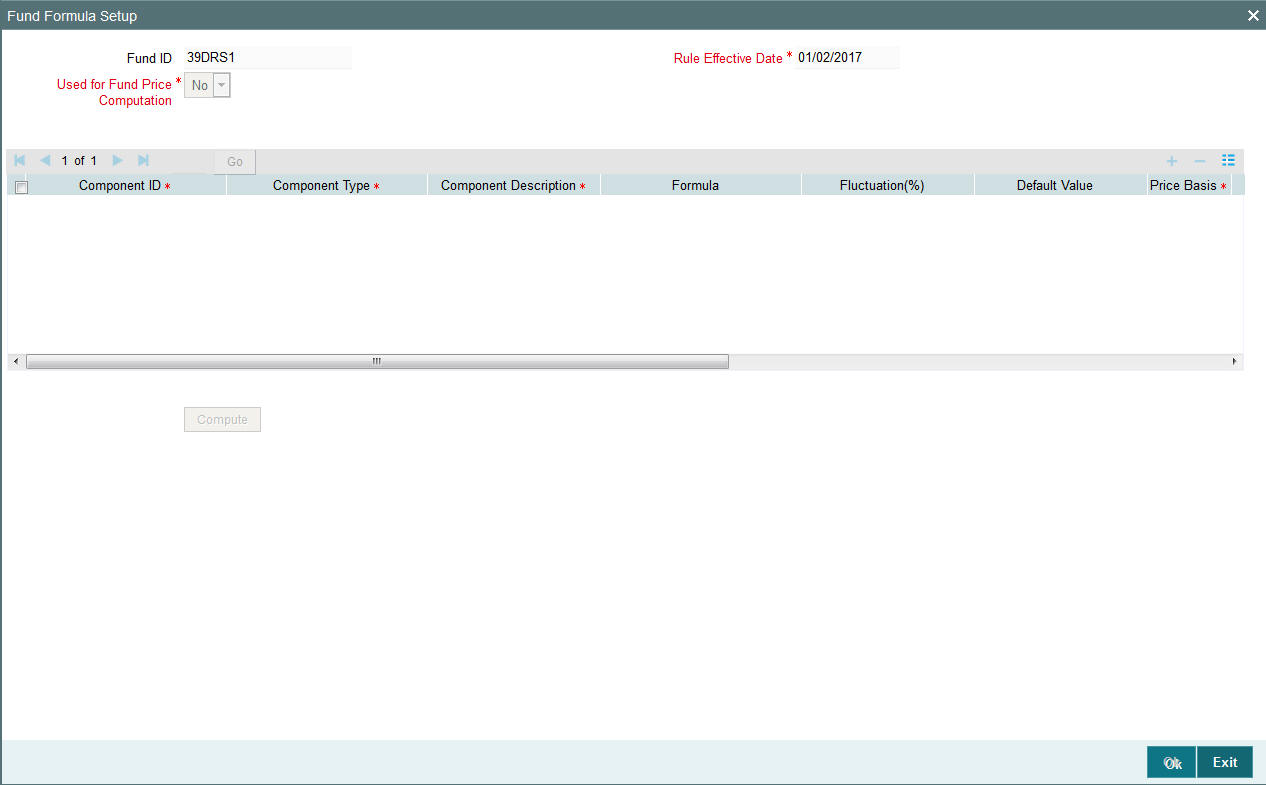
Before you set up a Fund Formula record for a fund, it is desirable to ensure that the following information is already setup in the system:
- The fund already has an existing, unauthorized Fund Demographics profile record.
- The fund already has an existing, unauthorized Shares Characteristics profile record.
- The fund already has an existing, unauthorized Transaction Processing Rules profile record.
You can specify the following fields in this screen:
Fund ID
Display
This field indicates the ID fund for which you are setting up the Fund Formula. This information is defaulted from the Fund Demographics screen.
Rule Effective Date
Display
The Rule Effective Date for the fund, which you specified in the Fund Demographics screen, is displayed here.
Used for Fund Price computation
Indicate from the drop-down list, if the rule is for fund price computation or not.
Fund Formula Section
Component ID
10 Character Maximum, Alphanumeric, Mandatory
Specify the component of the fund price, for which an expression is being defined for computation, by selecting any one of the Component ID’s, from the list given. This is an Alphanumeric ID that is used to build the fund formula.
The component could be one of the standard price bases such as the Net Asset Value or Transaction Base Prices; or an additional price basis such as Offer Price, Bid Price, Price Before Performance, Price After Performance and so on. These additional price bases are built on the appropriate parent standard price bases.
For instance, the additional price basis ‘Offer Price’ could have the standard price basis TBP02 as its parent.
Additional price bases can be defined only if multiple price bases are allowed as indicated in the General Operating Rules for the fund.
If multiple price bases are defined, you must also indicate the applicable inherent fees or incentives.
Component Type
Alphanumeric, Mandatory
Select any one of the 4 Component Types given in the option. They can be:
- User Entered: indicates that the user enters the value.
- Default: indicates that there is a specified default value, which can be edited.
- Formula : indicates the component value is computed as per this formula, based on other Component ID’s
- Constant: indicates a fixed value that cannot be changed.
Component Description
50 Character Maximum, Alphanumeric, Mandatory
Enter any text message or remark regarding the formula. This is a free format text.
Formula
Alphanumeric, Optional
When Formula is selected as the Component Type, then this field becomes mandatory. Any text or value entered here should be equal to the result of the formula. When Formula is not selected as the Component Type, then this field becomes unavailable for data entry.
Fluctuation(%)
Numeric; Optional
You can specify the fluctuation allowable in the additional components (typically tax components) for the transaction type, for the fund. When prices are entered for the transaction type for the fund, for the day, the system validates whether the fluctuation is within the allowable limit specified in this field.
Default Value
Numeric, Optional
This field is available for data entry only if the Component Type selected is either Default or Constant.
Price Basis
Alphanumeric; Mandatory
If multiple price bases are allowed as indicated in the General Operating Rules for the fund, you can use this field to indicate whether price bases other than the NAV and Transaction Base Prices are being specified for computation of the fund price component, using the formula specified.
For the NAV and Transaction Base Price components, the ‘Yes’ option is defaulted in this field and cannot be changed. For additional components, you can select ‘Yes’ to indicate additional bases, or ‘No’ if no additional bases are being used in the formula.
Parent Basis
Alphanumeric; Mandatory
For components used for additional price bases, specify the standard price basis from which the additional price basis derives, in this field. You can select either the NAV or the Transaction Base Price as the parent price basis. NAV can be chosen as the parent price basis only for NAV components.
Additional price bases can only be defined if allowed for the fund in the General Operating Rules.
For components used for standard price bases such as NAV and Transaction Base Price, the parent price basis is defaulted to the component itself.
Inherent Fee
Alphanumeric; Mandatory
If multiple price bases are defined, you must also indicate the applicable inherent fee in this field. You can use the ‘Find’ link to select the applicable loads. The selection list displays loads tagged as Price Basis Loads in the Load Definition.
For Transaction Base Prices, the inherent fee / incentive cannot be parameterized.
Note
Any loads that have been defined as price basis loads are only used as the indicator for computing load values, and are not picked up during evaluation of criteria. That is, the other load details specified for such loads, such as the return value, slabs and so on, are not taken into consideration. The difference between the Transaction Base Price and the Price Basis defined for the transaction is considered as an inherent fee or incentive, during allocation.
For instance, if the Price Basis for a transaction is ‘Offer Price’, and Transaction Base Price is 1.009 and the Offer Price is 1.060, the difference (1.06-1.009 = 0.051, without currency rounding) is considered as the inherent fee (since the TBP is less than the offer price). If the offer price were less than the TBP, the difference between the two is considered an inherent incentive.
Inherent Incentive
If multiple price bases are defined, you must also indicate the applicable inherent incentive loads in this field.
Exclude
Optional
Select this option to indicate that the selected price component must be excluded from capital gains computation. This specification can only be made for the user-entered components.
This feature is only available if your installation has specifically requested for it.
Default
For each of the standard price basis components that are used as parent price bases, (that is, the NAV and the Transaction Base Prices) you must assign one default price basis value.
For instance, you have defined the components Offer Price 1 and 2, with the parent price basis TBP02. You must choose either Offer Price 1 or 2 as the default price basis value for TBP02.
3.1.12.1 Entering Fund Formulae
The following considerations must be kept in mind while entering Fund Formulae:
- If a formula is entered for a particular component, the formula cannot contain the component itself as an operand. For example, if NAV is one of the components, and a formula is being specified for NAV, it cannot contain NAV as one of the factors.
- A component cannot be part of the factor (operand) and result for any other component. For example, if the formula for the component NAV contains the component TxnBP01 as an operand, then the formula for the component TxnBP01 cannot contain NAV as an operand.
- Once you enter a formula, it must be tested successfully for it to be saved and applied. To test a formula, click the Test button. The Fund Price Component screen is opened and you must specify a component value that will be used in computing the results of the formula.
Definition of Additional Components with Fund Prices
You can record additional components to be used for reporting along with the fund price, such as tax information, interim profit, stock profit (capital gains), accumulated gains, and so on. For instance, you may wish to include tax information as part of the Fund Price information, but you may wish to indicate that the tax information you provide must not be used for actual price computation.
Note
This feature is only available if your installation has specifically requested for it. An exhaustive note on this feature is found in the Annexure. The discussion in this chapter pertains only to definition of fund formula using components used in fund price computation.
3.1.12.2 Fund Price Component Screen
Once you have entered a formula for a component, click on the Formula Test link to invoke the Fund Price Component Screen. You may use this screen to test the formula. A formula must be tested successfully before it can be saved and applied. If it is not tested successfully, you must either modify the formula or enter a fresh one.

You can specify the following fields in this screen:
Component Description
10 Character Maximum, Alphanumeric, Display
It displays the components as given in the Fund Formula Screen. The Component defines the Net Asset Value and Base Price for the transactions.
Component Value
Numeric, Display
Click on the Compute button. It displays the component values after computing the formulae from the Fund Formula Screen. You will be allowed to edit this field, if the Component Type has been User Entered in the Fund Formula Screen.
If the Fund Price Component Screen is invoked from the Fund Price screen, the Update button becomes active. Click on this button to refresh the Component Value fields.
3.1.13 Fund Residency Restrictions Button
This fund rule facilitates the maintenance of restrictions in respect of the nationalities of unit holders who must not be allowed to transact in the fund. You can maintain a list of countries that must not be excluded from operating in the fund, and all unit holders whose country of domicile is found in this list will be allowed to subscribe into the fund.
To set up the nationality restrictions for a fund, use the Fund Residency Restriction screen. You can invoke this screen by clicking the ‘Fund Residency Restriction’ link from the Fund Demographics screen.
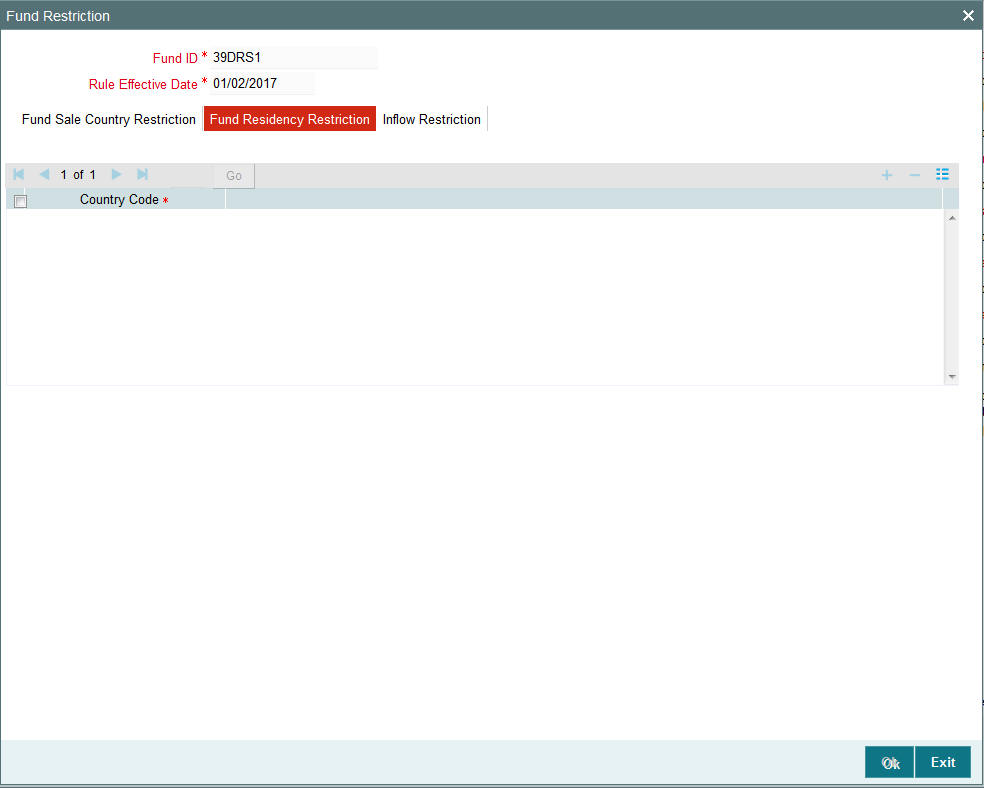
Before you set up a Fund Residency Restriction profile record for a fund, it is desirable to ensure that the following information is already setup in the system:
- The fund already has an existing, unauthorized Fund Demographics profile record.
- The countries of domicile must be identified in the system in the Country Maintenance.
You can specify the following fields in this screen:
Fund ID
Display
This field indicates the ID fund for which you are setting up the Fund Residency Restriction profile. This information is defaulted from the Fund Demographics screen.
Rule Effective Date
Display
The Rule Effective Date for the fund, which you specified in the Fund Demographics screen, is displayed here.
Country Code
Optional
Choose only the countries that you wish to allow for the fund from the option list. When you do not choose any country, all the countries are allowed for the fund.
3.1.14 Fund Sale Country Restrictions Button
This fund rule facilitates the maintenance of restrictions in respect of the fund being allowed for sale or operations in certain countries. You can maintain a list of countries as the only countries where the fund is allowed for sale.
To set up the country of sale restrictions for a fund, use the Fund Sale Country Restriction screen. You can invoke this screen by clicking the Fund Sale Country link from the Fund Demographics screen.
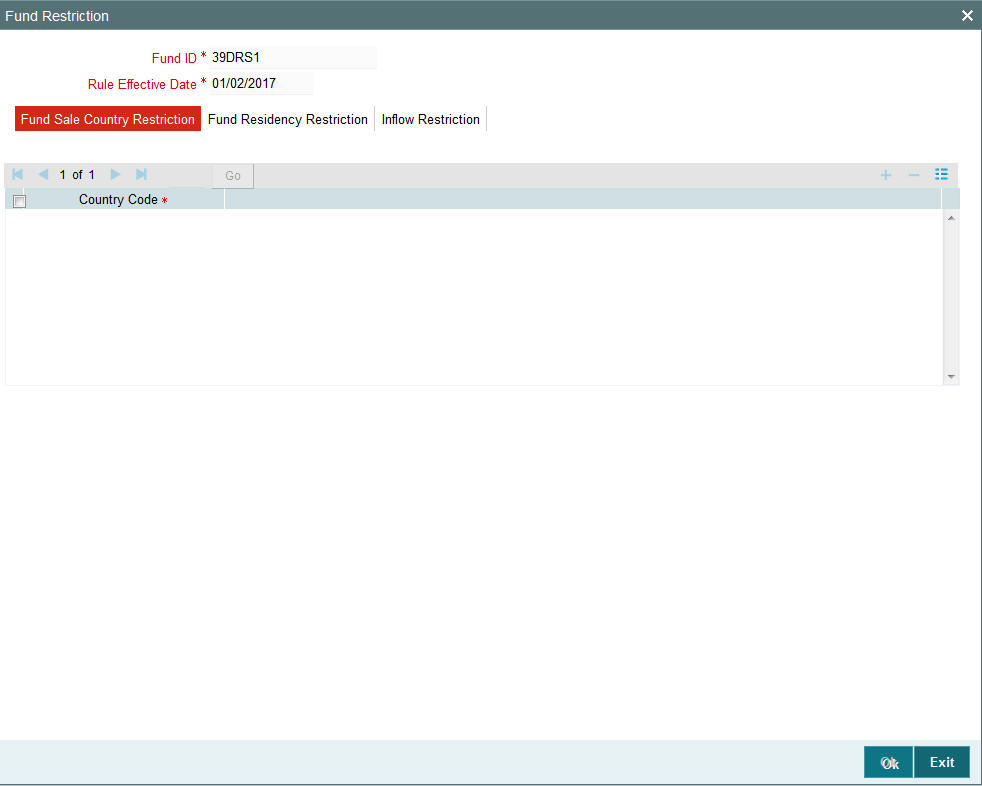
Before you set up a Fund Sale Country Restriction profile record for a fund, it is desirable to ensure that the following information is already setup in the system:
- The fund already has an existing, unauthorized Fund Demographics profile record.
- The countries of domicile must be identified in the system in the Country Maintenance.
You can specify the following fields in this screen:
Fund ID
Display
This field indicates the ID fund for which you are setting up the Fund Sale Country Restriction profile. This information is defaulted from the Fund Demographics screen.
Rule Effective Date
Display
The Rule Effective Date for the fund, which you specified in the Fund Demographics screen, is displayed here.
Country Code
Optional
Choose only the countries that you wish to allow for the fund from the option list. When you do not choose any country, all the countries are allowed for the fund.
3.1.15 Fund Transaction Currencies Button
This fund rule facilitates the maintenance of restrictions in respect of the currencies that may be used in a transaction. You can maintain a list of currencies that will be exclusively allowed as valid transaction currencies, and all other currencies will not be accepted in the process of the transaction.
To set up the transaction currency restrictions for a fund, use the Fund Transaction Currency Restriction screen. You can invoke this screen by clicking the Fund Transaction Currencies link from the Fund Rules screen.
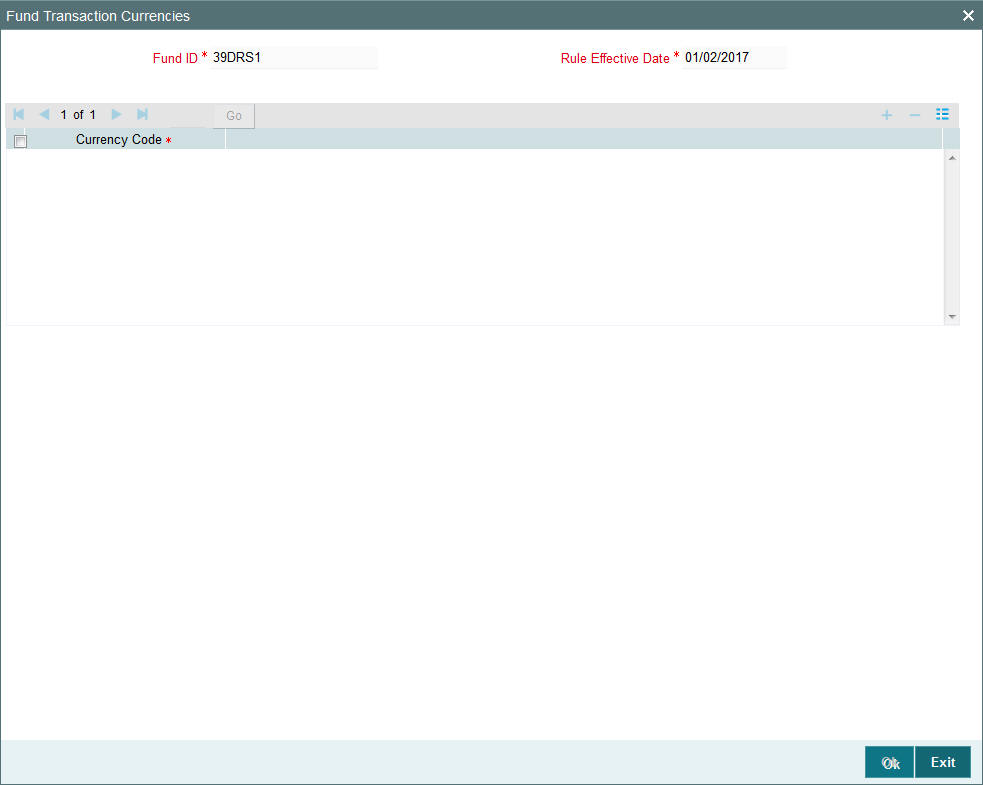
Before you set up a Fund Transaction Currency Restriction profile record for a fund, it is desirable to ensure that the following information is already setup in the system:
- The fund already has an existing, unauthorized Fund Demographics profile record.
- The currencies must be identified in the system in the Currency Maintenance.
You can specify the following fields in this screen:
Fund ID
Display
This field indicates the ID fund for which you are setting up the Fund Transaction Currency Restriction profile. This information is defaulted from the Fund Demographics screen.
Rule Effective Date
Display
The Rule Effective Date for the fund, which you specified in the Fund Demographics screen, is displayed here.
Currency Code
Optional
Choose only the currencies that you wish to allow for transactions in the fund from the option list. When you do not choose any currency, all the currencies are allowed for the fund
3.1.16 Specific Price Dates Button
The price (Real NAV) applicable for a fund is declared on a daily basis by the Fund Manager. On any business day, the transactions that are entered are picked up and allocated by the End of Day process using the Real NAV declared for that business day.
You can also set up a specific date on which all transactions entered during a period can be allocated, using the price as on that date. This specific date can be maintained for each transaction type mapped to a fund. A specific pricing frequency can also be set up for the application of the specific pricing date.
Example
For the Carey Bugle Memorial Fund, a specific price date has been maintained for IPO and subscription transactions, which is the 15th January 2002. The specific pricing is to be applied on a monthly frequency basis, the first specific price date being 15th January 2002. The declared price on this date is 12.45 for IPO, and 12.34 for subscription.
All IPO and subscription transactions that have been entered into the Carey Bugle Fund from the 1st January 2002 till the 15th January 2002 will be allocated on 15th January 2002, using the prices 12.45 and 12.34 respectively.
Any IPO or subscription transactions entered between 1st January and 15th can be redeemed by the concerned unit holders only after 15th January.
The next specific pricing date for IPO and subscription transactions will be 15th February 2002, (the pricing frequency being monthly), and all IPO and subscription transactions entered between 16th January 2002 and 15th February 2002 will be allocated on this date.
Note
If specific pricing has been defined for a fund, the specific pricing parameters would take precedence over the pricing method and frequency defined in the General Operating Rules for the fund.
To set up specific price dates for any transaction types mapped to a fund, use the ‘Specific Fund Price Date Setup’ screen. Invoke this screen from the ‘Fund Rules’ screen by clicking ‘Specific Fund Price Date’ link.
Setting up the specific price date is an optional fund rule, and may be edited, authorized or amended just as the other fund rules.
For a fund, you can specify whether specific prices are to be applicable:
- With the first specific price date being the rule effective date (application date). In such a case, specific pricing date parameters can be defined for individual transaction types, in the main Specific Fund Price Date screen.
- With the first specific price date being a date in the future (forward
pricing). This option can be set only for post-priced funds, and the
specific pricing date parameters so specified will be applicable for
all transaction types. In such a case, specific pricing date parameters
cannot be defined for individual transaction types.
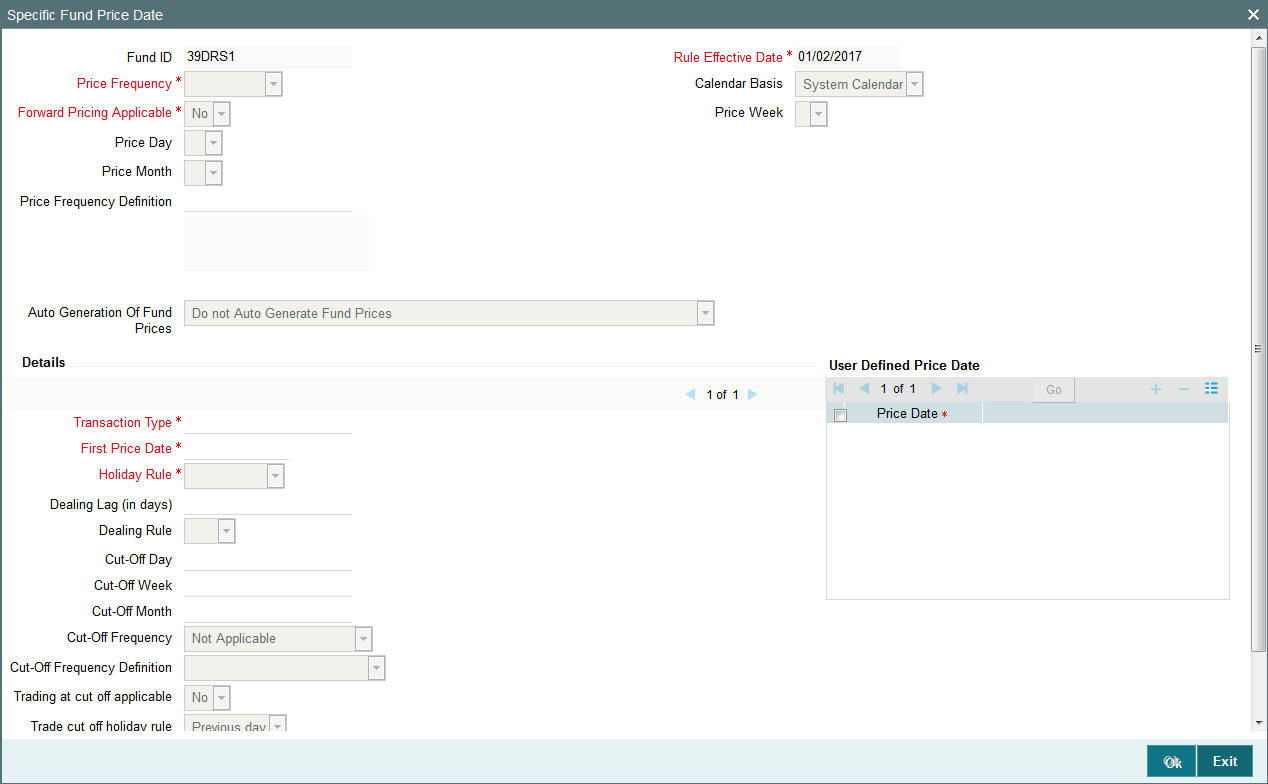
You can specify the following fields in this screen:
Fund ID
Display
This field indicates the ID fund for which you are setting up the Specific Price Date rule. This information is defaulted from the Fund Demographics screen.
Rule Effective Date
Display
The Rule Effective Date for the fund, which you specified in the Fund Rules Detail screen, is displayed here.
Forward Pricing Applicable
You can use this field to indicate whether forward specific pricing is applicable for the fund To select this option, choose ‘Yes’.
When you opt for forward pricing, you should choose the ‘User Defined’ option for Price Frequency and define the price dates in the ‘Details’ section in the Pricing Frequency Definition screen. You may, if you choose, also maintain a Cut-off frequency.
If forward pricing is applicable, then you must also indicate the parameters given below in addition to the pricing frequency and the holiday rule:
- Whether the pricing frequency is applied based on the system calendar, fund calendar or actual calendar
- The specific day on which the price would be made available
Note
Forward specific pricing can be indicated only for post-priced funds.
Calendar Basis
Alphanumeric; Mandatory
In this field you can indicate whether the pricing frequency takes into consideration the fund calendar, system calendar or the actual calendar
Pricing Frequency
Select the frequency at which the pricing dates will occur, from the options in the drop down list.
- Daily
- Weekly
- Fortnightly
- Monthly
- Quarterly
- Half-Yearly
- Yearly
If you choose an option other than daily, you must define the frequency of pricing for the fund in Pricing Frequency Definition screen. The frequency of fund-price input and allocations will happen on dates based on the definitions in Pricing Frequency Definition screen
Forward Pricing Not Applicable
If you indicate forward pricing is not allowed, you will be able to view the fields in the screen given above. You must specify the following information in the Details section to set up a specific pricing date.
Price Day
Date format, Mandatory
Indicate the specific date on which the price used for allocation is declared. Consequent to this first price date, the system will arrive at the next price date by taking into consideration the price frequency.
The date specified here must be the Rule Effective Date. Future dates cannot be specified.
Price Month
Specify the month when the price is to be user input.
Price Week
Specify the month when the price is to be user input.
Price Frequency Definition
Alphanumeric, Mandatory
Specify the frequency at which the pricing dates will occur. The adjoining option list displays the valid price frequency definition codes maintained in the system. You can choose the appropriate one. In the option list you will find information on price frequency and the price frequency definition.
Automatic Generation of Prices for Funds with Specific Pricing Dates
Choose one of the following options for automatic fund price generation from the drop-down list:
- Auto Generate Fund Prices using the last available price and authorize the same.
- Auto Generate Fund Prices using the last available price, but do not authorize the same.
- Do not Auto Genertae Fund Prices
Note: As mentioned earlier, if specific pricing has been defined for a fund, the specific pricing parameters would take precedence over the pricing method and frequency defined in the General Operating Rules for the fund. Also, the prices for funds with specific pricing are only picked up on the specific pricing date (the Price Day).
For such funds, you may require fund price information on all working days of the selected calendar (fund or system), even though the price is picked up for transactions only on the specific pricing date. You can indicate automatic generation of fund prices, for such funds. When you indicate automatic generation of fund prices, the system uses the last available price for the fund, and automatically generates the fund price for each working day.
You can specify the required option for automatic generation of prices, in the Auto Generation of Fund Prices field.
Note
- Automatic generation of fund prices is available only for funds with specific pricing
- Automatic generation of fund prices takes place only for those funds with specific pricing, for which the specific pricing frequency is any frequency other than ‘Daily’.
Details Section
Transaction Type
Alphanumeric, Mandatory
Select the type of transaction for which the specific pricing date is applicable, for the fund.
First Price Date
Indicate the specific date on which the price used for allocation is declared. Consequent to this first price date, the system will arrive at the next price date by taking into consideration the price frequency.
The date you specify here should be the same as the Rule Effective Date.
If you wish to specify the first price date as a future date, then you must indicate forward pricing.
Holiday Rule
In the event of the price date being a holiday in the system, indicate whether the next or previous working day is to be considered as the price date.
If the next working day is to be considered, select ‘Next Day’. If the previous working day is to be considered, select ‘Previous Day’.
Dealing Lag (In Days)
Indicate the lag period (in days) for the dealing date. The lag value is interpreted in fund calendar days, and is used to arrive at the dealing date for the fund price.
Dealing date is the number of business days (based on the fund calendar) prior to/after the price date of the fund.
Dealing Rule
Indicate the dealing rule to be applied while deriving the dealing date. Dealing date for a transaction is derived based on the forward or backward lag with regard to the fund price date.
If the dealing rule is ‘After’, then the dealing lag will be added to the price date. If the dealing rule is ‘Prior’, then the dealing lag will be deducted from the price date.
Cut-off Day
Optional
You may choose to maintain cut-off dates for funds to facilitate ease of operation.
Cut-off Week
Specify the cut-off week for funds
Cut-off Month
Specify the cut-off month for funds
Cut off Frequency
Optional
Select the transaction cut-off date options for different frequencies, from the options in the drop down list.
- Daily- Based on Price Date
- Weekly
- Fortnightly
- Monthly
- Quarterly
- Half-Yearly
- Yearly
Cut-off Frequency Definition
Optional
Specify the frequency at which the cut-off should take place by choosing one of the following from the drop-down list:
- Based on weekend and weekday
- Based on Month Day
User Defined Price Date Section
Price Date
If you choose the option User Defined, you should specify the price dates.
You can specify the Price Dates in the Details section by clicking on the option list. This is enabled only when the Pricing Frequency Definition option is User Defined.
In all cases, if the next price date falls on a holiday, the holiday rule set for the specific date setup is applied to arrive at the next price date.
You can also specify the last day of the cycle (month, quarter, half-year or year) as the price date. To do this, check the option ‘Based on last specified day of the cycle’. Prices are made available on the last day of the cycle that you specify. You can specify any weekday from Sunday to Saturday as the last day. For instance, if you have specified a monthly frequency, enabled the ‘Based on last specified day of the cycle’ option, and specified Sunday as the last day, prices are made available on the last Sunday of each month.
Note
The prices that are generated will be used for reporting only. You will however, be allowed to Edit/Amend the Unauthorized/Authorized fund price that is generated if any Adhoc Price Dates are maintained that day.
3.1.16.1 Specifying Price Date Options for Different Frequencies
You can specify the price date options for different frequencies according to the guidelines in the table below:
Pricing Frequency |
Price Day |
Price Week |
Price Month |
Remarks |
Daily |
|
|
|
Prices will be made available on all days of the chosen calendar. |
Weekly |
Any day from Sunday to Saturday * |
|
|
Prices will be picked up as on the specified price day |
Fortnightly |
Any day from Sunday to Saturday for the selected week * |
Either the first week or the second week of the fortnight |
|
Prices will be picked up as on the specified price day |
Monthly (based on month day) |
Any day from the 1st to the 31st of the month |
|
|
Prices will be picked up as on the specified price day |
Monthly (based on week and weekday) |
Any day from Sunday to Saturday for the selected week * |
Any week from the first to the last week of the month |
|
Prices will be picked up as on the specified price day |
Quarterly |
Any day from Sunday to Saturday for the selected week * |
Any week from the first to the last week of the selected month |
Any month from the first to the third month of the quarter |
Prices will be picked up as on the specified price day |
Half-Yearly |
Any day from Sunday to Saturday for the selected week * |
Any week from the first to the last week of the selected month |
Any month from the first to the sixth month of the half-year |
Prices will be picked up as on the specified price day |
Yearly |
Any day from Sunday to Saturday for the selected week * |
Any week from the first to the last week of the selected month |
Any month from the first to the twelfth month of the year |
Prices will be picked up as on the specified price day |
User Defined |
|
|
|
Prices will be made available on days chosen. |
“*” - Sunday is considered the first day of the week, and Saturday, the seventh day.
For quarterly frequencies, you can indicate either of the following:
- A certain day of certain month of every quarter.
- A certain day of certain week of certain month of every quarter.
For half-yearly frequencies, you can indicate:
- A certain day of certain month of either / both halves of the year.
- A certain day of certain week of certain month of either / both halves of the year.
For yearly frequencies, you can indicate:
- A certain day of certain month of every year.
- A certain day of certain week of certain month of every year
3.1.16.2 Specifying Cut-off date for Different Frequencies
You can specify the transaction cut-off date options for different frequencies according to the guidelines in the table below:
Cut-off Frequency |
Cut-off Day |
Cut-off Week |
Cut-off Month |
Weekly |
Any day from Sunday to Saturday * |
|
|
Fortnightly |
Any day from Sunday to Saturday for the selected week * |
Either the first week or the second week of the fortnight |
|
Monthly (based on month day) |
Any day from the 1st to the 31st of the month |
|
|
Monthly (based on week and weekday) |
Any day from Sunday to Saturday for the selected week * |
Any week from the first to the last week of the month |
|
Quarterly |
Any day from Sunday to Saturday for the selected week * |
Any week from the first to the last week of the selected month |
Any month from the first to the third month of the quarter |
Half-Yearly |
Any day from Sunday to Saturday for the selected week * |
Any week from the first to the last week of the selected month |
Any month from the first to the sixth month of the half-year |
Yearly |
Any day from Sunday to Saturday for the selected week * |
Any week from the first to the last week of the selected month |
Any month from the first to the twelfth month of the year |
“*” - Sunday is considered the first day of the week, and Saturday, the seventh day.
3.1.16.3 How pricing frequency is considered
Without Forward Pricing
If the first specific price date is the rule effective date (application date), the next price date is arrived at based on the pricing frequency as follows:
Pricing Frequency |
Next price date |
Daily |
Last price date + 1 calendar day |
Weekly |
Last price date + 7 calendar days |
Fortnightly |
Last price date + 14 calendar days |
Monthly |
Last price date + 30 calendar days |
Quarterly |
Last price date + 90 calendar days |
Half-Yearly |
Last price date + 180 calendar days |
Yearly |
Last price date incremented by one year |
If the next specific price date so arrived at falls on a holiday, the holiday rule defined for the specific price date is taken into account. Accordingly, the actual price date is taken as the next working day (if the holiday rule is ‘After’) or the previous working day (if the holiday rule is ‘Prior’)
Note
The actual calendar is considered in arriving at the next price date, in the logic discussed above.
Forward Pricing
If the first specific price date is a date in the future (forward pricing), the next price date is arrived at based on the following factors:
- Pricing frequency that has been specified.
- Whether the frequency takes into account the Fund Holiday Calendar or System Holiday Calendar.
- The specified price day, week or month.
- The holiday rule indicated for the specific pricing.
The next price date is arrived at as given in the example below for various combinations:
Price Frequency |
Price Month |
Price Week |
Price Day |
Price available on |
Daily |
|
|
|
Price can be entered from Sunday to Saturday |
Weekly |
|
|
3 |
Third day (Tuesday) of every week |
Fortnightly (Price week specified) |
|
1 |
4 |
Fourth day of the first week of the fortnight. |
Fortnightly (Price week not specified) |
|
|
4 |
Fourth day of the fortnight |
Monthly (Price week specified) |
|
4 |
2 |
Monday of fourth week of every month. |
Monthly (Price week not specified) |
|
|
2 |
Second day of the month |
Quarterly |
1 |
1 |
1 |
Sunday of first week of first month of every quarter. |
Half Yearly |
5 |
2 |
4 |
Fourth day of second week of fifth month of every half. |
Yearly |
9 |
3 |
5 |
Last day of third week of every September. |
If the next specific price date so arrived at falls on a holiday in the specified calendar (Fund or System), the holiday rule defined for the specific price date is taken into account. Accordingly, the actual price date is taken as the next working day (if the holiday rule is ‘Next Day’) or the previous working day (if the holiday rule is ‘Previous Day’)
3.1.16.4 How Cut-off Frequency is Considered
The system determines the specific pricing cycle (either current or subsequent) to be used based on the cut-off frequency and cut-off days defined for the transaction type.
If the transaction date exceeds the cut-off date, the price date is moved to the next specific pricing cycle.
The cut-off date is arrived at as given in the example below for various combinations:
Cut-off Frequency |
Cut-off Month |
Cut-off Week |
Cut-off Day |
Remarks |
Weekly |
|
|
3 |
Third day (Tuesday) of every week |
Fortnightly (Price week specified) |
|
1 |
4 |
Fourth day of the first week of the fortnight. |
Fortnightly (Price week not specified) |
|
|
4 |
Fourth day of the fortnight |
Monthly (Price week specified) |
|
4 |
2 |
Monday of fourth week of every month. |
Monthly (Price week not specified) |
|
|
2 |
Second day of the month |
Quarterly |
1 |
1 |
1 |
Sunday of first week of first month of every quarter. |
Half Yearly |
5 |
2 |
4 |
Fourth day of second week of fifth month of every half. |
Yearly |
9 |
3 |
5 |
Last day of third week of every September. |
The examples given below illustrate how the cut-off frequency is considered.
Example 1
Pricing Frequency |
Price Day |
Cut-off Frequency |
Cut-off Day |
Weekly |
4 (Thursday) |
Weekly |
1 (Monday) |
Let us suppose the current date is a Wednesday. Since it is beyond the cut-off day for the week, the specific price date is moved to the next cycle, that is, the specific price of the Thursday of the week is considered.
Example 2
Pricing Frequency |
Price Day |
Cut-off Frequency |
Cut-off Day |
Cut-off Week |
Weekly |
4 (Thursday) |
Monthly |
1 |
4 |
The cut-off day is the Monday of the fourth week of the month. If the current date is 10th September 2003 (say a Wednesday), it falls in the second week of the month. Since it is before the cut-off day for the present cycle, the specific price date falls on the current cycle, that is, the pricing on 4th September (the Thursday of the current pricing cycle) is considered.
If, in this same example, the cut-off week is 2, then the cut-off day is the Monday of the second week of the month. Since the current date, 10th September 2003, a Wednesday, is beyond the cut-off day, the specific price date is moved to the subsequent cycle, that is, the pricing on 11th September (the Thursday of the subsequent pricing cycle) is considered.
Note
The number of business working days is considered while determining the cut off days. The number of cut off days does not include the Fund holiday and the AMC Holiday.
3.1.17 Fund Investment Account Button
To associate the allowable fund investment account types for a fund, you can use the Fund Investment Account screen. When you are setting up a fund, you can invoke this screen from the Fund Demographics screen by clicking on the Fund Investment Account link.
Note
You can also use the Fund Investment Account screen to map provident fund account types as well as non-provident fund account types (such as cash nominee account types) to a fund.

In this screen, select the allowable fund investment account types for the fund, in the Account Type field.
For each investment account type that you associate for the fund, you must specify a validity period, by indicating a start date for validity and an end date.
Operations on Fund Investment Account Specifications
The Fund Investment Account specifications can be copied for child umbrella funds or made part of a fund template. They can also be uploaded from a bulk client as fund rules for a fund.
Through the fund rule amendment function, you can change the account types allowable, by revoking an existing allowable account type, and allowing a new type.
You can specify the following fields in this screen:
Fund ID
Display
This field indicates the ID fund for which you are setting up the Fund Investment Account profile. This information is defaulted from the Fund Demographics screen.
Rule Effective Date
Display
The Rule Effective Date for the fund, which you specified in the Fund Demographics screen, is displayed here.
Details Section
Account Type
Numeric; Optional
From the drop down list, select the fund investment account type that you wish to allow, for the fund. You can select either CPF or non-CPF account types in this field, to be mapped for the fund.
Account Type Description
Display
The system displays the based on the account type selected.
Minimum Age
Specify a minimum age required for an investor to invest in the for the account type specified. If the age of the investor is lower than the minimum age specified, he will not be allowed to invest in this account type,
Start Date
Date Format, Optional
Specify the date that marks the beginning of the period for which the selected fund investment account type is allowed for the fund.
If you have selected a non-CPF account type, you need not specify the Start Date. The system defaults the Low Date Value maintained in the Defaults Maintenance as the Start Date.
End Date
Date Format, Optional
Specify the date that marks the end of the period for which the selected fund investment account type is allowed for the fund.
If you have selected a non-CPF account type, you need not specify the End Date.
3.1.18 Additional Information Button
To maintain any additional information for a fund, click on the Additional Information link in the Fund Demographics screen. The Fund Add Info screen is opened, with the different information heads maintained for the AMC, where you can specify the information.
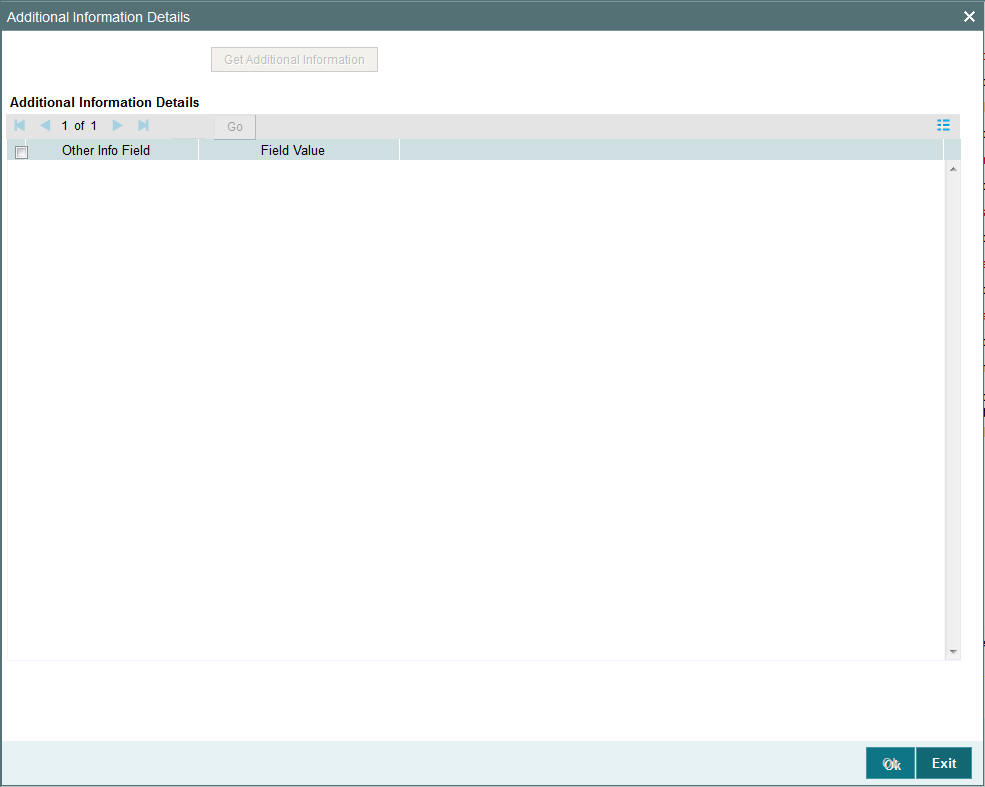
You can only maintain additional information if any information heads have been maintained in the System Parameters, to be applicable for funds, for the AMC.
The information heads that you maintain are user defined. You will have to map the same against the entity type ‘Fund’ in the Entity Mapping Maintenance screen.
Note
The Additional Information section allows you to capture valuation data and has no processing implications.
Refer to the chapter Maintaining System Parameters in Volume 1 of the Fund Manager User Manual for further information.
3.1.19 KYC Maintenance Button
You can maintain a list of required KYC documents specific for the fund. Click on the KYC Maintenance link in the Fund Demographics screen. The KYC Maintenance Detail screen is opened.
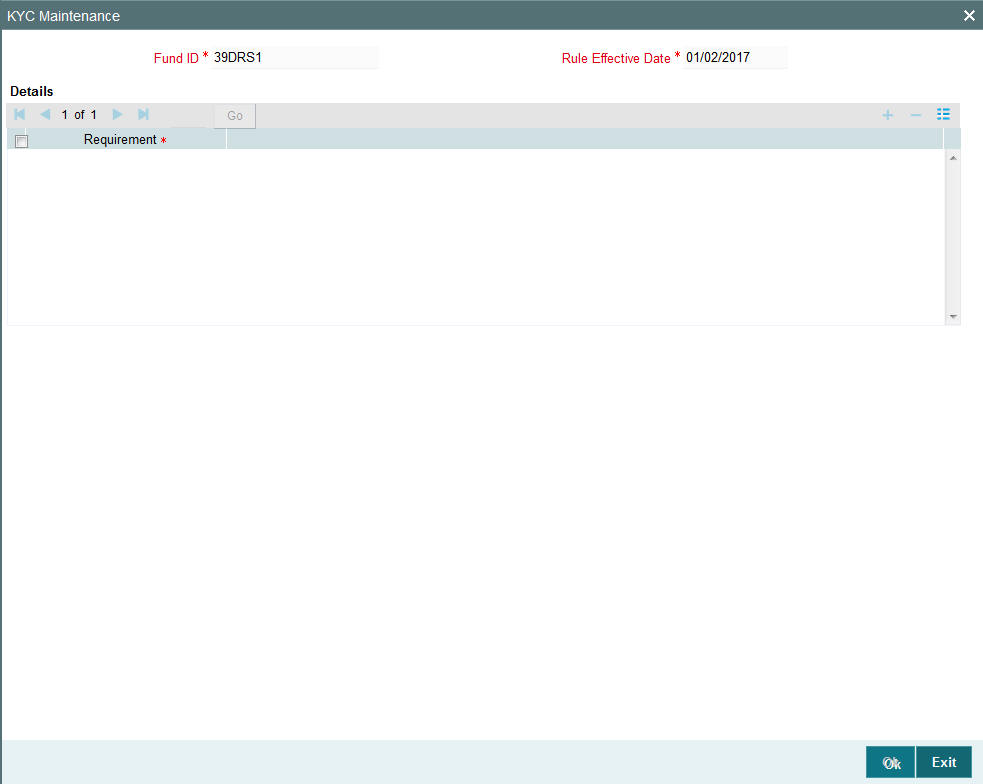
Specify the required document in the Requirement field and check the checkbox provided alongside to indicate that the document must be collected from the investor. You can select /deselect all documents by checking/unchecking the ‘Select/Unselect All’ checkbox.
3.2 Fund Rules Summary Screen
This section contains the following topics:
- Section 3.2.1, "Retrieving Record in Fund Rules Summary Screen"
- Section 3.2.2, "Editing Fund Rules Record"
- Section 3.2.3, "Viewing Fund Rules Record"
- Section 3.2.4, "Deleting Fund Rules Record"
- Section 3.2.5, "Authorizing Fund Rules Record"
- Section 3.2.6, "Amending Fund Rules Record"
- Section 3.2.7, "Authorizing Amended Fund Rules Record"
- Section 3.2.8, "Copying Attributes"
3.2.1 Retrieving Record in Fund Rules Summary Screen
You can retrieve a previously entered record in the Summary Screen, as follows:
Invoke the ‘Funds Rule Summary’ screen by typing ‘UTSFNDRL’ in the field at the top right corner of the Application tool bar and clicking on the adjoining arrow button. Specify any or all of the following details in the corresponding fields:
- The status of the record in the Authorization Status field. If you choose the ‘Blank Space’ option, then all the records are retrieved.
- The status of the record in the Record Status field. If you choose the ‘Blank Space’ option, then all records are retrieved
- Fund ID
- Rule Effective Date of the fund
- Fund name
- AMC name
- Latest Rule
- ISIN No
- Fund Ticker symbol
- Fund type
- Whether fund is enabled or not
- Hedge Fund
- Whether the fund is an umbrella fund or not
Click ‘Search’ button to view the records. All the records with the specified details are retrieved and displayed in the lower portion of the screen.
Note
You can also retrieve the individual record detail from the detail screen by querying in the following manner:
- Press F7.
- Input the Fund Id.
- Press F8.
You can perform Edit, Delete, Amend, Authorize, Reverse, Confirm operations by selecting the operation from the Action list. You can also search a record by using a combination of % and alphanumeric value.
Example
You can search the record for Fund ID by using the combination of % and alphanumeric value as follows:
- Search by A%: The system will fetch all the records whose Fund ID starts from Alphabet ‘A’. For example, AGC17, AGVO6, AGC74 and so forth.
- Search by %7: The system will fetch all the records whose Fund ID ends by numeric value’ 7’. For example, AGC17, GSD267, AGC77 and so forth.
- Search by %17%: The system will fetch all the records whose Fund
ID contains the numeric value 17. For example, GSD217, GSD172, AGC17
and so forth.
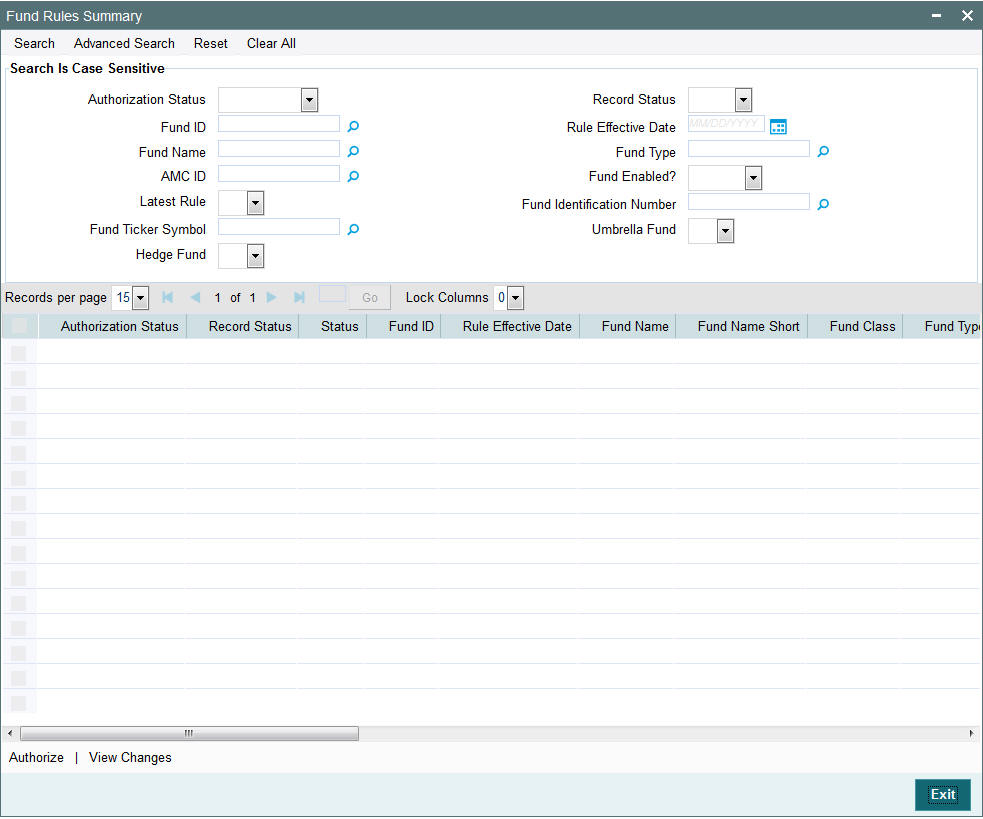
3.2.2 Editing Fund Rules Record
You can modify the details of a Fund Rules record that you have already entered into the system, provided it has not been subsequently authorized. You can perform this operation as follows:
- Invoke the Fund Rules Summary screen from the Browser.
- Select the status of the record that you want to retrieve for modification in the Authorized field. You can only modify records that are unauthorized. Accordingly, choose the unauthorized option.
- Specify any or all of the details in the corresponding fields to retrieve the record that is to be modified.
- Click ‘Search’ button. All unauthorized records with the specified details are retrieved and displayed in the lower portion of the screen.
- Double click the record that you want to modify in the list of displayed records. The Fund Rules Detail screen is displayed.
- Select Unlock Operation from the Action list to modify the record. Modify the necessary information.
- Click Save to save your changes. The Fund Rules Detail screen is closed and the changes made are reflected in the Fund Rules Summary screen.
3.2.3 Viewing Fund Rules Record
To view a record that you have previously input, you must retrieve the same in the Fund Rules Summary screen as follows:
- Invoke the Fund Rules Summary screen from the Browser.
- Select the status of the record that you want to retrieve for viewing in the Authorization Status field. You can also view all records that are either unauthorized or authorized only, by choosing the Unauthorized/ Authorized option.
- Specify any or all of the details of the record in the corresponding fields on the screen.
- Click ‘Search’ button. All records with the specified fields are retrieved and displayed in the lower portion of the screen.
- Double click the record that you want to view in the list of displayed records. The Fund Rules Detail screen is displayed in View mode.
3.2.4 Deleting Fund Rules Record
You can delete only unauthorized records in the system. To delete a record that you have previously entered:
- Invoke the Fund Rules Summary screen from the Browser.
- Select the status of the record that you want to retrieve for deletion.
- Specify any or all of the details in the corresponding fields on the screen.
- Click ‘Search’ button. All records with the specified fields are retrieved and displayed in the lower portion of the screen.
- Double click the record that you want to delete in the list of displayed records. The Fund Rules Detail screen is displayed.
- Select Delete Operation from the Action list. The system prompts you to confirm the deletion and the record is physically deleted from the system database.
3.2.5 Authorizing Fund Rules Record
An unauthorized Fund Rules record must be authorized in the system for it to be processed. To authorize a record:
- Invoke the Fund Rules Summary screen from the Browser.
- Select the status of the record that you want to retrieve for authorization. Typically, choose the unauthorized option.
- Specify any or all of the details in the corresponding fields on the screen.
- Click ‘Search’ button. All records with the specified details that are pending authorization are retrieved and displayed in the lower portion of the screen.
- Double click the record that you wish to authorize. The Fund Rules Detail screen is displayed. Select Authorize operation from the Action List.
When a checker authorizes a transaction, details of validation, if any, that were overridden by the maker of the transaction during the Save operation are displayed. If any of these overrides results in an error, the checker must reject the transaction.
Note
You cannot edit or delete an authorized fund rule
You can map agents to a fund, set up backdating limits, and enter transaction prices for a fund only after you authorize it. Similarly, the tracking of limits, and acceptance of unit holder transactions into the fund can only take place after authorization.
You cannot authorize a fund until you have maintained the following fund rules for it:
- Fund Demographics
- General Operating Rules
- Shares Characteristics
- Transaction Processing Rules
- Fund Sale Country rule
- Fund Residency Restriction rule
- Fund Transaction Currency rule
The following fund rules are not mandatory for a fund, and it can be authorized without them:
- Corporate Actions
- Fund Formula Maintenance
- Fund Load Setup
These fund rules may be maintained as and when necessary.
3.2.6 Amending Fund Rules Record
After a Fund Rules record is authorized, it can be modified using the Unlock operation from the Action List. To make changes to a record after authorization:
- Invoke the Fund Rules Summary screen from the Browser.
- Select the status of the record that you want to retrieve for authorization. You can only amend authorized records.
- Specify any or all of the details in the corresponding fields on the screen.
- Click ‘Search’ button. All records with the specified details that are pending authorization are retrieved and displayed in the lower portion of the screen.
- Double click the record that you wish to authorize. The Fund Rules Detail screen is displayed in amendment mode. Select Unlock operation from the Action List to amend the record.
- Amend the necessary information and click on Save to save the changes.
Note
An amendment must be subsequently authorized so that the new rules come into effect on the new rule effective date. You must specify a date that is either the current date or later.
The Fund Name and Fund Short Name cannot be altered for umbrella funds, sub-funds and share class funds, during an amendment.
You will not be able to successfully amend the Specific Fund Price Date Setup if the Rule Effective Date is lesser than the Application Date. While amending, the Rule Effective Date will have to be GREATER than the Application Date.
If required, fund rules may be amended on a business day, with the new Rule Effective Date being the current date itself. This feature is only available if your installation has specifically requested for it. An exhaustive note on this feature is available in the Annexure.
You can amend the following basic details provided no transactions have been accepted for the fund, and provided no fund price has been entered for the fund:
- Start date (provided no dividends have been generated in respect of the fund)
- Fiscal start and end dates (provided no dividends have been generated in respect of the fund)
- Fund base currency, provided the new fund base currency that you specify is necessarily a fund transaction currency, as designated in the Fund Transaction Currency Restriction rule
- Fund country, provided the new fund country that you specify is necessarily not restricted in the Fund Sale Country or Fund Residency Restriction rules.
3.2.7 Authorizing Amended Fund Rules Record
An amended Fund Rules record must be authorized for the amendment to be made effective in the system. The authorization of amended records can be done only from Fund Manager Module and Agency Branch module.
The subsequent process of authorization is the same as that for normal transactions.
3.2.8 Copying Attributes
If you want to create a new Fund Rules record with the same attributes of an existing maintenance, you can copy the attributes of an existing Fund Rules record to a new one.
To copy the attributes:
- Retrieve the record whose attributes the new Fund Rules record should inherit. You can retrieve the record through the Summary screen or through the F7-F8 operation explained in the previous sections of this chapter.
- Click on Copy
- Indicate the ID for the new Fund Rules record. You can, however, change the details of the new record.
3.3 Fund Investment Components
This section contains the following topics:
3.3.1 Maintaining Fund Investments Component
To validate the Prudential Investment Guidelines it is mandatory to define the various investment components that constitute the fund investment for a product or policy. Investment components are a division of the fund that is allocated for investment in policies. These components may be individual components or a combination of two or more components. Based on the relation of the allotted fund characteristic, these components are allotted a percentage or ratio, which describes the relation of these funds to the total Fund Investment.
Refer the chapter ‘Prudential Investment Guidelines Standard’ and ‘FOREX Compliance’, in the LEP User Manual for more information on maintaining Prudential Investment Guidelines and forex compliance.
To maintain the Fund Investment Components, you need to:
- Define the various investment components as part of system parameters maintenance under the parameter code “INVESTMENTCOMP”
- Specify the Investment component code and its corresponding description.
Note
The system does not differentiate onshore /offshore components at this level.
You need to maintain ratios for respective investment components type according to the following considerations:
- The total sum of these ratios must be equal to 100
- The list of Investment Components is available as per the system parameters maintenance
You can invoke the ‘Fund level Investment Components – Ratio Maintenance Detail’ screen by typing ‘UTDFICRM’ in the field at the top right corner of the Application tool bar and clicking on the adjoining arrow button. Select ‘New’ from the Actions menu in the Application tool bar or click new icon to input the details of the fund component.
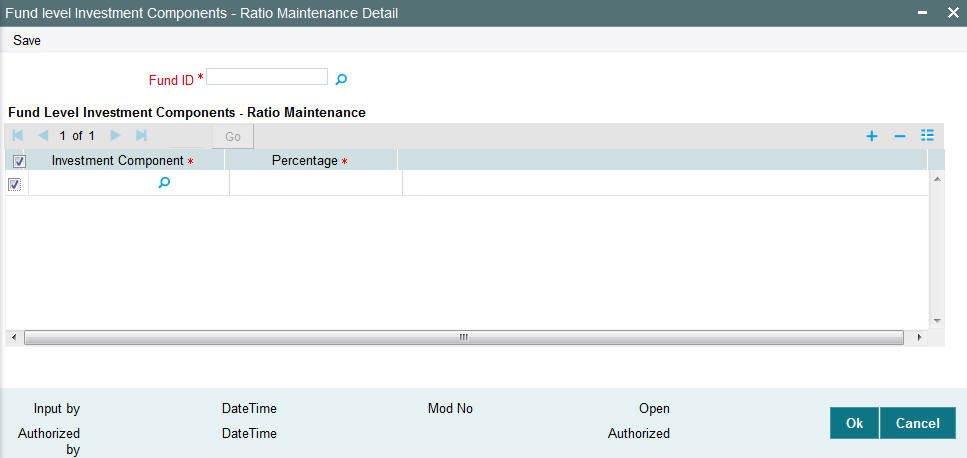
Fund ID
Select the Fund Id from the drop down list. The list contains a record of all stored fund types. You can select the fund relevant for the activity under process by clicking on.
Fund Level Investment Components-ratio Maintenance
After selecting the required fund types you are provided with the records matching the input information specified to the system.
Investment Component
The portion of the allocated Fund investment is displayed here as the Investment component.
Percentage
This is the ratio or percentage of the Total Investment Fund including the selected component. It should be input as 100.
After capturing these details, click ‘Ok’ button to save the component.
3.4 Fund Investment Component Summary Screen
This section contains the following topics:
- Section 3.4.1, "Retrieving Record in the Fund Investment Component Summary Screen"
- Section 3.4.2, "Editing Fund Investment Component Record"
- Section 3.4.3, "Viewing Fund Investment Component Record"
- Section 3.4.4, "Deleting a Fund Investment Component Record"
- Section 3.4.5, "Authorizing a Fund Investment Component Record"
- Section 3.4.6, "Amending Fund Investment Component Record"
- Section 3.4.7, "Authorizing Amended Fund Investment Component Record"
- Section 3.4.8, "Copying Attributes"
3.4.1 Retrieving Record in the Fund Investment Component Summary Screen
You can retrieve a previously entered record in the Summary Screen, as follows:
Invoke the ‘Fund level Investment Components – Ratio Maintenance Summary’ screen by typing ‘UTSFICRM’ in the field at the top right corner of the Application tool bar and clicking on the adjoining arrow button. Specify any or all of the following details in the corresponding fields:
- The status of the record in the Authorization Status field. If you choose the ‘Blank Space’ option, then all the records are retrieved.
- The status of the record in the Record Status field. If you choose the ‘Blank Space’ option, then all records are retrieved
- Fund ID
Click ‘Search’ button to view the records. All the records with the specified details are retrieved and displayed in the lower portion of the screen.
Note
You can also retrieve the individual record detail from the detail screen by querying in the following manner:
- Press F7
- Input the Fund ID
- Press F8
You can perform Edit, Delete, Amend, Authorize, Reverse, Confirm operations by selecting the operation from the Action list. You can also search a record by using a combination of % and alphanumeric value.
Example
You can search the record for Fund ID by using the combination of % and alphanumeric value as follows:-
- Search by A%: The system will fetch all the records whose Fund ID starts from Alphabet ‘A’. For example, AGC17, AGVO6, AGC74 and so forth.
- Search by %7: The system will fetch all the records whose Fund ID ends by numeric value’ 7’. For example, AGC17, GSD267, AGC77 and so forth.
- Search by %17%: The system will fetch all the records
whose Fund ID contains the numeric value 17. For example, GSD217, GSD172,
AGC17 and so forth.
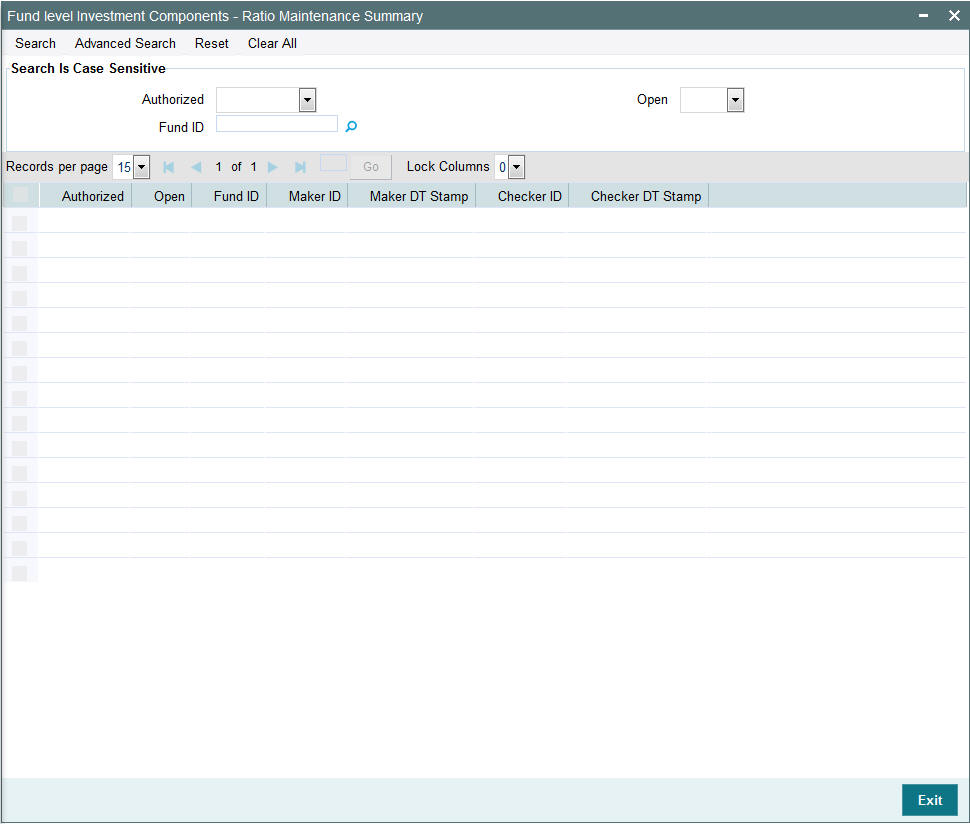
3.4.2 Editing Fund Investment Component Record
You can modify the details of a Fund Investment Component record that you have already entered into the system, provided it has not been subsequently authorized. You can perform this operation as follows:
- Invoke the Fund Investment Component Summary screen from the Browser.
- Select the status of the record that you want to retrieve for modification in the Authorization Status field. You can only modify records that are unauthorized. Accordingly, choose the unauthorized option.
- Specify any or all of the details in the corresponding fields to retrieve the record that is to be modified.
- Click ‘Search’ button. All unauthorized records with the specified details are retrieved and displayed in the lower portion of the screen.
- Double click the record that you want to modify in the list of displayed records. The Fund Investment Component Detail screen is displayed.
- Select Unlock Operation from the Action list to modify the record. Modify the necessary information.
- Click Save to save your changes. The Fund Investment Component Detail screen is closed and the changes made are reflected in the Fund Investment Component Summary screen.
3.4.3 Viewing Fund Investment Component Record
To view a record that you have previously input, you must retrieve the same in the Fund Investment Component Summary screen as follows:
- Invoke the Fund Investment Component Summary screen from the Browser.
- Select the status of the record that you want to retrieve for viewing in the Authorization Status field. You can also view all records that are either unauthorized or authorized only, by choosing the Unauthorized/ Authorized option.
- Specify any or all of the details of the record in the corresponding fields on the screen.
- Click ‘Search’ button. All records with the specified fields are retrieved and displayed in the lower portion of the screen.
- Double click the record that you want to view in the list of displayed records. The Fund Investment Component Detail screen is displayed in View mode.
3.4.4 Deleting a Fund Investment Component Record
You can delete only unauthorized records in the system. To delete a record that you have previously entered:
- Invoke the Fund Investment Component Summary screen from the Browser.
- Select the status of the record that you want to retrieve for deletion.
- Specify any or all of the details in the corresponding fields on the screen.
- Click ‘Search’ button. All records with the specified fields are retrieved and displayed in the lower portion of the screen.
- Double click the record that you want to delete in the list of displayed records. The Fund Investment Component Detail screen is displayed.
- Select Delete Operation from the Action list. The system prompts you to confirm the deletion and the record is physically deleted from the system database.
3.4.5 Authorizing a Fund Investment Component Record
- An unauthorized Fund Investment Component record must be authorized in the system for it to be processed. To authorize a record:
- Invoke the Fund Investment Component Summary screen from the Browser.
- Select the status of the record that you want to retrieve for authorization. Typically, choose the unauthorized option.
- Specify any or all of the details in the corresponding fields on the screen.
- Click ‘Search’ button. All records with the specified details that are pending authorization are retrieved and displayed in the lower portion of the screen.
- Double click the record that you wish to authorize. The Fund Investment Component Detail screen is displayed. Select Authorize operation from the Action List.
When a checker authorizes a transaction, details of validation, if any, that were overridden by the maker of the transaction during the Save operation are displayed. If any of these overrides results in an error, the checker must reject the transaction.
3.4.6 Amending Fund Investment Component Record
After a Fund Investment Component record is authorized, it can be modified using the Unlock operation from the Action List. To make changes to a record after authorization:
- Invoke the Fund Investment Component Summary screen from the Browser.
- Select the status of the record that you want to retrieve for authorization. You can only amend authorized records.
- Specify any or all of the details in the corresponding fields on the screen.
- Click ‘Search’ button. All records with the specified details that are pending authorization are retrieved and displayed in the lower portion of the screen.
- Double click the record that you wish to authorize. The Fund Investment Component Detail screen is displayed in amendment mode. Select Unlock operation from the Action List to amend the record.
- Amend the necessary information and click on Save to save the changes.
3.4.7 Authorizing Amended Fund Investment Component Record
An amended Fund Investment Component record must be authorized for the amendment to be made effective in the system. The authorization of amended records can be done only from Fund Manager Module and Agency Branch module.
The subsequent process of authorization is the same as that for normal transactions.
3.4.8 Copying Attributes
If you want to create a new Fund Investment Component record with the same attributes of an existing one, you can copy the attributes of an existing Fund Investment Component record to a new one.
To copy the attributes:
- Retrieve the record whose attributes the new Fund Investment Component should inherit. You can retrieve the record through the Summary screen or through the F7-F8 operation explained in the previous sections of this chapter.
- Click on Copy.
- Indicate the ID for the new Fund Investment Component. You can, however, change the details of the new maintenance.