5. Interfaces with External Systems
Oracle FLEXCUBE Investor Servicing (FCIS) provides a facility to effect data exchanges and transfers with external systems. You can import exchange rates or NAV from an external system, or export transaction and dividend information to any external accounting system. The external system may be a file system or an application.
The data exchange can be effected through an interface with the external system. This interface consists of the following components:
- An interface definition that will capture all the information that is needed for processing and effecting the data exchange. You can designate all the procedures that need to be called, the internal tables that will be inserted into or read from, the database objects that will be used, the file formats and so on.
- The interface processing module that will actually process the interface, effect the data exchange, and create a log of these activities.
- The file access services that will be utilized by the interface processing module for the purpose of effecting the data exchange.
You can process an interface in one of the following ways:
- As part of the End of Day Procedures, you can trigger the processes specified for the interface through a simple dialog screen. The system performs the data exchange and flashes a message upon successful completion of the activities.
- You can schedule the interface through the Scheduler Services in
FCIS by specifying the Interface ID as a parameter for a task, and then
schedule the task to be executed as desired, as a job, as follows:
- Define an interface definition from FCIS to the external system or vice versa. The interface definition will be associated with a unique Interface ID.
- Define a task (through the Task Maintenance screen) and indicate the Interface ID as a parameter to the task.
- Schedule the task by associating it with a time-based or event-based frequency and define it as a job, through the Job Maintenance screen.
- Activate the scheduler, and it will call the Interface Processing module at the time specified, and pass the Interface ID as a parameter to the module.
- The Interface Processing module will then execute the defined interface and log any errors that will result.
You can access the interface processing screens from the following menu categories in the Fund Manager component:
- The Interface Maintenance (Detail) screen from the Maintenance menu category
- The Interface Maintenance Summary Screen
- The Online Execution of Interfaces screen from the Batch menu category
This chapter contains the following sections:
- Section 5.1, "Setting up and Maintaining Interfaces"
- Section 5.2, "Interface Maintenance Summary Screen"
- Section 5.3, "Online Execution of Interfaces"
- Section 5.4, "Re-Exporting Data"
- Section 5.5, "Scheduler Services"
- Section 5.6, "Job Maintenance Summary Screen"
- Section 5.7, "Interface with External Asset Management Systems"
- Section 5.8, "General Ledger Setup"
- Section 5.9, "GL Template Summary Screen"
- Section 5.10, "GL Template Mapping to Fund – Investment Account Type Combination"
- Section 5.11, "Accounting System General Ledger Setup"
- Section 5.13, "EPU Upload"
- Section 5.13, "EPU Upload"
- Section 5.14, "Tax Aggregation Interface"
- Section 5.15, "Agent Reference File"
- Section 5.16, "Oracle Financial Interface"
- Section 5.17, "Product-Fund- Asset Code Mapping Interface"
- Section 5.18, "Global Order Placement Interface"
5.1 Setting up and Maintaining Interfaces
This section contains the following topics:
- Section 5.1.1, "Invoking FCIS Interface Maintenance Detail Screen"
- Section 5.1.2, "Fields in Interface Maintenance Screen"
- Section 5.1.3, "File Specifications"
- Section 5.1.4, "Interface Parameters"
- Section 5.1.5, "Fund(s) Selection Section"
- Section 5.1.6, "Specifying Column Details for Interface File"
- Section 5.1.7, "Column Specifications Maintenance Fields"
5.1.1 Invoking FCIS Interface Maintenance Detail Screen
To set up an interface definition, use the ‘FCIS Interface Maintenance Detail’ screen. You can invoke this screen by typing ‘UTDIFAC’ in the field at the top right corner of the Application tool bar and clicking on the adjoining arrow button.
Select ‘New’ from the Actions menu in the Application tool bar or click new icon to enter the details of the interface that you wish to maintain.

In this screen, you can:
- Define new interfaces
- Enable or disable an interface definition
Interface definitions for exporting the following information will be factory shipped:
- Holiday
- CIF
- Currency
- Broker
- Unit Holder
- Fund
- Transactions
- Allocation
- Product
- Policy
- Policy Transactions
- Dividend/Corporate Actions
- Periodic Load
- System parameters
- Entity Details
5.1.2 Fields in Interface Maintenance Screen
Interface ID
Display Only
Every interface that you define is assigned a unique identification by the system, known as the Interface ID. This ID is generated by the system when you save a new definition, after you have specified all the information that is mandatory for the interface, in this screen.
When you retrieve an existing interface definition using the Find Screen, the ID of the retrieved interface is displayed in this field.
Description
255 Characters Maximum, Alphanumeric, Mandatory
Describe the interface in a few words, in this field.
Import-Export Type
Alphanumeric, Mandatory
You can define an interface to either import or export data. Choose the desired type from the drop down list.
Number of Files (Import-Export)
Numeric, Mandatory
Specify the number of files that must be imported or exported. For procedure based or table based interfaces, if the number of files is greater than zero, then the names of all the tables that will be impacted by the procedure or SQL string are displayed in the File Specifications Tab grid, in the lower portion of the screen.
Import-Export Basis
Alphanumeric, Mandatory
You can export data from any of the following database object types:
- Table: You can export the data in all fields from a table, or part of the fields
- Procedure: You can execute a procedure that will return the data that must be exported. This procedure will populate a table or multiple tables with the data results. You can also execute a procedure on the basis of data populated into the tables.
- SQL: You can execute a SQL string with an SQL statement that is associated with manipulation of data.
You can import data into any of the following database object types:
- Table: You can import data from an external specified file into an internal table.
- Procedure: You can import the data from an external file to a temporary internal table, and run a procedure to validate the imported data and populate it into the required internal table.
You can choose the required option from the drop down list, according to the type of interface.
Interface Code
Alphanumeric, Mandatory
The interface code identifies the two components or applications that are on either end of any interface definition. Any interface has a sending system that exports data and a receiving system that receives the exported data as an import.
Specify the interface code that identifies the sending and receiving systems for the interface, using the options in the drop down list. The interface code is captured for information purposes only.
The following table displays the different codes and the sending and receiving systems identified for each:
Interface Code |
Sending System |
Receiving System |
I2F |
FLEXCUBE-Investor Services |
Operating System |
C2I |
FLEXCUBE-Securities |
FLEXCUBE-Investor Services |
I2C |
FLEXCUBE-Investor Services |
FLEXCUBE-Securities |
F2I |
Operating System |
FLEXCUBE-Investor Services |
I2I |
FLEXCUBE -Investor Services |
FLEXCUBE-Investor Services |
SQL String/Command Line
2000 Characters Maximum, Alphanumeric, Mandatory when the Import-Export Basis is SQL
If you are defining a SQL-string or SQL Statement based interface, specify the SQL string or command line that is to be executed.
This field is enabled only if you specify the Import-Export Basis as SQL.
File Specification Required?
Mandatory
Choose ‘Yes’ if you wish to indicate that file specifications are required. Else choose ‘No’.
Split Column
This captures details of multiple files that are created for unique set of information and can uniquely identify the files. This option is available only if the Segmentation box is unchecked.
Auto Number?
Select the option to indicate whether the system should automatically generate sequence number for bulk import. The sequence number is automatically generated if you select ‘YES’.
Segmentation?
In cases where the information is spread over several files, check this option to upload all the files.
Enabled?
Check this box to enable the interface. An interface that is not enabled cannot be processed, and all jobs and tasks that are associated with the interface are not executed.
By default, when you define a new interface and save the definition in this screen, the interface is created as an enabled interface.
When you are editing the record of an interface in this screen, the only editing that is possible is enabling or disabling it, by checking or un-checking this box. All other fields in the screen are locked in Edit Mode.
Process per file?
Select the option to indicate whether the bulk upload file needs to be processed in a sequential manner. You can select either ‘Yes’ or ‘No’.
Auto Import Keystring?
All import and export tables have a key string column. The interface system imports the files into these tables with a specific key string. The import wrapper will pick up the records with the same key string and process them. This improves the multi user capability of interface system and also allows us to reuse the same header and trailer tables for most of the imports and exports.
Subroutine Name
Specify the name of the back-end procedure to be called by the system during interface execution. It is applicable only if import / export basis is procedure.
Export Data First?
Select the option to indicate whether the data needs to be exported first. You can select either ‘Yes’ or ‘No’.
5.1.3 File Specifications
Every interface involves a data exchange that could be of any of the following types:
- One which involves file exports or imports
- One which does not involve file exports or imports (i.e from an external table to an internal table)
For a data exchange that involves no file exports or imports, the Number of Files will be zero, and the file specification tab is not applicable for such exchanges. For exchanges that are procedure-based or SQL-based, and involve file exports or imports, the Number of Files is more than zero, and all tables in the FCIS system that are associated with the specified procedure or SQL string are displayed in the File Specifications screen, with each file having a serial File Number. You can edit any details (except the File Number) or add new tables.
File Number
Display Only
The serial number for the file that is involved in the data exchange is displayed here and it cannot be altered. When you add a new file or table name, it is given a new sequential file number.
No of segments
This represents no of segments to be uploaded.
Segment identifier
This indicates the value associated with the segment identifier to be uploaded.
Field Occurrence
This identifies the field corresponding to the segment identifier to be uploaded.
Field length
This indicates the length of the field to be uploaded.
Field Type
Select the type of the field from the drop-down list. The options available are ‘String’ or ‘Number’.
Segment Delimiter
Select the delimiter to be used for the different segments. The values possible are ‘comma’, ‘tilde’ or ‘dot’.
Table Name
Alphanumeric, Mandatory
The name of the table associated with the specified procedure that will receive imported data or contain the data that is to be exported is displayed here. You can edit this name, but it must correspond to a valid database table. You can use the drop down list to specify a new table name.
Criteria
Alphanumeric, Mandatory
Specify a clause that filters the data that is being exported or imported. For example, you can specify an SQL statement such as a Where clause here. The clause will look for and pick up all data that satisfies the Where clause, in the data that is being exported or imported.
Unique File Name
Optional
Choose 'Yes' to indicate that, only files that exactly correspond with the specified file name will be imported/exported. If you choose 'No', all the files that resemble the specified file name will be picked up for import. And for export, the file name generation will be based on the mask value given in the file name of the interface definition.
File Name
Alphanumeric, Mandatory
Specify the name of the file that will be involved in the data exchange.
- Import
For example, if the specified file name is nav.xls, and unique file name is 'Yes', only the file nav.xls will be picked up. If not, all files that bear the name nav*.* will be picked up.
- Export
File name generation will be based on the mask value given in the File name of the interface definition.
This feature is enabled if you have selected ‘Unique File Name’ field as ‘No’.
You can maintain the mask values as follows. The system will derive the value from Pkgglobal parameter.
Mask Definition (.txt represents sample file extension) |
Value that will be replaced |
$m$_filename.txt |
moduleid_filename.txt |
$u$_filename.txt |
userid_filename.txt |
$a$_filename.txt |
agentcode_filename.txt |
$b$_filename.txt |
branchcode_filename.txt |
$t$_filename.txt |
<datetime>_filename.txt (date will be the Application date) |
$d$_filename.txt |
<date>_filename.txt (date will be the Application date) |
$c$_filename.txt |
<Customvalue>_filename.txt . Kernel will generate filename and custom should be able to override the file name only if $c$ mask is maintained. |
$v$_filename.txt |
<SplitColumnValue>_filename.txt SplitColumn mentioned in the maintenance will be used. |
Maximum length of the file name will be limited to 100 characters without the extension. If file name length exceeds more than 100, then the system will consider the first 100 characters of file name from the left.
File Path
Alphanumeric, Mandatory
Specify the path in which the specified file will be found. Click the button alongside this field to browse to the desired location.
Archive Directory
Alphanumeric, Mandatory
Specify a location where the specified file may be stored or archived for future reference, after the data is either exported or imported. If you do not specify an archive directory, the file is deleted from the specified File Path once the interface is processed and the data exchange is done.
File Type
Alphanumeric, Mandatory
Select the type of file that is being exported or imported.
ASCII File Format
Alphanumeric, Mandatory for ASCII file types
Specify the format for ASCII files, either Fixed or Delimited.
Four Digit Year
Optional
Check this box to indicate that the year format in the date must be four digits.
Date Time Option
Alphanumeric, Mandatory
Select the date-time format that is applicable in the data that is being imported or exported.
Column Header on first line
Optional
Check this box to indicate that column headings must also be picked up in the export or import file, typically in an MS Excel Worksheet.
The Column Specifications button
Click the Column Specifications button in the File Specifications screen to specify the column details for the interface file. The Column Specifications Maintenance screen is opened in New Mode.
You can also indicate any or all of the following format specifications for the file in the File Specifications grid:
- Field and String Delimiters
- Date Format
- Decimal Symbol
- Digit Grouping Symbol
- Date and Time Delimiters
The default values for these specifications are given below:
Format Specification |
Allowable |
Default |
Field Delimiter |
Comma, colon, semi-colon, space, tab, null |
Space |
String Delimiter |
Single and double quotation marks; null |
Null |
Date Format |
DMONY; DMY; MDY; YMD; Registry Setting |
Registry Setting |
Date Delimiter |
Hyphen, comma, space, forward slash, Registry Setting |
Registry Setting |
Decimal Symbol |
Comma, space, null, period, Registry Setting |
Registry Setting |
Digit Grouping Symbol |
Comma, period, space, null, Registry Setting |
Registry Setting |
Time Delimiter |
Colon, semi-colon, space, null, Registry Setting |
Registry Setting |
5.1.4 Interface Parameters
Procedure-based interfaces will need certain parameters that you must specify for their execution. You can specify the same in the ‘Interface Details’ screen.
Parameter Name
Alphanumeric, Mandatory
Select the name of the parameter that is required for the procedure, from the drop down list. You can specify as many parameters as are necessary.
Standard
Optional
Check this box if the parameter you have selected is specific to the FCIS application. You need not specify a value for standard parameters.
Parameter Value
Alphanumeric, Mandatory
If you have selected a non-standard parameter, specify the value for the same in this field.
5.1.5 Fund(s) Selection Section
You may have defined some interfaces that require specific Fund IDs and fund families. You may indicate these funds or fund families in this tab.
Fund ID
Alphanumeric, Mandatory
Select the ID of the required fund for which this interface has been defined from the drop down list.
ISIN Code
12 Characters Maximum; Alphanumeric; Mandatory
Select the ISIN Code of the fund for which this interface has been defined, from the options provided. If you specify the ISIN Code of a fund, the ID of the fund is displayed in the Fund field.
Family ID
Alphanumeric, Optional
If the selected fund is an umbrella fund, select the fund family that the selected fund belongs to from the drop down list.
5.1.6 Specifying Column Details for Interface File
You can specify the actual columns or fields in the file that will be exported or imported or in the specified table, in the Column Specifications Maintenance screen. You can also define a sequence in which the data must be ordered.
You must specify the column details for the interface file before you can save an interface definition.
5.1.7 Column Specifications Maintenance Fields
Column Name
Display Only
The name of the column or field that is present in the table is displayed here.
Field Type
Display Only
The type of data that the field or column contains is displayed here.
File Number
Display Only
The sequential number for the selected file from the File Specifications Tab grid in the Interface Maintenance screen is displayed here. It represents the file for which you are specifying the column details in this screen. All the columns that are found in the specified table are displayed in the grid in this screen, with their details. Making changes to any of these details will result in a corresponding change in the output data. If you delete a particular row in the grid, then that column will not appear in the output data.
Field Length
Alphanumeric, Mandatory
The number of allowable characters that the field or column can contain is displayed here. You can alter this length.
Column Heading
The heading of the column or field in the table is displayed here. You can alter the heading.
Column Sequence
Mandatory
The Interface system allows you to maintain the sequence of fields in the export and import tables. This lets you reuse common tables for header and trailers. The import or export file need not be in the same sequence as the fields of the tables created for them
Select
Mandatory
Select Yes or No from the drop down list.
5.2 Interface Maintenance Summary Screen
This section contains the following topics:
- Section 5.2.1, "Retrieving Record in Interface Maintenance Summary Screen"
- Section 5.2.2, "Editing Interface Maintenance Record"
- Section 5.2.3, "Viewing Interface Maintenance Record"
- Section 5.2.4, "Deleting Interface Maintenance Record"
- Section 5.2.5, "Authorizing Interface Maintenance "
- Section 5.2.6, "Amending Interface Maintenance "
- Section 5.2.7, "Authorizing Amended Interface Maintenance record"
- Section 5.2.8, "Copying Attributes"
5.2.1 Retrieving Record in Interface Maintenance Summary Screen
You can retrieve a previously entered record in the Summary Screen, as follows:
Invoke the ‘FCIS Interface Maintenance Summary’ screen by typing ‘UTSIFAC’ in the field at the top right corner of the Application tool bar and clicking on the adjoining arrow button and specify any or all of the following details in the corresponding fields:
- The status of the record in the Authorized field. If you choose the ‘Blank Space’ option, then all the records are retrieved.
- The status of the record in the Open field. If you choose the ‘Blank Space’ option, then all records are retrieved
- Interface ID
- Interface Code
- Import Export Type
Click ‘Search’ button to view the records. All the records with the specified details are retrieved and displayed in the lower portion of the screen.
Note
You can also retrieve the individual record detail from the detail screen by querying in the following manner:
- Press F7
- Input the Interface ID
- Press F8
You can perform Edit, Delete, Amend, Authorize, Reverse, Confirm operations by selecting the operation from the Action list. You can also search a record by using a combination of % and alphanumeric value.
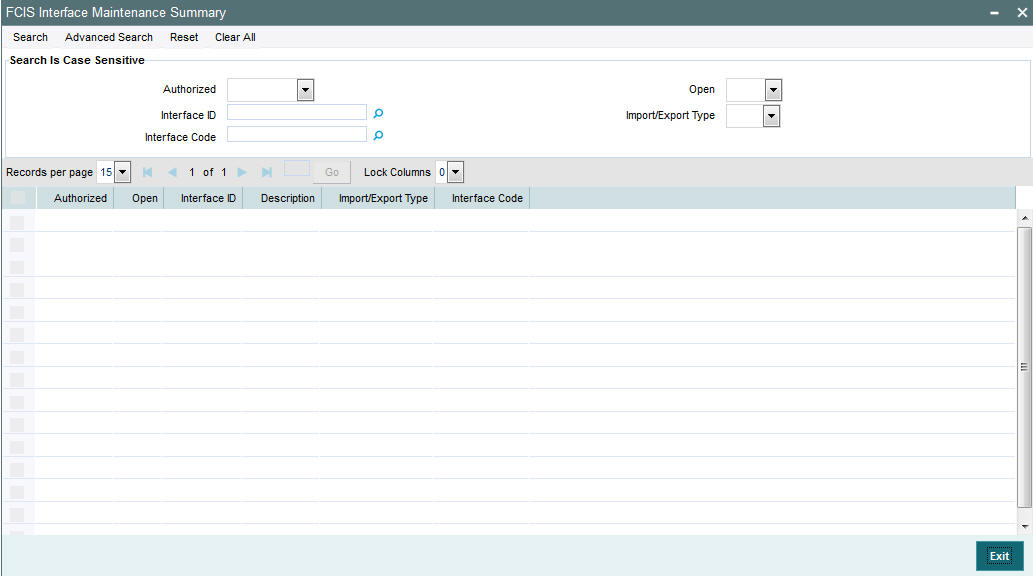
5.2.2 Editing Interface Maintenance Record
You can modify the details of Interface Maintenance record that you have already entered into the system, provided it has not been subsequently authorized. You can perform this operation as follows:
- Invoke the Interface Maintenance Summary screen from the Browser.
- Select the status of the record that you want to retrieve for modification in the Authorized field. You can only modify records that are unauthorized. Accordingly, choose the unauthorized option.
- Specify any or all of the details in the corresponding fields to retrieve the record that is to be modified.
- Click ‘Search’ button. All unauthorized records with the specified details are retrieved and displayed in the lower portion of the screen.
- Double click the record that you want to modify in the list of displayed records. The Interface Maintenance Detail screen is displayed.
- Select Unlock Operation from the Action list to modify the record. Modify the necessary information.
- Click Save to save your changes. The Interface Maintenance Detail screen is closed and the changes made are reflected in the Interface Maintenance Summary screen.
5.2.3 Viewing Interface Maintenance Record
To view a record that you have previously input, you must retrieve the same in the Interface Maintenance Summary screen as follows:
- Invoke the Interface Maintenance Summary screen from the Browser.
- Select the status of the record that you want to retrieve for viewing in the Authorization Status field. You can also view all records that are either unauthorized or authorized only, by choosing the Unauthorized/ Authorized option.
- Specify any or all of the details of the record in the corresponding fields on the screen.
- Click ‘Search’ button. All records with the specified fields are retrieved and displayed in the lower portion of the screen.
- Double click the record that you want to view in the list of displayed records. The Interface Maintenance Detail screen is displayed in View mode.
5.2.4 Deleting Interface Maintenance Record
You can delete only unauthorized records in the system. To delete a record that you have previously entered:
- Invoke the Interface Maintenance Summary screen from the Browser.
- Select the status of the record that you want to retrieve for deletion.
- Specify any or all of the details in the corresponding fields on the screen.
- Click ‘Search’ button. All records with the specified fields are retrieved and displayed in the lower portion of the screen.
- Double click the record that you want to delete in the list of displayed records. . The Interface Maintenance Detail screen is displayed.
- Select Delete Operation from the Action list. The system prompts you to confirm the deletion and the record is physically deleted from the system database.
5.2.5 Authorizing Interface Maintenance
An unauthorized Interface Maintenance record must be authorized in the system for it to be processed. To authorize a record:
- Invoke the Interface Maintenance Summary screen from the Browser.
- Select the status of the record that you want to retrieve for authorization. Typically, choose the unauthorized option.
- Specify any or all of the details in the corresponding fields on the screen.
- Click ‘Search’ button. All records with the specified details that are pending authorization are retrieved and displayed in the lower portion of the screen.
- Double click the record that you wish to authorize. The Interface Maintenance Detail screen is displayed. Select Authorize operation from the Action List.
When a checker authorizes a record, details of validation, if any, that were overridden by the maker of the record during the Save operation are displayed. If any of these overrides results in an error, the checker must reject the record.
5.2.6 Amending Interface Maintenance
After a Interface Maintenance record is authorized, it can be modified using the Unlock operation from the Action List. To make changes to a record after authorization:
- Invoke the Interface Maintenance Summary screen from the Browser.
- Select the status of the record that you want to retrieve for authorization. You can only amend authorized records.
- Specify any or all of the details in the corresponding fields on the screen.
- Click ‘Search’ button. All records with the specified details that are pending authorization are retrieved and displayed in the lower portion of the screen.
- Double click the record that you wish to authorize. The Interface Maintenance Detail screen is displayed in amendment mode. Select Unlock operation from the Action List to amend the record.
- Amend the necessary information and click on Save to save the changes.
5.2.7 Authorizing Amended Interface Maintenance record
An amended Interface Maintenance must be authorized for the amendment to be made effective in the system. The authorization of amended records can be done only from Fund Manager Module and Agency Branch module.
The subsequent process of authorization is the same as that for normal transactions.
5.2.8 Copying Attributes
If you want to create a new Interface Maintenance with the same attributes of an existing maintenance, you can copy the attributes of an existing Interface Maintenance to a new one.
To copy the attributes:
- Retrieve the record whose attributes the new Interface Maintenance should inherit. You can retrieve the record through the Summary screen or through the F7-F8 operation explained in the previous sections of this chapter.
- Click on Copy.
- Indicate the ID for the new Interface Maintenance. You can, however, change the details of the new maintenance.
5.3 Online Execution of Interfaces
This section contains the following topics:
5.3.1 Invoking Online Interface Execution Screen
To execute or process an interface maintenance definition, use the ‘Online Interface Execution’ screen. You can invoke this screen by typing ‘UTSONLIN’ in the field at the top right corner of the Application tool bar and clicking on the adjoining arrow button.
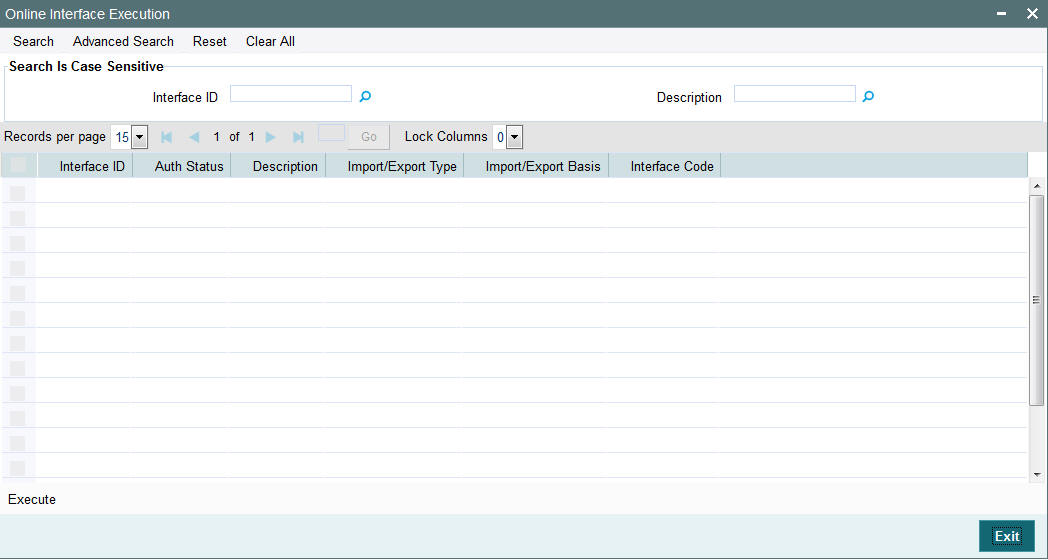
All the interface definitions available for processing are displayed in the Available Interface Definitions box. You can select any or all of these to be executed by highlighting them in the Available box and using the arrow buttons to move them to the Selected Interface Definitions box. After you have made the desired selections, click the Execute button. You must indicate that you want to continue with the processing. The selected interfaces are processed, and the system displays a message to indicate successful completion of the processing. If any errors result, you can view the same using the View Interface Error Log menu item in the Data Entry menu of the Fund Manager component.
To exit the screen without processing any selected interface definitions, click the Close button.
5.3.2 Processing Excel Upload in Online Interface Execution Screen
The system will follow the following process for Excel Upload through ‘Online Interface Execution’ screen:
If ‘Unique File Name’ is ‘Yes’’ then the system will look for the exact file name (with extension(.xls/.xlsx)) mentioned in file name field and process it. For instance, If Txnupload.xls is mentioned then system will look for that exact file and process it. If Txnupload.xlsx is mentioned then system will look for that exact file and process it.
However if only file name is mentioned (without extension(.xls/.xlsx)) then the system will check if file with extension .xls is available. If available, then it will process it and stop execution. If not then it will check if file with extension .xlsx is available. If available, then it will process it and stop. If both files (with .xls/.xlsx) are not avaiable, then the system will display an error message as ‘File Not Found Error’.
For instance, if Txnupload is mentioned then system will first check for Txnupload.xls file. If it is available, then it will process it and stop execution. If it is not available, then the system will check for Txnupload.xlsx file. If it is available then it will process it and stop execution. If not available, then the system will display an error message as ‘File Not Found’.
If ‘Unique File Name’ is ‘No’ then the system will check if the file name mentioned has extension appended to it in the end. If Yes, then system will process only files starting with file name and for that particular extension.
For instance, If Txnupload.xls is mentioned then system will Query for all the files starting with name Txnupload for .xls extension (Only) and process it. If Txnupload .xlsx is mentioned then system will Query for all the files starting with name Txnupload for .xlsx extension (Only) and process it.
If ‘No’ Extension is mentioned in the file name then system will process all the files starting with file name for both extension (.xls/.xlsx). For instance, If Txnupload is mentioned then system will Query for all the files starting with name Txnupload for .xls extension first and process it. Then it will Query for all the files starting with name Txnupload for .xlsx extension and process it.
5.4 Re-Exporting Data
This section contains the following topics:
5.4.1 Invoking Re-Export Screen
If you want to re-export data that has already been handed-off to an external system, you will have to use the ‘Re-Export’ screen.
You can invoke this screen by typing ‘UTDREEX’ in the field at the top right corner of the Application tool bar and clicking on the adjoining arrow button.
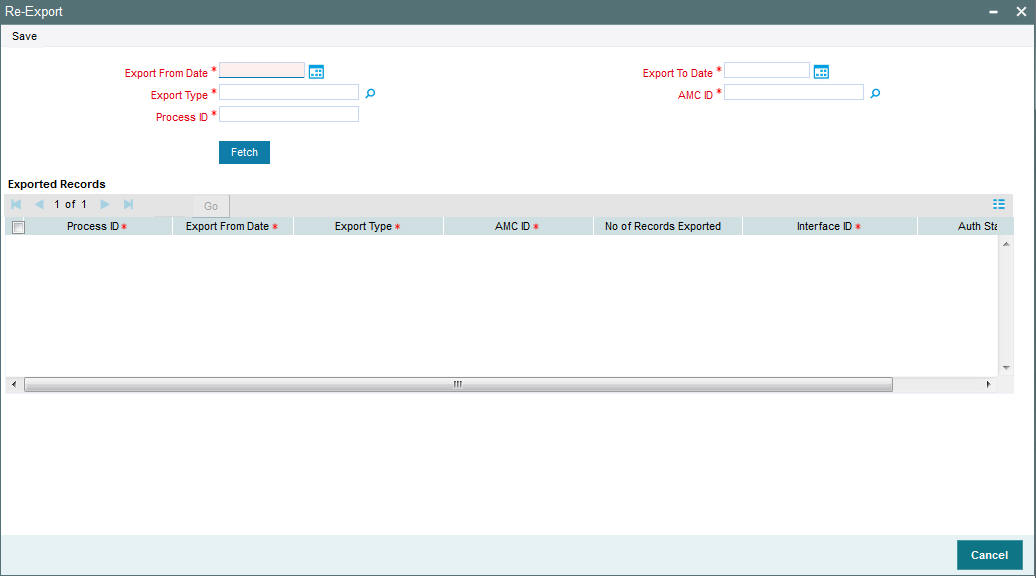
You can search for a record that has been exported. Enter one of the following search criteria:
Export Type
Select Export Type created earlier.
AMC / Distributor ID
Select a distributor ID from the list.
Export From Date and Export To Date (DD/MM/YYYY)
Specify the period in which the file was exported.
Process ID
Enter the Execution ID of the export which has to be re-exported.
When you click ‘Search’ button, the export files that match the search criteria that you have entered, will be displayed.
5.5 Scheduler Services
This section contains the following topics:
5.5.1 Scheduler Services Description
Oracle FLEXCUBE Investor Servicing provides you with the facility of scheduling internal activities and having them executed as pre-programmed proceedings by the system. In the system, the Scheduler component facilitates such proceedings.
Typically, you can schedule any activity through the Scheduler Services. Some of these activities may be frequently occurring or recurrent activities, some activities may need to be initiated on demand, and some may be one-time activities.
To schedule activities using this Scheduler Service, you must
- Designate each activity, process or programmed executable unit that must be run as a task in the system.
- Define the objects that are to be run for the task to be completed, and also specify the required parameters for the object to be run.
- Schedule each defined task to be run at a desired frequency, either a time-based frequency or an event-based frequency.
- Authorize the job.
You may schedule jobs at a time-based frequency (simple or cron), or you may require them to be executed every time a business event occurs in the system. Accordingly, an event is an occurrence of a business proceeding in the system, such as allocation, or dividend declaration, or the End of Day procedures.
All business proceedings in the system that must be designated as events are pre-defined, according to the requirements at each installation, by the implementers. No new definitions of events are possible after this.
At the Security Management component, you can access all the Scheduler Services from the following menu categories:
- The Job Maintenance (Detail and Summary) screens from the Maintenance menu category
- The Jobs (Summary) screens from the Maintenance menu category
5.5.2 Defining Jobs
A job is a business activity which the system performs repeatedly on timely basis. Oracle FLEXCUBE enables you to define a job and schedule it using ‘Job Maintenance’ screen. You can invoke this screen by typing ‘UTDJOB’ in the field at the top right corner of the Application tool bar and clicking on the adjoining arrow button.
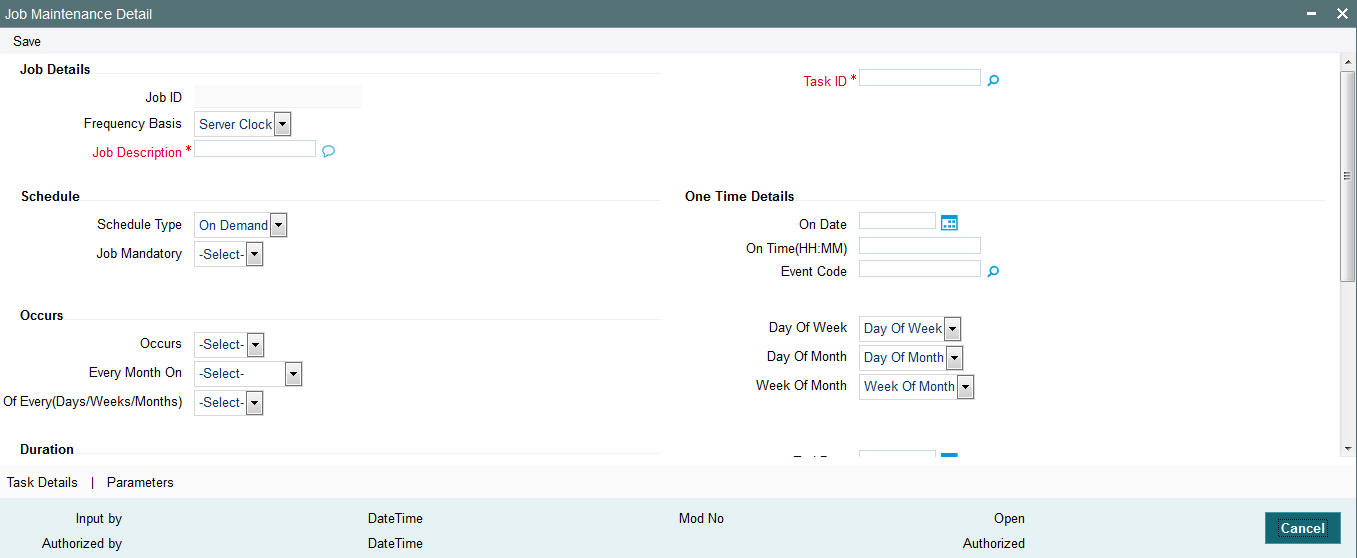
You can specify the following fields in this screen.
Job Code
Alphanumeric; Mandatory
Specify the unique code to identify the Job.
Job Description
Alphanumeric; Optional
Specify a brief description of what the job is supposed to do.
Job Group
Alphanumeric; Optional
Specify the job group name to represent the same group of jobs for identification.
Job Type
Alphanumeric; Optional
Select the type of job from the drop-down list. The following options are available for selection:
- PL/SQL
- JAVA
Max Number Instances
Numeric; Mandatory
Specify the maximum number of instances that needs to be queued up.
If you maintain the max number instances as ‘0’,no instances are queued or parallel processed till the current running instance is completed.
Scheduler
Alphanumeric; Optional
Specify the name of the scheduler. The system defaults the name to ‘SchedulerFactory’. However, you can modify this name. This signifies the scheduler name which is configured as part of infra.
Trigger Type
Alphanumeric; Optional
Select the type of the trigger from the drop-down list. The following options are available:
- Simple - Interval based jobs.(i.e., every one hour)
- Cron - Time based jobs.(i.e., Friday 4:30PM)
Scheduler Type
Display
The system displays ‘Quartz’ as the scheduler type.
Priority
Alphanumeric; Optional
Select the priority on which the system should execute the jobs in the scheduler from the drop-down list. The following options are available.
- Normal
- High
If two jobs with different priorities fire at the same time, then system gives preference to the job with higher priority.
Message Queue
Alphanumeric; Conditional
Specify the default JMS queue to which a job needs to send message. You can specify this only if the job has to send messages to JMS.
Cron Expression
Alphanumeric; Mandatory
Specify the corresponding Cron expression for a job with trigger type as ‘Cron’. You need to do this to determine the time and interval of job firing.
Class or Procedure
Alphanumeric; Conditional
Specify the Java class file name if job type is ‘Java’ or the PL/SQL procedure name if the job type is ‘PL/SQL’. This denotes which java class or pl/sql procedure the system should call when a job fires.
Number of Submissions
Alphanumeric; Conditional
Specify the number of times a job can fire before it is unscheduled from scheduler. This applies only to trigger types maintained as ‘Simple’.
Interval
Alphanumeric; Conditional
Specify the time interval between jobs. This applies only to trigger types maintained as ‘Simple’.
Trigger Listener
Alphanumeric; Optional
Specify a java class as a trigger listener which will be notified of events such as before job fired, after job completed, misfired jobs.
Active
Alphanumeric; Optional
Check this box to set the job as active. The scheduler does not pick the inactive jobs for scheduling.
Ds Name
Alphanumeric; Optional
Specify the name of the database schema to which the job has to connect. This attribute is used in case of multi instance deployment of Oracle FLEXCUBE application.
Logging Required
Alphanumeric; Optional
Check this box to indicate that system should log each firing of job. This helps in logging the firing time of job and key log info as part of that firing. This also enables tracking of each job’s firing times and helps in identifying miss-fired jobs.
Startup Mode
Alphanumeric; Optional
Specify start up mode of the job from the drop-down list. The following options are available:
- Auto - The job starts automatically when Oracle FLEXCUBE application starts
- Manual - You should start the job manually in job controller by resuming the job.
Parameter Details
You can specify the job specific parameters, which are passed to job class or procedure at runtime. The following details are captured here:
Parameter Name
Alphanumeric; Optional
Specify the name of the job parameter. The parameter name you specify here is passed to job class or procedure at run time.
Data Type
Alphanumeric; Optional
Specify the data type of the parameter.
Parameter Value
Alphanumeric; Optional
Specify the value of the parameter.
5.6 Job Maintenance Summary Screen
This section contains the following topics:
- Section 5.6.1, "Invoking Job Maintenance Summary Screen"
- Section 5.6.2, "Retrieving Record in Job Maintenance Summary Screen"
- Section 5.6.3, "Editing Record in Job Maintenance Summary Screen"
- Section 5.6.4, "Viewing Job Maintenance Record"
- Section 5.6.5, "Deleting Job Maintenance Record"
- Section 5.6.6, "Authorizing Job Maintenance Record"
- Section 5.6.7, "Amending Job Maintenance Record"
- Section 5.6.8, "Authorizing Amended Job Maintenance record"
- Section 5.6.9, "Scheduling Jobs"
- Section 5.6.10, "Controlling Jobs"
5.6.1 Invoking Job Maintenance Summary Screen
You can perform the following operations in the Job Maintenance Summary screen:
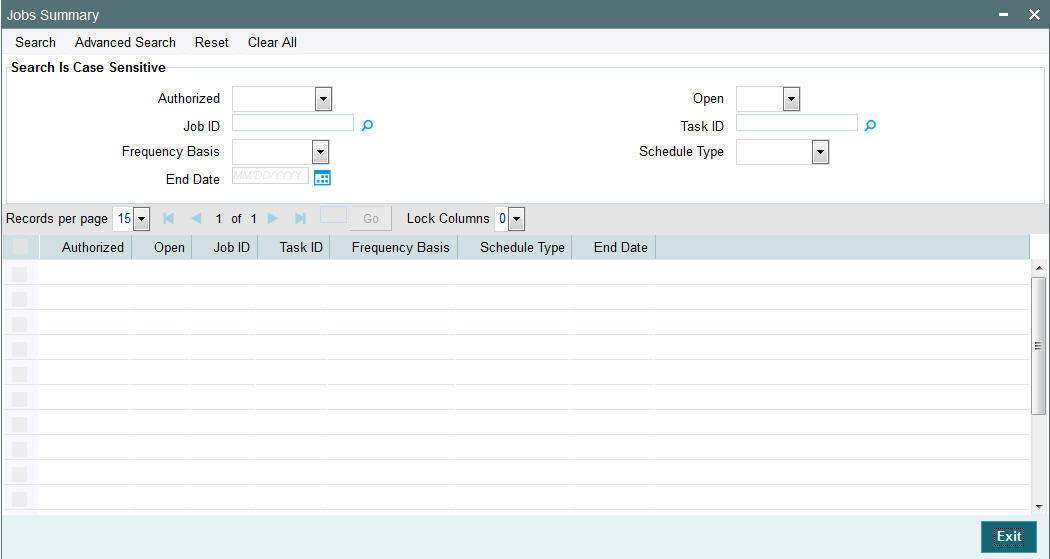
5.6.2 Retrieving Record in Job Maintenance Summary Screen
You can retrieve a previously entered record in the Summary Screen, as follows:
Invoke the ‘Job Maintenance Summary’ screen by typing ‘UTSJOB’ in the field at the top right corner of the Application tool bar and clicking on the adjoining arrow button and specify any or all of the following details in the corresponding fields:
- The status of the record in the Authorized field. If you choose the ‘Blank Space’ option, then all the records are retrieved.
- The status of the record in the Open field. If you choose the ‘Blank Space’ option, then all records are retrieved
- Job Code
- Job Description
- Job Group
- Job Type
- Trigger Type
- Scheduler Type
Click ‘Search’ button to view the records. All the records with the specified details are retrieved and displayed in the lower portion of the screen.
5.6.3 Editing Record in Job Maintenance Summary Screen
You can modify the details of a record in Job Maintenance record that you have already entered into the system, provided it has not been subsequently authorized. You can perform this operation as follows:
- Invoke the Job Maintenance Summary screen from the Browser.
- Select the status of the record that you want to retrieve for modification in the Authorized field. You can only modify records that are unauthorized. Accordingly, choose the unauthorized option.
- Specify any or all of the details in the corresponding fields to retrieve the record that is to be modified.
- Click ‘Search’ button. All unauthorized records with the specified details are retrieved and displayed in the lower portion of the screen.
- Double click the record that you want to modify in the list of displayed records. The Job Maintenance Detail screen is displayed.
- Select Unlock Operation from the Action list to modify the record. Modify the necessary information.
- Click Save to save your changes. The Job Maintenance Detail screen is closed and the changes made are reflected in the Job Maintenance Summary screen.
5.6.4 Viewing Job Maintenance Record
To view a record that you have previously input, you must retrieve the same in the Job Maintenance Summary screen as follows:
- Invoke the Job Maintenance Summary screen from the Browser.
- Select the status of the record that you want to retrieve for modification in the Authorized field.
- Specify any or all of the details in the corresponding fields to retrieve the record that is to be modified.
- Click ‘Search’ button. All records with the specified details are retrieved and displayed in the lower portion of the screen.
- Double click the record that you want to modify in the list of displayed records. The Job Maintenance Detail screen is displayed.
5.6.5 Deleting Job Maintenance Record
You can delete only unauthorized records in the system. To delete a record that you have previously entered:
- Invoke the Job Maintenance Summary screen from the Browser.
- Select the status of the record that you want to retrieve for modification in the Authorized field.
- Specify any or all of the details in the corresponding fields to retrieve the record that is to be modified.
- Click ‘Search’ button. All records with the specified details are retrieved and displayed in the lower portion of the screen.
- Double click the record that you want to modify in the list of displayed records. The Job Maintenance Detail screen is displayed.
- Select Delete Operation from the Action list. The system prompts you to confirm the deletion and the record is physically deleted from the system database.
5.6.6 Authorizing Job Maintenance Record
An unauthorized Job Maintenance record must be authorized in the system for it to be processed. To authorize a record:
- Invoke the Job Maintenance Summary screen from the Browser.
- Select the status of the record that you want to retrieve for modification in the Authorized field. You can only authorize unauthorized records. Accordingly, choose the unauthorized option.
- Specify any or all of the details in the corresponding fields to retrieve the record that is to be modified.
- Click ‘Search’ button. All unauthorized records with the specified details are retrieved and displayed in the lower portion of the screen.
- Double click the record that you want to modify in the list of displayed records. The Job Maintenance Detail screen is displayed.
- Select Authorize operation from the Action List.
When a checker authorizes a record, details of validation, if any, that were overridden by the maker of the record during the Save operation are displayed. If any of these overrides results in an error, the checker must reject the record.
5.6.7 Amending Job Maintenance Record
After a Job Maintenance record is authorized, it can be modified using the Unlock operation from the Action List. To make changes to a record after authorization:
- Invoke the Job Maintenance Summary screen from the Browser.
- Select the status of the record that you want to retrieve for authorization. You can only amend authorized records.
- Specify any or all of the details in the corresponding fields on the screen.
- Click ‘Search’ button. All records with the specified details that are pending authorization are retrieved and displayed in the lower portion of the screen.
- Double click the record that you wish to authorize. The Job Maintenance Detail screen is displayed in amendment mode. Select Unlock operation from the Action List to amend the record.
- Amend the necessary information and click on Save to save the changes.
5.6.8 Authorizing Amended Job Maintenance record
An amended Job Maintenance must be authorized for the amendment to be made effective in the system. The authorization of amended records can be done only from Fund Manager Module and Agency Branch module.
The subsequent process of authorization is the same as that for normal transactions..
5.6.9 Scheduling Jobs
All jobs for scheduling are stored in a static data store and each job is associated with a name indicating where the job has to execute. Jobs are created in the Application Server and are scheduled based on this data.
Note
The job name should be unique across the schedulers available in the system.
When the application server starts, the job details from static data store will get cached. These cached jobs will then be scheduled using either the quartz or flux scheduler.
For example, the notification process can be handled by the job schedulers as follows:
- When a contract is created in Oracle FLEXCUBE, a database level trigger acting on the contract main table inserts details like base table name, primary key fields, primary key values and branch code into a notification log table and sets the process status of the inserted record as ‘U’ (unprocessed).
- The scheduled job polls the notification log table for unprocessed records and validates whether notification is required.
- If notification is not required, then the process status is set to ‘N’ (not required) in notification log table.
- If notification is required then notifications are sent to the respective destination and the process status of the record is changed to ‘P’ (Processed) in notification log table.
5.6.10 Controlling Jobs
The details of jobs that are scheduled can be viewed using the ‘Job Details’ screen. In this screen you can pause or resume a job that has been scheduled. You can invoke the ‘Job Details’ screen by typing ‘SMSJOBBR’ in the field at the top right corner of the Application tool bar and clicking the adjoining arrow button.

You can a search for a scheduled job by specifying any of the following:
Job Name
Alphanumeric; Optional
Select the name of the job that you want to search for from the option list provided.
State
Alphanumeric; Optional
Select the state of the job you want to search for from the option list provided. The following options are possible for Quartz schedulers:
- Acquired
- Waiting
- Blocked
- Paused
Scheduler
Alphanumeric; Optional
Select the scheduler to which the job you want to search for has been assigned.
Job Group
Alphanumeric; Optional
Select the group to which the job you want to search for belongs, from the option list provided.
Next Fire Time
Alphanumeric; Optional
Select the time when the job is scheduled to be run next.
Click ‘Search’ button to view the details related to the job. You can pause a job by selecting it and clicking the ‘Pause’ button.
You can resume a paused job by clicking ‘Resume’ button and the job is scheduled for its next fire time.
A job can take any of the following states.
- COMPLETE - This indicates that the trigger does not have remaining fire-times in its schedule.
- NORMAL - This indicates that the trigger is in the "normal" state.
- BLOCKED - A job trigger arrives at the blocked state when the job that it is associated with is a ‘Stateful’ job and it is currently executing.
- PAUSED - This indicates that the job is manually paused from executing.
- ERROR - A job trigger arrives at the error state when the scheduler attempts to fire it, but cannot due to an error creating and executing its related job. Also, a job arrives at ERROR state when the associated class for the job is not present in class path.
5.7 Interface with External Asset Management Systems
Oracle FLEXCUBE Investor Servicing provides a facility that enables you to effect data exchanges with an external accounting system. You can export transaction and dividend information to this accounting system and import the NAV or the NAV per unit from this external system. Typically, the accounting system is FLEXCUBE Securities.
You must perform the following in order to configure the system to effect the export or import of accounting system information:
- Map the internal FCIS codes with their corresponding codes in the FLEXCUBE Securities system. These codes could be accounting system codes, or load component codes.
- Set up the import options for NAV, for each fund.
To configure the system for the interface with FLEXCUBE Securities or any external accounting system, use the following screens available in the Browser:
- Asset Management NAV Import Setup
- Accounting System General Ledger Setup
- Accounting System Component Setup
5.8 General Ledger Setup
This section contains the following topics:
- Section 5.8.1, "Setting up General Ledger Template"
- Section 5.8.2, "Invoking GL Template Detail Screen"
5.8.1 Setting up General Ledger Template
Oracle FLEXCUBE Investor Servicing provides the facility to set up a General Ledger for the purpose of generating accounting entries that would be passed at each event in the life cycle of a transaction.
The events at which the accounting entries could be required for a transaction are as follows:
- Unitization
- Authorization
- Settlement
Also, a set of theoretical entries could be required at initiation of the transaction.
For these accounting entries, the relevant reporting heads are to be mapped to each transaction. According to the components mapped and the setup in the system, the appropriate accounting entries / theoretical entries are passed at either the Distributor or AMC installation, for the funds for which the setup has been maintained.
You can set up the General Ledger by setting up an accounting template for each transaction type and transaction event, and then mapping the template for a fund-investment account type combination, so that the template comes into effect for transactions in the fund-investment type combination.
5.8.2 Invoking GL Template Detail Screen
You can set up a General Ledger Template for each event in the life cycle of a transaction of a certain type, in the ‘GL Template Detail’ screen. You can invoke this screen by typing ‘UTDGLTMP’ in the field at the top right corner of the Application tool bar and clicking on the adjoining arrow button.
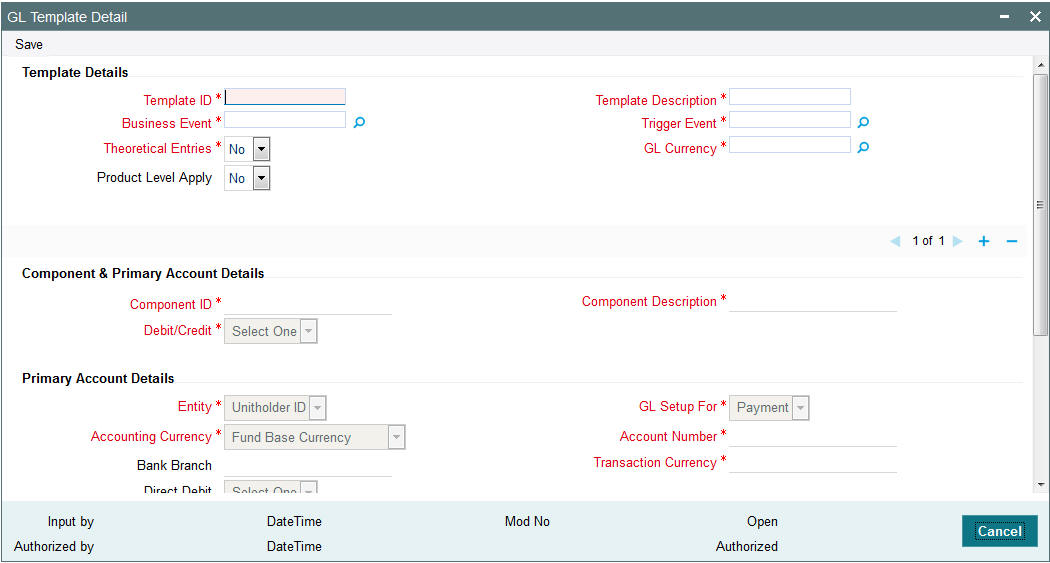
Details Section
Template Id
Mandatory
Enter a unique id for the template that you are setting up.
Template Description
Mandatory
Enter a description for the template.
Business Event
Mandatory
Select the type of transaction/process for which the template is being defined.
Trigger Event
Mandatory
Select the event on which GL Extraction will be initiated. The Trigger Event could be Unitization, Authorization or Settlement.
Theoretical Entries
Mandatory
Select one of the options from the drop-down to indicate if there are entries that will be used for reporting only.
- Yes
- No
GL Currency
Mandatory
Select the GL Currency from the option list provided.
Product Level Apply
Indicate if the template is applicable at the product level or not from the drop-down list.
Note
You can maintain a GL Setup for more than one currency. This is done by choosing the option ‘All Currency’ against the field GL Currency. This allows you to maintain one GL for transactions carried out by the customer in different currencies. There will be a currency wise posting in the GL.
Component Account Details
Component Id
Mandatory
Select the component ids of the components that must appear as entries in the general ledger sub-accounts of the selected funds, for the selected business event.
All the loads that have been defined in the system will be included in the drop-down list. You can also select the option ‘VAT’.
Component Description
Mandatory
The description of the component id that you have selected will be displayed.
Debit/Credit
Mandatory
Indicate whether the entries arising due to the selected business event are to be deemed as positive (debit) entries or negative (credit) entries in the general ledger.
Primary Account Details
GL SetUp For
Mandatory
The GL set up may be defined for Payment, General Ledger, CASA or SAP. Indicate the same in this field.
Different fields are displayed, enabled or disabled depending on what option you choose. The same is explained below:
CASA
Entity
Mandatory
Select the primary initiating entity. It could be Unit Holder, Distributor, AMC or Fund.
Accounting Currency
Mandatory
Select the accounting currency for the primary entity from the option list provided. It could be the Fund Base Currency or the Transaction Currency.
Bank Branch
Mandatory
Select the bank branch from the option list provided.
Account Number
Mandatory
Select the bank account number from the option list provided.
Transaction Currency
Mandatory
This field will be disabled if you choose the option Fund Base Currency in the field Accounting Currency. If you choose the option Transaction Currency, you can choose the Transaction Currency.
Direct Debit
This field will be disabled for the option CASA.
GL
Entity
Mandatory
Select the primary initiating entity. It could be Unit Holder, Distributor, AMC or Fund.
Accounting Currency
Mandatory
Select the accounting currency for the primary entity from the option list provided. It could be the Fund Base Currency or the Transaction Currency.
Account Number
Mandatory
Enter the bank account number.
Transaction Currency
Mandatory
This field will be disabled if you choose the option Fund Base Currency in the field Accounting Currency. If you choose the option Transaction Currency, you can choose the Transaction Currency.
SAP
Entity
Mandatory
Select the primary initiating entity. It could be Unit Holder, Distributor, AMC or Fund.
Accounting Currency
Mandatory
Select the accounting currency for the primary entity from the option list provided. It could be the Fund Base Currency or the Transaction Currency.
Account Number
Mandatory
Enter the bank account number.
Transaction Currency
Mandatory
This field will be disabled if you choose the option Fund Base Currency in the field Accounting Currency. If you choose the option Transaction Currency, you can choose the Transaction Currency.
Payment
Entity
Mandatory
Select the primary initiating entity. It could be Unit Holder, Distributor, AMC or Fund.
Accounting Currency
Mandatory
Select the accounting currency for the primary entity from the option list provided. It could be the Fund Base Currency or the Transaction Currency.
Bank Branch
Mandatory
Select the bank branch from the option list provided.
Account Number
Mandatory
Select the bank account number from the option list provided.
Transaction Currency
Mandatory
This field will be disabled if you choose the option Fund Base Currency in the field Accounting Currency. If you choose the option Transaction Currency, you can choose the transaction currency.
Direct Debit Applicable
This field will be disabled for the option Payment.
Contra Account Details
GL SetUp For
Mandatory
The GL set up may be defined for Payment, General Ledger, CASA or SAP. Indicate the same in this field.
Different fields are displayed, enabled or disabled depending on what option you choose. The same is explained below:
- CASA
- GL
- SAP
- Payment
Depending on what you choose, certain fields will be displayed. The same is explained below:
CASA
Contra Entity,
Mandatory
Select the counterparty initiating entity. It could be Unit Holder, Distributor, AMC, Fund or Product.
Contra Accounting Currency
Mandatory
Select the accounting currency for the counterparty entity from the option list provided. It could be the Fund Base Currency ,the Transaction Currency or the Product Base Currency..
Contra Bank Branch
Select the bank branch from the option list provided.
Contra Account Number
Mandatory
Enter the bank account number.
Contra Transaction Currency
Mandatory
This field will be disabled if you choose the option Fund Base Currency in the field Accounting Currency. If you choose the option Transaction Currency, you can choose the Transaction Currency.
Direct Debit Applicable
This field will be disabled for the option CASA.
GL
Contra Entity
Mandatory
Select the counterparty initiating entity. It could be Unit Holder, Distributor, AMC, Fund or Product.
Contra Accounting Currency
Mandatory
Select the accounting currency for the counterparty entity from the option list provided. It could be the Fund Base Currency, the Transaction Currency or the Product Base Currency..
Contra Account Number
Mandatory
Enter the bank account number.
SAP
Contra Entity
Mandatory
Select the counterparty initiating entity. It could be Unit Holder, Distributor, AMC, Fund or Product.
Contra Accounting Currency
Mandatory
Select the accounting currency for the counterparty entity from the option list provided. It could be the Fund Base Currency, the Transaction Currency or the Product Base Currency..
Contra Account Number
Mandatory
Enter the bank account number.
Payment
Contra Entity
Mandatory
Select the counterparty initiating entity. It could be Unit Holder, Distributor, AMC, Fund or Product.
Contra Accounting Currency
Mandatory
Select the accounting currency for the counterparty entity from the option list provided. It could be the Fund Base Currency, the Transaction Currency or the Product Base Currency..
Contra Bank Branch
Select the bank branch from the option list provided.
Contra Account Number
Mandatory
Enter the bank account number.
Transaction Currency
Mandatory
This field will be disabled if you choose the option Fund Base Currency in the field Accounting Currency. If you choose the option Transaction Currency, you can choose the Transaction Currency.
Direct Debit Applicable
This field will be disabled for the option Payment.
5.9 GL Template Summary Screen
This section contains the following topics:
- Section 5.9.1, "Invoking GL Template Summary Screen"
- Section 5.9.2, "Retrieving Record in GL Template Summary screen"
- Section 5.9.3, "Editing GL Template"
- Section 5.9.4, "Viewing GL Template"Section 5.9.5, "Deleting GL Template "
- Section 5.9.5, "Deleting GL Template "
- Section 5.9.6, "Authorizing GL Template"
- Section 5.9.7, "Amending GL Template "
- Section 5.9.8, "Authorizing Amended GL Template"
- Section 5.9.9, "Copying Attributes"
5.9.1 Invoking GL Template Summary Screen
Invoke the ‘GL Template Summary’ screen by typing ‘UTSGLTMP’ in the field at the top right corner of the Application tool bar and clicking on the adjoining arrow button.
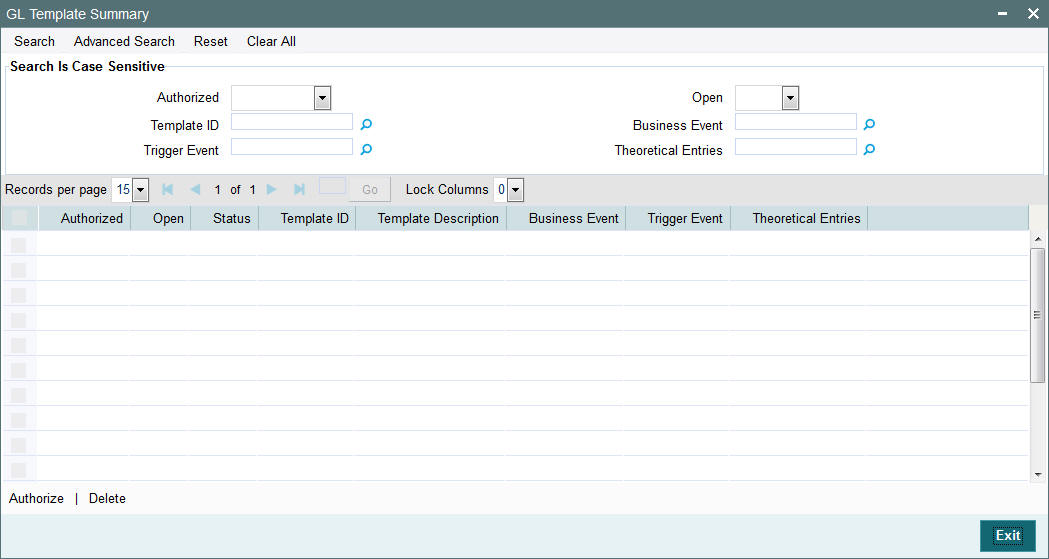
You can perform the following operations in the GL Template Summary screen:
5.9.2 Retrieving Record in GL Template Summary screen
You can retrieve a previously entered record in the Summary Screen, as follows:
Invoke the summary screen and specify any or all of the following details in the corresponding fields:
- The status of the record in the Authorizaed field. If you choose the ‘Blank Space’ option, then all the records are retrieved.
- The status of the record in the Open field. If you choose the ‘Blank Space’ option, then all records are retrieved
- Template ID
- Business Event
- Trigger Event
- Theoretical Entries
Click ‘Search’ button to view the records. All the records with the specified details are retrieved and displayed in the lower portion of the screen.
Note
You can also retrieve the individual record detail from the detail screen by querying in the following manner:
- Press F7
- Input the Template ID
- Press F8
You can perform Edit, Delete, Amend, Authorize operations by selecting the operation from the Action list. You can also search a record by using a combination of % and alphanumeric value.
For example:
You can search the record for Template ID by using the combination of % and alphanumeric value as follows:-
- Search by G%:- System will fetch all the records whose Template ID starts from Alphabet ‘G’. For example: GLTEMP etc.
- Search by %1:- System will fetch all the records whose Template ID ends with the by numeric value’ 1’. For example: GL1 etc.
5.9.3 Editing GL Template
You can modify the details of a GL Template that you have already entered into the system, provided it has not been subsequently authorized. You can perform this operation as follows:
- Invoke the GL Template Summary screen from the Browser.
- Select the status of the record that you want to retrieve for modification in the Authorized field. You can only modify records that are unauthorized. Accordingly, choose the unauthorized option.
- Specify any or all of the details in the corresponding fields to retrieve the record that is to be modified.
- Click ‘Search’ button. All unauthorized records with the specified details are retrieved and displayed in the lower portion of the screen.
- Double click the record that you want to modify in the list of displayed records. The GL Template Detail screen is displayed.
- Select Unlock Operation from the Action list to modify the record. Modify the necessary information.
- Click Save to save your changes. The GL Template Detail screen is closed and the changes made are reflected in the GL Template Summary screen.
5.9.4 Viewing GL Template
To view a record that you have previously input, you must retrieve the same in the GL Template Summary screen as follows:
- Invoke the GL Template Summary screen from the Browser.
- Select the status of the record that you want to retrieve for viewing in the Authorization Status field. You can also view all records that are either unauthorized or authorized only, by choosing the Unauthorized/ Authorized option.
- Specify any or all of the details of the record in the corresponding fields on the screen.
- Click ‘Search’ button. All records with the specified fields are retrieved and displayed in the lower portion of the screen.
- Double click the record that you want to view in the list of displayed records. The GL Template Detail screen is displayed in View mode.
5.9.5 Deleting GL Template
You can delete only unauthorized records in the system. To delete a record that you have previously entered:
- Invoke the GL Template Summary screen from the Browser.
- Select the status of the record that you want to retrieve for deletion.
- Specify any or all of the details in the corresponding fields on the screen.
- Click ‘Search’ button. All records with the specified fields are retrieved and displayed in the lower portion of the screen.
- Double click the record that you want to delete in the list of displayed records. The GL Template Detail screen is displayed.
- Select Delete Operation from the Action list. The system prompts you to confirm the deletion and the record is physically deleted from the system database.
5.9.6 Authorizing GL Template
An unauthorized GL Template must be authorized in the system for it to be processed. To authorize a record:
- Invoke the GL Template Summary screen from the Browser.
- Select the status of the record that you want to retrieve for authorization. Typically, choose the unauthorized option.
- Specify any or all of the details in the corresponding fields on the screen.
- Click ‘Search’ button. All records with the specified details that are pending authorization are retrieved and displayed in the lower portion of the screen.
- Double click the record that you wish to authorize. The GL Template Detail screen is displayed. Select Authorize operation from the Action List.
When a checker authorizes a record, details of validation, if any, that were overridden by the maker of the record during the Save operation are displayed. If any of these overrides results in an error, the checker must reject the record.
5.9.7 Amending GL Template
After a GL Template is authorized, it can be modified using the Unlock operation from the Action List. To make changes to a record after authorization:
- Invoke the GL Template Summary screen from the Browser.
- Select the status of the record that you want to retrieve for authorization. You can only amend authorized records.
- Specify any or all of the details in the corresponding fields on the screen.
- Click ‘Search’ button. All records with the specified details that are pending authorization are retrieved and displayed in the lower portion of the screen.
- Double click the record that you wish to amend. The GL Template Detail screen is displayed in amendment mode. Select Unlock operation from the Action List to amend the record.
- Amend the necessary information and click on Save to save the changes.
5.9.8 Authorizing Amended GL Template
An amended GL Template must be authorized for the amendment to be made effective in the system. The authorization of amended records can be done only from Fund Manager Module. The subsequent process of authorization is the same as that for normal transactions.
5.9.9 Copying Attributes
If you want to create a new GL Template with the same attributes of an existing maintenance, you can copy the attributes of an existing GL Template to a new one.
To copy the attributes:
- Retrieve the record whose attributes the new GL Template should inherit. You can retrieve the record through the Summary screen or through the F7-F8 operation explained in the previous sections of this chapter.
- Click on Copy
- Indicate the ID for the new GL Template. You can, however, change the details of the new template.
5.10 GL Template Mapping to Fund – Investment Account Type Combination
This section contains the following topics:
- Section 5.10.1, "Invoking GL Interface Setup Detail Screen"
- Section 5.10.2, "Extraction and Generation of Event based Accounting Entries"
- Section 5.10.3, "Regeneration of Extract"
5.10.1 Invoking GL Interface Setup Detail Screen
After authorized templates have been created, you can map the relevant template to a fund-investment account type combination, in the ‘GL Interface Set-Up Detail’ screen.
You can invoke this screen by typing ‘UTDGLISD’ in the field at the top right corner of the Application tool bar and clicking on the adjoining arrow button.
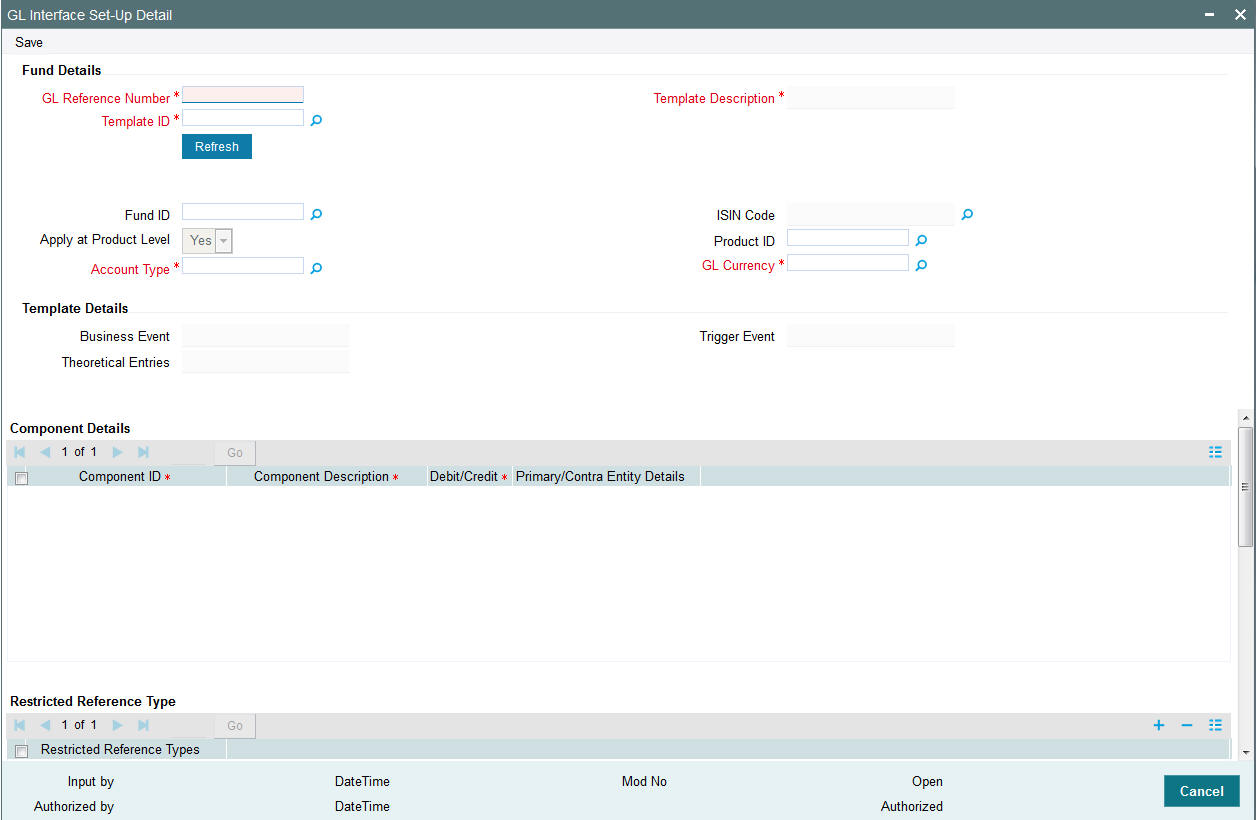
Fund Details Section
GL Reference Number
Specify a reference number for the GL. The field GL Reference Number allows you the flexibility of creating several GL templates with a common Fund Id, Template Id, Component and Account Type. You can distinguish between them by entering a unique GL Reference Number for each.
Product ID
Select the Product to which the template is being mapped, from the option list provided.
Fund Id
Select the fund to which the template is being mapped from the option list provided.
ISIN Code
The ISIN Code of the fund that you choose will be updated in this field.
You could, alternatively, select the ISIN Code of the fund and the Fund Id will be updated.
Template Id
Select the template that you desire to map to the fund-investment account combination to.
Note
When you choose the Template Id, the following sections are displayed in the screen:
- Template Details Section
- Component Details Section
- Restricted Reference Type Section
These have been explained in detail in the section ‘Setting Up a General Ledger Template’ in this chapter. Please refer to the same for more information.
Template Description
The description of the template is displayed when you select the Template Id.
Account Type
Select the investment account type for which the template is being mapped.
GL Currency
Select the GL Currency from the option list provided.
Note
- As mentioned above, the field GL Reference Number allows you the flexibility of creating several GL templates with a common Fund Id, Template Id, Component and Account Type. You can distinguish between them by entering a unique GL Reference Number for each.
- You can maintain a GL Setup for more than one account type. This is done by choosing the option ‘All Account Types’ against the field Account Type.
For example, if you want to define a GL setup for a fund FUND1 for two account types CPFOA and Cash Direct, you can choose the option ‘All Account Types’ instead defining two different GL templates for each of the account types.
You can maintain a GL Setup for more than one currency. This is done by choosing the option ‘All Currency’ against the field GL Currency. This allows you to maintain one GL for transactions carried out by the customer in different currencies. There will be a currency wise posting in the GL.
5.10.2 Extraction and Generation of Event based Accounting Entries
A batch process extracts the relevant accounting entries according to the GL setup for the fund, and generates the accounting entries that would be passed, automatically at EOD.
For cash nominee accounts, no theoretical entries are generated at the AMC when the GL extract is generated, since these accounts are of the Distributor.
The System checks whether the transaction date is a holiday in any of the calendars. The settlement date (Contractual Settlement Date) is derived based on the mode of payment, payment lag maintained for the fund.
As of the unitization or allocation date, the theoretical (cash flow indicator) entries, if indicated in the GL maintenance, are generated. At the Distributor, the accounting entries generated for the underlying transaction reflect the movement of funds to Distributor, unit holder and fund accounts. At the AMC, the accounting entries generated for the underlying transaction reflect the credit or debit to fund investment, fund manager, Distributor, rounding and transaction charge account.
The payment date for the underlying transaction is also arrived at according to the transaction payment mode. The settlement process is initiated on the date on which payment clearing is performed, which is tracked as the Actual Settlement Date. At the Distributor, the accounting entries generated reflect the movement of funds between the fund receivable account and the Distributor. At the AMC, the accounting entries generated reflect the movement of funds between the fund account and unit holder pooled investment account.
For cash based transactions, the unitization and payment date are the same and both theoretical and actual entries are passed as on this date.
5.10.3 Regeneration of Extract
Once the accounting data passed due to a GL setup has been extract, you can re-extract and regenerate the data, if required.
To re-extract the data, you must provide the ID of the fund and the unit holder for which you wish to re-extract the data and the date range between which the data was extracted. If you do not provide a fund or unit holder ID, the data is re-extracted for entries generated within the date range specified.
After re-extraction, you can either regenerate the entries or generating a report containing the entries.
5.11 Accounting System General Ledger Setup
This section contains the following topics:
5.11.1 Invoking Accounting System GL Setup Detail Screen
You can use this screen in the Administration menu category of the Fund Manager component to
- Map the load component codes in FCIS to their corresponding charge codes in the external system.
- Edit existing mappings
- Delete existing mappings
When you map each load component code (GL Account Code) to its corresponding charge code that is defined for the load in the external system, the load information in the exported transaction data is recognized and assimilated in the external system.
Invoke the ‘Accounting System GL Setup Detail’ screen by typing ‘UTDGLACM’ in the field at the top right corner of the Application tool bar and clicking on the adjoining arrow button.
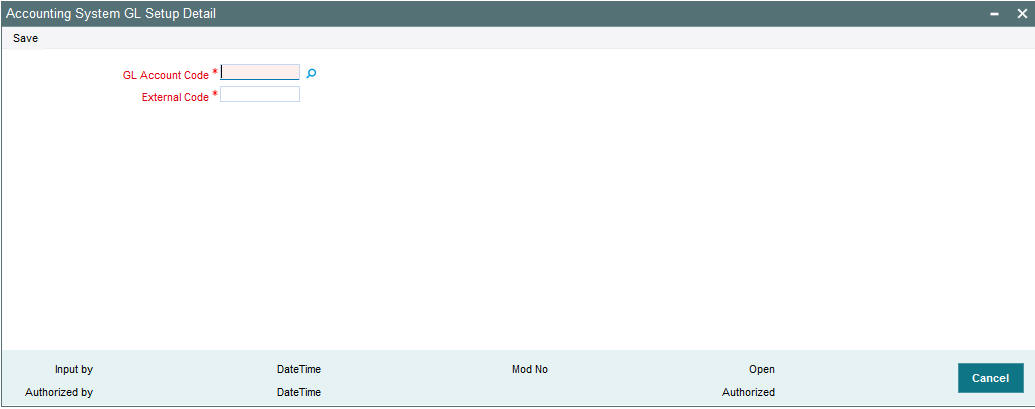
When you open this screen, all the codes that have already been mapped are displayed.
GL Account Code
Alphanumeric, Mandatory
Select the account code in the FCIS system that must be mapped to its corresponding charge code in the external system. This is the GL Account Code that has been assigned to this load component in the Fund Load Setup record.
External Code
Alphanumeric, Mandatory
Specify the account code in the external system that corresponds to the selected FCIS system code.
5.12 FCIS – AWD Interface
This section contains the following topics:
- Section 5.12.1, "FCIS-AWD Interface Description"
- Section 5.12.2, "Maintaining Interface Specific Details"
- Section 5.12.3, "Interface Attributes"
- Section 5.12.4, "Process Workflow"
- Section 5.12.5, "File Format for FCIS – AWD Interface"
5.12.1 FCIS-AWD Interface Description
At the end of a day’s batch processing, Oracle FLEXCUBE Investor Servicing will produce a file which contains all the transactions that have failed validation criteria. The FCIS – AWD Interface will assign a unique error code for each of the failed transactions and pass the file to another external system. This external system will translate the error codes into AWD Worktype and produces an AWD/RIP control file for AWD/RIP.
5.12.2 Maintaining Interface Specific Details
You need to maintain the external system AWD in the FCIS Data Mapping Maintenance screen with the code description as ERROR CODE. Consequently, the file that will be sent to AWD by FLEXCUBE Investor Services will have the header ‘AWD’.
Refer to the section ‘Maintaining Data Mapping’ in the chapter ‘Maintaining System Parameters’ for further details.
5.12.3 Interface Attributes
The FCIS – AWD Interface has the following attributes:
Trigger |
EOD Activity |
Transport Type |
File System |
File Type |
Delimited |
Header Row |
No |
Record Separator |
New Line Character |
Field Separator |
Comma |
5.12.4 Process Workflow
The FCIS - AWD interface will fetch all the allocation errors that have occurred on transactions after all the validations. The interface will then transfer a file with the details in the required format. The interface will also provide the subscriptions, redemptions and income distributions for which the bank details are unverified.
5.12.5 File Format for FCIS – AWD Interface
The file which contains the errors that have occurred on transactions will be in the following format:
Field Name |
Data Type |
Details |
Error Code |
Number |
The FCIS error code will be translated as per the data mapping maintenance. |
Account Number |
Character |
The unit holder ID of the transaction. |
Fund id |
Character |
The fund ID of the transaction. |
Account Group No |
Character |
Product ID of the transaction. The value will be ‘UT’ if it is a unit trust transaction. |
Account Group Type |
Character |
The product type of the product maintained in FCIS. |
Surname |
Character |
The Last Name of the unit holder involved in the transaction |
Date of birth |
Number(8) |
Unit holder’s Date of birth in YYYYMMDD format |
Account Reference Number |
Character |
The transaction number. |
Date |
Number(8) |
Transaction date in YYYYMMDD format |
5.13 EPU Upload
This section contains the following topics:
- Section 5.13.1, "EPU Upload Processing"
- Section 5.13.2, "Interface Workflow"
- Section 5.13.3, "Attributes"
- Section 5.13.4, "Message Format"
5.13.1 EPU Upload Processing
In EPU Upload, FCIS receives distribution rates for all non Money Market Funds from an external system. The frequency of the upload depends on the frequency of distribution rates declared for each fund.
5.13.2 Interface Workflow
When a file is received, the system processes a record only if there is no previous EPU entry (for the fund as on the distribution date) and the dividend record is unprocessed. If there is an EPU record already existing, the system displays an error message ‘Duplicate Record’. If the system does not find any duplicate records, it stores the data in tables and deletes the file.
5.13.3 Attributes
The attributes present in the EPU upload file interface are as follows:
- The interface is capable of handling incoming information to FCIS as a delimited file.
- The upload is during EOD operations.
- The fields are separated by the delimiter ‘Comma’.
- The column headings of the header row are also separated by ‘Comma’.
- The records are separated by the New Line Character.
Outgoing responses are not within the scope of this interface.
5.13.4 Message Format
Refer the chapter ‘Appendix B - Upload file formats – B’, Volume IV of Upload Format User Manual.
5.14 Tax Aggregation Interface
This section contains the following topics:
- Section 5.14.1, "Tax Aggregation Interface Description"
- Section 5.14.2, "Interface Workflow"
- Section 5.14.3, "Attributes"
- Section 5.14.4, "Message Format"
5.14.1 Tax Aggregation Interface Description
The Tax Aggregation Interface facilitates the export and subsequent import of all tax information relating to Annuity Income. The dispatch and receipt of the information is done on a monthly basis.
5.14.2 Interface Workflow
FCIS collates tax information across all lines of business every month only for clients with Annuity income. This is sent across to an application which checks if the tax payable by the client has been accurately calculated. The application then sends the accurate values of tax which will be updated in the designated tables in FCIS. There will be no processing of the data imported.
5.14.3 Attributes
The attributes present in the Tax Aggregation File interface are as follows:
- The interface handles outgoing information from FCIS as a delimited file.
- The upload is manual.
- There is no header row.
- The trailer row is the Control Records
- The field separator is a comma.
- The records are separated by the New Line Character.
The incoming information into FCIS is handled the same manner as the outgoing information.
5.14.4 Message Format
Refer to the chapter ‘Appendix B - Upload file formats – B’ of Upload Format User Manual.
5.15 Agent Reference File
This section contains the following topics:
- Section 5.15.1, "Agent Reference File Description"
- Section 5.15.2, "Interface Attributes"
- Section 5.15.3, "Message Format"
5.15.1 Agent Reference File Description
The Agent Reference File is an import interface. The broker details like Broker Name, Broker Type, etc are updated in the FCIS using this interface. . The repository of OMIPAY, i.e., SAP, will send a file to the system which includes the broker details. These records are compared with the records present in the system. If there is any mismatch in the OMIPAY data, the system will be updated accordingly.
Note
This interface does not create new brokers; instead the existing broker details will be updated.
5.15.2 Interface Attributes
The attributes present in the Agent Reference File interface are as follows:
- The upload is triggered during End of Day process.
- The transport of data occurs through File System.
- The file type is delimited.
- The header row consists of column headings separated by commas.
- The Record separator is New Line Character.
- The Field separator is a comma.
5.15.3 Message Format
Refer to the chapter ‘Appendix B - Upload file formats – B’ of Upload Format User Manual for details on Message format.
5.16 Oracle Financial Interface
This section contains the following topics:
- Section 5.16.1, "Oracle Financial Interface Description"
- Section 5.16.2, "Interface Attributes"
- Section 5.16.3, "Message Format"
5.16.1 Oracle Financial Interface Description
Oracle Financial Interface is an export interface that will be done daily. The GL entries posted through out the day will be sent to the external system. The Oracle Financial Accounting System interface consolidates the journal postings and produces the accounts. All transactions and fees will be recorded in Oracle Financials General Ledger. This is an automated process that will run during EOD.
5.16.2 Interface Attributes
The attributes present in the Oracle Financial interface are as follows:
- The upload is triggered during End Of Day process.
- The transport of data occurs through File System.
- The file type is delimited.
- There is no header row.
- The Record separator is New Line Character.
- The Field separator is a comma.
5.16.3 Message Format
Refer to the chapter ‘Appendix B - Upload file formats – B’ of Upload Format User Manual for details on Message format.
5.17 Product-Fund- Asset Code Mapping Interface
This section contains the following topics:
- Section 5.17.1, "Product-Fund- Asset Code Mapping Interface Description"
- Section 5.17.2, "Executing Product–Fund–Asset Code Mapping Interface"
5.17.1 Product-Fund- Asset Code Mapping Interface Description
For every Product – Fund ID combination, the system creates an Asset Code. For every valid Product and Fund ID available as part of Product Portfolio mapping combination, the system will generate an Asset Code. The system picks up the Asset Code for reporting purpose for the Global Order Placement Interface/Report.
The Global Placement Interface has been explained in detail in the section ‘Global Order Placement Interface’ of this chapter.
5.17.2 Executing Product–Fund–Asset Code Mapping Interface
The Product Fund Asset Code Upload supports the Product Fund Asset Code Mapping and is a file based upload.
You can execute the Product Fund Asset Code Mapping through the ‘Online Execution of Interfaces’ screen.
Refer the section ‘Online Execution of Interfaces’ in this chapter for details on executing the interface maintenance definitions.
5.18 Global Order Placement Interface
This section contains the following topics:
- Section 5.18.1, "Global Order Placement Interface Description"
- Section 5.18.2, "Batch Process for Global Order Generation"
- Section 5.18.3, "Message Format"
5.18.1 Global Order Placement Interface Description
The Global Order Placement is an export interface. This interface will extract policy transaction information like Investment amount (minus Initial Admin and Initial Broker fees), Disinvestment Amount etc. from FCIS and creates a text file which will be handed over to the different AMC. This interface is manually triggered.
You can also report the net value of the Initial admin and Broker Fee to the AMC/ UT along with the UT initial fee return value using Global Order Placement. Hence the exported files will contain both the net amount (Policy amount – Fees) and UT fee return value.
You can group the transactions based on the following:
- Fund
- Transaction Date
- Transaction Type
- Subscription includes Pseudo Switch-in
- Redemption includes Pseudo Switch-out, True Switches, and Transfers
- Product
- UT Fee Return value
Note
System will consider Internal Switches (switch in and switch out) as separate transaction types.
5.18.2 Batch Process for Global Order Generation
The Global Order or Manco Instructions is generated using the batch process. The system will check for all the transactions in this batch process, i.e., if there are fees attached to the policy transaction, the system will forecast the Initial Admin fees and Initial Broker fees using the Project Allocation procedure.
Project Allocation projects the allocation which contains the allotted units based on the price available from the global order. The forecasted fee values are received through the project allocation package.
You can calculate the investment amount using the following formula: Investment Amount = (Policy Transaction Amount) – (Initial Admin Fee) – (Initial Broker Fee).
Investments and Disinvestment Adjustments (Reversals), i.e., Buying and reversal of Selling, will be consolidated into a single value per day’s transactions. Similarly, Disinvestments and Investment Adjustments (Reversals), i.e., Selling and reversal of Buying will be consolidated into a single value per day’s transactions.
Note
Netting of Investments and Disinvestments is not allowed.
You can report the separate records for the transactions such as Investment Amounts, Disinvestment Amounts, Disinvestment Units, Switches In and Switches Out, for the same Manco Fund per day.
Following points can be used as reference:
- Disinvestment Amount = Amount with a Negative Sign
- Investment Amount = Amount with a Positive Sign
- Reversal of Investment Amount = Amount with a Negative Sign
- Reversal of Disinvestment Amount = Amount with a Positive Sign
- Disinvestment Units = Units with a Negative Sign
5.18.3 Message Format
Refer to the chapter ‘Appendix B - Upload file formats – B’ of Upload Format User Manual for details on Message format.