8. Management Fee
Management fee is the periodic load charged by the AMC from the customer. This fee that the policyholder is charged will be used to pay the brokers their commissions. Management fee is calculated for the total holding in the policy, across all the funds and the amount is deducted from the customer’s holdings through a redemption policy transaction. An AMC, however, might not want to apply a fee on some funds. The Management Fee Applicability screen allows you to apply a management fee to the funds you wish.
While generating a redemption transaction for the management fee; the system first checks if you have selected a fund against the field ‘Preferred Fund For Redemption’ in the Unit Holder Maintenance screen (for further information on the Unit Holder Maintenance screen, refer to the chapter Managing Investor Accounts in Volume 1 of the Agency Branch User Manual)
- If you have, a redemption transaction will be generated for the fund you have selected.
- If you have not, a redemption transaction will be generated for funds you have marked as being applicable for Management Fee.
Note
You can apply a Management Fee to funds through the Fund Manager component only.
The next section gives you step-by-step instructions to do the same.
This chapter contains the following sections:
8.1 Management Fee
This section contains the following topics:
- Section 8.1.1, "Applying Management Fee"
- Section 8.1.2, "Invoking Screen"
- Section 8.1.3, "Saving Information Entered"
8.1.1 Applying Management Fee
The following are the steps you need to follow to apply a Management Fee to funds in a product. Each of these steps is explained in detail in subsequent sections.
- Enter information in the ‘Management Fee Applicability Detail’ screen.
- Save the information entered.
8.1.2 Invoking Screen
You can invoke the ‘Management Fee Applicability Detail’ screen by typing ‘LEDMGMAP’ in the field at the top right corner of the Application tool bar and clicking on the adjoining arrow button.
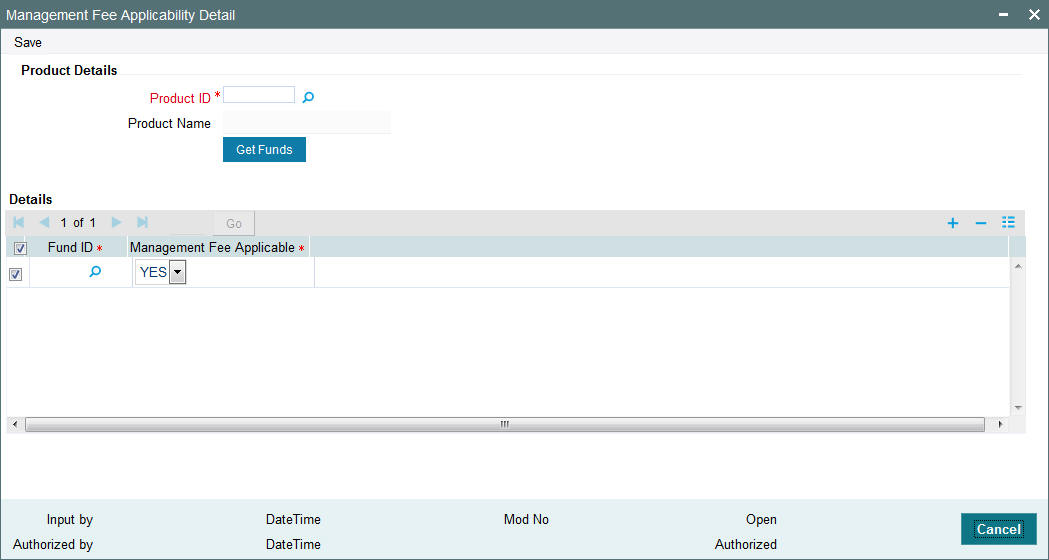
You can enter following details in the Management Fee Applicability Screen
Product Details Section
In the Product Details section, you will have to enter information in the following fields:
Product ID
Mandatory
Select the ID of the product, the funds for which you are applying a management fee. The option list includes all authorized products that you have maintained.
When you select the Product ID and click ‘Get Funds’ button, the funds mapped to it will be displayed in the Fund ID section.
For each fund that you want to apply the management fee to, select the corresponding box.
8.1.3 Saving Information Entered
When you have entered all the mandatory information, click ‘Ok’ button.
The system displays the confirmation message as “Record Successfully Saved”.
This indicates the record has been saved. Click ‘Ok’ button.
8.2 Management Fee Applicability Summary Screen
This section contains the following topics:
- Section 8.2.1, "Invoking the Management Fee Applicability Summary Screen"
- Section 8.2.2, "Retrieving Management Fee Applicability "
- Section 8.2.3, "Editing Management Fee Applicability"
- Section 8.2.4, "Viewing Management Fee Applicability"
- Section 8.2.5, "Deleting Management Fee Applicability"
- Section 8.2.6, "Authorizing Management Fee Applicability"
- Section 8.2.7, "Amending Management Fee Applicability"
- Section 8.2.8, "Authorizing Amended Management Fee Applicability"
8.2.1 Invoking the Management Fee Applicability Summary Screen
You can invoke the ‘Management Fee Applicability Summary’ screen by typing ‘LESMGMAP’ in the field at the top right corner of the Application tool bar and clicking on the adjoining arrow button.
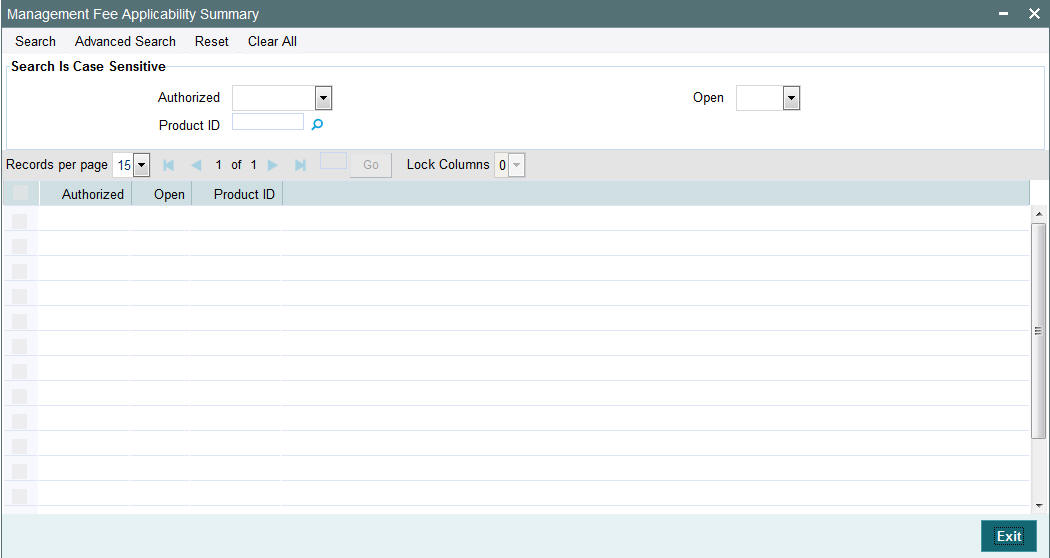
8.2.2 Retrieving Management Fee Applicability
You can retrieve a previously entered record in the Summary screen, as follows:
Specify any or all of the following details in the Management Fee Applicability Summary screen:
- Select the status of the record in the Authorization Status field. If you choose the “Blank Space” option, then all the records are retrieved.
- Select the status of the record in the Record Status field. If you choose the “Blank Space” option, then all the records are retrieved.
Product ID
After you have specified the required details, click ‘Search’ button. All records with the specified details are retrieved and displayed in the lower portion of the screen.
Note
You can also retrieve the individual record detail from the detail screen by doing query in the following manner:
- Press F7.
- Input the Product ID.
- Press F8.
You can perform Edit, Delete, Amend, Authorize, Reverse, Confirm operation by selecting from the Action list.
You can also search the record by using combination of % and alphanumeric value.
Example:
You can search the record for Product Type by using the combination of % and alphanumeric value as follows:
- Search by A%: System will fetch all the records whose Product Type starts from Alphabet ‘A’. For example, AGC17, AGVO6, AGC74 etc.
- Search by %7: System will fetch all the records whose Product Type ends by numeric value’ 7’. For example, AGC17, GSD267, AGC77 etc.
- Search by %17%:- System will fetch all the records whose Product Type contains the numeric value 17. For example, GSD217, GSD172, AGC17 etc.
8.2.3 Editing Management Fee Applicability
You can modify the details of a record that you have already entered into the system, provided it has not been subsequently authorized. You can perform this operation as follows:
- Invoke the Management Fee Applicability Summary screen from the Browser.
- Select the status of the record that you want to retrieve for modification in the Authorization Status field. You can only modify records that are unauthorized. Accordingly, choose the Unauthorized option from the drop down list.
- Specify any or all of the details of the record in the corresponding fields on the screen to retrieve the record that is to be modified. All unauthorized records with the specified details are retrieved and displayed in the lower portion of the screen.
- Double click the record that you want to modify in the list of displayed records. The Management Fee Applicability Detail screen is displayed.
- Select Unlock Operation from Action list to modify the record. Modify the necessary information.
- Click Save to save your changes. The Management Fee Applicability Detail screen is closed and the changes made are reflected in the Management Fee Applicability Summary screen.
8.2.4 Viewing Management Fee Applicability
To view a Management Fee Applicability you have previously entered, you must retrieve the same in the Management Fee Applicability Summary screen, as follows:
- Invoke the Management Fee Applicability Summary Screen from the Browser.
- Select the status of the record that you want to retrieve for viewing in the Authorization Status field. You can also view all records that are either unauthorized or authorized only, by choosing the Unauthorized/ Authorized option.
- Specify any or all of the details of the records in the corresponding fields on the screen, and click ‘Search’ button. All records with the specified details are retrieved and displayed in the lower portion of the screen.
- Double click the record that you want to view in the list of displayed records, in the lower portion of the screen. The Management Fee Applicability screen is opened in view mode.
8.2.5 Deleting Management Fee Applicability
You can delete only unauthorized records in the system.
To delete a record that you have previously entered, you must retrieve the same in the Management Fee Applicability Summary screen, as follows:
- Invoke the Management Fee Applicability Summary screen from the browser.
- Select the status of the record that you want to retrieve for deletion.
- Specify any or all of the details of the record in the corresponding fields on the screen, and click ‘Search’ button. All records with the specified details are retrieved and displayed in the lower portion of the screen.
- Double click the record that you want to delete in the list of displayed records, in the lower portion of the screen. Management Fee Applicability Detail screen is opened in View mode.
- Select Delete operation from the Action list. The system prompts you to confirm the deletion, and the record is deleted physically from the system database.
8.2.6 Authorizing Management Fee Applicability
An unauthorized record must be authorized in the system for it to be processed.
To authorize a record, you must first retrieve the same in the Management Fee Applicability Summary screen.
- Invoke the Management Fee Applicability Summary screen from the Browser.
- Select the status of the record that you want to retrieve for authorization. Typically, choose the Unauthorized option from the drop down list.
- Specify any or all of the details of the record in the corresponding fields on the screen. Click ‘Search’ button.All records with the specified details that are pending authorization are retrieved and displayed in the lower portion of the screen.
- Double click the record that you wish to authorize. The Management Fee Applicability Detail screen is opened in View mode.
- Select Authorize operation from Action list.
When the checker authorizes a record, details of validations, if any, that were overridden by the maker of the record during the Save operation, are displayed. If any of these overrides results in an error, the checker must reject the transaction.
8.2.7 Amending Management Fee Applicability
After a record is authorized, it can be modified using the Unlock operation from Action list. To make changes to a record after authorization, you must invoke the Unlock operation which is termed as Amend Operation.
- Invoke the Management Fee Applicability Summary screen from the Browser.
- Select the status of the record that you wish to retrieve for amendment. You can only amend records that are authorized.
- Specify any or all of the details of the record in the corresponding fields on the screen. All records with the specified details are retrieved and displayed in the lower portion of the screen.
- Double click the record that you want to amend. The Management Fee Applicability screen will be displayed in Amendment mode. Click the Unlock operation from the Action list to amend the record.
- Amend the necessary information. Click the Save button to save your changes.
8.2.8 Authorizing Amended Management Fee Applicability
An amended Management Fee Applicability must be authorized for the amendment to be made effective in the system.
Authorization of amended records can only be done from Fund Manager Module and Agency branch Module. The process of authorization is subsequently the same as that for normal transactions.