5. Product Activities
In Oracle FLEXCUBE Investor Servicing (FCIS), for each of the Life and Endowment Product defined in the system, you can maintain a set of guidelines that govern the way in which transactions based on that product will be processed.
Product load setup governs the ways in which an applicable fee or incentive will impact the processing of transactions in the product.
Similarly, you can associate entities with a product. Only such entities that are mapped to the product will be allowed to transact in the product.
The following sections give you step-by-step instructions to do the same.
This chapter contains the following sections:
- Section 5.1, "Product Load"
- Section 5.2, "Product Load Summary Screen"
- Section 5.3, "Entities with Products Association"
- Section 5.4, "Product Entity Summary Screen"
5.1 Product Load
This section contains the following topics:
5.1.1 Setting up Product Load
You can designate different fees or incentives that are levied during the processing of transactions, as applicable for transactions in specific products. Fees or incentives, called loads in the system, may be mapped as applicable to the appropriate transaction types for the appropriate products. The load details maintained will be attached to the products using this maintenance screen.
5.1.2 Invoking Screen
You can invoke the ‘Product Load Maintenance Detail’ screen by typing ‘LEDPRLD’ in the field at the top right corner of the Application tool bar and clicking on the adjoining arrow button.
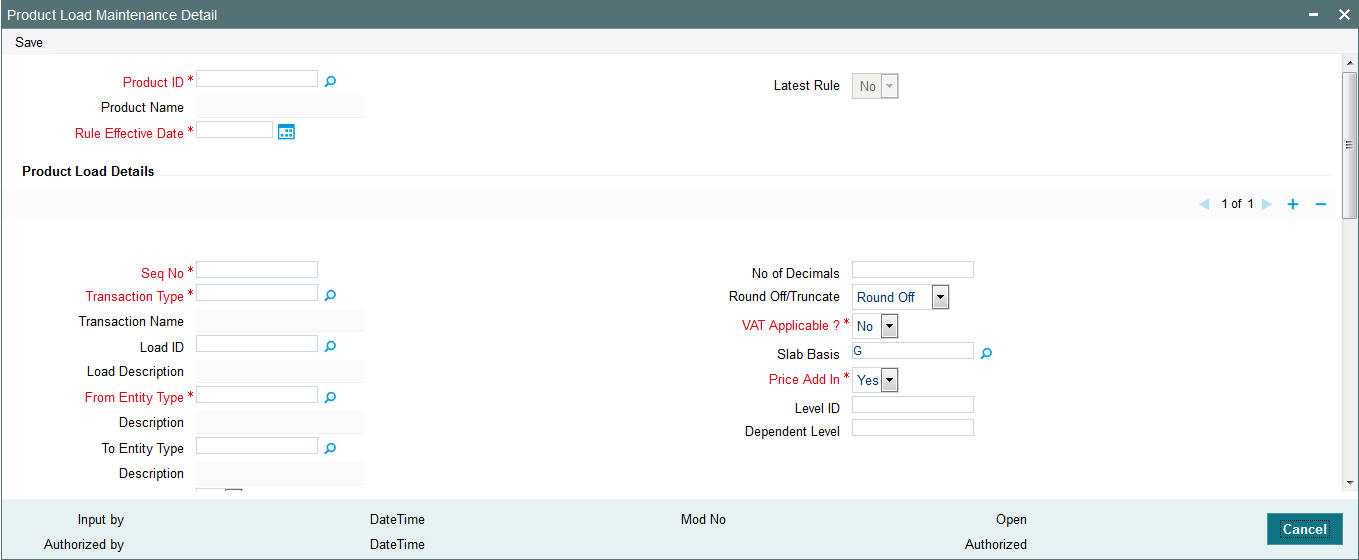
Select ‘New’ from the Actions menu in the Application tool bar or click new icon to enter the details of the Product Load.
Product ID
Mandatory
Select the product for which the Product Load mapping is being set up. The option list displays all the authorized products maintained in the system.
Product Name
Display
Upon selection of the product id , the system displays the name of the selected product.
Rule Effective Date
Mandatory
Specify the date from when the Product Load mapping that is currently being set up should become effective.
The Rule Effective Date should be later than (or same as) the Fund Start Date and it should also be later than (or same as) the current application date of the system.
Latest Rule
Mandatory
If you want latest rule to be applied, select ‘Yes’, else ‘No’.
Product Load Details Section
Sequence Number
Mandatory
Enter the sequence number.
Transaction Type
Mandatory
This is to indicate the transaction type for which the loads are being defined. Select the Transaction Type from the list given in the drop down menu.
Transaction Name
Display
Upon selection of the transaction type, the name of the selected transaction gets populated automatically.
Load ID
Mandatory
Select the ID of the load that must be applied for the selected product.
Load Description
Upon selection of the load id, the description of the selected load gets populated automatically.
From Entity Type
Mandatory
Specify the entity that bears this load. Select the Entity Type from the option list.
Following list are provided in the option list:
- AMC
- Agent
- Broker
- Distributor
- Fund
- Registrar
- Trustee
- Unit Holder
Description
Upon selection of the From Entity Type, the description of the selected From Entity Type gets populated automatically.
To Entity Type
Mandatory
Specify the entity that will be recipients of the load. Select the Entity Type from the option
Following list are provided in the option list:
- AMC
- Agent
- Broker
- Distributor
- Fund
- Registrar
- Trustee
- Unit Holder
- Cash Management Account
Description
Upon selection of the To Entity Type, the description of the selected To Entity Type gets populated automatically.
Refer the chapter “Policy” of this LEP User Manual for more information on the how the Cash Management Account is used in the recovery of fees and annuity.
Load To Price
Mandatory
Indicate whether this load is to be loaded to the base price.
Processing Frequency
Mandatory
Specify the frequency at which this load is to be applied.
Loads can be applied at any of two possible frequencies:
- Allocation: This will mean that you will be charging the investor a fee or giving an incentive at the time of allocation of units. Allocation time loads cannot be designated for any transaction types other than IPO, subscription, redemption, and switch.
- Post Allocation: This frequency is applicable typically to the Capital Gains Tax, which may be applied after allocation, on the gross amount. If indexation is applicable to capital gains tax computation based on this load, then you must select this frequency.
Apply To Product
Optional
You can apply the load at the product level by selecting ‘Yes’. If load is applied at the product level, then the load is computed based on the policy transaction amount.
If you select ‘No’, the load will be computed based on the fund transaction amount.
Note
‘Apply to Product’ is applicable only for NLTP loads. This optional is not applicable for Switch – In transactions and LEP interest transactions.
To set up the other load maintenance details for a product, use the Product Load Maintenance ‘Other Details’ screen. You can invoke this screen by clicking ‘Show Details’ button from the ‘Product Load Maintenance’ screen.
Rule Effective Date
Specify the rule effective date from the adjoining calendar.
Latest Rule
Choose one of the following from the drop-down list to indicate if it is latest rule:
- Yes
- No
No. of Decimals
1 Character Maximum, Numeric, Mandatory
Indicate the maximum number of decimals that would be reckoned for rounding precision, for the load amount.
Round off/Truncate
Mandatory
Indicate the rounding options for the load amount for the selected transaction type, for the product.
- Choose ‘Round Up’ to indicate rounding the value at the precision decimal place to the next higher numeral.
- Choose ‘Round Off’ to indicate normal rounding at the precision decimal.
- Choose ‘Round Down’ to indicate truncation of the value at the precision decimal place.
VAT Applicable
Mandatory
Select ‘Yes’ in this field to indicate that the Load to Price is applicable. Therefore VAT Load to Price is dependent on Load to Price.
Slab Basis
Optional
Indicate the basis on which the slabs will be reckoned for an amount-based load that you are designating as applicable for the product. You can indicate that the slabs must be reckoned on either a gross amount or a net amount.
Price Add In
Mandatory
Select this option to indicate that the add-in factor is to be applicable for computing the return value for the load, for the selected transaction type. The add-in factor is used to arrive at the return value for a load, at the time of allocation.
Level ID
Optional
Indicate the order in which the load is to be applied. Load is computed based on the policy transaction amount and applied in the order of level id specified.
Note
Level ID is not applicable for LTP loads.
Dependent Level
Optional
Indicate the dependent level for the selected load, if any.
In case the load has a dependent level, then load will be applied on the difference between the transaction amount and the sum of all dependent level load amounts, without considering all recursive levels.
Note
The dependent level Id must be less than the Level Id. The dependent level Id is not applicable for LTP loads.
Other Details Section
Ref Type
Mandatory
To designate a load as being applicable for a reference transaction type for the selected product, select the reference type from the option list.
Note
It must be remembered that, while mapping a load to a reference transaction type, the system does not support the mapping of Switch – In and LEP Interest transaction types.
Description
Display
Upon selection of Ref Type, the description of the selected reference type gets populated automatically.
Fund Details Section
Fund ID
Specify the fund id. The adjoining option list displays all valid fund ids maintained in the system, You can chose the appropriate one.
Fund Name
Upon selection of Fund ID, the description of the selected fund id gets populated automatically.
5.2 Product Load Summary Screen
This section contains the following topics:
- Section 5.2.1, "Invoking the Product Load Summary Screen"
- Section 5.2.2, "Retrieving Product Load in Product Load Screen"
- Section 5.2.3, "Editing Product Load"
- Section 5.2.4, "Viewing Product Load"
- Section 5.2.5, "Deleting Product Load"
- Section 5.2.6, "Authorizing Product Load"
- Section 5.2.7, "Amending Product Load"
- Section 5.2.8, "Authorizing Amended Product Load"
5.2.1 Invoking the Product Load Summary Screen
Invoke the ‘Product Load Maintenance Summary’ screen by typing ‘LESPRLD’ in the field at the top right corner of the Application tool bar and clicking on the adjoining arrow button.
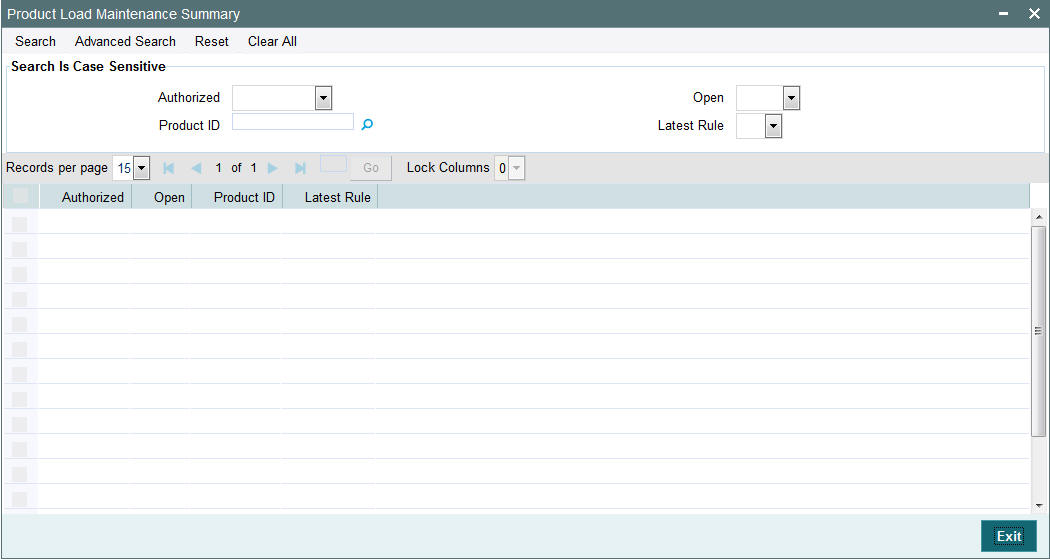
5.2.2 Retrieving Product Load in Product Load Screen
You can retrieve a previously entered record in the Summary screen, as follows:
You can retrieve a previously entered record in the Summary screen, as follows:
Specify any or all of the following details in the Product Load Summary screen:
- Select the status of the record in the Authorized field. If you choose the “Blank Space” option, then all the records are retrieved.
- Select the status of the record in the Open field. If you choose the “Blank Space” option, then all the records are retrieved.
- Product ID
- Rule Effective Date
After you have specified the required details, click ‘Search’ button. All records with the specified details are retrieved and displayed in the lower portion of the screen.
Note
You can also retrieve the individual record detail from the detail screen by doing query in the following manner:
- Press F7.
- Input the Product Type.
- Press F8.
You can perform Edit, Delete, Amend, Authorize, Reverse, Confirm operation by selecting from the Action list.
You can also search the record by using combination of % and alphanumeric value.
Example:
You can search the record for Product ID by using the combination of % and alphanumeric value as follows:
- Search by A%: System will fetch all the records whose Product ID starts from Alphabet ‘A’. For example, AGC17, AGVO6, AGC74 and so forth.
- Search by %7: System will fetch all the records whose Product ID ends by numeric value’ 7’. For example, AGC17, GSD267, AGC77 etc.
- Search by %17%:- System will fetch all the records whose Product ID contains the numeric value 17. For example, GSD217, GSD172, AGC17 etc.
5.2.3 Editing Product Load
You can modify the details of a record that you have already entered into the system, provided it has not been subsequently authorized. You can perform this operation as follows:
- Invoke the Product Load Summary screen from the Browser.
- Select the status of the record that you want to retrieve for modification in the Authorization Status field. You can only modify records that are unauthorized. Accordingly, choose the Unauthorized option from the drop down list.
- Specify any or all of the details of the record in the corresponding fields on the screen to retrieve the record that is to be modified. All unauthorized records with the specified details are retrieved and displayed in the lower portion of the screen.
- Double click the record that you want to modify in the list of displayed records. The Product Load Detail screen is displayed.
- Select Unlock Operation from Action list to modify the record. Modify the necessary information.
- Click Save to save your changes. The Product Load Detail screen is closed and the changes made are reflected in the Product Load Summary screen.
5.2.4 Viewing Product Load
To view a Product Load you have previously entered, you must retrieve the same in the Product Load Summary screen, as follows:
- Invoke the Product Load Summary Screen from the Browser.
- Select the status of the Product Load that you want to retrieve for viewing in the Authorization Status field. You can also view all records that are either unauthorized or authorized only, by choosing the Unauthorized/ Authorized option.
- Specify any or all of the details of the records in the corresponding fields on the screen, and click ‘Search’ button. All transactions with the specified details are retrieved and displayed in the lower portion of the screen.
- Double click the record that you want to view in the list of displayed records, in the lower portion of the screen. The Product Load screen is opened in view mode.
5.2.5 Deleting Product Load
You can delete only unauthorized records in the system.
To delete a record that you have previously entered, you must retrieve the same in the Product Load Summary screen, as follows:
- Invoke the Product Load Summary screen from the browser.
- Select the status of the record that you want to retrieve for deletion.
- Specify any or all of the details of the record in the corresponding fields on the screen, and click ‘Search’ button. All records with the specified details are retrieved and displayed in the lower portion of the screen.
- Double click the record that you want to delete in the list of displayed records, in the lower portion of the screen. The Product Load Detail screen is opened in View mode.
- Select Delete operation from the Action list. The system prompts you to confirm the deletion, and the record is deleted physically from the system database.
5.2.6 Authorizing Product Load
An unauthorized record must be authorized in the system for it to be processed.
To authorize a record, you must first retrieve the same in the Product Load Summary screen.
- Invoke the Product Load Summary screen from the Browser.
- Select the status of the record that you want to retrieve for authorization. Typically, choose the Unauthorized option from the drop down list.
- Specify any or all of the details of the record in the corresponding fields on the screen. Click ‘Search’ button.All records with the specified details that are pending authorization are retrieved and displayed in the lower portion of the screen.
- Double click the record that you wish to authorize. The Product Load Detail screen is opened in View mode.
- Select Authorize operation from Action list.
When the checker authorizes a record, details of validations, if any, that were overridden by the maker of the record during the Save operation, are displayed. If any of these overrides results in an error, the checker must reject the transaction.
5.2.7 Amending Product Load
After a record is authorized, it can be modified using the Unlock operation from Action list. To make changes to a record after authorization, you must invoke the Unlock operation which is termed as Amend Operation.
- Invoke the Product Load Summary screen from the Browser.
- Select the status of the record that you wish to retrieve for amendment. You can only amend records that are authorized.
- Specify any or all of the details of the record in the corresponding fields on the screen. All records with the specified details are retrieved and displayed in the lower portion of the screen.
- Double click the record that you want to amend. The Product Load screen will be displayed in Amendment mode. Click the Unlock operation from the Action list to amend the record.
- Amend the necessary information. Click the Save button to save your changes.
5.2.8 Authorizing Amended Product Load
An amended product must be authorized for the amendment to be made effective in the system.
Authorization of amended records can only be done from Fund Manager Module and Agency branch Module. The process of authorization is subsequently the same as that for normal transactions.
5.3 Entities with Products Association
This section contains the following topics:
- Section 5.3.1, "Associating Entities with Products"
- Section 5.3.2, "Product Entity Mapping Screen"
- Section 5.3.3, "Invoking Screen"
5.3.1 Associating Entities with Products
To associate entities with a product, use the ‘Product Entity Maintenance Detail’ screen. You can restrict access to entities based on the product.
5.3.2 Product Entity Mapping Screen
To map entities to a product, use the ‘Product Entity Maintenance Detail’ screen.
5.3.3 Invoking Screen
You can invoke the ‘Product Entity Maintenance Detail’ screen by typing ‘LEDPRDEN’ in the field at the top right corner of the Application tool bar and clicking on the adjoining arrow button.
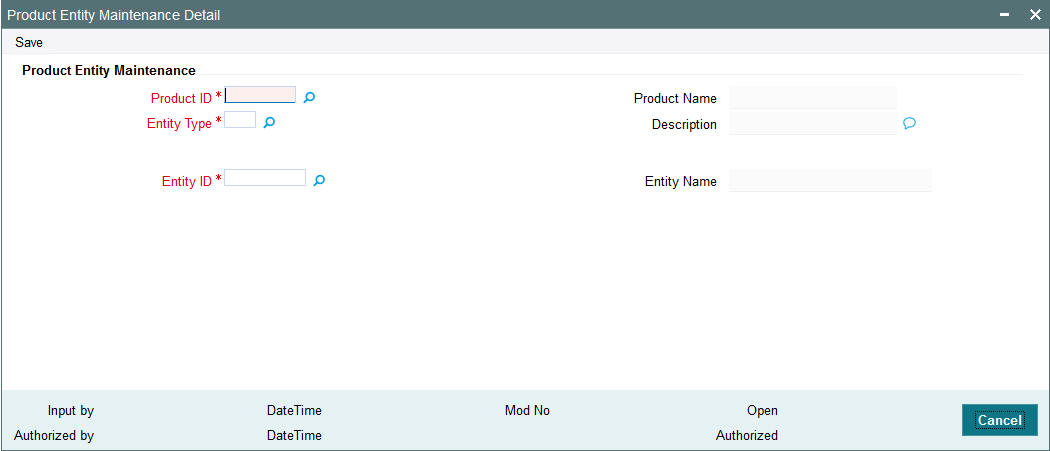
Select ‘New’ from the Actions menu in the Application tool bar or click new icon to enter the details of the Product Entity mapping.
Product ID
10 Characters Maximum, Alphanumeric, Mandatory
Select the product for which you want to map entities, from the options provided. If you specify the product, the description of the selected product is displayed in the Description field.
Entity Type
Alphanumeric; Mandatory
You can use this field to indicate the type of entity that is to be associated with the selected product.
You can associate any of the following entities from the option list:
- Agent
- Participating Employer
Entity ID
Mandatory
Select the code of the entity that is to be allowed to operate this product, from the options provided. It could be an agent or a participating employer.
Entity Name
Display Only
On selection of the Entity Code, the system automatically displays the name of the entity.
When you enter a product-entity mapping in this screen, you can save it by clicking ‘Ok’ button.
5.4 Product Entity Summary Screen
This section contains the following topics:
- Section 5.4.1, "Invoking the Product Entity Summary Screen"
- Section 5.4.2, "Retrieving Product Entity in Product Entity Screen"
- Section 5.4.3, "Editing Product Entity"
- Section 5.4.4, "Viewing Product Entity"
- Section 5.4.5, "Deleting Product Entity"
- Section 5.4.6, "Authorizing Product Entity"
- Section 5.4.7, "Amending Product Entity"
- Section 5.4.8, "Authorizing Amended Product Entity"
5.4.1 Invoking the Product Entity Summary Screen
You can invoke the ‘Product Entity Maintenance Summary’ screen by typing ‘LESPRDEN’ in the field at the top right corner of the Application tool bar and clicking on the adjoining arrow button.
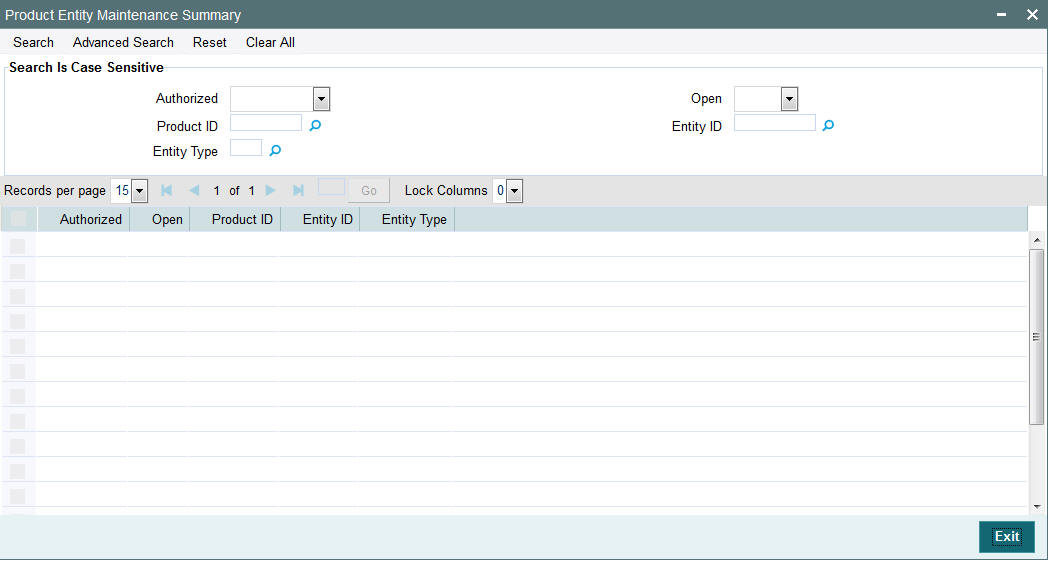
5.4.2 Retrieving Product Entity in Product Entity Screen
You can retrieve a previously entered record in the Summary screen, as follows:
- Invoke the Product Entity Summary Screen from the Browser.
- Select the status of the record in the Authorized field. If you choose the “Blank Space” option, then all the records are retrieved.
- Select the status of the record in the Open field. If you choose the “Blank Space” option, then all the records are retrieved.
- Product ID
- Entity Type
- Entity ID
After you have specified the required details, click ‘Search’ button. All records with the specified details are retrieved and displayed in the lower portion of the screen.
Note
You can also retrieve the individual record detail from the detail screen by doing query in the following manner:
- Press F7.
- Input the Product Type.
- Press F8.
You can perform Edit, Delete, Amend, Authorize, Reverse, Confirm operation by selecting from the Action list.
You can also search the record by using combination of % and alphanumeric value.
Example:
You can search the record for Product ID by using the combination of % and alphanumeric value as follows:
- Search by A%: System will fetch all the records whose Product ID starts from Alphabet ‘A’. For example, AGC17, AGVO6, AGC74 etc.
- Search by %7: System will fetch all the records whose Product ID ends by numeric value’ 7’. For example, AGC17, GSD267, AGC77 etc.
- Search by %17%:- System will fetch all the records whose Product ID contains the numeric value 17. For example, GSD217, GSD172, AGC17 etc.
5.4.3 Editing Product Entity
You can modify the details of a record that you have already entered into the system, provided it has not been subsequently authorized. You can perform this operation as follows:
- Invoke the Product Entity Summary screen from the Browser.
- Select the status of the record that you want to retrieve for modification in the Authorized field. You can only modify records that are unauthorized. Accordingly, choose the Unauthorized option from the drop down list.
- Specify any or all of the details of the record in the corresponding fields on the screen to retrieve the record that is to be modified. All unauthorized records with the specified details are retrieved and displayed in the lower portion of the screen.
- Double click the record that you want to modify in the list of displayed records. The Product Entity Detail screen is displayed.
- Select Unlock Operation from Action list to modify the record. Modify the necessary information.
- Click Save to save your changes. The Product Entity Detail screen is closed and the changes made are reflected in the Product Entity Summary screen.
5.4.4 Viewing Product Entity
To view a Product Entity you have previously entered, you must retrieve the same in the Product Entity Summary screen, as follows:
- Invoke the Product Entity Summary Screen from the Browser.
- Select the status of the Product Entity that you want to retrieve for viewing in the Authorized field. You can also view all records that are either unauthorized or authorized only, by choosing the Unauthorized/ Authorized option.
- Specify any or all of the details of the records in the corresponding fields on the screen, and click ‘Search’ button. All transactions with the specified details are retrieved and displayed in the lower portion of the screen.
- Double click the record that you want to view in the list of displayed records, in the lower portion of the screen. The Product Entity screen is opened in view mode.
5.4.5 Deleting Product Entity
You can delete only unauthorized records in the system.
To delete a record that you have previously entered, you must retrieve the same in the Product Entity Summary screen, as follows:
- Invoke the Product Entity Summary screen from the browser.
- Select the status of the record that you want to retrieve for deletion.
- Specify any or all of the details of the record in the corresponding fields on the screen, and click ‘Search’ button. All records with the specified details are retrieved and displayed in the lower portion of the screen.
- Double click the record that you want to delete in the list of displayed records, in the lower portion of the screen. The Product Entity Detail screen is opened in View mode.
- Select Delete operation from the Action list. The system prompts you to confirm the deletion, and the record is deleted physically from the system database.
5.4.6 Authorizing Product Entity
An unauthorized record must be authorized in the system for it to be processed.
To authorize a record, you must first retrieve the same in the Product Summary screen.
- Invoke the Product Entity Summary screen from the Browser.
- Select the status of the record that you want to retrieve for authorization. Typically, choose the Unauthorized option from the drop down list.
- Specify any or all of the details of the record in the corresponding fields on the screen. Click ‘Search’ button.All records with the specified details that are pending authorization are retrieved and displayed in the lower portion of the screen.
- Double click the record that you wish to authorize. The Product Entity Detail screen is opened in View mode.
- Select Authorize operation from Action list.
When the checker authorizes a record, details of validations, if any, that were overridden by the maker of the record during the Save operation, are displayed. If any of these overrides results in an error, the checker must reject the record.
5.4.7 Amending Product Entity
- After a record is authorized, it can be modified using the Unlock operation from Action list. To make changes to a record after authorization, you must invoke the Unlock operation which is termed as Amend Operation.
- Invoke the Product Entity Summary screen from the Browser.
- Select the status of the record that you wish to retrieve for amendment. You can only amend records that are authorized.
- Specify any or all of the details of the record in the corresponding fields on the screen. All records with the specified details are retrieved and displayed in the lower portion of the screen.
- Double click the record that you want to amend. The Product Entity screen will be displayed in Amendment mode. Click the Unlock operation from the Action list to amend the record.
- Amend the necessary information. Click the Save button to save your changes.
5.4.8 Authorizing Amended Product Entity
An amended Product Entity must be authorized for the amendment to be made effective in the system.
Authorization of amended records can only be done from Fund Manager Module and Agency branch Module. The process of authorization is subsequently the same as that for normal transactions.