11. Prudential Investment Guidelines
The Prudential investment Guidelines allow for the allocation of the fund asset to a set of components. This is to provision a facility to the client to select whether the underlying fund allocation should be compliant with the Prudential Investment Guidelines or should follow the standard defined by the Foreign Exchange.
This chapter contains the following sections:
- Section 11.1, "Prudential Investment Guidelines"
- Section 11.2, "PIGSFOREX Compliance Summary Screen"
11.1 Prudential Investment Guidelines
This section contains the following topics:
- Section 11.1.1, "Prudential Investment Guidelines Description"
- Section 11.1.2, "Maintaining Prudential Investment Guidelines"
- Section 11.1.3, "Invoking Screen"
11.1.1 Prudential Investment Guidelines Description
Prudential Investment guidelines define the standards for total Onshore cash of the client. PIGS Forex compliance is applicable for Initial Investment, Policy Top Up, Policy Surrender and Switch Transactions.
For example, let us consider a product, mapped to the funds F1 and F2;
The asset allocation for fund F1 is:
- Onshore Cash - 25%
- Onshore Equity - 40%
- Onshore Property - 20%
- Offshore Cash - 05%
- Offshore Equity - 05%
- Offshore Property - 05%
The asset allocation for fund F2 is:
- Onshore Cash - 30%
- Onshore Equity - 50%
- Onshore Property - 05%
- Offshore Cash - 10%
- Offshore Equity - 05%
- Offshore Property - 0%
Assuming that an investor chooses to invest in the product, with an initial investment of 100,000 ZAR, the various components of F1 and F2 have the corresponding values:
F1
- Onshore Cash -25% of (150, 000 + 100, 000) = 62,500 ZAR
- Onshore Equity -40% of (150, 000 + 100, 000) = 100,000 ZAR
- Onshore Property -20% of (150, 000 + 100, 000) = 50,000 ZAR
- Offshore Cash -05% of (150, 000 + 100, 000) = 12,500 ZAR
- Offshore Equity -05% of (150, 000 + 100, 000) = 12,500 ZAR
- Offshore Property -05% of (150, 000 + 100, 000) = 12,500 ZAR
F2
- Onshore Cash - 30% * 100, 000 = 30,000 ZAR
- Onshore Equity - 50% * 100, 000 = 50,000 ZAR
- Onshore Property - 05% * 100, 000 = 5,000 ZAR
- Offshore Cash - 10% * 100, 000 = 10,000 ZAR
- Offshore Equity - 05% * 100, 000 = 5,000 ZAR
- Offshore Property - 0% * 100, 000 = 0 ZAR
Calculating we get;
- Total Cash across F1 & F2 = 62,500 + 12,500 + 30,000 + 10, 000 = 115, 000 ZAR
- Total Equity across F1 & F2 = 100,000 + 12,500 + 50, 000 + 5, 000 = 167,500 ZAR
- Total Property across F1 & F2 = 50, 000 + 12,500 + 5, 000 + 0 = 67, 500 ZAR
Hence we can deduce the percentage allocation for each of the components to be:
- Cash (Onshore + Offshore) = 115,000 ZAR <= 100%
- Cash (Offshore) = 22, 500 ZAR <= 15%
- Equity (Onshore + Offshore) = 167,500 ZAR <= 75%
- Equity (Offshore) = 17,500 ZAR <= 15%
- Property (Onshore + Offshore) = 67,500 ZAR <= 25%
- Property (Offshore) = 12,500 ZAR <= 10%
- Property + Equity = 235,000 ZAR <= 90%
- Total Offshore (Cash + Equity + Property) = 52,500 ZAR <= 15%
The transaction can be processed as it follows the Prudential Investment Guidelines. The Prudential investment guidelines screen provides you with ability to define rules for allocation of a fund asset.
11.1.2 Maintaining Prudential Investment Guidelines
The rules for maintaining the Prudential Investment guidelines are validated in the following manner:
- Total the Amount invested in selected components for the rule
- Calculation of threshold amount using the following formula:
Threshold Amount = Threshold percentage * total investment value across Funds
- Ascertain if the amount derived in the first step is less than or equal to the Threshold Amount calculated in the succeeding step.
Repeat this process for all the rules defined in Product maintenance for Prudential Investment Guidelines.
If any of the threshold amount limits violate the maintained guidelines, then the system displays an error along with the erring rule ID and the amount corresponding to the rule identity number. In this instance this particular investment transaction should not be processed.
11.1.3 Invoking Screen
You can invoke the ‘PIGSFOREX Compliance Detail’ screen by typing ‘UTDPIGSC’ in the field at the top right corner of the Application tool bar and clicking on the adjoining arrow button.
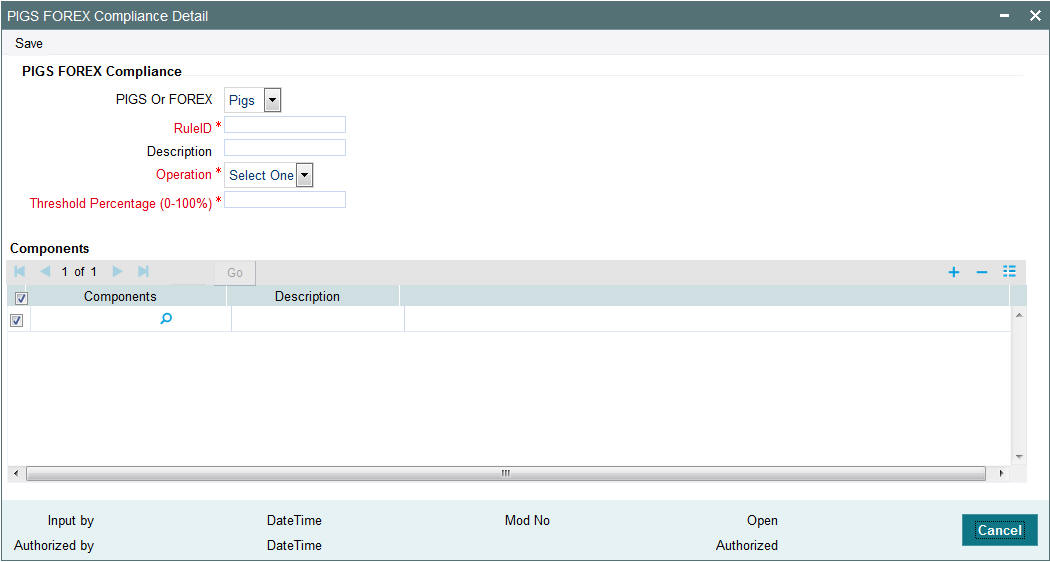
Select ‘New’ from the Actions menu in the Application tool bar or click new icon to enter the details of the PIGSFOREX Compliance.
PIGS FOREX Compliance Section
PIGS or FOREX
Select whether the fund asset allocation is defined under Foreign exchange or PIGS rules
Rule ID
Mandatory
Enter an identifier for the rule applied to the component
Description
Optional
Enter a brief description of the component allocated to the fund investment
Operation
Specify that the components are to considered as equivalent to the percentage of the fund investment allocation.
Threshold percentage(0-100%)
The ratio or percentage attributed to the chosen investment component, specified as an allocation of the investment
Components
Specify the number of components allocated to the fund investment, you can select more than one component. To incorporate the Investment components click ‘Components’ button. You will be linked to the Investment Components screen. You can select the combination of Investment components with their corresponding percentage.
Refer to the chapter ‘Fund Investment Components’ for more information on specifying fund components for an investment.
Once you have specified the entire mandatory details click ‘Ok’ button, to save the record. You will receive a prompt that the record has been saved in the system’s archive.
11.2 PIGSFOREX Compliance Summary Screen
This section contains the following topics:
- Section 11.2.1, "Invoking the PIGSFOREX Compliance Summary Screen"
- Section 11.2.2, "Retrieving PIGSFOREX Compliance in PIGSFOREX Compliance Screen"
- Section 11.2.3, "Editing PIGSFOREX Compliance"
- Section 11.2.4, "Viewing PIGSFOREX Compliance"
- Section 11.2.5, "Deleting PIGSFOREX Compliance"
- Section 11.2.6, "Authorizing PIGSFOREX Compliance"
- Section 11.2.7, "Amending PIGSFOREX Compliance"
- Section 11.2.8, "Authorizing Amended PIGSFOREX Compliance"
11.2.1 Invoking the PIGSFOREX Compliance Summary Screen
You can invoke the ‘PIGSFOREX Compliance Summary’ screen by typing ‘UTSPIGSC’ in the field at the top right corner of the Application tool bar and clicking on the adjoining arrow button.
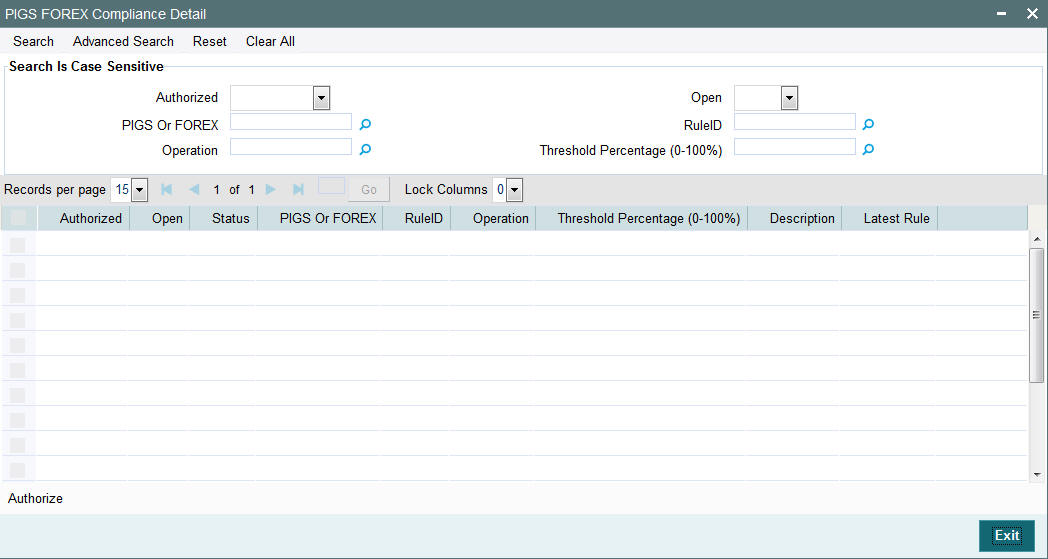
11.2.2 Retrieving PIGSFOREX Compliance in PIGSFOREX Compliance Screen
You can retrieve a previously entered record in the Summary screen, as follows:
Specify any or all of the following details in the PIGSFOREX Compliance Summary screen:
- Select the status of the record in the Authorized field. If you choose the “Blank Space” option, then all the records are retrieved.
- Select the status of the record in the Open field. If you choose the “Blank Space” option, then all the records are retrieved.
- PIGS or FOREX
- Rule ID
- Operation
- Threshold Percentage (0–100%)
After you have specified the required details, click ‘Search’ button. All records with the specified details are retrieved and displayed in the lower portion of the screen.
Note
You can also retrieve the individual record detail from the detail screen by doing query in the following manner:-
- Press F7.
- Input the Rule ID.
- Press F8.
You can perform Edit, Delete, Amend, Authorize, Reverse, Confirm operation by selecting from the Action list.
You can also search the record by using combination of % and alphanumeric value.
Example:
You can search the record for Rule ID by using the combination of % and alphanumeric value as follows:
Search by A%: System will fetch all the records whose Product ID starts from Alphabet ‘A’. For example, AGC17, AGVO6, AGC74 etc.
Search by %7: System will fetch all the records whose Rule ID ends by numeric value’ 7’. For example, AGC17, GSD267, AGC77 etc.
Search by %17%: System will fetch all the records whose Rule ID contains the numeric value 17. For example, GSD217, GSD172, AGC17 etc.
11.2.3 Editing PIGSFOREX Compliance
You can modify the details of a record that you have already entered into the system, provided it has not been subsequently authorized. You can perform this operation as follows:
- Invoke the PIGSFOREX Compliance Summary screen from the Browser.
- Select the status of the record that you want to retrieve for modification in the Authorization Status field. You can only modify records that are unauthorized. Accordingly, choose the unauthorized option from the drop down list.
- Specify any or all of the details of the record in the corresponding fields on the screen to retrieve the record that is to be modified. Click ‘Search’ button. All unauthorized records with the specified details are retrieved and displayed in the lower portion of the screen.
- Double click the record that you want to modify in the list of displayed records. The PIGSFOREX Compliance Detail screen is displayed.
- Select Unlock Operation from Action list to modify the record. Modify the necessary information.
- Click Save to save your changes. The PIGSFOREX Compliance Detail screen is closed and the changes made are reflected in the PIGSFOREX Compliance Summary screen.
11.2.4 Viewing PIGSFOREX Compliance
To view a PIGSFOREX Compliance you have previously entered, you must retrieve the same in the PIGSFOREX Compliance Summary screen, as follows:
- Invoke the Summary Screen from the Browser.
- Select the status of the PIGSFOREX Compliance that you want to retrieve for viewing in the Authorization Status field. You can also view all records that are either unauthorized or authorized only, by choosing the Unauthorized/ Authorized option.
- Specify any or all of the details of the records in the corresponding fields on the screen, and click ‘Search’ button. All transactions with the specified details are retrieved and displayed in the lower portion of the screen.
- Double click the record that you want to view in the list of displayed records, in the lower portion of the screen. The PIGSFOREX Compliance screen is opened in View mode.
11.2.5 Deleting PIGSFOREX Compliance
You can delete only unauthorized records in the system.
To delete a record that you have previously entered, you must retrieve the same in the PIGSFOREX Compliance Summary screen, as follows:
- Invoke the PIGSFOREX Compliance Summary screen from the browser.
- Select the status of the record that you want to retrieve for deletion.
- Specify any or all of the details of the record in the corresponding fields on the screen, and click ‘Search’ button. All records with the specified details are retrieved and displayed in the lower portion of the screen.
- Double click the record that you want to delete in the list of displayed records, in the lower portion of the screen. The PIGSFOREX Compliance Detail screen is opened in View mode.
- Select Delete operation from the Action list. The system prompts you to confirm the deletion, and the record is deleted physically from the system database.
11.2.6 Authorizing PIGSFOREX Compliance
An unauthorized record must be authorized in the system for it to be processed.
To authorize a record, you must first retrieve the same in the PIGSFOREX Compliance Summary screen.
- Invoke the PIGSFOREX Compliance Summary screen from the Browser.
- Select the status of the record that you want to retrieve for authorization. Typically, choose the Unauthorized option from the drop down list.
- Specify any or all of the details of the record in the corresponding fields on the screen. Click ‘Search’ button. All records with the specified details that are pending authorization are retrieved and displayed in the lower portion of the screen.
- Double click the record that you wish to authorize. The PIGSFOREX Compliance Detail screen is opened in View mode.
- Select Authorize operation from Action list.
When the checker authorizes a record, details of validations, if any, that were overridden by the maker of the record during the Save operation, are displayed. If any of these overrides results in an error, the checker must reject the transaction.
11.2.7 Amending PIGSFOREX Compliance
After a record is authorized, it can be modified using the Unlock operation from Action list. To make changes to a record after authorization, you must invoke the Unlock operation which is termed as Amend Operation.
- Invoke the PIGSFOREX Compliance Summary screen from the Browser.
- Select the status of the record that you wish to retrieve for amendment. You can only amend records that are authorized.
- Specify any or all of the details of the record in the corresponding fields on the screen. Click ‘Search’ button. All records with the specified details are retrieved and displayed in the lower portion of the screen.
- Double click the record that you want to amend. The PIGSFOREX Compliance screen will be displayed in Amendment mode. Click the Unlock operation from the Action list to amend the record.
- Amend the necessary information. Click the Save button to save your changes.
11.2.8 Authorizing Amended PIGSFOREX Compliance
An amended PIGSFOREX Compliance must be authorized for the amendment to be made effective in the system.
Authorization of amended records can only be done from Fund Manager Module and Agency branch Module. The process of authorization is subsequently the same as that for normal transactions.