3. Product Type
You would have maintained various Product Classes. The next step is to maintain various Product Types. You can maintain different types of products in the system. The Product Type is typically an indication of the investment type that the product typifies, such as endowment, annuity, and so on.
Note
Product Types can be defined through the Fund Manager component only.
The Product Type Maintenance screen allows you to capture the generic characteristics of the Product Type you wish to maintain. The next section gives you step-by-step instructions to do the same.
This chapter contains the following sections:
- Section 3.1, "Product Type"
- Section 3.2, "Transaction Sub Type"
- Section 3.3, "Product Type Summary Screen"
3.1 Product Type
This section contains the following topics:
- Section 3.1.1, "Creating and Saving Product Type"
- Section 3.1.2, "Invoking Screen"
- Section 3.1.3, "Saving Information Entered"
3.1.1 Creating and Saving Product Type
The following are the steps you need to follow to define a Product Type. Each of these steps is explained in detail in subsequent sections.
- Invoke the ‘Product Type Maintenance Detail’ screen
- Enter information in the ‘Product Type Maintenance Detail’ screen
- Save the information entered
3.1.2 Invoking Screen
You can invoke the ‘Product Type Maintenance Detail’ screen by typing ‘LEDPRTYP’ in the field at the top right corner of the Application tool bar and clicking on the adjoining arrow button.

You will have to enter information in the following fields:
Product Type
4 Characters Maximum, Alphanumeric, Mandatory
Specify a unique identification for the Product Type that is being defined through this screen. This identification will be used whenever subsequent reference is made to this Product Type in the system.
Description
Mandatory
Give the Product Type a description which will help you identify the same easily.
Life Insurance Feature Supported?
Mandatory
Select this option to indicate the Product Type supports Life Insurance features. If you select this option, you will have to specify the life cover amount at the policy level.
During the initial investment, the specified amount will be set aside for Life Insurance and the remaining amount will be invested in the policy.
Premium and Annuity Applicable?
Mandatory
Select this option to indicate the Product Type supports Premium and Annuity.
If you select this option, you will have to specify Premium and Annuity details in the Product Maintenance screen. The same is explained in the chapter ‘Product’.
If you do not select this option, you will not have to specify Premium and Annuity details.
Retirement Feature Supported?
Mandatory
If you select the option ‘Yes’, you will be allowed to capture details such as the retirement age, based on which the maturity date will be calculated. Also, the field ‘Retirement Age’ in the ‘Product Maintenance’ screen will be enabled only if you select the option ‘Yes’.
Allow Investment Into Money Market Funds?
Mandatory
Select the option ‘Yes’ to indicate the Product Type allows investment into Money Market Funds.
Override Age Limit?
Optional
Select this box to indicate the age limits entered in this screen can be changed for a Product under this Product Type through the Product Maintenance screen.
Note
- The value you enter in the field ‘Minimum Age for Exit’ should be greater than the value you enter in the field Minimum Age for Entry.
- The value you enter in the field ‘Maximum Age for Exit’ should be greater than the value you enter in the field Minimum Age for Entry.
Funding Feature Supported?
Mandatory
Select this option to indicate the Product Type supports funding features.
If you select this option, you will have to specify Funding details such as the frequency, period and percentage, in the ‘Product Maintenance’ screen.
Maturity Date Basis
Mandatory
The option you select here, will decide on what basis the maturity date will be calculated.
You have the following two options:
- Retirement Age
- Minimum Tenor
You can select the option ‘Retirement Age’ only if you have selected the option ‘Yes’ against the field ‘Retirement Features Supported’. In such a case, the maturity date will be calculated on the basis of the age of retirement you will specify at the Product level.
If you select the option ‘Minimum Tenor’, the maturity date will be calculated on the basis of the minimum tenor you will specify at the Product level.
IRA Applicable
Mandatory
Select the option ‘Yes’ to indicate the Product Type supports IRA features.
Apply 120% Rule
Mandatory
120% rule is made available at Product level to select list of transaction types that are applicable for 120% rule validation. The rule also validates the Top Up/ Debit order function of an application that needs to be processed.
Minimum Age for Entry
Mandatory
Specify the minimum age before which a customer cannot subscribe to a policy under a product of this Product Type.
Maximum Age for Entry
Mandatory
Specify the maximum age after which a customer cannot take a policy under a product of this Product Type.
Minimum Age for Exit
Mandatory
Specify the minimum age before which a customer cannot close a policy under a product of this Product Type.
Maximum Age for Exit
Mandatory
Specify the maximum age after which a Policy Holder is not allowed to have holdings in the product.
Allow Unit Based Transactions
Select ‘Yes’ if you want to allow unit based transactions.
Specifying 120% Rule
Mandatory
120% rule is made available at Product level to select list of transaction types that are applicable for 120% rule validation. The rule also validates the Top Up/ Debit order function of an application that needs to be processed.
This tab is applicable only if you set ‘Apply 120% Rule’ as ‘Yes’.
Included Transaction Sub Types section
The inflow transactions sub types are selected from the available list. You can click add icon to add Transaction Sub Type. The type of transactions can be selected from the option list. The description for the selected transaction is provided in the ‘Description’ field.
Note
- If you do not select any of the available transaction sub types for 120% Rule, then system will consider all transactions subtypes for 120% Rule validation.
- If the current policy top up transaction violates 120% rule, then system shows an error as ‘The amount of the top-up will result in this policy being in breach of the 120% Rule by Rnnn.nn. Where 'Rnnn.nn' is the amount by which top up transaction is violating 120% Rule. If current premium transaction breaches 120% Rule, system will register the error message & transaction will not be generated.
- If Top up transaction has been done with other than selected transaction sub types, system will not consider the transaction for 120% rule validation.
- System will calculate total gross amount of the previously processed transactions in the current policy year & current transaction amount for exercise 120% rule.
- Dividend reinvestments are excluded from 120% rule validations.
Refer to the chapter ‘Batch Functions’ of LEP User Manual for further information on the
120% Rule.
3.1.3 Saving Information Entered
When you have entered all the mandatory information, click ‘Ok’ button.
The system displays the following confirmation message as “Record Successfully Saved”.
This indicates the record has been saved. Click ’Ok’ button.
3.2 Transaction Sub Type
This section contains the following topics:
3.2.1 Maintaining Transaction Sub Type
The transaction sub type maintenance screen is added, to combine the sub type transactions for policy creation, top up, withdrawal, status change, and premium annuities to create a localized field to capture the relevant data. This screen is designed to include an input list of transaction sub types applicable for a variety of transactions. You can specify the relevant details according to the type of action you choose to proceed with on this screen.
3.2.2 Invoking Screen
You can invoke the ‘Transaction Sub Type Maintenance Detail’ screen by typing ‘LEDSUBTP’ in the field at the top right corner of the Application tool bar and clicking on the adjoining arrow button.
The following fields require input:
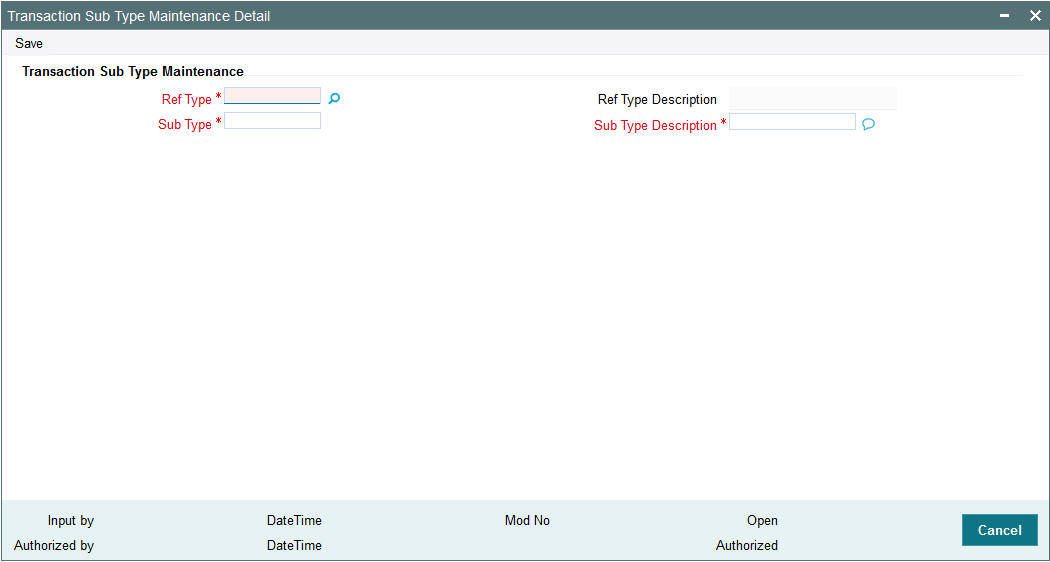
Reference Type
Mandatory
Select the type of Policy transaction for which the sub type is applicable.
Transaction Type
Display
The type of Unit Trust (UT) transaction is defaulted by the system, based on the current transaction under processing.
Sub Type
Mandatory
Specify the sub type code after entering the transaction type, for which the Sub type transaction is processed.
Sub Type Description
Mandatory
Specify the description of the sub type selected.
3.3 Product Type Summary Screen
This section contains the following topics:
- Section 3.3.1, "Invoking the Product Type Maintenance Summary Screen"
- Section 3.3.2, "Retrieving Product Type in Product Type Screen"
- Section 3.3.3, "Editing Product Type"
- Section 3.3.4, "Viewing Product Type"
- Section 3.3.5, "Deleting Product Type"
- Section 3.3.6, "Authorizing Product Type"
- Section 3.3.7, "Amending Product Type"
- Section 3.3.8, "Authorizing Amended Product Type"
3.3.1 Invoking the Product Type Maintenance Summary Screen
Invoke the ‘Product Type Maintenance Summary’ screen by typing ‘LESPRTYP’ in the field at the top right corner of the Application tool bar and clicking on the adjoining arrow button.
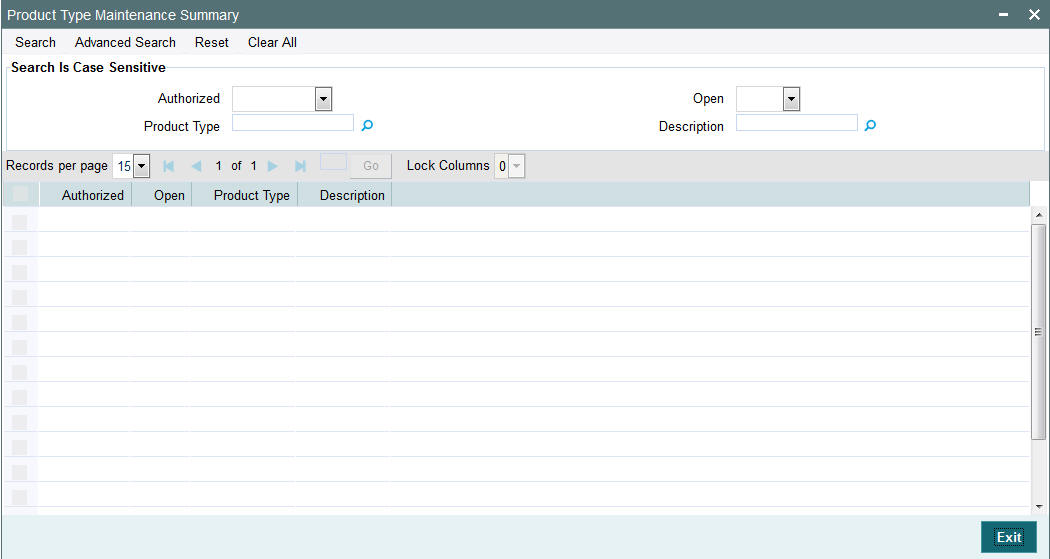
3.3.2 Retrieving Product Type in Product Type Screen
You can retrieve a previously entered record in the Summary screen, as follows:
Specify any or all of the following details in the Product Type Summary screen:
- Select the status of the record in the Authorization Status field. If you choose the “Blank Space” option, then all the records are retrieved.
- Select the status of the record in the Record Status field. If you choose the “Blank Space” option, then all the records are retrieved.
- Product Type
- Description
After you have specified the required details, click ‘Search’ button. All records with the specified details are retrieved and displayed in the lower portion of the screen.
Note
You can also retrieve the individual record detail from the detail screen by doing query in the following manner:-
- Press F7.
- Input the Product Type.
- Press F8.
You can perform Edit, Delete, Amend, Authorize, Reverse, Confirm operation by selecting from the Action list.
You can also search the record by using combination of % and alphanumeric value.
Example:
You can search the record for Product Type by using the combination of % and alphanumeric value as follows:
- Search by A%: System will fetch all the records whose Product Type starts from Alphabet ‘A’. For example, AGC17, AGVO6, AGC74 etc.
- Search by %7: System will fetch all the records whose Product Type ends by numeric value’ 7’. For example, AGC17, GSD267, AGC77 etc.
- Search by %17%:- System will fetch all the records whose Product Type contains the numeric value 17. For example, GSD217, GSD172, AGC17 etc.
3.3.3 Editing Product Type
You can modify the details of a record that you have already entered into the system, provided it has not been subsequently authorized. You can perform this operation as follows:
- Invoke the Product Type Summary screen from the Browser.
- Select the status of the record that you want to retrieve for modification in the Authorization Status field. You can only modify records that are unauthorized. Accordingly, choose the unauthorized option from the drop down list.
- Specify any or all of the details of the record in the corresponding fields on the screen to retrieve the record that is to be modified. All unauthorized records with the specified details are retrieved and displayed in the lower portion of the screen.
- Double click the record that you want to modify in the list of displayed records. The Product Type Detail screen is displayed.
- Select Unlock Operation from Action list to modify the record. Modify the necessary information.
- Click Save to save your changes. The Product Type Detail screen is closed and the changes made are reflected in the Product Type Summary screen.
3.3.4 Viewing Product Type
To view a Product Type you have previously entered, you must retrieve the same in the Product Summary screen, as follows:
- Invoke the Product Type Summary Screen from the Browser.
- Select the status of the Product Type that you want to retrieve for viewing in the Authorization Status field. You can also view all records that are either unauthorized or authorized only, by choosing the Unauthorized/ Authorized option.
- Specify any or all of the details of the records in the corresponding fields on the screen, and click ‘Search’ button. All transactions with the specified details are retrieved and displayed in the lower portion of the screen.
- Double click the record that you want to view in the list of displayed records, in the lower portion of the screen. The Product Type screen is opened in view mode.
3.3.5 Deleting Product Type
You can delete only unauthorized records in the system.
To delete a record that you have previously entered, you must retrieve the same in the Product Type Summary screen, as follows:
- Invoke the Product Type Summary screen from the browser.
- Select the status of the record that you want to retrieve for deletion.
- Specify any or all of the details of the record in the corresponding fields on the screen, and click ‘Search’ button. All records with the specified details are retrieved and displayed in the lower portion of the screen.
- Double click the record that you want to delete in the list of displayed records, in the lower portion of the screen. The Product Type Detail screen is opened in View mode.
- Select Delete operation from the Action list. The system prompts you to confirm the deletion, and the record is deleted physically from the system database.
3.3.6 Authorizing Product Type
An unauthorized record must be authorized in the system for it to be processed.
To authorize a record, you must first retrieve the same in the Product Type Summary screen.
- Invoke the Product Type Summary screen from the Browser.
- Select the status of the record that you want to retrieve for authorization. Typically, choose the Unauthorized option from the drop down list.
- Specify any or all of the details of the record in the corresponding fields on the screen. Click ‘Search’ button.All records with the specified details that are pending authorization are retrieved and displayed in the lower portion of the screen.
- Double click the record that you wish to authorize. The Product Type Detail screen is opened in View mode.
- Select Authorize operation from Action list.
When the checker authorizes a record, details of validations, if any, that were overridden by the maker of the record during the Save operation, are displayed. If any of these overrides results in an error, the checker must reject the transaction.
3.3.7 Amending Product Type
After a record is authorized, it can be modified using the Unlock operation from Action list. To make changes to a record after authorization, you must invoke the Unlock operation which is termed as Amend Operation.
- Invoke the Product Type Summary screen from the Browser.
- Select the status of the record that you wish to retrieve for amendment. You can only amend records that are authorized.
- Specify any or all of the details of the record in the corresponding fields on the screen. All records with the specified details are retrieved and displayed in the lower portion of the screen.
- Double click the record that you want to amend. The Product Type screen will be displayed in Amendment mode. Click the Unlock operation from the Action list to amend the record.
- Amend the necessary information. Click the Save button to save your changes.
3.3.8 Authorizing Amended Product Type
An amended product must be authorized for the amendment to be made effective in the system.
Authorization of amended records can only be done from Fund Manager Module and Agency branch Module. The process of authorization is subsequently the same as that for normal transactions.