12. Allocation Details
This chapter contains the following sections:
12.1 Allocation Details
This section contains the following topics:
- Section 12.1.1, "Invoking Allocation Details Screen"
- Section 12.1.2, "Fund Transactions Tab"
- Section 12.1.3, "Allocation Details Tab"
- Section 12.1.4, "Fee Details Tab"
12.1.1 Invoking Allocation Details Screen
The following are the steps you need to follow to enter and save Allocation Details. Each of these steps is explained in detail in subsequent sections.
- Invoke the Allocation Details screen.
- Enter information in the Allocation Details screen.
- Save the information entered.
You can invoke the ‘Allocation Details’ screen by typing ‘LEDPLALC’ in the field at the top right corner of the Application tool bar and clicking on the adjoining arrow button.
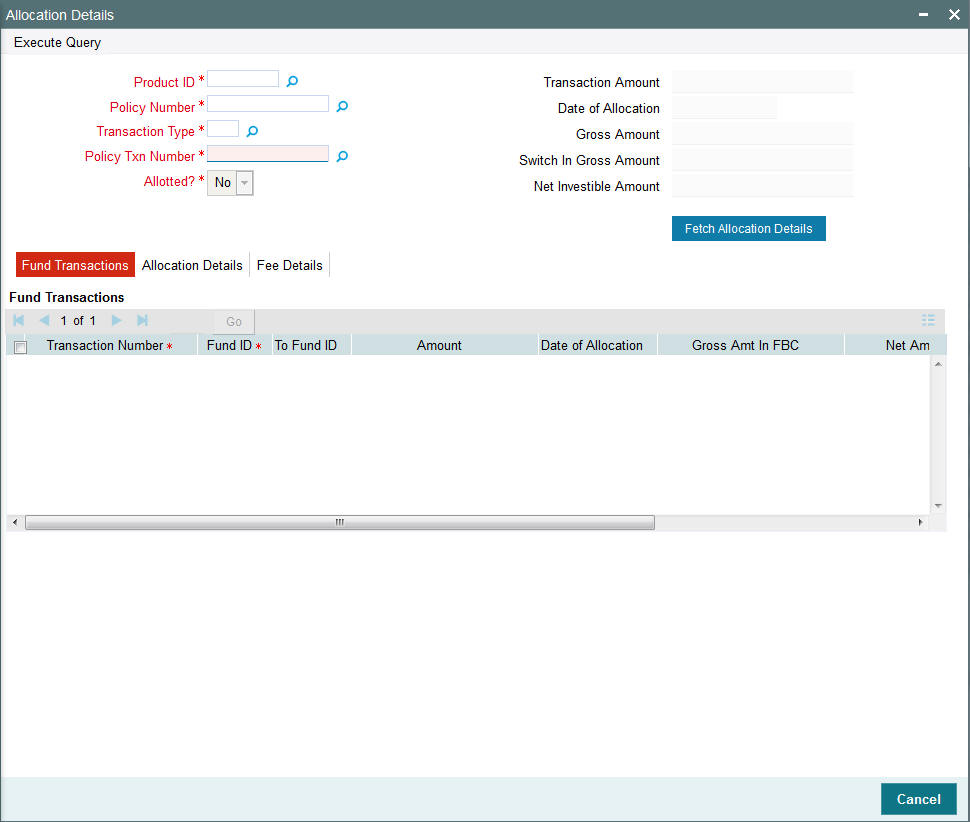
Select ‘New’ from the Actions menu in the Application tool bar or click new icon to enter the details of the Allocation Details.
You can specify the following fields in this screen:
Product ID
Mandatory
Select the product ID from the option list.
Policy Number
Mandatory
Select the Policy Number from the option list.
TXNTYPE
Mandatory
Select the transaction type from the option list.
Policy Txn Number
Mandatory
Select the policy transaction number from the option list.
Alloted?
Mandatory
If you want to allot allocation, select ‘Yes’. Else ‘No’.
Transaction Amount
Optional
This is amount applied for the transaction.
Gross Amount
Optional
Gross Amount is the amount inclusive of all fees.
Date of Allocation
Optional
Enter the date of allocation.
Net Investible Amount
Optional
Net Investible amount is the Gross amount of fees
Switch In Gross Amount
Optional
Switch in Gross Amount is the amount inclusive of all fees for Switch in Fund.
Fetch Allocation Details Section
Click ‘Fetch Allocation Details’ button to specify the Fund Transactions, Allocation Details and Fee Details.
12.1.2 Fund Transactions Tab
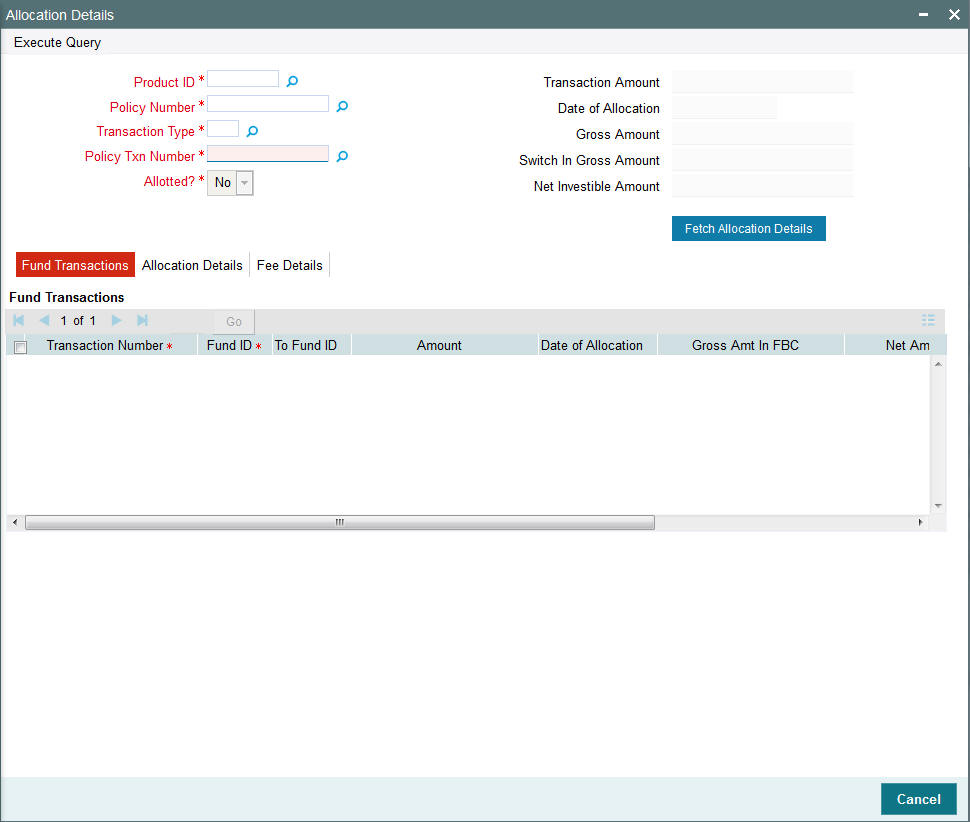
Fund Transactions Section
Transaction Number
Mandatory
Enter the transaction number.
Fund ID
Mandatory
Select the Fund ID from the option list.
To Fund ID
Specify the To Fund ID.
Amount
Enter the amount.
Date of Allocation
Specify the date of allocation.
Gross Amount in FBC
Enter the gross amount.
Net Amount in FBC
Enter the net amount.
Settlement Amt Txn Ccy
Display
The settlement amount is displayed.
12.1.3 Allocation Details Tab
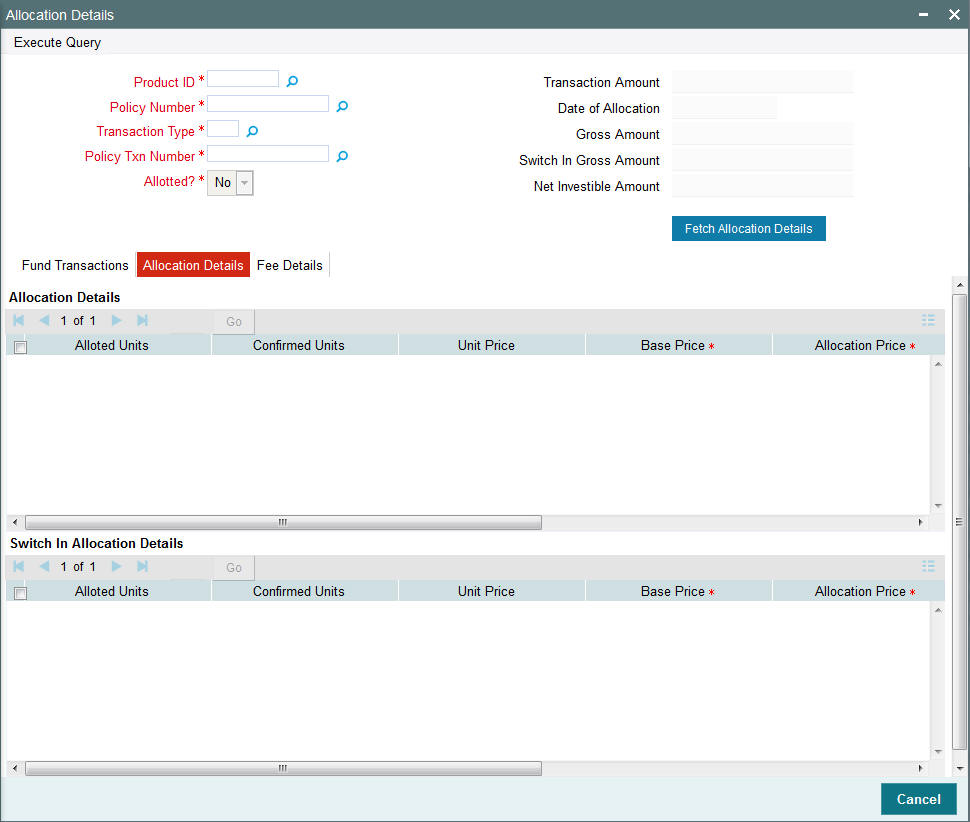
Allocation Details
Allotted Units
Specify the allotted units.
Confirmed Units
Enter the confirmed units.
Unit Price
Specify the Price.
Base Price
Mandatory
Specify the base price.
Allocation Price
Mandatory
Specify the allocation price.
Load Amount
Enter the load amount.
Unit Cost
Mandatory
Enter the unit cost.
Price Date
Mandatory
Specify the price date.
12.1.4 Fee Details Tab
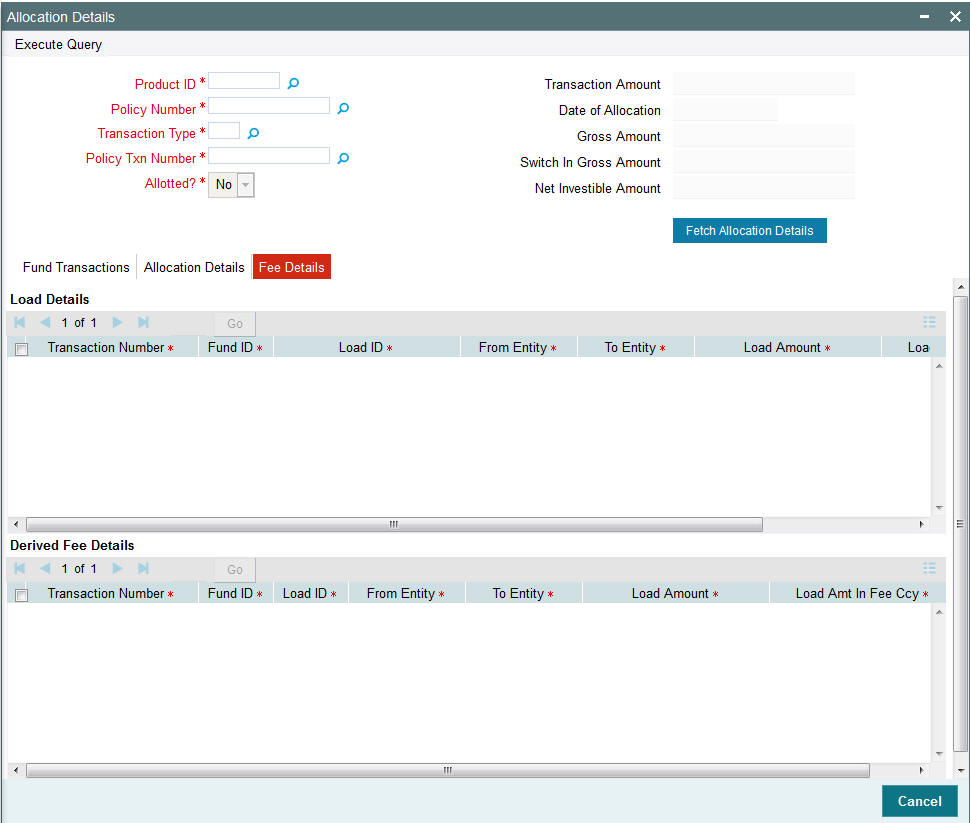
Load Details Section
Transaction Number
Mandatory
Enter the transaction number.
Fund ID
Mandatory
Enter the fund ID
Load ID
Mandatory
Select the ID of the load that must be applied for the selected product.
From Entity
Mandatory
Specify the entity that bears this load.
To Entity
Mandatory
Specify the entity that will be recipients of the load.
Load Amount
Mandatory
Enter the load amount.
Load Amount in Fee Currency
Mandatory
Enter the load amount in fee currency.
Note
If load is applied at product level, the policy transaction amount gets converted in terms of product base currency, while computing the amount slabs. The transaction amount in product base currency is calculated using the latest available exchange rate for the default source.
If exchange rate is not available for the currency pair, the allocation fails.