8. Cession Maintenance
In some cases, Policy Holders with endowment policies might desire to ‘cede’ their policies. This would typically mean that ownership of the policy might be ‘ceded’ or transferred to another individual. The ‘ceding’ could be either temporary or permanent, as the case may be.
Note
Cession Maintenance can be carried out through the Fund Manager component only.
The Cession Maintenance screen allows you to maintain various Cession IDs. These can be attached to the necessary policies. The next section gives you step-by-step instructions to do the same.
This chapter contains the following sections:
8.1 Cession ID Creation
This section contains the following topics:
- Section 8.1.1, "Invoking Cession Maintenance Detail Screen"
- Section 8.1.2, "Saving Information Entered"
8.1.1 Invoking Cession Maintenance Detail Screen
The following are the steps you need to follow to maintain a Cession ID. Each of these steps is explained in detail in subsequent sections.
- Invoke the Cession Maintenance screen.
- Enter information in the Cession Maintenance screen.
- Save the information entered.
You can invoke the ‘Cession Maintenance Detail’ screen by typing ‘LEDCMSD’ in the field at the top right corner of the Application tool bar and clicking on the adjoining arrow button.
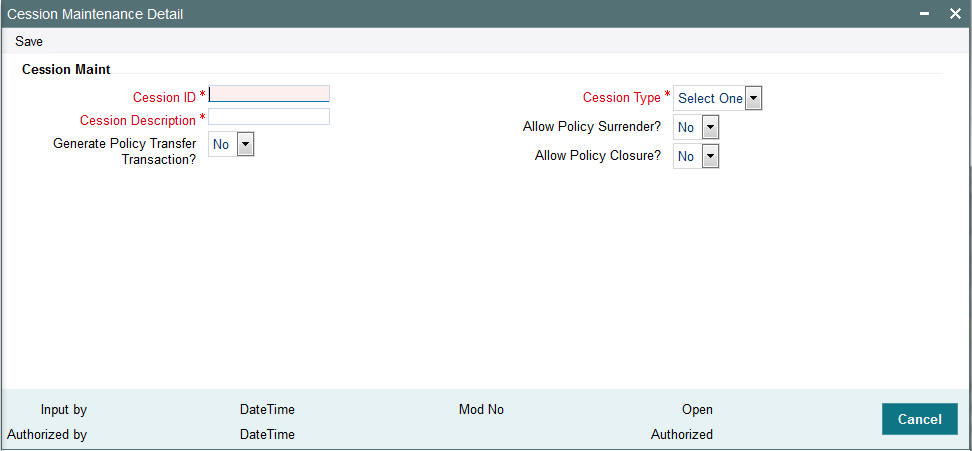
You can specify the following fields in this screen:
Cession Maintenance Section
In the Cession Maintenance section, you will have to enter information in the following fields:
Cession ID
3 Characters, Alphanumeric, Mandatory
Specify a unique identification for the particular cession.
Cession Type
Mandatory
Select the appropriate type of cession that applies to this Cession ID, from the drop-down list. The cession type could be either ‘Permanent’ or ‘Temporary’.
Cession Description
30 Characters, Alphanumeric, Mandatory
Give a description of the cession that is being maintained in this record.
Generate Policy Transfer Transaction?
Display
You can select ‘Yes’ to generate policy transfer transaction. Else select ‘No’.
Allow Policy Surrender?
Optional
You can select ‘Yes’ to allow policy surrender.
Allow Policy Closure?
Optional
You can select ‘Yes’ to allow policy closure.
You will need to carry out the following steps in order to close a policy:
- Amend the Maturity Date of the policy through the Policy Find Options screen.
- Then change the status of the policy to ‘Matured’, through the Policy Status Change screen.
Note
This check box will be enabled only if the Cession Type is ‘Temporary’.
8.1.2 Saving Information Entered
When you have entered all the mandatory information, click ’Ok’ button.
The following message will be displayed:
The system displays the following confirmation message “Record Successfully Saved”.
This indicates the record has been saved. Click ‘Ok’ button.
8.2 Cession Maintenance Summary Screen
This section contains the following topics:
- Section 8.2.1, "Retrieving Cession Maintenance in Cession Maintenance Screen"
- Section 8.2.2, "Editing Cession Maintenance"
- Section 8.2.3, "Viewing Cession Maintenance"
- Section 8.2.4, "Deleting Cession Maintenance"
- Section 8.2.5, "Authorizing Cession Maintenance"
- Section 8.2.6, "Amending Cession Maintenance"
- Section 8.2.7, "Authorizing Amended Cession Maintenance"
8.2.1 Retrieving Cession Maintenance in Cession Maintenance Screen
You can retrieve a previously entered record in the Summary screen, as follows:
You can invoke the ‘Cession Maintenance Summary’ screen by typing ‘LESCMSD’ in the field at the top right corner of the Application tool bar and clicking on the adjoining arrow button
Specify any or all of the following details in Cession Maintenance Summary screen:
- Select the status of the record in the Authorized field. If you choose the “Blank Space” option, then all the records are retrieved.
- Select the status of the record in the open field. If you choose the “Blank Space” option, then all the records are retrieved.
- Cession ID
- Cession Type
After you have specified the required details, click ‘Search’ button. All records with the specified details are retrieved and displayed in the lower portion of the screen.
Note
You can also retrieve the individual record detail from the detail screen by doing query in the following manner:
- Press F7.
- Input the Product ID.
- Press F8.
You can perform Edit, Delete, Amend, Authorize, Reverse, Confirm operation by selecting from the Action list.
You can also search the record by using combination of % and alphanumeric value.
Example:
You can search the record for Product Type by using the combination of % and alphanumeric value as follows:
- Search by A%: System will fetch all the records whose Product Type starts from Alphabet ‘A’. For example, AGC17, AGVO6, AGC74 etc.
- Search by %7: System will fetch all the records whose Product Type ends by numeric value’ 7’. For example, AGC17, GSD267, AGC77 etc.
- Search by %17%:- System will fetch all the records whose Product
Type contains the numeric value 17. For example, GSD217, GSD172, AGC17
etc.
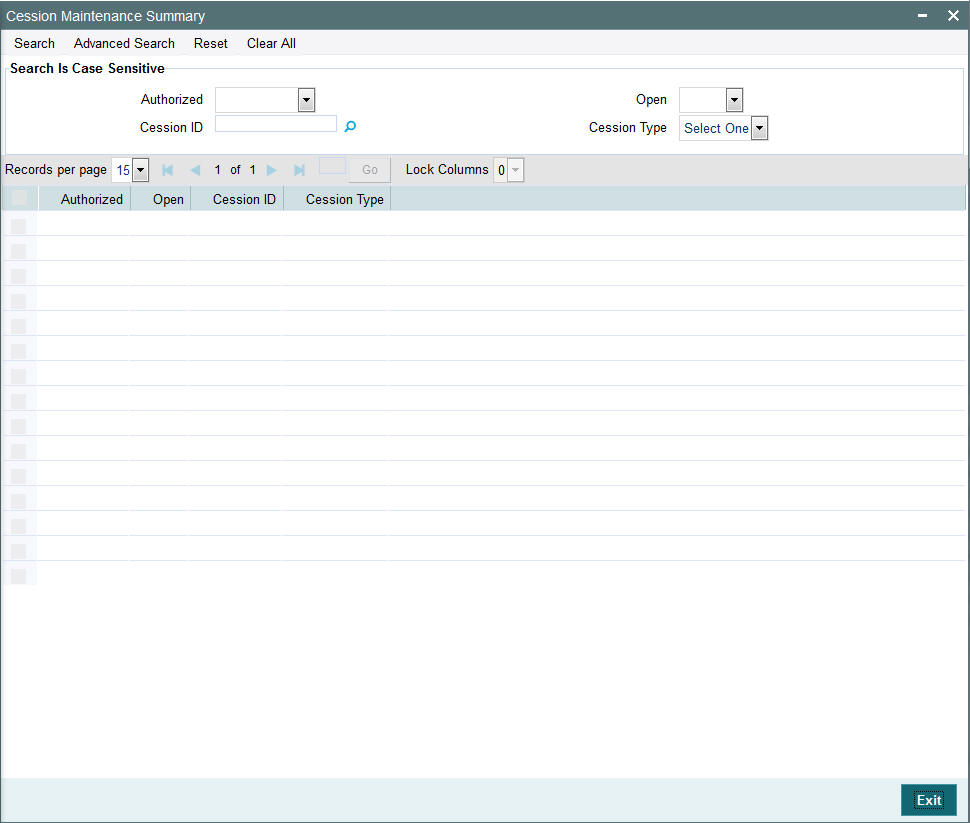
8.2.2 Editing Cession Maintenance
You can modify the details of a record that you have already entered into the system, provided it has not been subsequently authorized. You can perform this operation as follows:
- Invoke the Cession Maintenance Summary screen from the Browser.
- Select the status of the record that you want to retrieve for modification in the Authorization Status field. You can only modify records that are unauthorized. Accordingly, choose the Unauthorized option from the drop down list.
- Specify any or all of the details of the record in the corresponding fields on the screen to retrieve the record that is to be modified. Click ‘Search’ button. All unauthorized records with the specified details are retrieved and displayed in the lower portion of the screen.
- Double click the record that you want to modify in the list of displayed records. The Cession Maintenance Detail screen is displayed.
- Select Unlock Operation from Action list to modify the record. Modify the necessary information.
- Click Save to save your changes. The Cession Maintenance Detail screen is closed and the changes made are reflected in the Cession Maintenance Summary screen.
8.2.3 Viewing Cession Maintenance
To view a Cession Maintenance you have previously entered, you must retrieve the same in the Cession Maintenance Summary screen, as follows:
- Invoke the Cession Maintenance Summary Screen from the Browser.
- Select the status of the record that you want to retrieve for viewing in the Authorization Status field. You can also view all records that are either unauthorized or authorized only, by choosing the Unauthorized/ Authorized option.
- Specify any or all of the details of the records in the corresponding fields on the screen, and click ‘Search’ button. All records with the specified details are retrieved and displayed in the lower portion of the screen.
- Double click the record that you want to view in the list of displayed records, in the lower portion of the screen. The Cession Maintenance screen is opened in view mode.
8.2.4 Deleting Cession Maintenance
You can delete only unauthorized records in the system.
To delete a record that you have previously entered, you must retrieve the same in the Cession Maintenance Summary screen, as follows:
- Invoke the Cession Maintenance Summary screen from the browser.
- Select the status of the record that you want to retrieve for deletion.
- Specify any or all of the details of the record in the corresponding fields on the screen, and click ‘Search’ button. All records with the specified details are retrieved and displayed in the lower portion of the screen.
- Double click the record that you want to delete in the list of displayed records, in the lower portion of the screen. The Cession Maintenance Detail screen is opened in View mode.
- Select Delete operation from the Action list. The system prompts you to confirm the deletion, and the record is deleted physically from the system database.
8.2.5 Authorizing Cession Maintenance
An unauthorized record must be authorized in the system for it to be processed.
To authorize a record, you must first retrieve the same in the Cession Maintenance Summary screen.
- Invoke the Cession Maintenance Summary screen from the Browser.
- Select the status of the record that you want to retrieve for authorization. Typically, choose the Unauthorized option from the drop down list.
- Specify any or all of the details of the record in the corresponding fields on the screen. Click ‘Search’ button.All records with the specified details that are pending authorization are retrieved and displayed in the lower portion of the screen.
- Double click the record that you wish to authorize. The Cession Maintenance Detail screen is opened in View mode.
- Select Authorize operation from Action list.
When the checker authorizes a record, details of validations, if any, that were overridden by the maker of the record during the Save operation, are displayed. If any of these overrides results in an error, the checker must reject the transaction.
8.2.6 Amending Cession Maintenance
After a record is authorized, it can be modified using the Unlock operation from Action list. To make changes to a record after authorization, you must invoke the Unlock operation which is termed as Amend Operation.
- Invoke the Cession Maintenance Summary screen from the Browser.
- Select the status of the record that you wish to retrieve for amendment. You can only amend records that are authorized.
- Specify any or all of the details of the record in the corresponding fields on the screen. Click ‘Search’ button. All records with the specified details are retrieved and displayed in the lower portion of the screen.
- Double click the record that you want to amend. The Cession Maintenance screen will be displayed in Amendment mode. Click the Unlock operation from the Action list to amend the record.
- Amend the necessary information. Click the Save button to save your changes.
8.2.7 Authorizing Amended Cession Maintenance
An amended Cession Maintenance must be authorized for the amendment to be made effective in the system.
Authorization of amended records can only be done from Fund Manager Module and Agency branch Module. The process of authorization is subsequently the same as that for normal transactions.