10. Policy Journal Maintenance
Whenever you need to make an adjustment to the annuity amount, you need to post it as a policy journal entry.
Authorization of policy journal creates a policy transaction on par with normal annuity transaction. Appropriate tax is deducted from the gross annuity amount and is posted as annuity tax transaction. On authorization of the journal entry, it will generate the annuity transaction with gross annuity amount.
The Policy Journal Maintenance screen allows you to make adjustments to the annuity amount of a policy. The next section gives you step-by-step instructions to do the same.
This chapter contains the following sections:
- Section 10.1, "Journal Entries for Policy"
- Section 10.2, "Policy Journal Maintenance Summary Screen"
10.1 Journal Entries for Policy
This section contains the following topics:
- Section 10.1.1, "Invoking Policy Journal Maintenance Detail Screen"
- Section 10.1.2, "Saving the information entered"
10.1.1 Invoking Policy Journal Maintenance Detail Screen
The following are the steps you need to follow to make a journal entry for a policy. Each of these steps is explained in detail in subsequent sections.
- Invoke the Policy Journal Maintenance screen.
- Enter information in the Policy Journal Maintenance screen.
- Save the information entered.
You can invoke the ‘Policy Journal Maintenance Detail’ screen by typing ‘LEDPLJNL’ in the field at the top right corner of the Application tool bar and clicking on the adjoining arrow button.
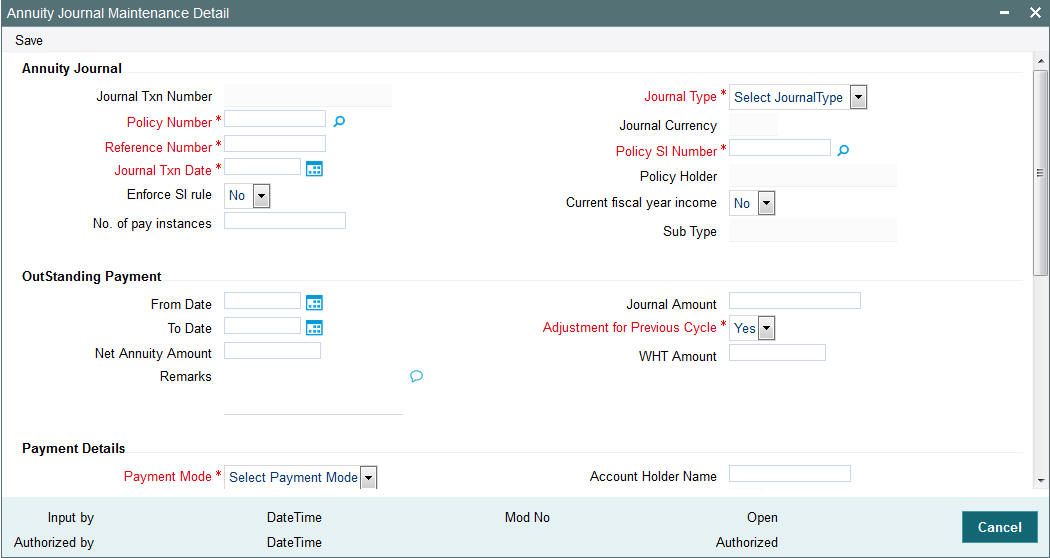
Select ‘New’ from the Actions menu in the Application tool bar or click new icon to enter the details of the Policy Journal Maintenance.
You can specify the following fields in this screen:
Annuity Journal
Journal Txn Number
System Generated
This is a unique identification for the journal entry made for the policy. It is generated by the system when all details that are mandatory for the journal entry have been successfully entered, and the policy journal entry is saved.
This journal number identifies the first journal entry made into a policy, and all subsequent journal entries into this Policy will have system generated sequential journal transaction numbers.
Journal Type
Mandatory
Select the type of journal entry you wish to make from the drop-down list. Following are the options available:.
- Annuity Adjustment
- Not Started Annuity
Policy Number
Mandatory
Select the Policy on which you want maintain a journal. You can use the Find Policy Options screen. You can invoke the same by clicking on the option list.. The Policy selected must be an authorized, active Policy on which the underlying initial investment and Annuity transaction has already been generated.
Journal Currency
Display
When the Policy Number is selected, the corresponding Plan (or Policy) Base Currency is displayed as the default journal currency, from the Policy details record. This currency cannot be changed.
Reference Number
16 Characters Maximum, Alphanumeric, Mandatory
Specify a unique alphanumeric identifier for the journal entry. You will use this reference number to track this entry subsequently.
Policy SI Number
Mandatory
This number is generated by the system. It represents the number of annuity/ premium payments between the Start Date and End Date specified for the annuity/ premium payment.
Journal Txn Date
Mandatory
The Journal Transaction Date signifies the date on which the journal entry is made into the system. You can enter a backdated transaction here, but this must not be earlier than the first Rule Effective Date of the policy.
By default, the application date is displayed in this field.
Policy Holder
Display
When the Policy Number is selected, the name of the corresponding Policyholder is displayed here.
Enforce SI Rule
Optional
Select if SI Rule should be enforced or not from the drop-down list. The list displays tje following values;
- Yes
- No
The system will derive SI generation date considering the ‘SI Lead Time’, ‘Specific Generation Day’ and ‘Enforce SI Rule’ maintained in the Fund Rules level. This date should be greater than the captured journal transaction date.
Current fiscal year income
Optional
Select if current fiscal year income is considered or not from the drop-down list. The list displays the following values;
- Yes
- No
No. of pay instances
Numeric; 8 Characters; Optional
Specify the number of pay instances.
Sub Type
Display
The system displays the sub type maintained at policy annuity level.
During annuity generation process, system will generate the policy annuity transaction of Sub type of ‘64A’.
Outstanding Payment
From Date (DD/MM/YYYY)
Mandatory
Specify the date that marks the beginning of the period for which the journal entry is made. This date cannot be a future date.
Note
This date cannot be lesser than or equal to the date of policy creation.
To Date (DD/MM/YYYY)
Mandatory
Specify the date that marks the end of the period for which the journal entry is made. This date cannot be a future date.
Adjustment for Previous Cycle
Optional
Select ‘Yes’, to indicate that the journal entry being posted is an adjustment for the previous cycle.
Journal Amount
Numeric, Conditional
Enter the outstanding amount to be paid to the customer. System will treat the value specified here as the gross annuity amount.
Note
The field will be disabled if the ‘Adjustment for Previous Cycle’ option is checked.
Net Annuity Amount
Numeric, Conditional
Enter the adjusted net annuity amount here. The annuity details will be calculated by the system based on the amount you enter here on the journal transaction date and the tax ledger entries will be made for the new net annuity amount.
Note
This field is enabled only if you have selected the option ‘Adjustment for Previous Cycle’.
WHT Amount
Numeric, Conditional
Specify the amount of with holding that is applicable on the annuity amount. The withholding tax details will be calculated by the system based on the amount you enter here on the journal transaction date and the tax ledger entries will be made for the new withholding tax amount.
If a Product is not mapped with ‘Withholding Tax’ then user can uncheck ‘Adjustment for Previous Cycle’ otherwise system will not allow the user to save the journal without maintaining WHT Amount. If the user maintains WHT Amount as '0' system will through an error saying "WHT Amount should be greater than 0".
Note
This field is enabled only if you have selected the option ‘Adjustment for Previous Cycle’.
Remarks
You can enter the important information any, in this field
Payment Details
You can select the mode of payment and select the type of payment in this section.
Payment Mode
Mandatory
Select the mode of payment from the drop-down list. Following are the options available:
- Transfer.
Account Holder Name
Alphanumeric; 16 Characters; Mandatory
Specify the account holder name.
Maintained Bank Accounts
Mandatory
Select the bank account of the Policy Holder.
The following bank account details will be displayed:
- Bank
- Branch
- Account Number
- Account Type
- Account Currency
IBAN
36 Characters Only; Alphanumeric; Optional
Specify the IBAN (International Bank Account Number) of the account holder.
Asset Allocation
Fund ID
Alphanumeric; 8 Characters; Mandatory
Specify the fund ID.
Fund Name
Display
The system displays the fund name for the selected fund ID.
Units/Ratio
Numeric; 8 Characters; Optional
Specify the units or ratio details.
10.1.2 Saving the information entered
When you have entered all the mandatory information, click ‘Ok’ button.
The following message will be displayed:
The system displays the confirmation message “Record Successfully Saved”.
This indicates the record has been saved. Click ‘Ok’ button.
10.2 Policy Journal Maintenance Summary Screen
This section contains the following topics:
- Section 10.2.1, "Retrieving Policy Journal Entry in Policy Journal Maintenance Screen"
- Section 10.2.2, "Editing Policy Journal Entry"
- Section 10.2.3, "Viewing Policy Journal Entry"
- Section 10.2.4, "Deleting Policy Journal Entry"
- Section 10.2.5, "Authorizing Policy Journal Entry"
- Section 10.2.6, "Amending Policy Journal Entry"
- Section 10.2.7, "Authorizing Amended Policy Journal Entry"
10.2.1 Retrieving Policy Journal Entry in Policy Journal Maintenance Screen
You can retrieve a previously entered record in the Summary screen, as follows:
You can invoke the ‘Policy Journal Maintenance Summary’ screen by typing ‘LESPLJNL’ in the field at the top right corner of the Application tool bar and clicking on the adjoining arrow button.
Specify any or all of the following details in the Policy Journal Maintenance Summary screen:
- Select the status of the record in the Authorized field. If you choose the “Blank Space” option, then all the records are retrieved.
- Select the status of the record in the open field. If you choose the “Blank Space” option, then all the records are retrieved.
- Journal Txn Number
- Reference Number
- Journal Txn Date
- From Date
- To Date
After you have specified the required details, click ‘Search’ button. All records with the specified details are retrieved and displayed in the lower portion of the screen.
Note
You can also retrieve the individual record detail from the detail screen by doing query in the following manner:-
- Press F7.
- Input the Journal Number.
- Press F8.
You can perform Edit, Delete, Amend, Authorize, Reverse, Confirm operation by selecting from the Action list.
You can also search the record by using combination of % and alphanumeric value.
Example
You can search the record for Journal Number by using the combination of % and alphanumeric value as follows:-
- Search by A%: System will fetch all the records whose Journal Number starts from Alphabet ‘A’. For example, AGC17, AGVO6, AGC74 etc.
- Search by %7: System will fetch all the records whose Journal Number ends by numeric value’ 7’. For example, AGC17, GSD267, AGC77 etc.
- Search by %17%:- System will fetch all the records whose Journal
Number contains the numeric value 17. For example, GSD217, GSD172, AGC17
etc.
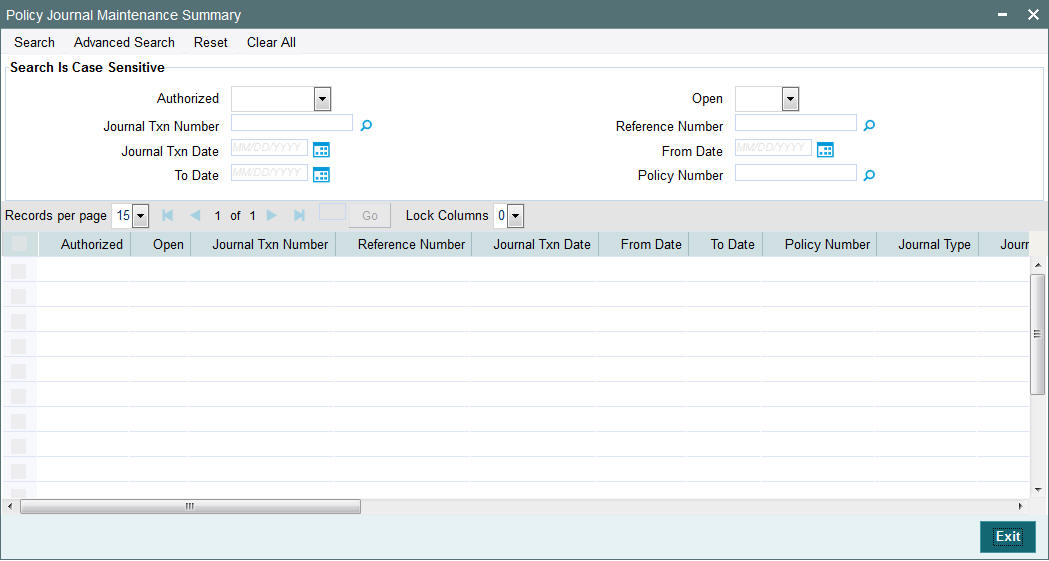
10.2.2 Editing Policy Journal Entry
You can modify the details of a record that you have already entered into the system, provided it has not been subsequently authorized. You can perform this operation as follows:
- Invoke the Policy Journal Maintenance Summary screen from the Browser.
- Select the status of the record that you want to retrieve for modification in the Authorization Status field. You can only modify records that are unauthorized. Accordingly, choose the Unauthorized option from the drop down list.
- Specify any or all of the details of the record in the corresponding fields on the screen to retrieve the record that is to be modified. Click ‘Search’ button. All unauthorized records with the specified details are retrieved and displayed in the lower portion of the screen.
- Double click the record that you want to modify in the list of displayed records. The Policy Journal Maintenance Detail screen is displayed.
- Select Unlock Operation from Action list to modify the record. Modify the necessary information.
- Click Save to save your changes. The Policy Journal Maintenance Detail screen is closed and the changes made are reflected in the Policy Journal Maintenance Summary screen.
10.2.3 Viewing Policy Journal Entry
To view a Policy Journal Entry you have previously entered, you must retrieve the same in the Policy Journal Maintenance Summary screen, as follows:
- Invoke the Summary Screen from the Browser.
- Select the status of the Policy Journal Maintenance that you want to retrieve for viewing in the Authorization Status field. You can also view all records that are either unauthorized or authorized only, by choosing the Unauthorized / Authorized option.
- Specify any or all of the details of the records in the corresponding fields on the screen, and click ‘Search’ button. All records with the specified details are retrieved and displayed in the lower portion of the screen.
- Double click the record that you want to view in the list of displayed records, in the lower portion of the screen. The Policy Journal Maintenance screen is opened in View mode.
10.2.4 Deleting Policy Journal Entry
You can delete only unauthorized records in the system.
To delete a record that you have previously entered, you must retrieve the same in the Policy Journal Maintenance Summary screen, as follows:
- Invoke the Policy Journal Maintenance Summary screen from the browser.
- Select the status of the record as “Unauthorized’ that you want to retrieve for deletion.
- Specify any or all of the details of the record in the corresponding fields on the screen, and click ‘Search’ button. All records with the specified details are retrieved and displayed in the lower portion of the screen.
- Double click the record that you want to delete in the list of displayed records, in the lower portion of the screen. The Policy Journal Maintenance Detail screen is opened in View mode.
- Select Delete operation from the Action list. The system prompts you to confirm the deletion, and the record is deleted physically from the system database.
10.2.5 Authorizing Policy Journal Entry
An unauthorized record must be authorized in the system for it to be processed.
To authorize a record, you must first retrieve the same in the Policy Journal Maintenance Summary screen.
- Invoke the Policy Journal Maintenance Summary screen from the Browser.
- Select the status of the record that you want to retrieve for authorization. Typically, choose the Unauthorized option from the drop down list.
- Specify any or all of the details of the record in the corresponding fields on the screen. Click ‘Search’ button. All records with the specified details that are pending authorization are retrieved and displayed in the lower portion of the screen.
- Double click the record that you wish to authorize. The Policy Journal Maintenance Detail screen is opened in View mode.
- Select Authorize operation from Action list.
When the checker authorizes a record, details of validations, if any, that were overridden by the maker of the record during the Save operation, are displayed. If any of these overrides results in an error, the checker must reject the record.
10.2.6 Amending Policy Journal Entry
After a record is authorized, it can be modified using the Unlock operation from Action list. To make changes to a record after authorization, you must invoke the Unlock operation which is termed as Amend Operation.
- Invoke the Policy Journal Maintenance Summary screen from the Browser.
- Select the status of the record that you wish to retrieve for amendment. You can only amend records that are authorized.
- Specify any or all of the details of the record in the corresponding fields on the screen. Click ‘Search’ button. All records with the specified details are retrieved and displayed in the lower portion of the screen.
- Double click the record that you want to amend. The Policy Journal Maintenance screen will be displayed in Amendment mode. Click the Unlock operation from the Action list to amend the record.
- Amend the necessary information. Click the Save button to save your changes.
10.2.7 Authorizing Amended Policy Journal Entry
An amended Policy Journal Entry must be authorized for the amendment to be made effective in the system.
Authorization of amended records can be done from Fund Manager Module and Agency branch Module. The process of authorization is subsequently the same as that for normal transactions.