7. Policy Status Change
When a policy is created, the status of the same is ‘Active’. It may be required to change the status of the policy. A status change may, or may not have a processing impact and depending on the change in status, a restriction may be placed on the policy.
Note
The status of a policy can be changed through the Fund Manager component only.
The Policy Status Change screen allows you to change the status of a Policy. The next section gives you step-by-step instructions to do the same.
This chapter contains the following sections:
7.1 Changing Status of Policy
This section contains the following topics:
- Section 7.1.1, "Invoking Policy Status Change Detail Screen"
- Section 7.1.2, "Saving Information Entered"
7.1.1 Invoking Policy Status Change Detail Screen
The following are the steps you need to follow to change the status of a policy. Each of these steps is explained in detail in subsequent sections.
- Invoke the Policy Status Change screen.
- Enter information in the Policy Status Change screen.
- Save the information entered.
You can invoke the ‘Policy Status Change Detail’ screen by typing ‘LEDPLSTA’ in the field at the top right corner of the Application tool bar and clicking on the adjoining arrow button.
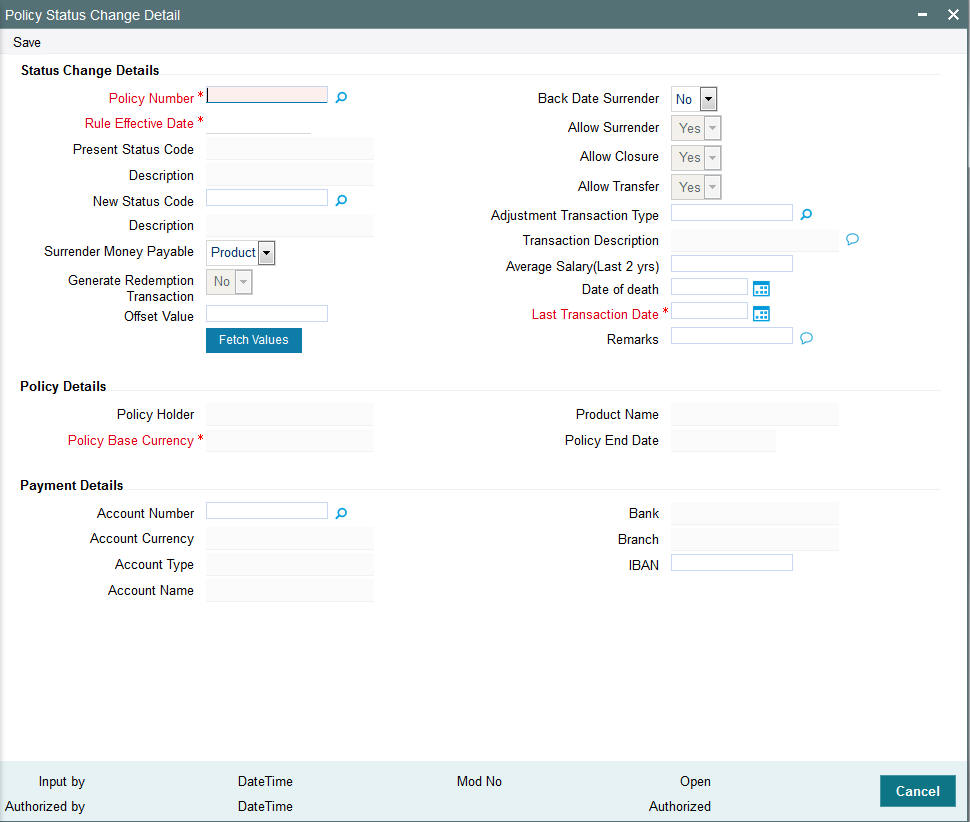
Select ‘New’ from the Actions menu in the Application tool bar or click new icon to enter the details of the Policy Status Change.
You can specify the following details in this screen:
Status Change Details Section
Policy Number
Mandatory
Enter the number of the Policy whose status you are changing.
Note
You have the option of using the Policy Find Options screen to enter the Policy Number. This screen is invoked when you click ‘Fetch Values’ button.
This procedure is similar to the one for a Top Up Transaction.
Rule Effective Date (dd/MM/yyyy)
Mandatory
When you enter the Policy Number, the Rule Effective Date, which is the date from which the new status of the Policy is effective, will be displayed. You will not be allowed to change this field.
Present Status
Display
When you enter the Policy Number, the existing status of the Policy will be displayed. You will not be allowed to change this field.
Present Status Code
Display
Each status carries a Status Code. The existing status code of the Policy will be displayed. You will not be allowed to change this field.
New Status
Mandatory
Select the new status of the Policy from the option list.
Note
- When you change the status of a Policy to ‘Death Without Commutation’, ‘Death With Commutation’, ‘Policy Holder Retirement’ and ‘Early Policy Holder Retirement’, all standing instructions on premium, annuity, recurring switch, will be cancelled.
- When you change the status of a Policy to ‘Matured’, surrenders on the Policy will not be validated against the ‘Surrender Limit’. The Policy Holder will be allowed to carry out as many surrender transactions as he wishes.
New Status Code
Display
When you select the changed status of the Policy, the new status code will be displayed. You will not be allowed to change this field.
Generate Redemption Transaction
Mandatory
If you want redemption transaction to be generated for the policy, select ‘Yes’. Else select ‘No’.
Note
This field will be enabled only for the options ‘Claim’ and ‘Surrender’ in the drop-down list against the field ‘New Status’.
Surrender Money Payable
Mandatory
Indicate to whom the surrender money is payable.
Offset Value
Optional, Numerical
Specify the amount that will be deducted from the surrender money payable to the Policy Holder.
Back Date Surrender
Optional
During a status change to ‘Surrender’ or ‘Claim’, a 100% redemption transaction will be generated. If you want redemption transaction to be back dated, select ‘Yes’. The transaction date can then be entered in the field ‘Last Transaction Date’.
Note
This field will be enabled only for the options ‘Claim’ and ‘Surrender’ in the drop-down list against the field ‘New Status’.
Last Transaction Date (dd/MM/yyyy)
Mandatory if box ‘Back Date Surrender’ is checked
Initially, this field will display the date on which the last transaction was carried out. If you have checked the box ‘Back Date Surrender’, you can change this date.
Note
The date that you enter here, should necessarily be between the date that was originally displayed in this box, and today’s date.
Average Salary (Last 2 Years)
Optional
Enter the average salary of the Policy Holder in the last two years.
Note
This field will be enabled only for the options ‘Death Without Commutation’, ‘Death With Commutation’, ‘Policy Holder Retirement’, and ‘Early Policy Holder Retirement’ in the drop-down list against the field ‘New Status’.
Date of Death (dd/MM/yyyy)
Optional
Enter the date of death of the Policy Holder.
Note
This check box will be enabled only for the options ‘Death Without Commutation’, ‘Death With Commutation’, ‘Policy Holder Retirement’ and ‘Early Policy Holder Retirement’ in the drop-down list against the field ‘New Status’.
Allow Surrender
Mandatory only if the New Status is ‘Death Without Commutation’
Select ‘Yes’ to indicate the Policy can be surrendered.
Allow Closure
Mandatory only if the New Status is ‘Death Without Commutation’
Select ‘Yes’ to indicate the Policy can be closed.
Allow Transfer
Mandatory only if the New Status is ‘Death Without Commutation’
Select ‘Yes’ to indicate the Policy can be transferred.
Adjustment Transaction Type
Mandatory only if the New Status is ‘Claim’
Select the adjustment transaction type from the option list.
Description
Optional
You may enter any remarks on the status change of the Policy.
Policy Details section
The following policy details are displayed in the Policy Details section, when you select a Policy Number:
- Policy Holder Name
- Product Name
- Policy Base Currency
- Policy End Date (dd/MM/yyyy)
Payment Details section
The payment details displayed in this section will depend on whether the surrender money is payable to the client or the product. If the surrender money is payable to the client, the payment details of the client will be displayed. If payable to the product, the payment details of the product will be displayed.
- Bank
- Branch
- Account Number
- Account Type
- Account Currency
- Account Name
- IBAN
7.1.2 Saving Information Entered
When you have entered all the mandatory information, click ‘Ok’ button.
The following message will be displayed:
The system displays the following confirmation message “Record Successfully Saved”.
This indicates the record has been saved. Click ‘Ok’ button.
7.2 Policy Status Change Summary Screen
This section contains the following topics:
- Section 7.2.1, "Retrieving Policy Status in Policy Status Change Screen"
- Section 7.2.2, "Editing Policy Status Change"
- Section 7.2.3, "Viewing Policy Status Change"
- Section 7.2.4, "Deleting Policy Status Change"
- Section 7.2.5, "Authorizing Policy Status Change"
- Section 7.2.6, "Amending Policy Status Change".
- Section 7.2.7, "Authorizing Amended Policy Status Change"
7.2.1 Retrieving Policy Status in Policy Status Change Screen
You can retrieve a previously entered record in the Summary screen, as follows:
You can invoke the ‘Policy Status Change Summary’ screen by typing ‘LESPLSTA’ in the field at the top right corner of the Application tool bar and clicking on the adjoining arrow button.
Specify any or all of the following details in the Policy Status Change Summary screen:
- Select the status of the record in the Authorized field. If you choose the “Blank Space” option, then all the records are retrieved.
- Select the status of the record in the Open field. If you choose the “Blank Space” option, then all the records are retrieved.
- Policy Number
- Rule Effective Date
- Present Status Code
- New Status Code
After you have specified the required details, click ‘Search’ button. All records with the specified details are retrieved and displayed in the lower portion of the screen.
Note
You can also retrieve the individual record detail from the detail screen by doing query in the following manner:-
- Press F7.
- Input the Policy Number.
- Press F8.
You can perform Edit, Delete, Amend, Authorize, Reverse, Confirm operation by selecting from the Action list.
You can also search the record by using combination of % and alphanumeric value.
Example
You can search the record for Policy Status by using the combination of % and alphanumeric value as follows:-
- Search by A%: System will fetch all the records whose Policy Number starts from Alphabet ‘A’. For example, AGC17, AGVO6, AGC74 etc.
- Search by %7: System will fetch all the records whose Policy Number ends by numeric value’ 7’. For example, AGC17, GSD267, AGC77 etc.
- Search by %17%:- System will fetch all the records whose Policy Number
contains the numeric value 17. For example, GSD217, GSD172, AGC17 etc.
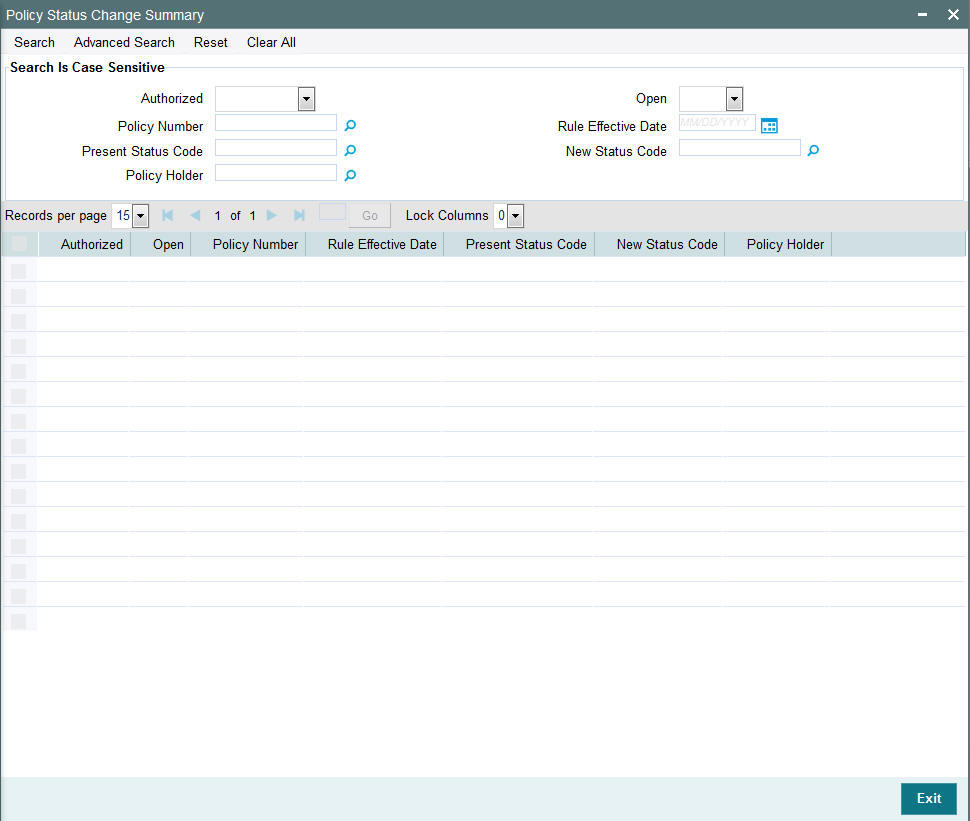
7.2.2 Editing Policy Status Change
You can modify the details of a record that you have already entered into the system, provided it has not been subsequently authorized. You can perform this operation as follows:
- Invoke the Policy Status Change Summary screen from the Browser.
- Select the status of the record that you want to retrieve for modification in the Authorization Status field. You can only modify records that are unauthorized. Accordingly, choose the Unauthorized option from the drop down list.
- Specify any or all of the details of the record in the corresponding fields on the screen to retrieve the record that is to be modified. Click ‘Search’ button. All unauthorized records with the specified details are retrieved and displayed in the lower portion of the screen.
- Double click the record that you want to modify in the list of displayed records. The Policy Status Change Detail screen is displayed.
- Select Unlock Operation from Action list to modify the record. Modify the necessary information.
- Click Save to save your changes. The Policy Status Change Detail screen is closed and the changes made are reflected in the Policy Status Change Summary screen.
7.2.3 Viewing Policy Status Change
To view a Policy Status Change you have previously entered, you must retrieve the same in the Policy Status Change Summary screen, as follows:
- Invoke the Summary Screen from the Browser.
- Select the status of the Policy Status Change that you want to retrieve for viewing in the Authorization Status field. You can also view all records that are either unauthorized or authorized only, by choosing the Unauthorized / Authorized option.
- Specify any or all of the details of the records in the corresponding fields on the screen, and click ‘Search’ button. All records with the specified details are retrieved and displayed in the lower portion of the screen.
- Double click the record that you want to view in the list of displayed records, in the lower portion of the screen. The Policy Status Change screen is opened in View mode.
7.2.4 Deleting Policy Status Change
You can delete only unauthorized records in the system.
To delete a record that you have previously entered, you must retrieve the same in the Policy Status Change Summary screen, as follows:
- Invoke the Policy Status Change Summary screen from the browser.
- Select the status of the record that you want to retrieve for deletion.
- Specify any or all of the details of the record in the corresponding fields on the screen, and click ‘Search’ button. All records with the specified details are retrieved and displayed in the lower portion of the screen.
- Double click the record that you want to delete in the list of displayed records, in the lower portion of the screen. The Policy Status Change Detail screen is opened in View mode.
- Select Delete operation from the Action list. The system prompts you to confirm the deletion, and the record is deleted physically from the system database.
7.2.5 Authorizing Policy Status Change
An unauthorized record must be authorized in the system for it to be processed.
To authorize a record, you must first retrieve the same in the Policy Status Change Summary screen.
- Invoke the Policy Status Change Summary screen from the Browser.
- Select the status of the record that you want to retrieve for authorization. Typically, choose the Unauthorized option from the drop down list.
- Specify any or all of the details of the record in the corresponding fields on the screen. Click ‘Search’ button. All records with the specified details that are pending authorization are retrieved and displayed in the lower portion of the screen.
- Double click the record that you wish to authorize. The Policy Status Change Detail screen is opened in View mode.
- Select Authorize operation from Action list.
When the checker authorizes a record, details of validations, if any, that were overridden by the maker of the record during the Save operation, are displayed. If any of these overrides results in an error, the checker must reject the record.
7.2.6 Amending Policy Status Change
After a record is authorized, it can be modified using the Unlock operation from Action list. To make changes to a record after authorization, you must invoke the Unlock operation which is termed as Amend Operation.
- Invoke the Policy Status Change Summary screen from the Browser.
- Select the status of the record that you wish to retrieve for amendment. You can only amend records that are authorized.
- Specify any or all of the details of the record in the corresponding fields on the screen. Click ‘Search’ button. All records with the specified details are retrieved and displayed in the lower portion of the screen.
- Double click the record that you want to amend. The Policy Status Change screen will be displayed in Amendment mode. Click the Unlock operation from the Action list to amend the record.
- Amend the necessary information. Click the Save button to save your changes.
7.2.7 Authorizing Amended Policy Status Change
An amended Policy Status Change must be authorized for the amendment to be made effective in the system.
Authorization of amended records can only be done from Fund Manager Module and Agency branch Module. The process of authorization is subsequently the same as that for normal transactions.